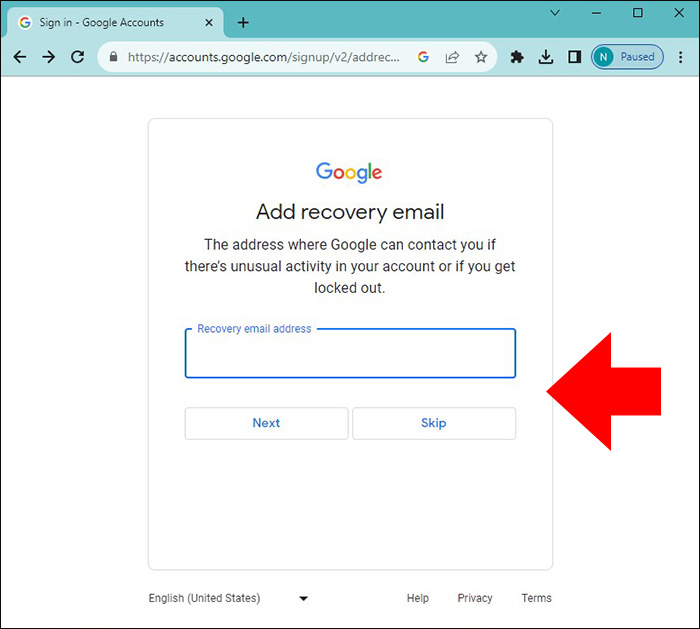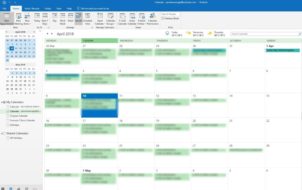If you want to make a new email address, you might not know how to go about it. But fear not. Whether you want to start a business, have a secondary email, or just need a new email address, you’ll be pleased to know that the process is relatively straightforward.
This article will explain how you can create a new email account from your existing email address.
How to Create a New Email Account Using Gmail
There are many great email clients, but Gmail is one of the more popular options. Given Gmail’s user interface, creating a new email address using an existing account is quick and easy. Although you have to create a new account to create a new email address, there are a few steps that are easy to follow across all devices.
- Go to the Google Account sign-in page.
- Click Create account.

- Fill in your name.
- Enter your birthdate and gender using the appropriate drop-down menus. Then, click Next.
- Choose the email address you want to use, or select Create your own Gmail address and click Next.

- Create and confirm your password.
- Fill in your recovery email address, or skip this option if you wish.

- Fill in your phone number, or skip this option if you wish.
- Review your new account.
- Finally, read and accept the terms and conditions to proceed further.

How to Create a Custom Email Using Google Workspace
Sometimes you need a custom email address for your business or organization. Follow these steps to create a custom Gmail account:
- Go to Google Workspace and click Get started.

- Fill in your company details and enter your contact information.
- Choose whether you already have a domain or not. Select Yes, I have one I can use if you will use an existing domain.

- Enter your domain name.
- Choose your domain name from the options that appear.

- Enter the login details you want to use.
- Review your payment and enter your payment information
- Test your domain address.
You’re all set.
Google Workspace offers a 14-day trial for you to test and figure things out. After that, you’ll be charged based on the tier you choose.
How to Make a New Email Account Using Outlook
Outlook has a range of tools to help you make the most of your email experience. You can manage your inboxes effectively and sync your calendars to keep up with important meetings and events. Unlike Gmail, creating a new Outlook email address is pretty straightforward.
- Open any web browser and go to the Microsoft 365 Outlook pageMicrosoft Outlook Official Site.
- Click on Create a free account.

- Fill in your New Email.
- Click Next. It will either take you to the next page or tell you the email you chose already exists, and you’ll have to try other options.
- Create a password for your email address.
- Fill in your information in the fields.

- Enter your country and birthdate details.
- To access your account, you will need to solve the puzzle.

- Now, you are all good to go.
How to Create a Custom Email Address Using Microsoft
You can set up a custom domain for your business using Microsoft. Doing this will make the address easier to remember and give your team the same branded email address while providing more security for your business. Here’s how:
- Go to Microsoft 365 Administration and sign in.
- Click on Admin Center and choose Set up email with custom domain.

- Choose whether you want to use your domain or set one up.

- Review the steps and watch the helpful video before you continue. Enter your domain.
- Microsoft will then detect the platform hosting your domain. This is why you need to prove you own your domain. Don’t worry; Microsoft gives you step-by-step instructions on how to add a DNS record to your domain.
- Wait for your domain to be detected, and choose your new email details
- Confirm the details and sign out of your Microsoft account.

- Sign in with your new custom domain details.
- Create more DNS records to connect to your new email address.

- Follow the step-by-step instructions to create your MX, CNAME, and TXT records.
- Select Connect email at the bottom of the page.

This will connect your domain to your custom email address through Microsoft. You should now change your email in Spotify and other streaming services to ensure all emails are delivered to your new inbox.
Start Communicating Professionally With Ease
Creating a new account needn’t be a challenging or time-consuming process. Whether you want to make a personal or business account, it’s easy to navigate the process with confidence. Now, go ahead and create a new email address and make the most of your own or your business’s online presence.
FAQs
Can I add a Gmail account to Microsoft Outlook on a web browser?
No. You can only add an existing Gmail account to Microsoft Outlook on the desktop app.
Is Gmail free?
A personal Gmail account is free. However, a professional account (linked to a domain name) isn’t free.
Disclaimer: Some pages on this site may include an affiliate link. This does not effect our editorial in any way.