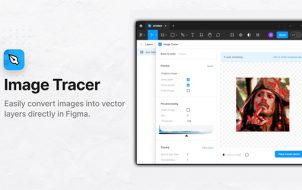Figma allows users to design and customize many features. One of the features you can use to improve user experience is a hover effect. The hover effect on buttons means you will see a different design when you move your cursor toward it. This effect itself can vary, from a standard one that changes colors to more complicated methods like a changing the border or highlights.
Read on to learn how to add a hover effect to your components in Figma.
Creating Hover Effect on Buttons
You can set up a hover effect if you want your component to have a particular interaction and transition when you hover over it. The most straightforward result you can create is changing the button’s color to highlight it for clicking. This is how you can create a hover effect on a button component:
- Make the button.

- Duplicate it and move it outside the frame.

- Change the color of the duplicated button.

- Create components by right-clicking and selecting “Create Component” from the menu, or by pressing “Ctrl + Alt + K” on your keyboard.

- Click on the “Prototype” tab in the sidebar.

- Connect the two button components.

- In the “Interaction Details” dropdown, select “While Hovering.”

- Click on the “Open Overlay” option in the same menu and set the overlay to “Manual.”

When the user hovers over the original button, it will get replaced by the one with a different color. You can also change the text that shows on the button in a similar manner.
You will have to repeat this for every button.
Creating Hover Effect on Button Borders
Another way of utilizing the hover effect on button components is to create a border that changes when you hover over the button with the cursor. Here is how you can do it:
- Create a button with any text inside.

- Duplicate it.

- Add the stroke to the duplicate, remove the fill, and change the color.

- Click on the “Prototype” tab in the sidebar.

- Connect the two button components.

- In the “Interaction Details” dropdown, select “While Hovering.”

Now when you preview the button effect and hover over it, the colored borders will appear on it.
Using Anima Plugin in Figma
Another way to add a hover effect in Figma is by using a design-to-code tool Anima. This plugin has unique features you can implement while creating websites, app icons, or other web components in Figma. You only need to choose which component you want to animate and adjust the settings accordingly. This is how to do this:
- Choose the component.

- Open the Anima plugin.

- Tap the “Hover Effect” option.

- Choose the effect (grow, shrink, shadow glow, and more).

- Customize animation effects like “Duration” or “Curve.”

- Tap the “Preview” button to see the effects.

- Click on “Save.”

Another feature of the Anime plugin is that you can customize the CSS Transition. With it, you can take control of the animation speed and adjust its settings to your preferences or make them more natural.
Take Advantage of Figma’s Hover Effect Feature
Whether a professional designer or a beginner, you have many features in Figma to create unique designs and animations for your components, icons, and objects. The hover effect allows you to change text or add highlights, different colors, different borders, and more. Knowing how to create these effects is of uttermost importance for making your first website interactive and adding a personal touch to it.
Which hover effect do you implement on your components in Figma? Let us know in the comments section below.
Disclaimer: Some pages on this site may include an affiliate link. This does not effect our editorial in any way.