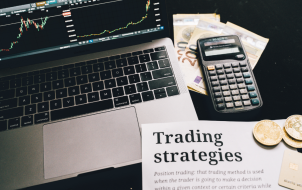OpenSea is the world’s leading marketplace for buying and selling NFTs. With over a million transactions each month, it’s heads and shoulders above the dozens of similar platforms. Maybe you browsed their product categories and thought, “how can I mint an NFT?” If so, this article is for you.
We’ll explain how to mint your very first artwork, or any other digital asset, on OpenSea.
There’s no better place to sell artwork today than on OpenSea. Doing so comes with plenty of perks. For example, you gain more visibility while also keeping actual ownership of your work. Plus, you receive a commission every time someone resells your NFT. The more your NFT increases in value after reselling, the more you benefit from it.
To mint NFTs on OpenSea, you’ll need to buy some Ethereum, create and link your crypto wallet to your OpenSea account, and upload your NFT. Below is a detailed guide on how to perform all of these steps.
Buying Ethereum
Next to Bitcoin, Ethereum is the most popular cryptocurrency currently in existence. In fact, most NFTs are bought and sold with it. The first step to acquiring Ethereum is to create a crypto exchange account. If you don’t already have one, you can try Coinbase, the most popular crypto exchange platform. From here, you can buy and sell cryptos like Ethereum.
The amount of Ethereum you’ll need to get started with minting an NFT varies based on the gas fee needed at the time; a good starting point is a mini. The notion of a gas fee can sound a little complicated, but it’s essentially how much Ethereum is needed to pay the miners of the cryptocurrency. Unfortunately, the gas fees aren’t controlled by OpenSea but, instead, are based on such things as account registration fees associated with a new account, Ethereum payment type, and more.
So, the amount of money you’ll need to invest initially depends on the two gas fees associated with registering your account and allowing access to the item. The current 2.5% service fee and a 10% royalty fee for the transaction involving your NFT, which isn’t collected until after payment anyways, aren’t needed up front. This is discussed further below in the FAQ section.
How to Create a Crypto Wallet to use on OpenSea
After you buy some ETH, the next step is to create a crypto wallet. You’ll use this wallet to pay for and sell NFTs on OpenSea.
MetaMask is among the most straightforward wallets to use, and it’s the preferred option on OpenSea. It is available as a browser plugin, and it works best with Google Chrome and Brave. Once you install it, you can use it to store Ethereum and Ethereum-based tokens like NFTs.
Connect Your Wallet to OpenSea
You can connect your wallet to OpenSea with a few simple steps:
- Open the MetaMask extension in your browser and unlock it by entering your password.

- Navigate to http://www.opensea.io/ in the same browser and select Profile from the top-right corner.

- The website will prompt you to connect your crypto wallet; choose MetaMask.
- Accept the terms and conditions and enter your email and username to verify the account.
- Follow the verification email you receive.
That’s it! Now you’re ready to mint your first NFT. If you use another crypto wallet, start from Step 2, and select the appropriate option during Step 3.
Create Your First NFT
After setting up a wallet and connecting it to OpenSea, you’re now ready to create your first NFT. The best way to do so is by creating a collection. Why create collections when you can simply upload one individual file? Well, NFTs receive the most visibility and are best sold as being part of a collection. You can make different variations of one NFT with individualized colors, shapes, and more.
To create a collection, follow the steps below:
- Navigate to your OpenSea profile and choose My Collection.

- Select Create to make a new collection.

You can think of this collection as your digital artwork portfolio. You’re free to add your latest designs, memes, or even drawings of adorable kittens. You might be surprised to learn that there’s a dedicated category on OpenSea of “cryptokitties,” stickers of cats that are bought and sold for sometimes tens of thousands of dollars.
Mint the NFT
Once you make your first collection, it’s easy to add an NFT to it. Just follow the steps below:
- Open the collection you just created.

- Click on Add Item.

- Upload an NFT and give it a name.

- Fill in the properties, levels, and other descriptions for the item.

- Click Create when finished.

That’s it! You can now see your NFT in your collection. You could choose to keep it for display or sell it to the highest bidder.
Verify Your Storage
Another thing worth noting before you upload your first NFT is the storage situation. NFTs stored on centralized servers are prone to technical issues. Instead, you’ll want to store them on the blockchain or platforms like Arweave and IPFS.
Additional FAQs
What Are NFTs?
NFTs, or non-fungible tokens, have taken the world by storm over the past year. These digital assets represent real-world objects such as art, in-game items, music, pictures, or videos. Users can buy or sell NFTs with cryptocurrency.
How Much Does It Cost to Mint an NFT on OpenSea?
OpenSea requires that all first-time sellers pay two fees before their first sale. These fees aren’t a fixed price, and you can control them if you know how. So, what’s the secret?
Well, these fees are transactions that run on Ethereum’s blockchain. Because of this, it takes some processing power to create them. To compensate for that energy, you pay a “gas fee.” Depending on the price of gas at the moment, the fee can be higher or lower.
The first fee for initializing your account to start selling costs between $70 and $300. The second transaction that grants OpenSea access to your NFTs is about $10 to $30.
Naturally, to save your money and pay the fee at its lowest, you want to set up your account on days when gas prices are lower. Luckily, there’s a website called Gas Now that lets you track gas prices. The best days to pay the fees are those where the number goes below 100.
The fees on OpenSea are paid in Ether. This means that the cost also varies depending on the current value of the crypto compared to your currency.
Besides the two fees for the first sale, you also have to pay OpenSea 2.5% of the NFT price when it sells.
Note that OpenSea doesn’t charge fees for minting NFTs after the first sale.
You can use a variety of payment tokens to sell NFTs. The platform recommends the following cryptocoins:
Ethereum
WETH
DAI
USDC (cryptocoin that stands for US Dollar Coin, not to be confused with US dollar)
Minting Your First NFT on OpenSea
OpenSea is the leading marketplace for buying and selling NFTs. Minting these digital assets anywhere else means less visibility and lower chances of closing the deal. That’s why most sellers feature their best work on this platform. With a bit of research and creativity, you can do it too. And now you know just how to start.
What categories do you want to create on OpenSea? Do you mint NFTs for display or to sell? Share your ideas and experiences in the comments below.
Disclaimer: Some pages on this site may include an affiliate link. This does not effect our editorial in any way.