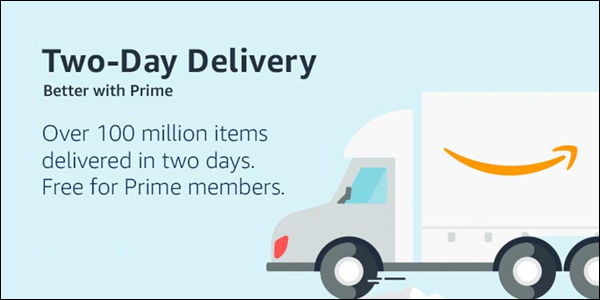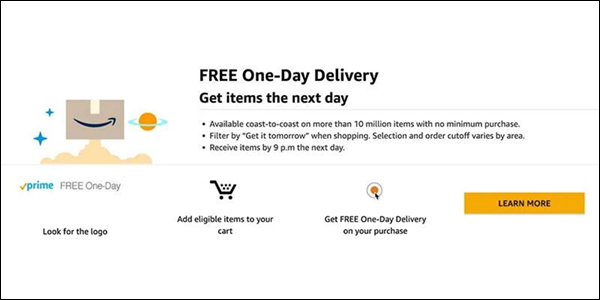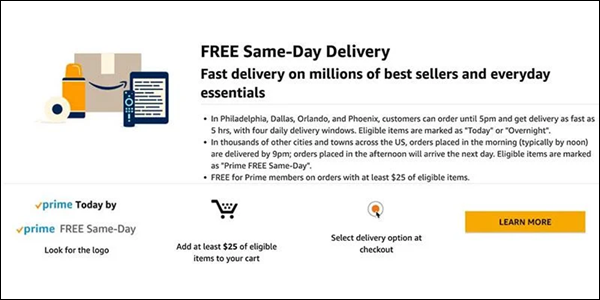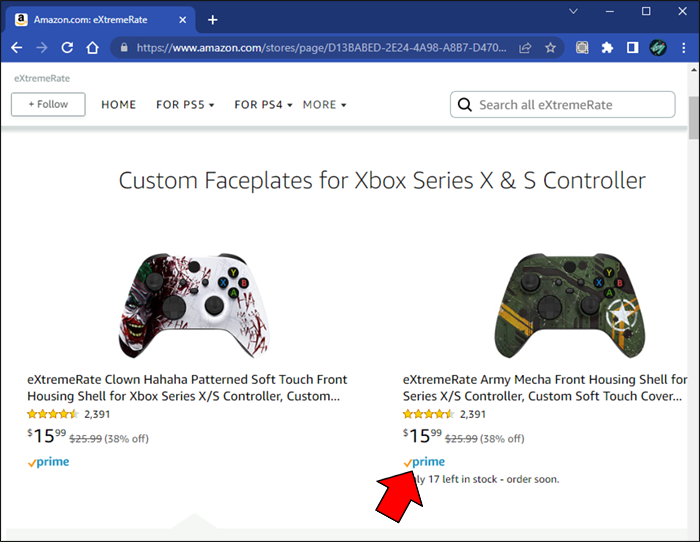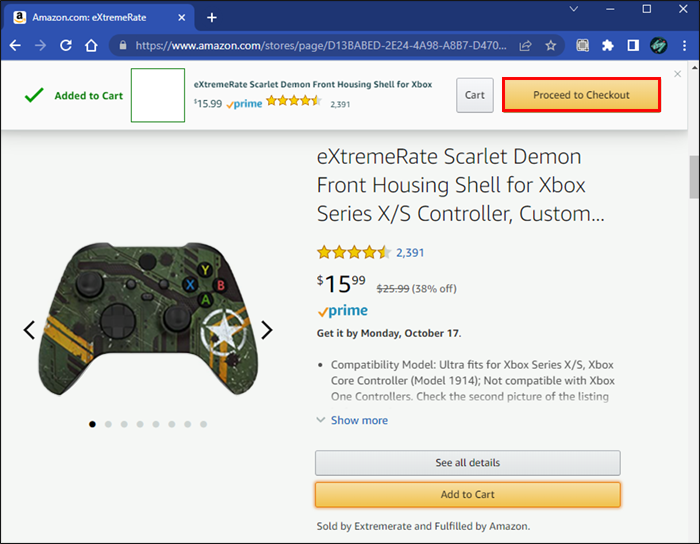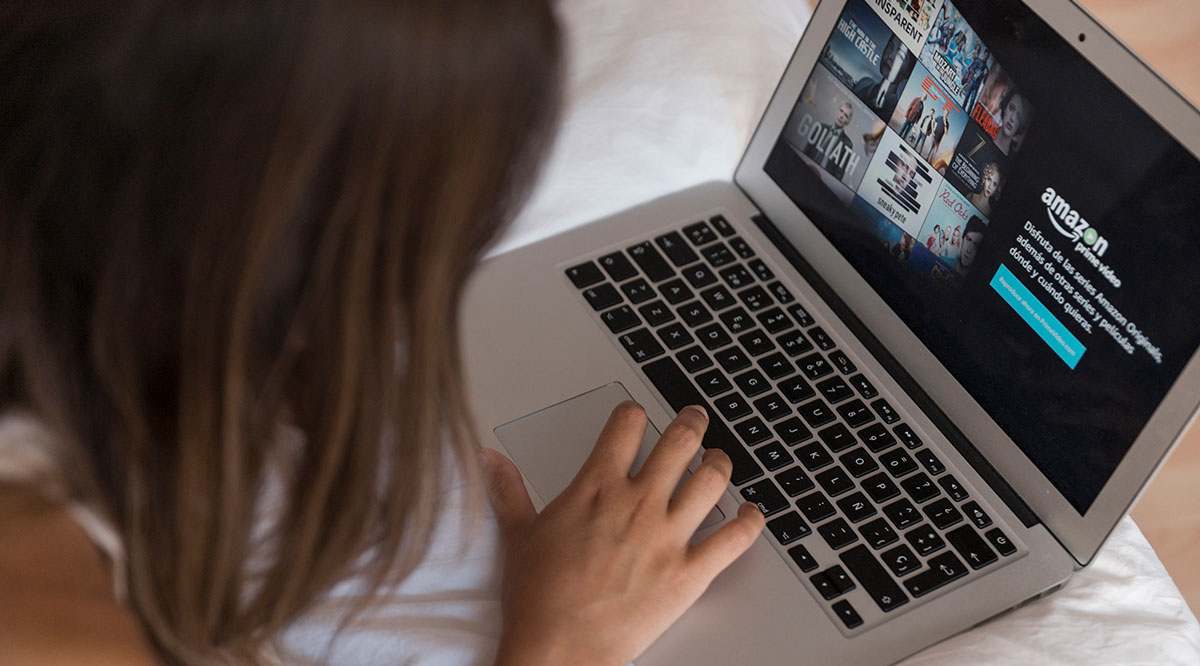Amazon has earned a place as the most prominent e-commerce brand in the world. Online shoppers choose Amazon for its enticing benefits, such as generous discounts, money-smart offers, colossal inventory, and detailed reviews of the products.
Reasonable shipping charges also play an important role in why customers love Amazon. Due to solid logistics, Amazon provides free shipping for many items, and the things that do include shipping fees are within an acceptable price range.
Amazon offers many types of shipping, and you can choose what fits your wallet best. Here’s a short guide on Amazon shipping charges.
Amazon Prime Costs

After introducing Amazon Prime to customers, Amazon has multiplied the benefits of online shopping. Signing up for the service offers you not only access to Prime Video streaming service but also many shopping benefits, including free and low-price shipping charges, early access to special deals, and fast delivery.
Becoming an Amazon Prime member is something you can do for a reasonable price. For $14.99 per month and $139 per year, you can enjoy countless benefits of Amazon shopping.
One of the most praised benefits of shopping with Amazon Prime is its free shipping fee system. You will get unlimited access to Free Two-Day Shipping on eligible items without a minimum spending requirement. Regular free shipping means you’ll receive your order in five to eight days after they ensure that all the ordered items are in stock and available. Also, you do not have to pay extra for not meeting the minimum purchase amount to get free shipping.
Let’s look at Amazon’s shipping options (listed below).
Free Two-Day Shipping

Amazon has stated they want to take the package delivery expectations to the next level. By introducing the Two-Day shipping system, Amazon has received widespread customer acclaim, making it one of Prime’s main attractive features.
The Free Two-Day shipping system promises to deliver the package to your front door within 48 hours, without any additional postage cost. Using this option requires fulfilling the following conditions in terms of item eligibility:
- Items are eligible for Prime and marked as such on the product page and at checkout
- Products are fulfilled by Amazon warehouses
- Products are supplied by qualified sellers
- All addresses must be in the contiguous U.S., except U.S. territories, possessions, and protectorates (other than Puerto Rico).
Free One-Day Shipping

If you choose this option, expect your package to arrive at your door in 24 hours. If in stock, it will be dispatched the day of the order and delivered to you the following day. As for the shipping fee, Amazon Prime users have unlimited access to One-Day Delivery benefits, similar to the ones listed above.
Note that choosing several of the same items may cause a delay in shipping services, as they may not all be available immediately. This can happen if multiple items of the same kind are unavailable at the same location.
Same-Day Delivery

If you need your order in your hands as soon as possible, Amazon has an option for you. However, for this one, you might have to pay a little extra. However, do not worry – there are ways to get free shipping if you meet a minimum purchase total.
For Amazon Prime members, shipping is free if your order qualifies and goes over $25 in certain cities or $2.99 per order. Before you create an order, check if the address to which you’re having the order shipped has an eligible zip code. However, you will pay the delivery fee if your order is under the minimum purchase threshold.
To see which items are eligible for same-day delivery, check the following:
- Products fulfilled by Amazon.com are marked on the product page and at checkout
- Products are sold by Amazon.com
- Items are eligible for shipments to zip codes in specific cities within the contiguous U.S. (commercial addresses aren’t eligible.)
You might be ineligible for Same-Day Delivery if you order multiple units of the same item. In addition, if the items you ordered are not available locally at the moment you place the order, Amazon will show you regular Prime shipping options.
Standard Shipping (4-5 Business Days)

If you don’t mind waiting for your package for a couple of business days, Amazon Prime users have the option of free Standard Shipping services. It’s another benefit of having a Prime membership.
Items not eligible for the free Standard Shipping include those that fall under the following conditions.
- Items fulfilled by Amazon that contain hazardous materials
- Products fulfilled by Amazon with unique shipping characteristics and large dimensions. These include giant treadmills, basketball hoops, televisions that are 48 inches or larger, heavy furniture, etc.
Before creating an order, ensure that your address’s zip code is eligible for Free Standard Shipping. Addresses with special delivery conditions include the following:
- Alaska, Hawaii, and Puerto Rico take 3–7 business days for delivery
- P.O. boxes in the contiguous U.S.
- APO/FPO addresses with U.S. ZIP codes
Special Delivery Options
Amazon Prime members get shipping free of charge if they order items on special terms. These include Amazon Day Delivery and Release-Date Delivery on qualified items.
Amazon Day delivery is a feature exclusive to Prime members. The subscription allows you to pick your delivery day, and the package will arrive that same day every week. To get free shipping with this exclusive feature, do the following.
- When shopping, look for the Prime logo on the product description pages.

- If the item is Prime-eligible, add it to the cart.

- Checkout with Free Amazon Day Delivery

If you are one of those who likes to have the latest hot item before anyone else, Amazon can ship your item so you receive it on the exact day of its release. Release-Date delivery is free for Prime members if they select the Two-Day shipping option. As for the other shipping options, the cost varies by item. Amazon also offers to return your shipping charge if they do not deliver your order on time.
Non-Prime Delivery Shipping Costs
If you are not a Prime member, you might consider becoming one, as it offers a better shopping solution in the long term.
To get free shipping, customers who are not Prime members must order at least $25 worth of products. But even with free shipping, that still doesn’t guarantee that your order will arrive in two business days.
On the other hand, if you order less than the minimum purchase amount, you will be obliged to pay a shipping fee. The charge depends upon the shipment weight and the preferred speed of the delivery.
Be Cost-Effective
Whether you’re patient or impatient, the speed of the delivery will depend on how much you’re willing to pay. If you need your package ASAP, then the speedy Amazon Same Day or One Day delivery options might fit you. But the speed of delivery also depends on how often you order items, your shipping address, and the order size. But even with all this considered, having an Amazon Prime membership might be a big plus as there are many pros besides the free shipping benefits.
How do you like to have your orders delivered from Amazon? Tell us in the comments section below!
Disclaimer: Some pages on this site may include an affiliate link. This does not effect our editorial in any way.