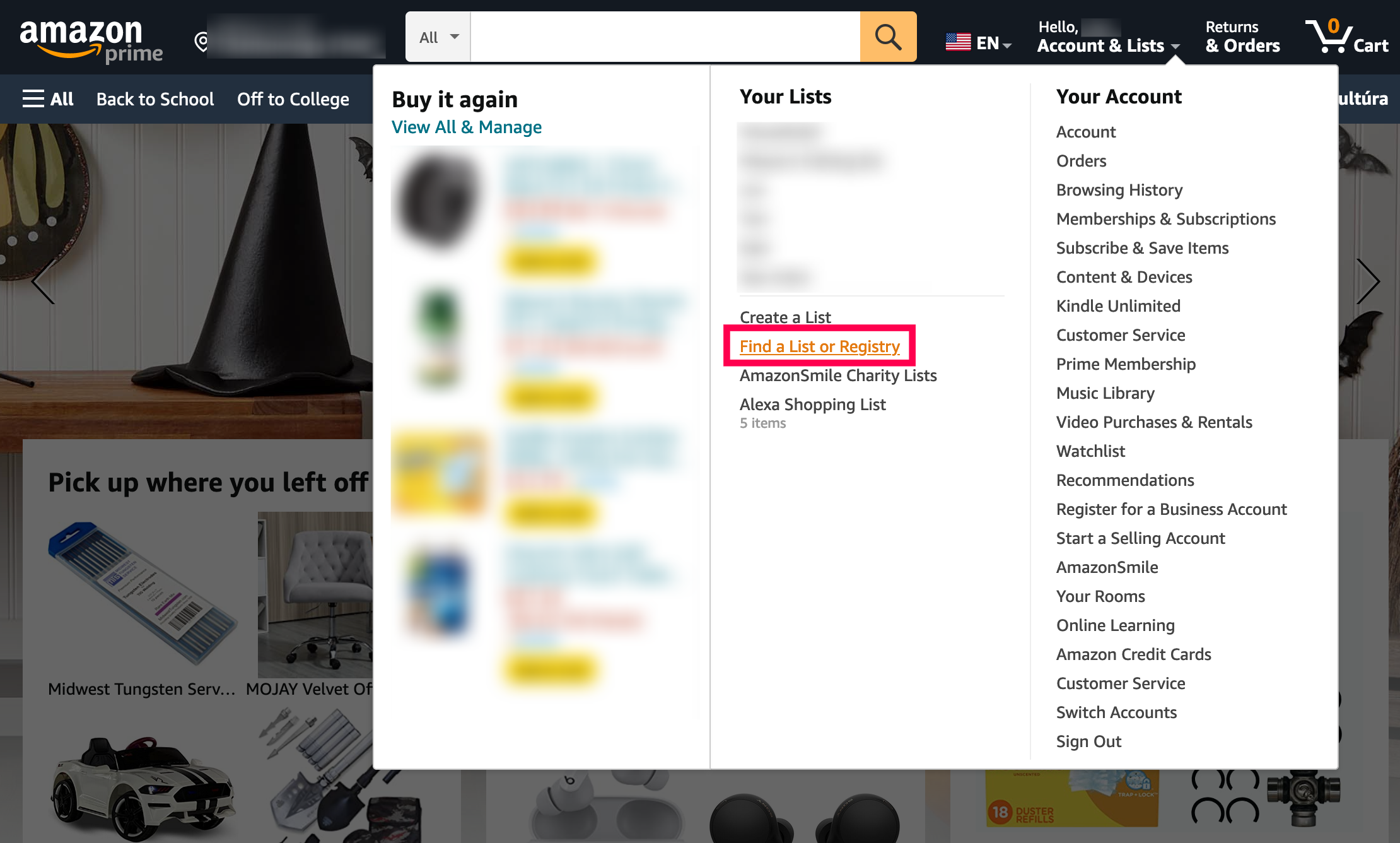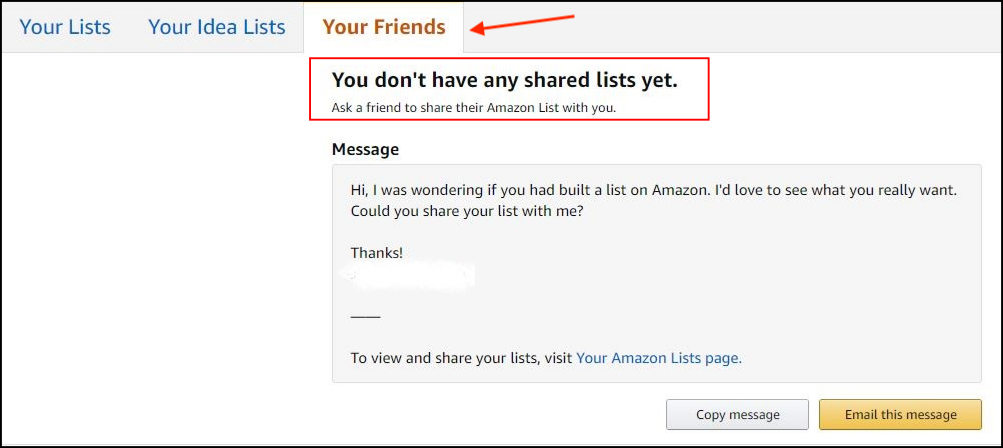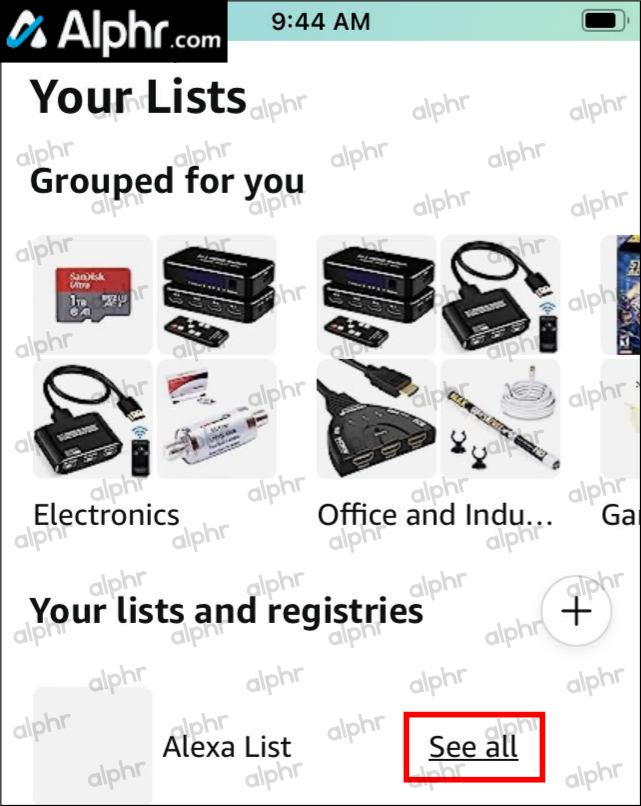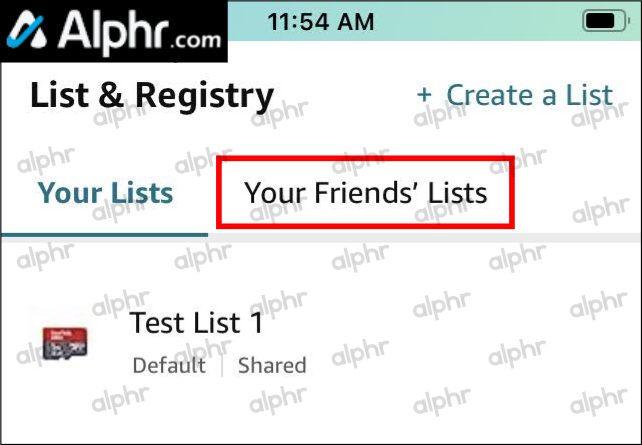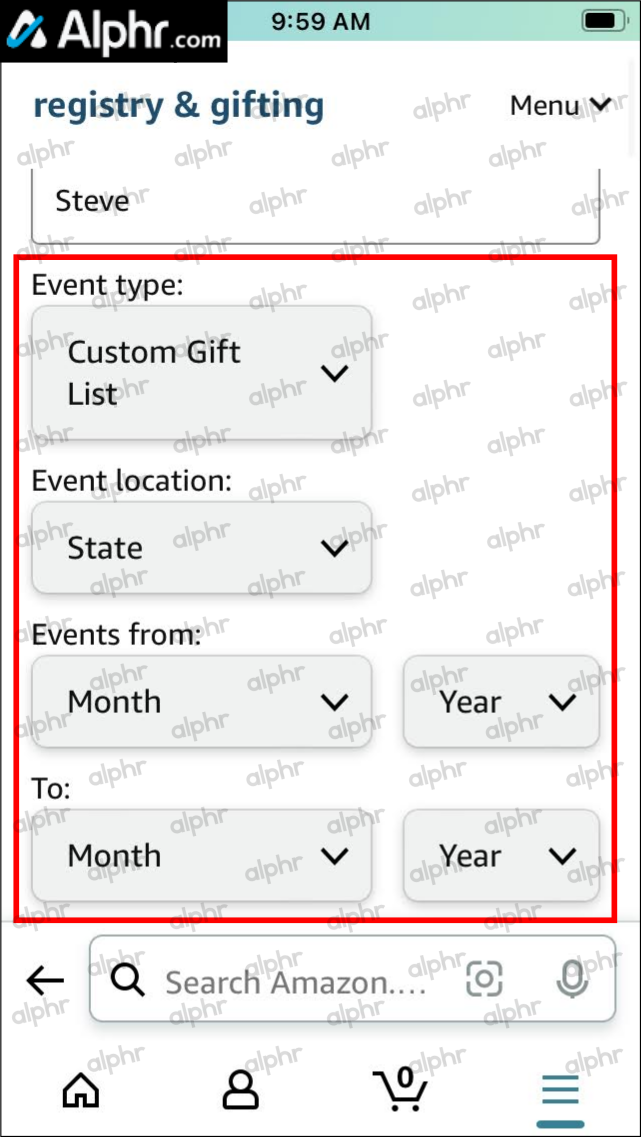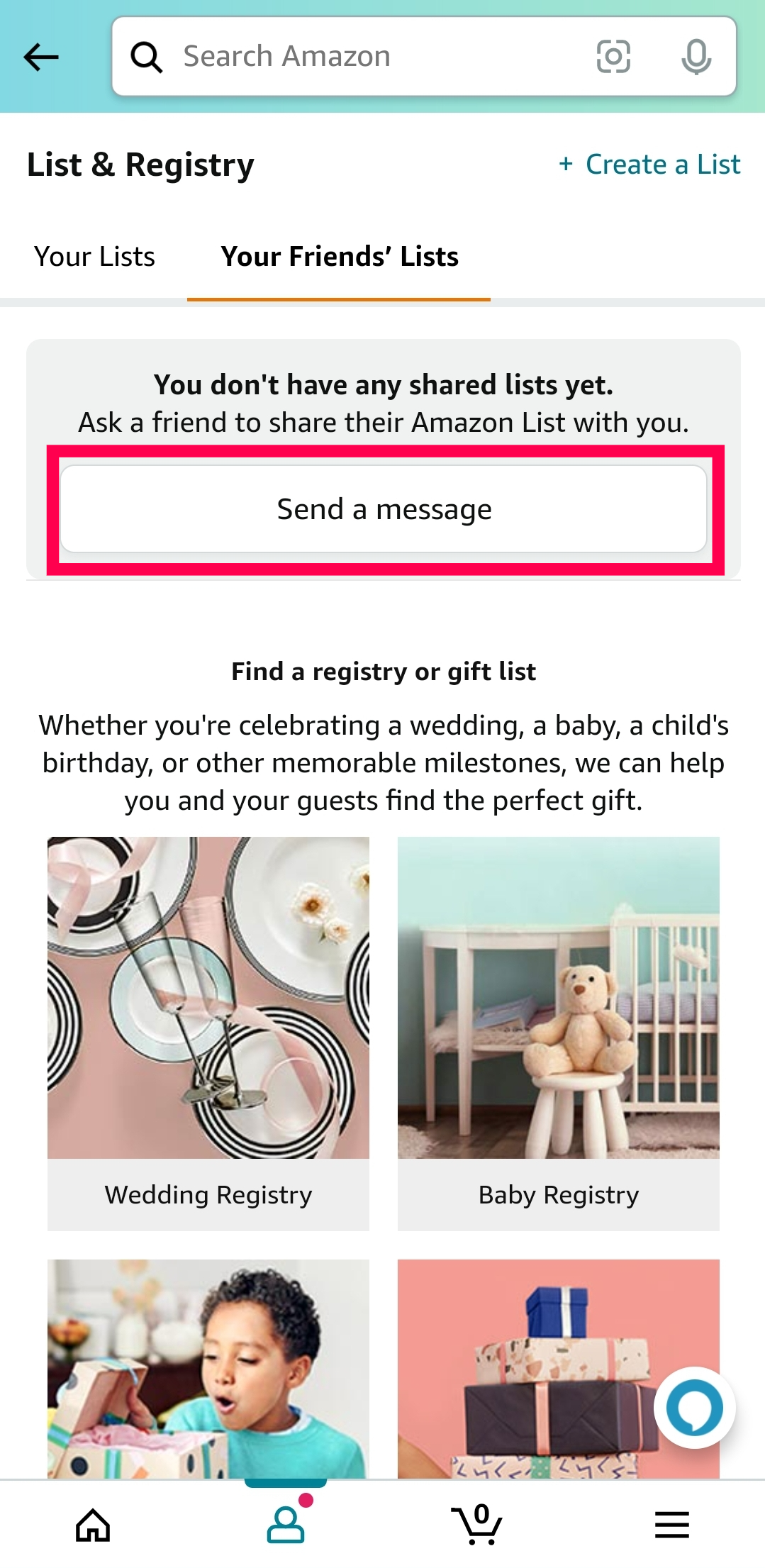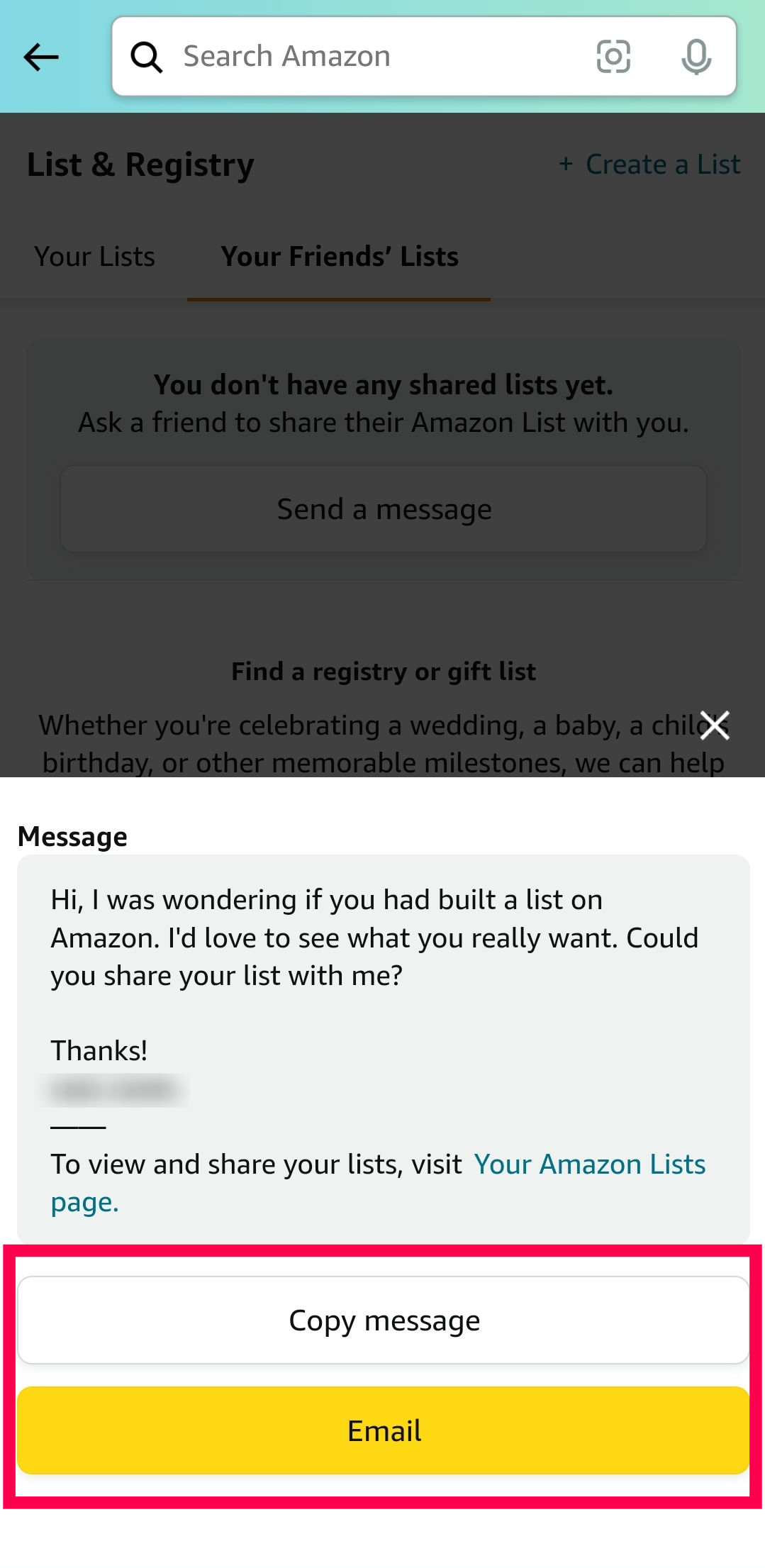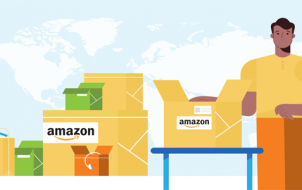Device Links
The Amazon Wish List is a handy and innovative feature that allows users to share their Amazon “wants” with friends and family. If you are looking for a perfect surprise for someone you know who uses the Amazon Wish List feature, you can order (and pay for) the gift to surprise them.
However, if you cannot find the Wish List Feature on Amazon, you may find yourself in a bit of a pickle. This guide helps you find any friend’s or family member’s shared Wish List, as long as it exists. Let’s get started!
How to Find Someone’s Amazon Wish List on Windows 10/11 or Mac
There are many differences between macOS and Windows 10/11, but using Amazon in any browser on any OS is the same. You can now install the Amazon App Store in Windows 11 by activating the Windows Subsystem for Android™️ (WSA) system, which entails more time and steps. However, Windows 10 cannot do the same, nor can macOS.
Find Someone’s Amazon Wish List in Windows 10 or Mac Using a Browser
If you need to search for a Public list, you can broadly search for the list owner’s name at Amazon.com. Here’s what to do:
- Open the Amazon website and sign into your account if needed. Click on “Account & Lists” at the top underneath your name.
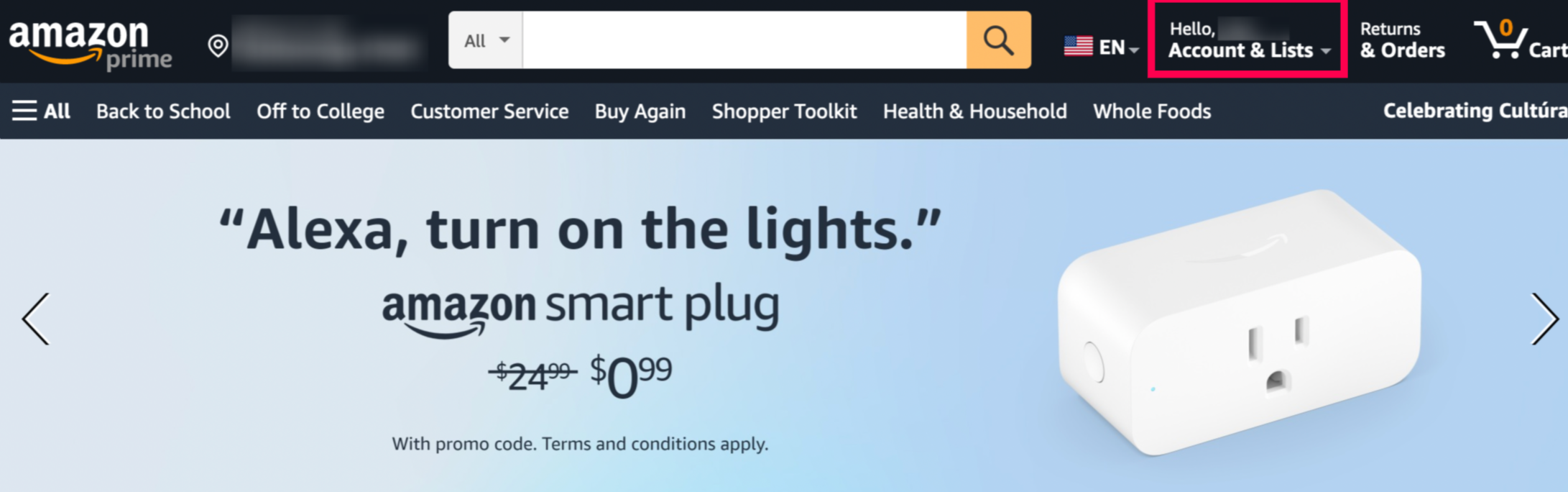
- Click “Find a List or Registry” under the “Your Lists” column.

- Type the name whose Wish List you’d like to find in the “Registrant Name” box. Type a few letters if you’re unsure of their exact Amazon name.

- Next, click the “Select a registry or gift list type” dropdown menu. Choose between “Wedding Registry,” “Baby Registry,” or “Gift List.”
- Scroll through the list and click on the person’s Amazon Wish List.
How to Find a Private Wish List
You must request access if your friend’s list is a “private” Wish List. Here’s what to do:
- Go to Amazon.com and sign into your account if applicable.

- Hover over the “Account & Lists” entry at the top under your name, then click on one of your lists—it can be any.

- Select the “Your Friends” tab. You should see friends that have shared their lists with you.

- You can also request a friend to share their list with you by selecting “Send a Message.”

- Click on “Copy Message” or “Email this message” when finished writing it or accepting the default message. “Copy Message” sends the request via any communication avenue on your PC (social messaging, a different email, etc.). “Email this message” sends it to their Amazon email, providing a notification when they respond.

How to Find Someone’s Amazon Wish List from an iPhone or Android
In this day and age, everyone spends hours looking at their smartphone or tablet. Many people do not even own computers. Naturally, you can order from Amazon on any tablet or smartphone. Now, it would be quite a shame if you could not access your friends’ Wish Lists to order items that they want on Amazon.
Of course, not too many people browse Amazon from a mobile browser. There is a dedicated app for it that makes things easy.
The apps are identical whether you are using an iOS device or Android.
How to Find a Friend’s Amazon Shared Wish List on Android/iPhone
To access your friend’s Amazon wishlist on iOS or Android, provided that the person has shared the list with you or set it to the public, follow these steps:
- Access the “Amazon Shopping” app on your iOS or Android phone, then tap on the “hamburger icon” (menu icon) in the bottom right corner of the app.

- Scroll down and select “Your Stuff.”

- Choose “Lists.”

- Side-scroll through the “Your lists and registries” section until the end, then tap “See all.”

- If your friend invited you to view or edit their wishlist, tap the “Your Friends’ Lists” tab near the top to find it, then jump to “Step 9.” Otherwise, skip to the next step to find their public list.

- Scroll down and tap on the type of registry if you aren’t friends with them (you weren’t invited to view/edit their list). The list must be set to “public” to view it.

- Type the person’s name (or a part of it) in the “Registrant name” box within the “Find a Gift List” section. Then, click “Search.”

- Choose any filters to narrow the search, if desired.

- Tap “Search for a Gift List.” You can scroll down to view all name results (filtered or unfiltered) and select your friend to access their Wish List.

How to Find a Friend’s Amazon Private Wish List on Android/iPhone
If you need to search for someone’s private list, do this:
- Access the “Amazon Shopping” app on your iOS or Android phone, then tap on the “hamburger icon” (menu icon) in the bottom right corner of the app.

- Scroll and select “Your Stuff.”

- Choose “Lists.”

- Side-scroll through the “Your lists and registries” section until the end, then tap “See all.”

- Tap the “Your Friends’ Lists” tab towards the top.

- Tap on “Send a message.”

- Tap “Copy message” to share the link in a text message or other platform, or select “Email” to send your List request in an email.

Purchasing an Item from a Wish List
The point of ordering an item from someone’s wishlist is to give them exactly what they want: the model, style, features, color(s), extras, size, and more. This ensures that if they want a wireless mouse, they won’t get an item with a tail and a tiny remote control. If they want a gaming keyboard with illumination, they won’t get a product that lacks the needed features, such as a lock button, ghosting keys, or color-changing options.
The things you order off of Amazon Wish Lists get shipped to the list’s creator—it’s like gift shopping, only you aren’t running the risk of buying something your friend won’t need or doesn’t want.
To avoid any mistakes, here’s how to purchase items from Wish Lists for your friends. Don’t worry about the checkout process—it uses the regular procedure. The only difference is that the address gets pre-inserted under “Other addresses” to make it anonymous.
- Select the gift from a friend’s Wish List. This will not take you to the item’s default page but to its “Wish List” page.
- On the page, select “Add to Cart.”
- Confirm it in the next pop-up window using the “Add to Cart” button again.
- Go to “Proceed to Checkout.”
- Now, select the “address” on the checkout page. Ensure that you use the “Other addresses” option.
- Go to “Gifting Options” to add a message to the gift.
- You can remove the “price details” from the receipt. You will want to do this for gifts.
- Finish off by selecting “Place your order.”
As you can see, finding someone’s Wish List on Amazon is very straightforward, no matter what device you use. You must read the order entirely to ensure that you avoid any mistakes. After all, you want the gift to go to the right person, the correct address, and avoid duplicate purchases.
Lastly, remember that there are several lists, including Amazon Wish Lists, the “Wedding Registry,” and the “Baby Registry” lists. Therefore, if you can’t find a friend’s wishlist, it may reside under the baby or wedding registry sections.
Amazon Wish Lists FAQs
How do you get friends on Amazon so you can view their wish lists?
Amazon is unlike social media—you don’t send friend requests and view their posts or actions. Since Amazon Wish Lists allow you to see what your friends want, there is a method to avoid confusion. Friends who create an Amazon Wish List can choose who to share it with, including nobody, specific friends, or the public. If they select the friends option, they can send you a link to view their want list.
You’ll get an email, text, or Amazon notification depending on how they send you the invite. They also can choose whether you can view it only or make changes. Once you receive an invite, the person is placed in your friend list, and you can also share your Amazon Wish Lists with them.
How do I find Amazon wish lists previously shared with me?
Go to “Find a Wish List” and enter your credentials to sign in if prompted. Now, ideally, use the email address of the person in question. You can also use their name, but the email address is unique, ensuring a better match. Then, select “Search” and browse for your friend’s Wish List. If you want to save the link to the list, select “Remember.”
Is the recipient notified about the gift purchase?
No, the recipient does not get a notification or message when purchasing a gift for them, at least not by default. This feature is called the “Do not spoil my surprises” setting. Essentially, this option prevents the recipient from getting any notification about someone purchasing a gift for them. The feature is excellent for surprises but may result in mini tragedies, where the recipient orders the item from their Wish List while the same gift is still en route.
1. To prevent this from happening (but also to spoil your surprise), go to the “Your Lists” menu, then click on “Manage list” on a particular list that you wish to change, and uncheck “Keep purchased items on your list.”
2. Then, choose whether you want to turn the “Do not spoil my surprises” setting on or off. It is entirely up to you.
3. Finish by selecting “Save Changes.”
How do I share my Amazon Wish List?
Many people buy things from their wish lists, but you can also share your list with other people.
1. Start by navigating to “Your Lists,” then go to “Manage List” from the list menu.
2. Under “Privacy,” select the “privacy setting” of your choice. “Private” means that only you can see the list. “Public” means that anyone can find it. “Shared” means only people with a link to your list can see it.
3. Once you’ve chosen the privacy level, click “Save Changes” to confirm.
If you click “Share,” located at the top of the list, you will be able to notify people about the list via email. The recipients will receive your Wish List’s URL. Remember that your friends may have to wait up to 15 minutes before they can search for your list.
Is the recipient address private on Amazon Wish Lists?
Yes, recipient addresses are private on Amazon Wish Lists. When someone buys something for the person, they will only see the name and city information—nothing else. This action is essential in protecting the users’ privacy on Amazon.
Amazon Wishlist
Locating someone’s Amazon Wishlist isn’t all that difficult. With a few clicks and searches, you can buy the perfect gift for someone you care about. Although purchasing the ideal gift might seem like a hassle, Amazon Wishlists make it easy to decide on gifts for friends, family, and others. Heck, you can even pick a random person and send them something!
Disclaimer: Some pages on this site may include an affiliate link. This does not effect our editorial in any way.