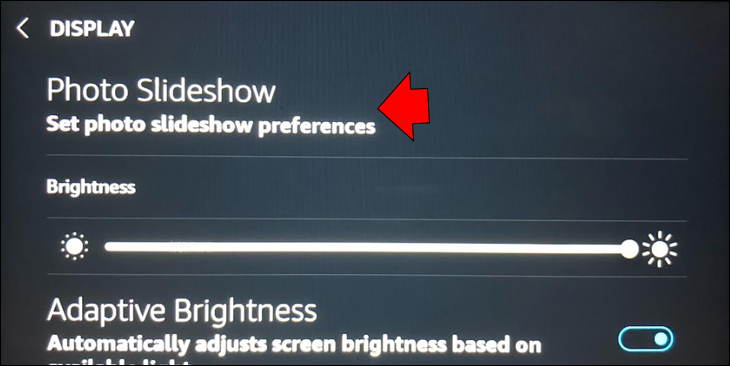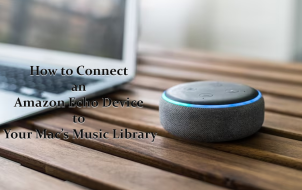Amazon Echo Show is an intuitive smart speaker with a fully functional touchscreen. The user-friendly interface works as a simple voice-activated frame that lets you customize the experience. The only problem is that the device shows images in half screen by default. How do you go about alleviating this problem?
This article will explain how you can make your photos full-screen on Echo Show.
Making Photos Full Screen on an Echo Show
While half-screen photos are annoying, there’s a quick way to solve the issue.
- Navigate your device settings by swiping down your screen and choosing “Settings,” represented by a gear symbol. Alternatively, tell Alexa to open your settings.
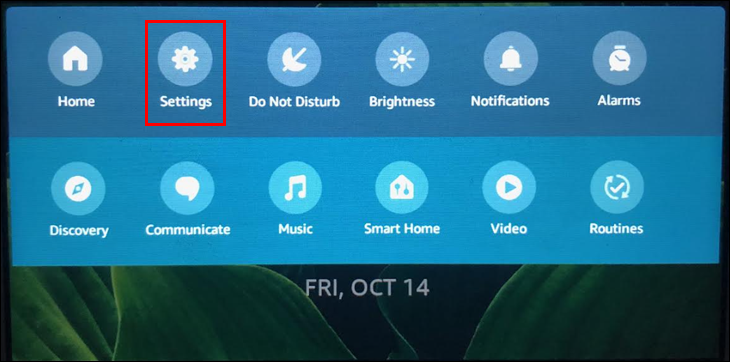
- Explore the window and tap “Display” settings. It should be located under “Bluetooth,” “Homescreen,” and “Network.”

- You can now make all sorts of tweaks to the display, including setting the images to full screen. Open “Photo Slideshow” and pick “Crop.”

- Select “Crop All” to force your images to go full screen.

You should now see all your images in full screen. However, if the image you want to display has a different aspect ratio from your Echo Show, it might not be a perfect fit. There could be black bars on the sides or along the upper/lower sections of the device. Another possibility is that Echo only shows a segment of your picture.
Therefore, ensure the aspect ratios of your images and Echo Show match.
How to Upload Photos to the Echo Show
Knowing you can turn practically any photo into a full-screen work of art should inspire you to upload images to your Echo Show.
You can do so from various sources. The most common one is Amazon Photos.
- Go to the Amazon Photos website, create an account or log into your existing one.

- Choose “Albums,” followed by “Create Album.”

- Include images from your computer or other devices.

- Turn on the Echo Show and go to “Settings.”

- Press “Home & Clock” and head to “Clock & Wallpaper.”

- Select “Personal Photos,” followed by “Background” and “Amazon Photos.”

- Pick the album from which the image will be displayed.

- Once you’re done, press “Save,” and the image will become your new background.

While uploading images from Amazon Photos is convenient, few people use the website. There are more popular options for adding pictures, such as Facebook. You’ll first need to connect your Facebook and Amazon accounts.
- Launch “Alexa” on your phone.

- Navigate to the lower part of the screen and press “More.”

- Pick “Settings” and tap “Photos.”

- Go to the “Facebook” heading and press “Link Account.”

- Complete the linking process by following on-screen prompts. If all goes well, Amazon and Echo Show should be able to access your Facebook images.

Once the accounts are connected, you’ll need to configure Echo Show to use Facebook pictures. Take these steps.
- Start Echo Show and swipe down your screen.

- Select “Settings” and navigate to “Home & Clock.”

- Press “Clock & Wallpaper” and pick “Personal Photos.”

- Pick “Backgrounds” and choose “Facebook.”

- Find the album you wish to connect to Echo Show.

- Hit the “Save” button once you’re done with your changes. Your Facebook images will now serve as Echo Show wallpapers.

If you don’t like uploading images to the web to enjoy them on Echo Show, you can manually transfer them from another device. The only condition is that the device must use a stable Wi-Fi connection.
- Start your Wi-Fi-enabled gadget, such as your smartphone.

- Open “Alexa” and go to the “Devices” section.

- Press “Alexa & Echo” from the upper-left part of the screen.

- Choose “Echo Show.”

- Select “Choose Photos.” It should be located under the “Photo Display” section.

- Press the prompt that lets you manually select your images next to your “+” symbol inside the gray circle.

- Pick “Continue” in the lower-right corner of the display.

- Tap the “OK” button when “Add Photos” shows up.

- Select the photos you want to upload to Echo Show. Keep in mind that the number of images you can transfer is limited to 10.

Streamline Your Echo Show Using Intuitive Controls
Echo Show is a device with stunning visuals. The last thing you want is to ruin the experience with images that don’t match the display. Luckily, you can resize them with just a few taps. You can also make many other tweaks to make the most of your hi-tech gadget.
How many times do you change the background on your Echo Show? What platform do you use to upload images to Echo Show? Tell us in the comments section below.
Disclaimer: Some pages on this site may include an affiliate link. This does not effect our editorial in any way.