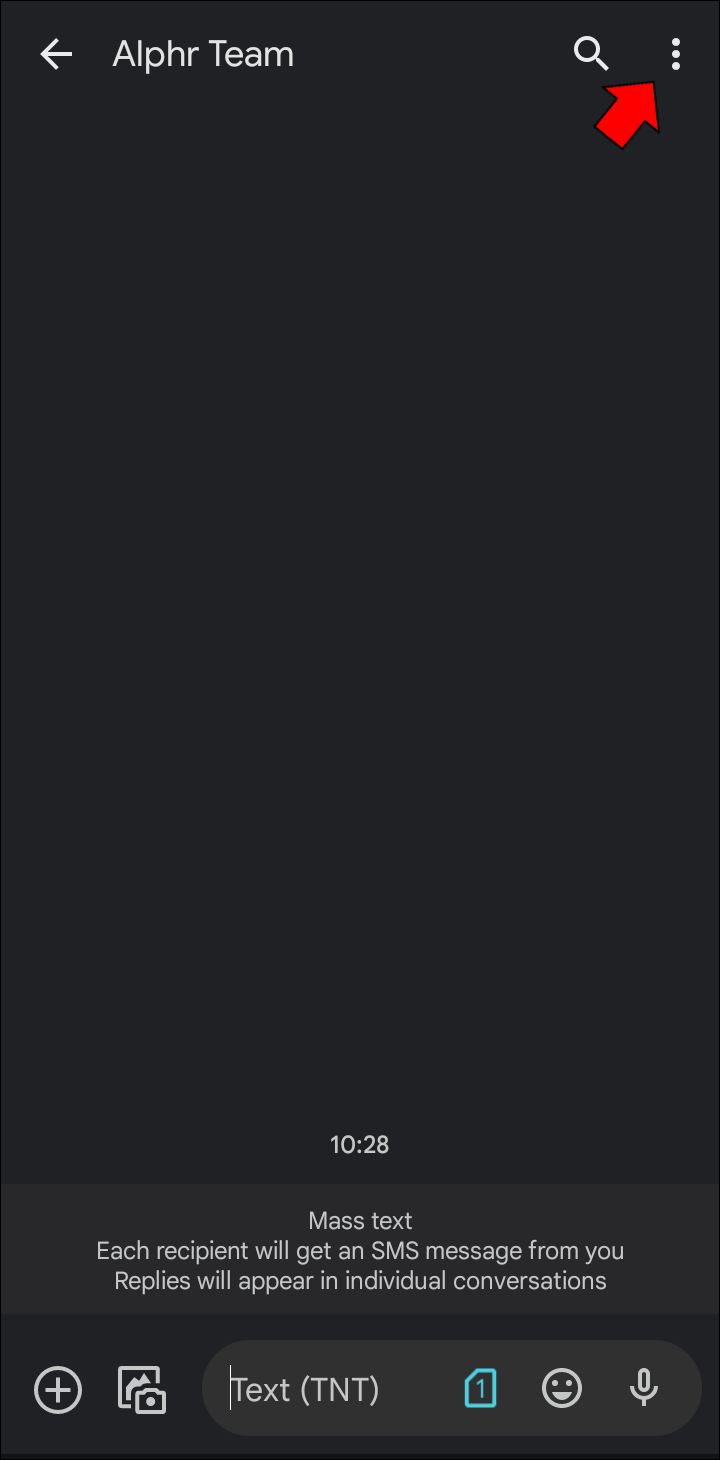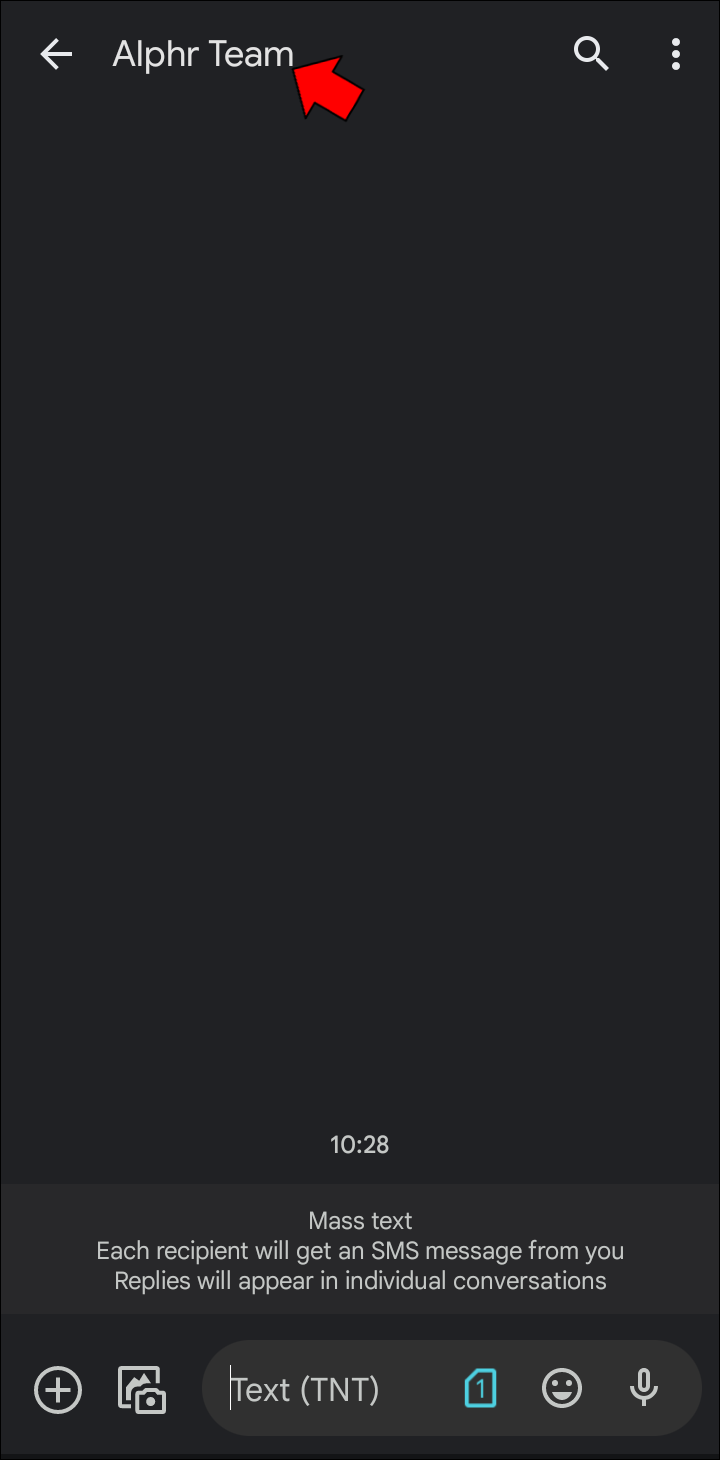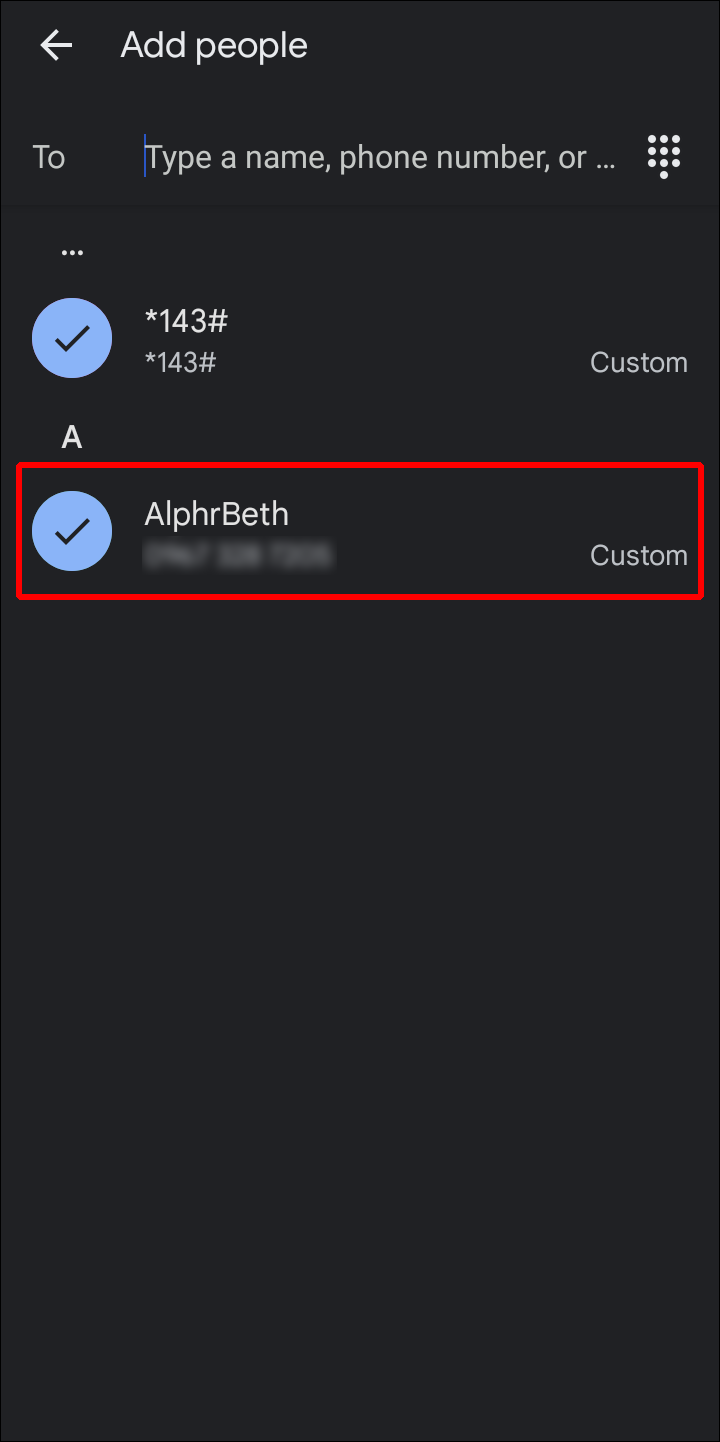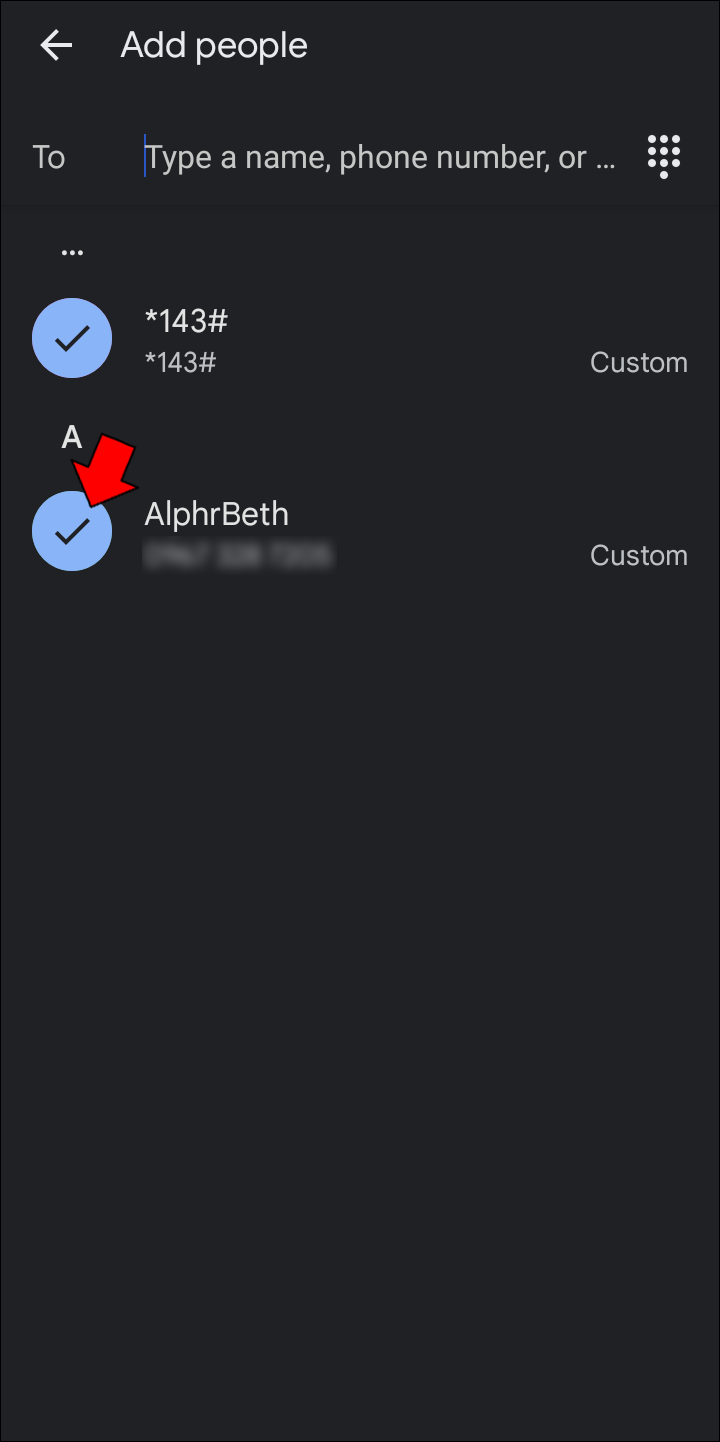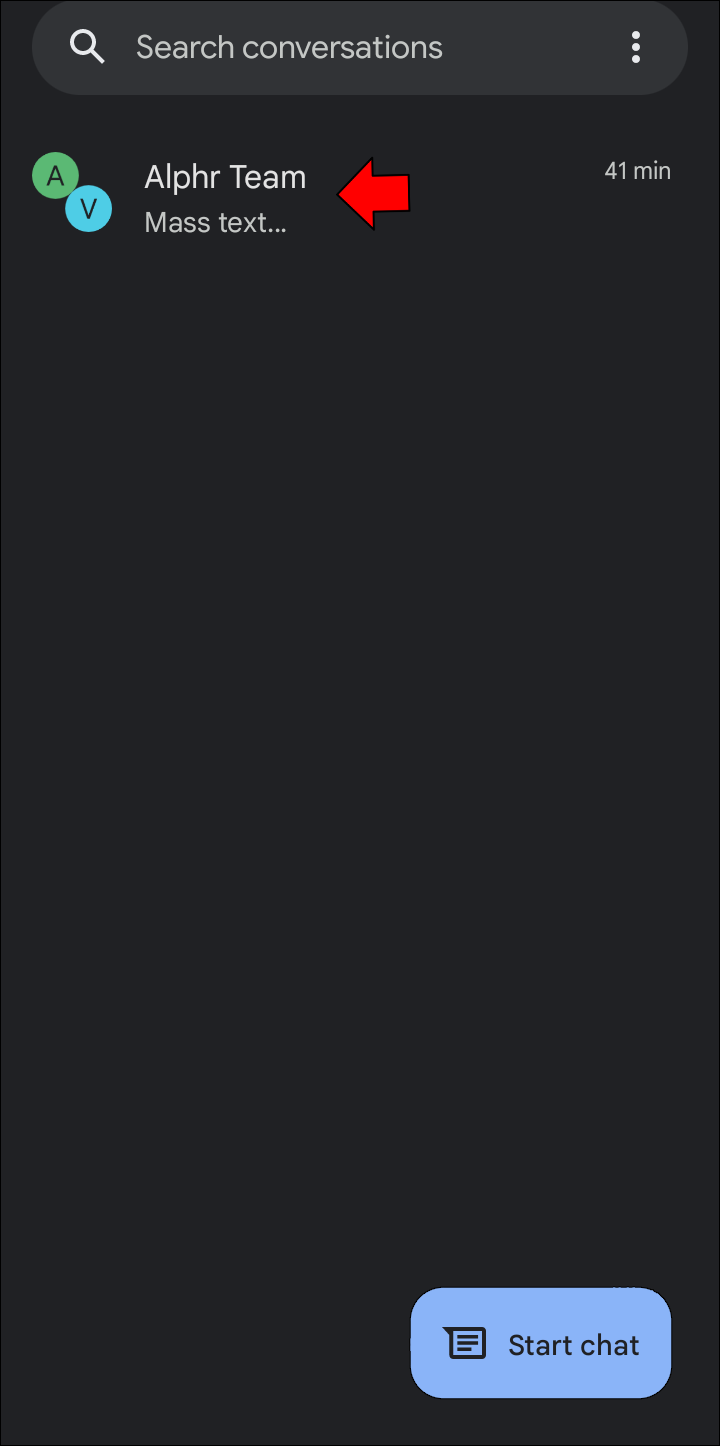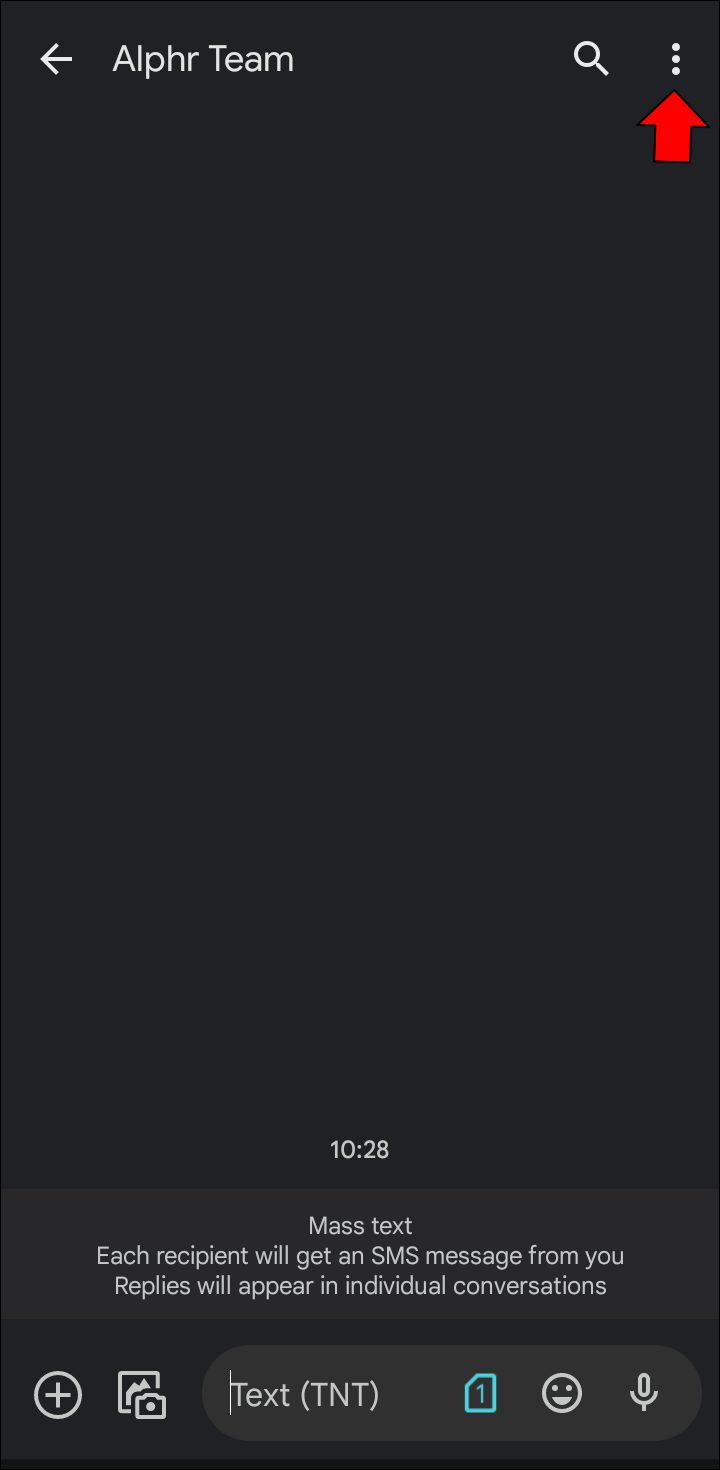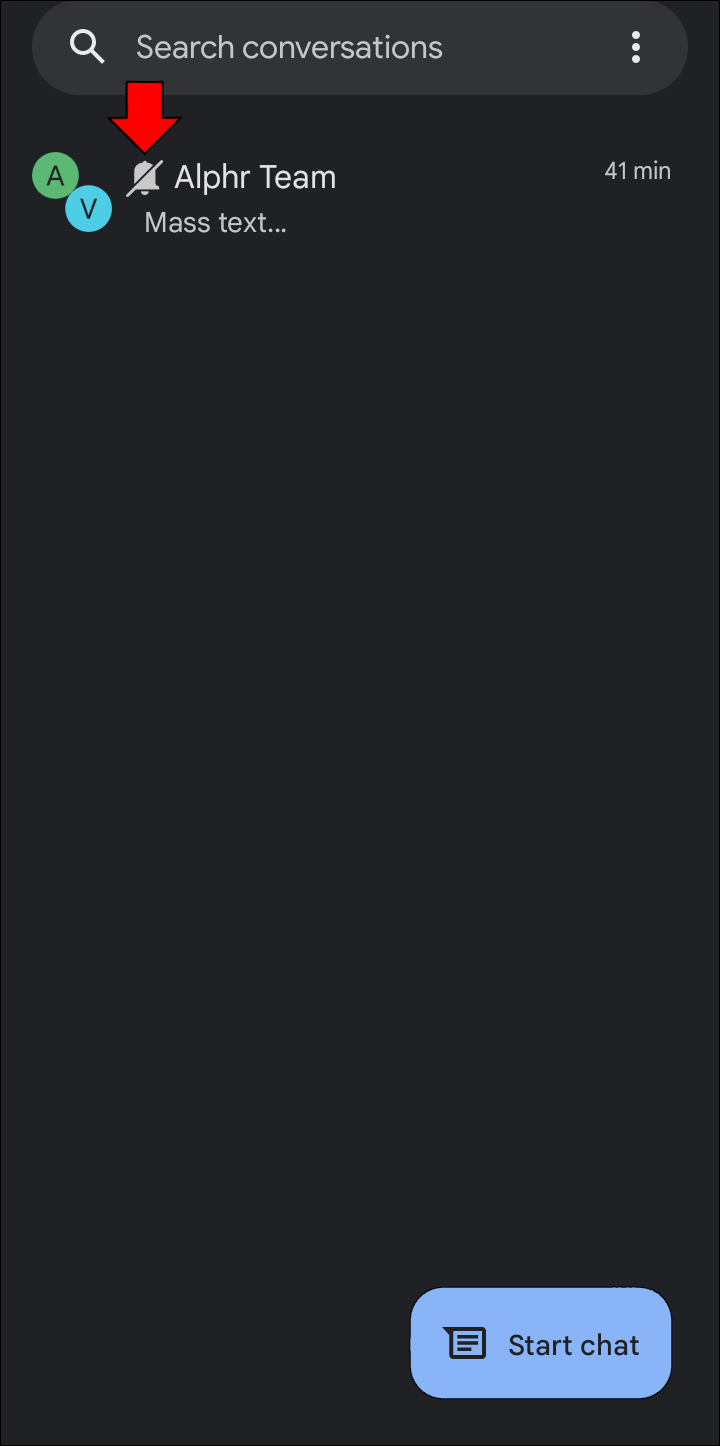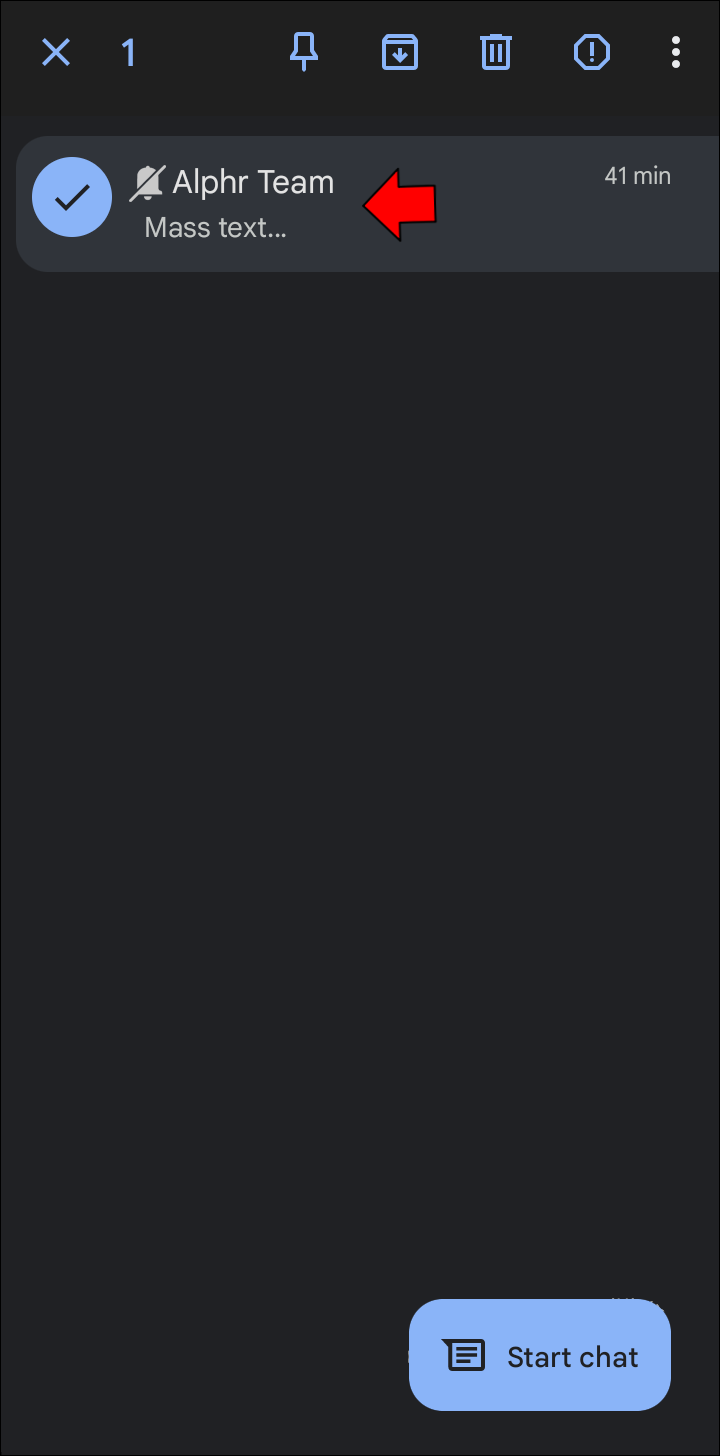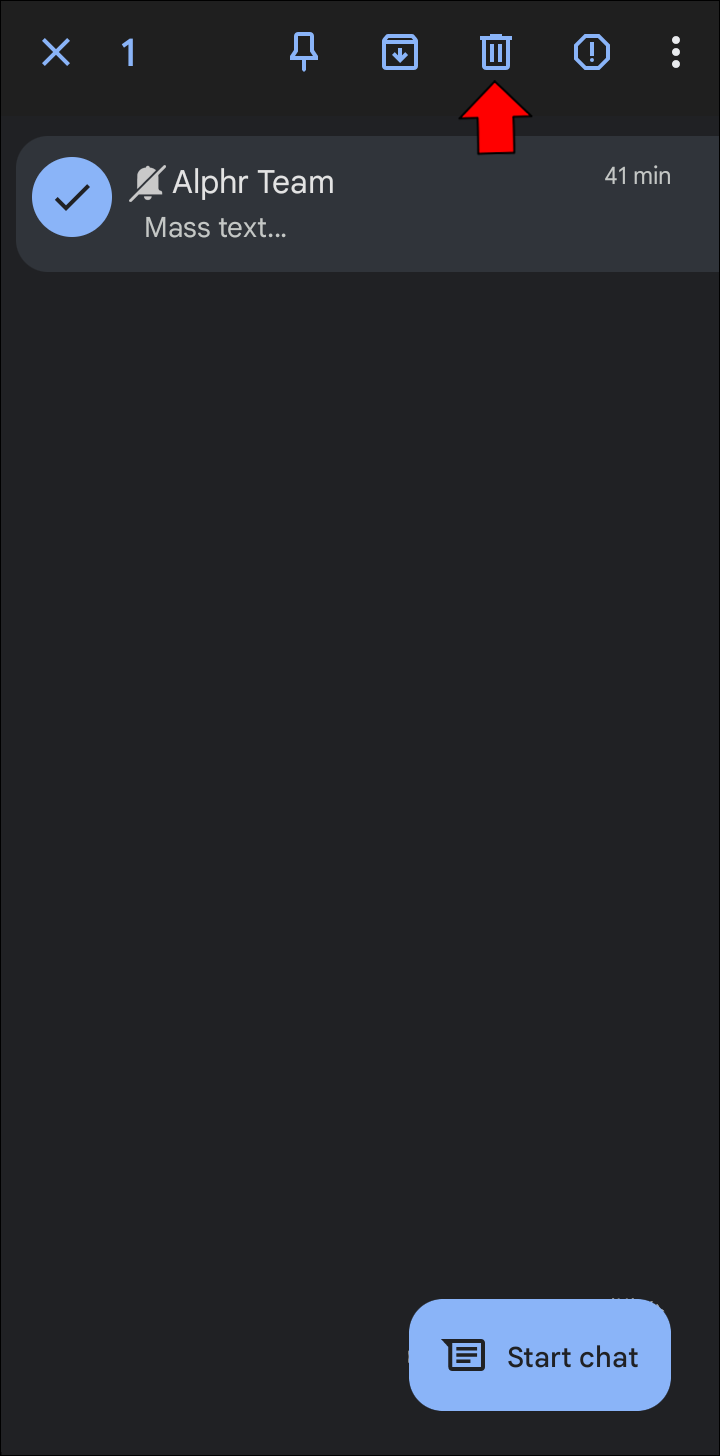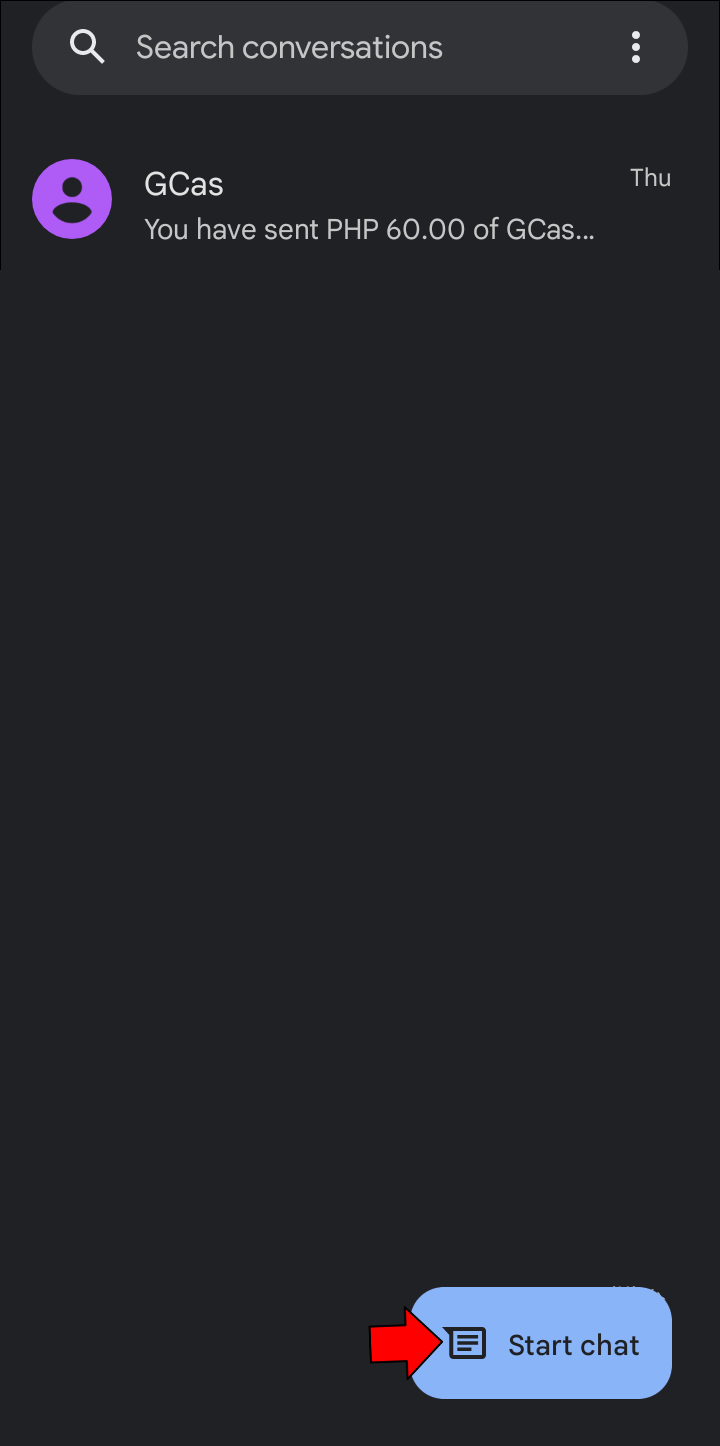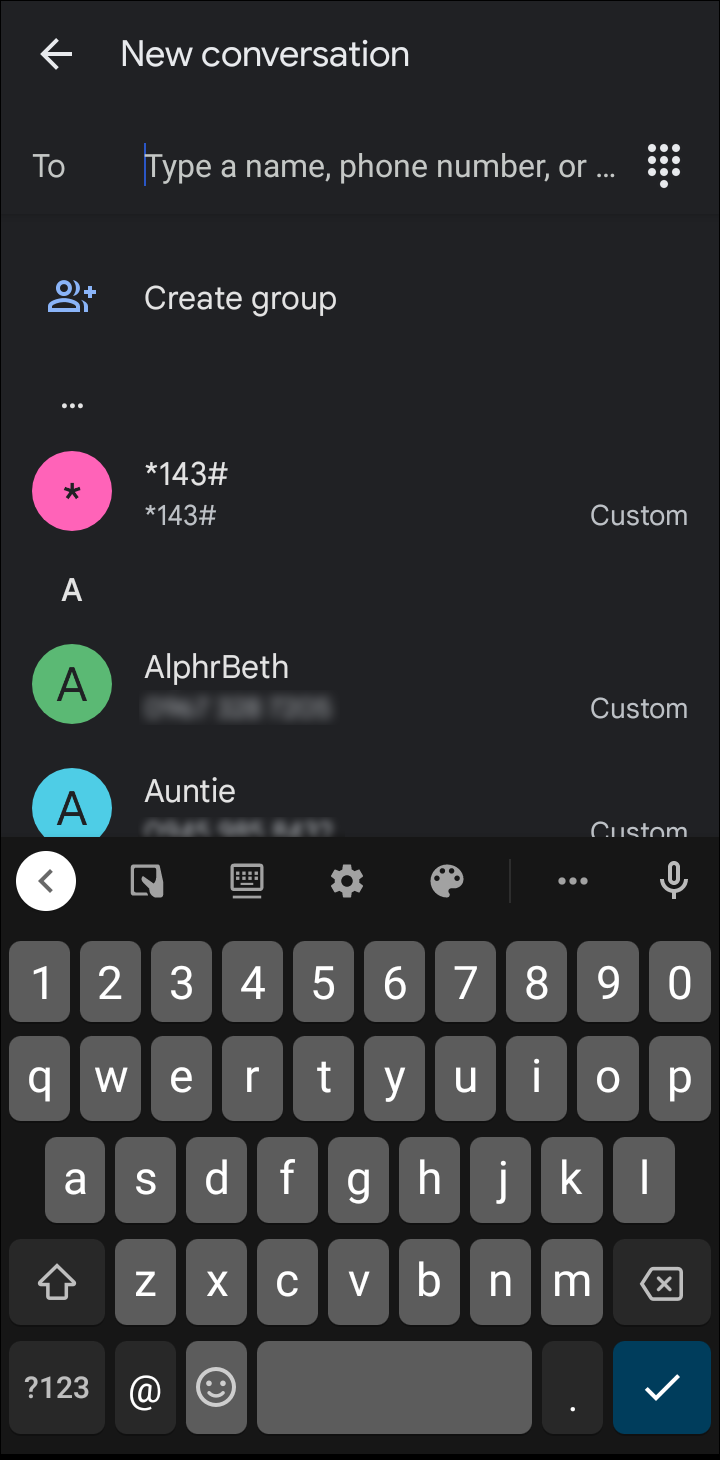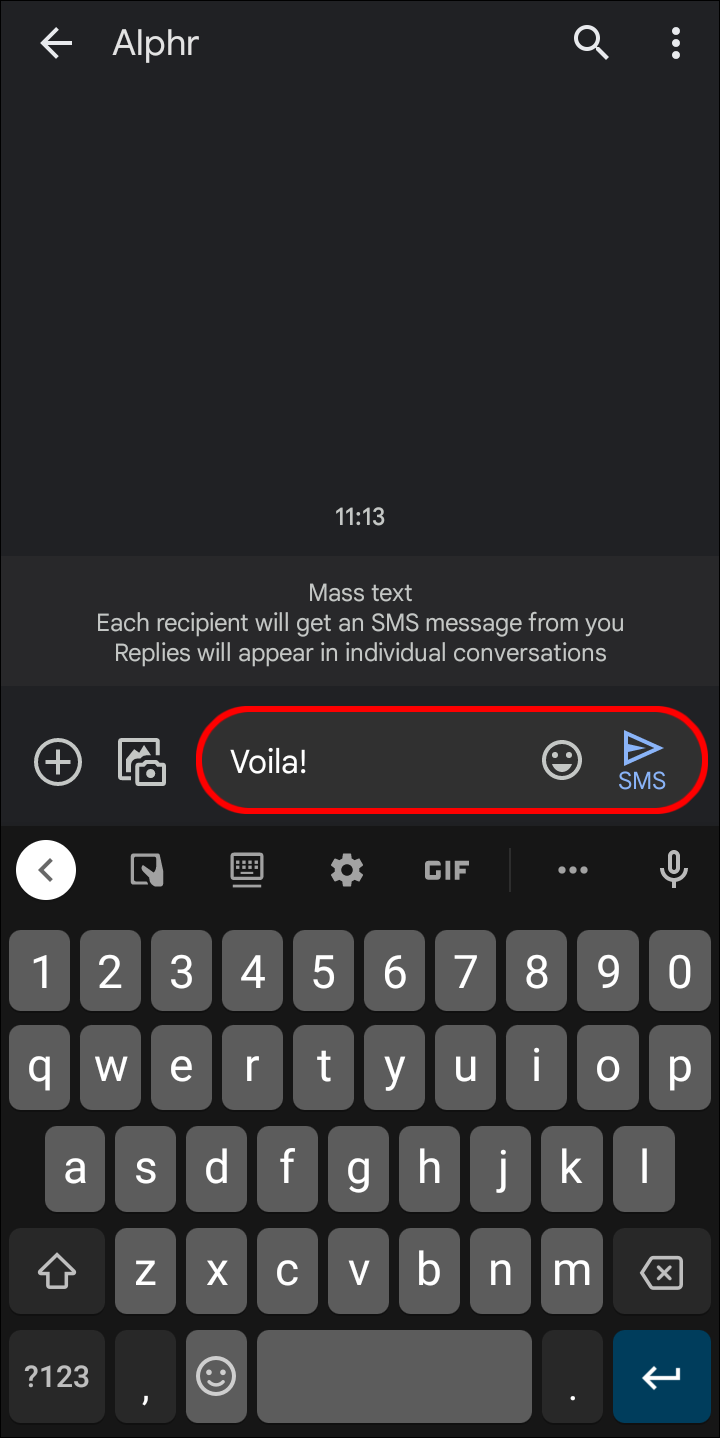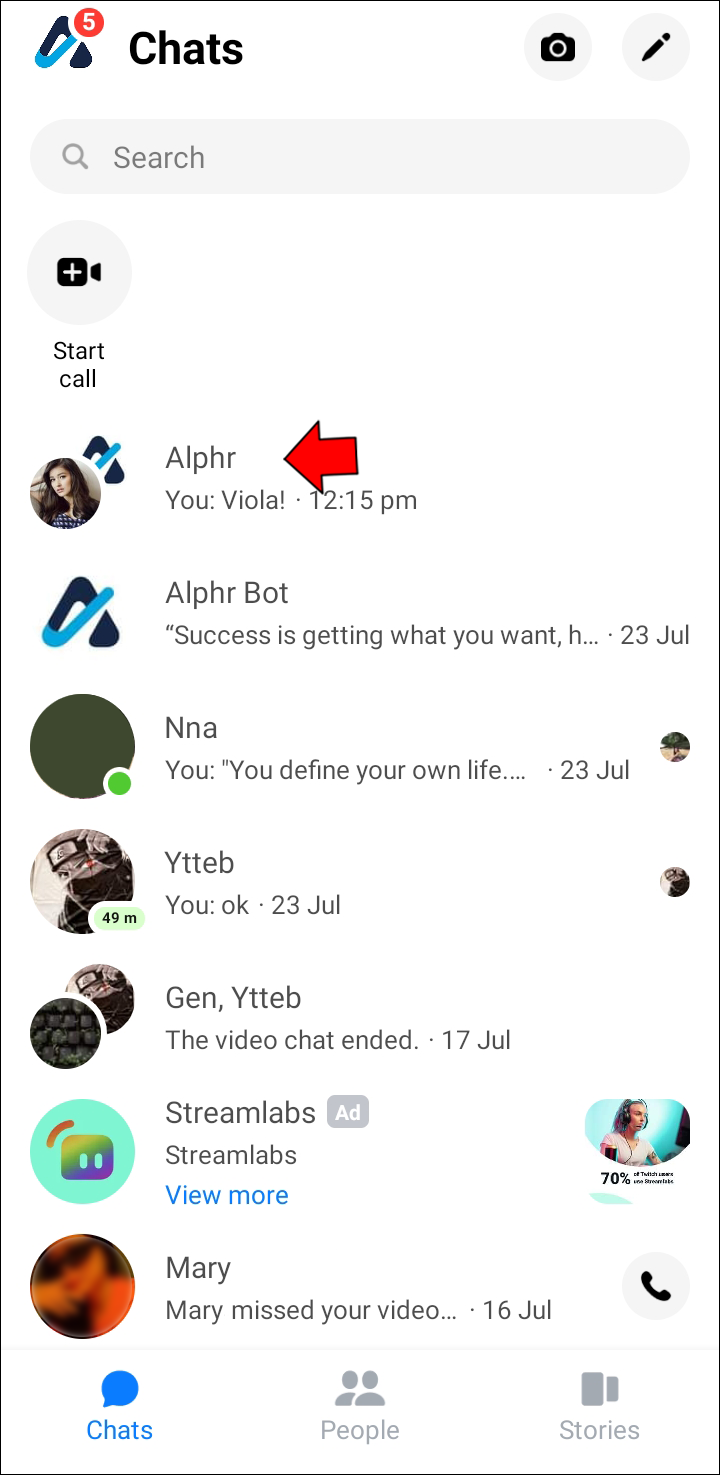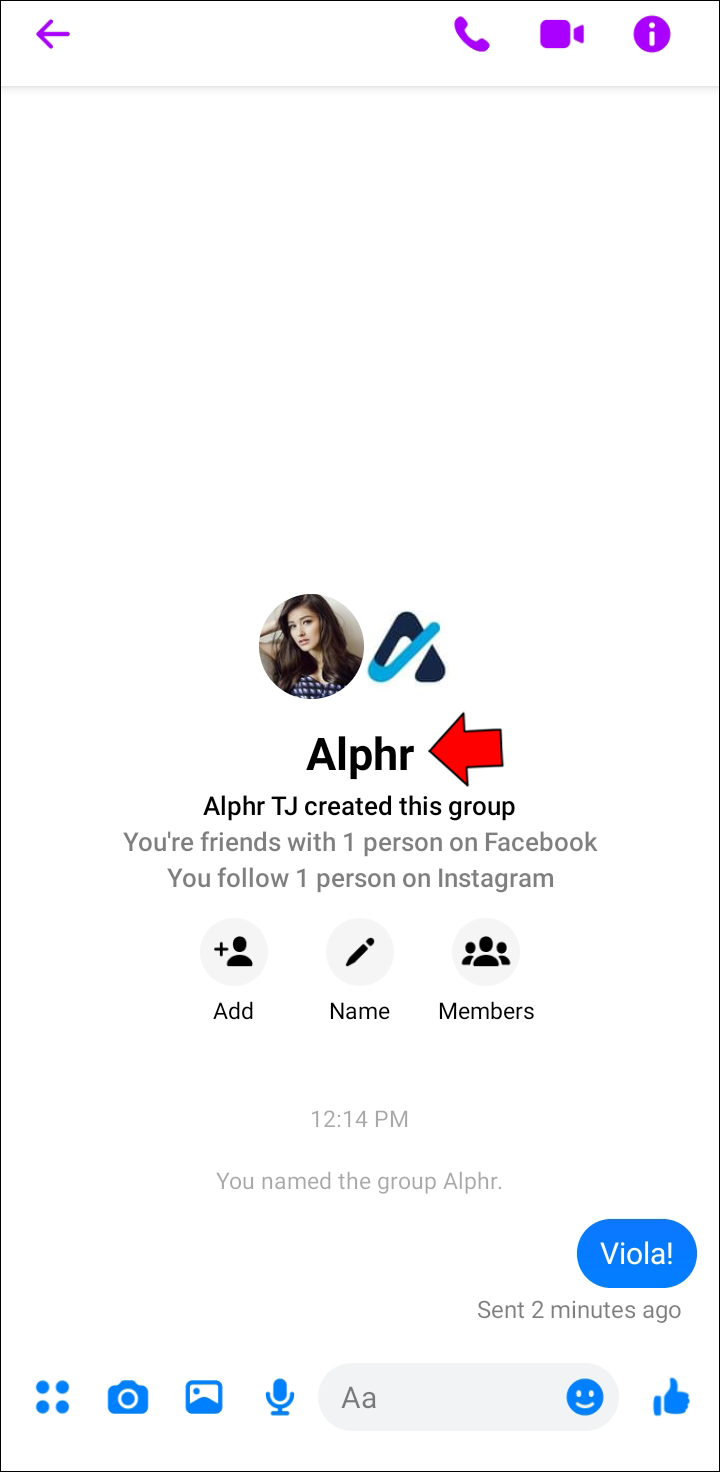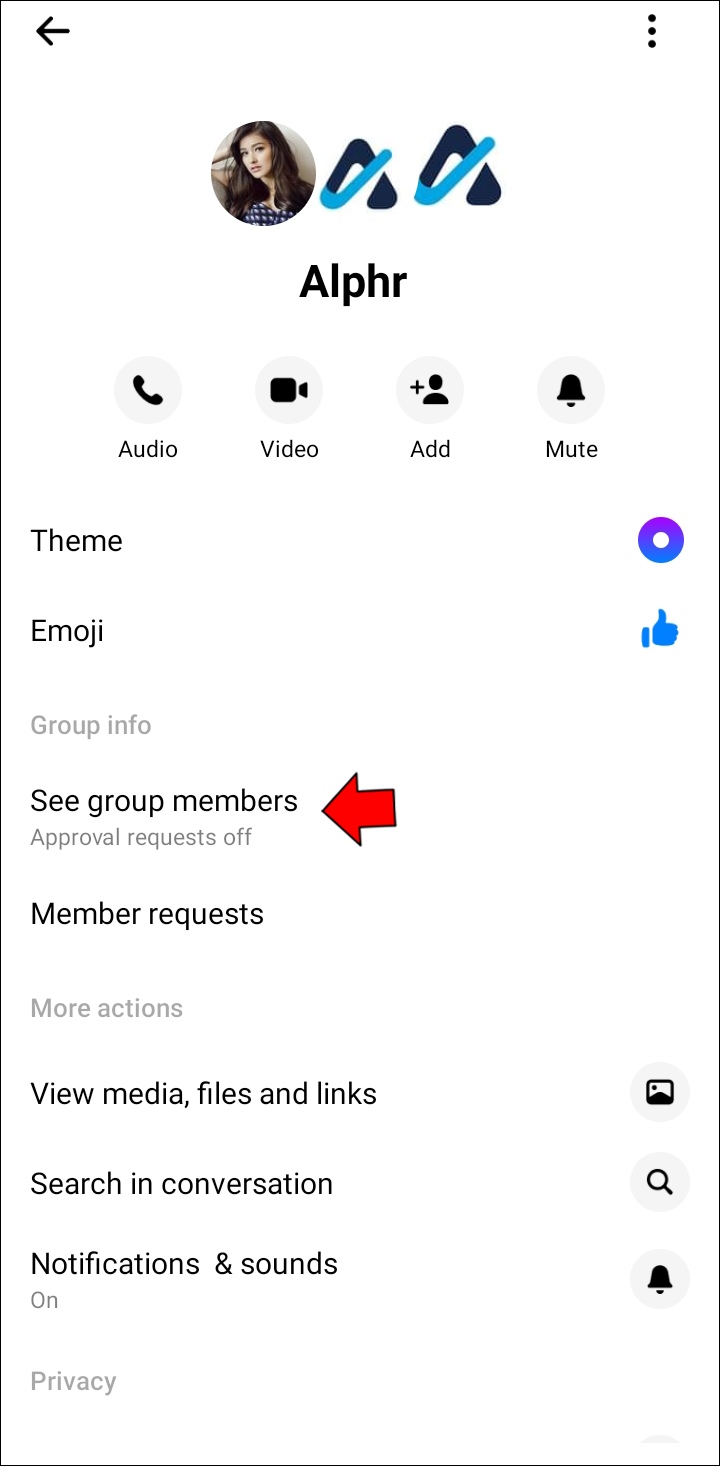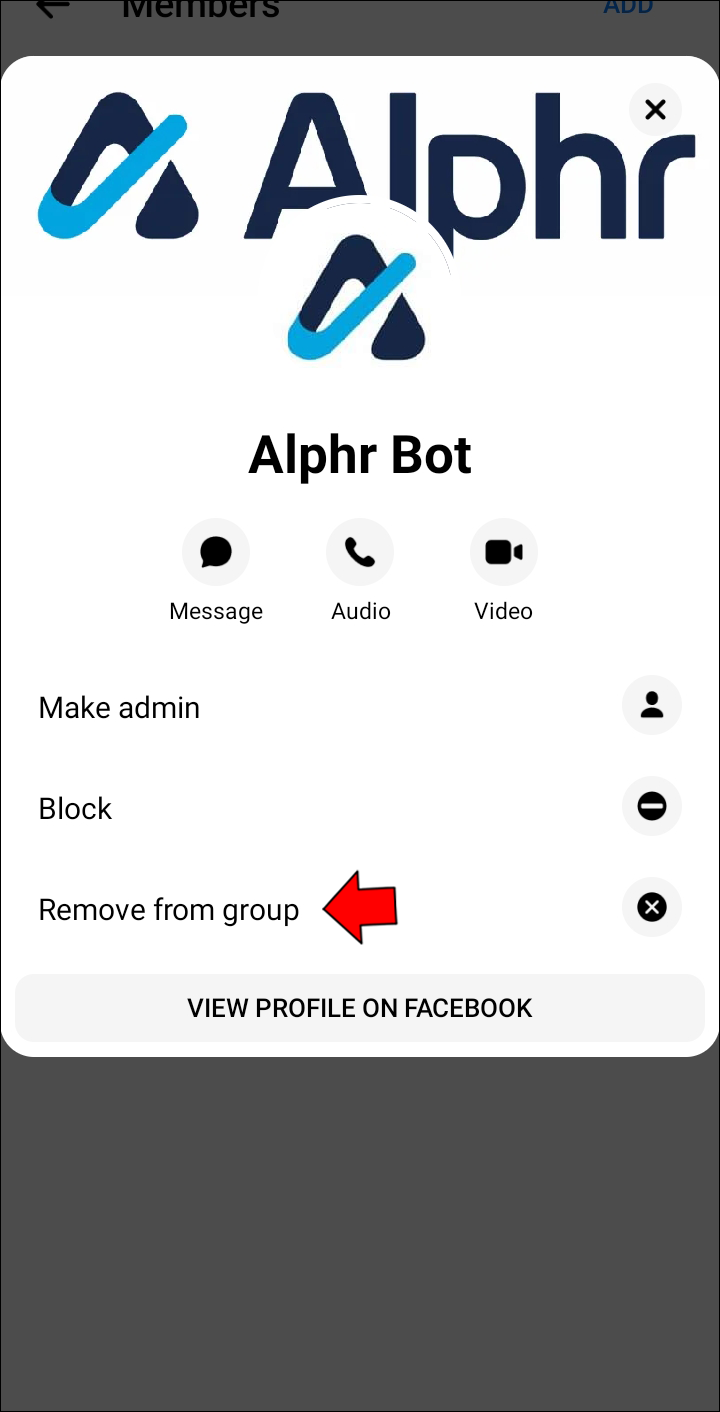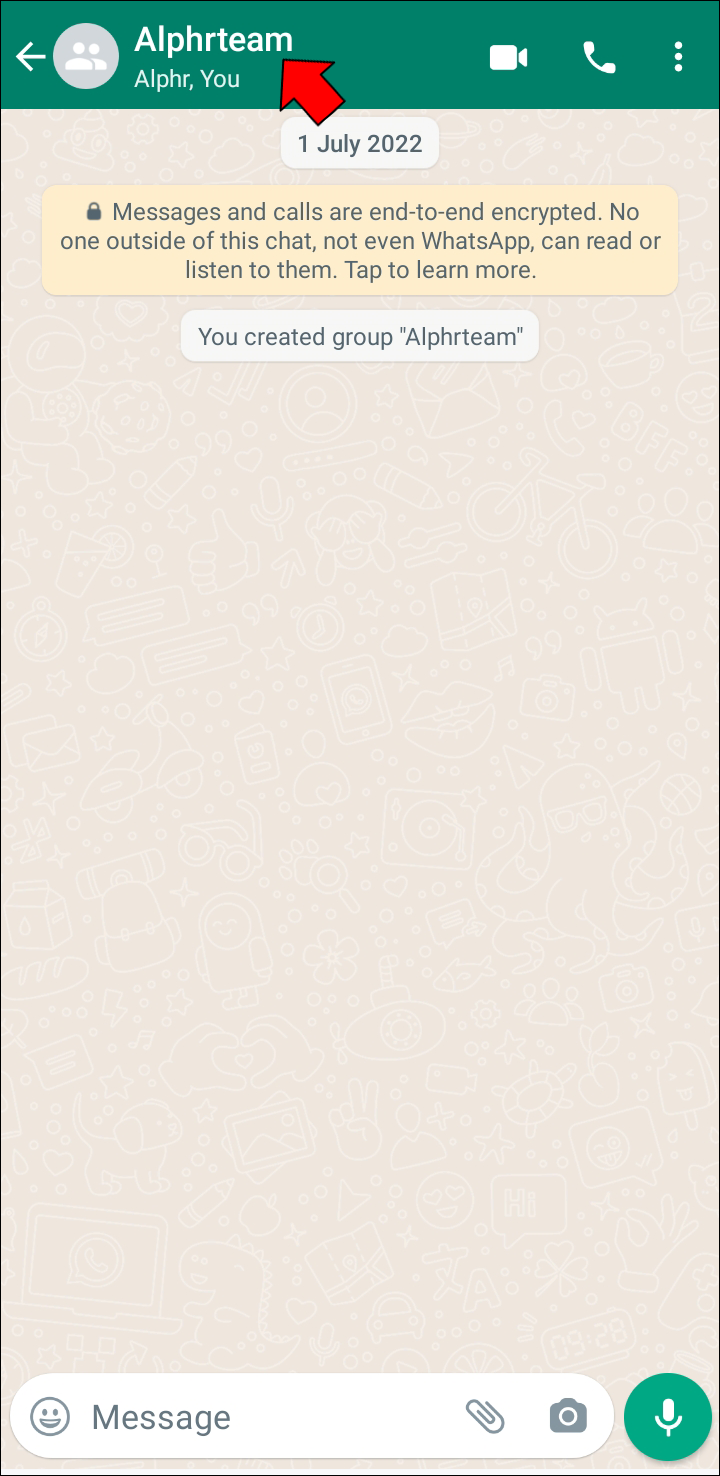Group chats are great in theory, but only when they are properly managed. Too many users in a single group can be inconvenient, not to mention the number of notifications this can mean. However, Android devices don’t always make managing group chats that straightforward.
Some apps are easy to use and give you great control over group conversations. The native messaging app is not necessarily one of them. Whether you want to remove someone from a group text or chat, read below for the best way to do so.
How to Remove Someone From a Group Text on an Android
Android group texts can be tricky. As long as you’re the creator of the group, you can easily add and remove contacts. The story is a bit different if you’ve been added to a group text by someone else. First, let’s see how to remove contacts from group texts where you’re the admin.
- Open your Android messaging app and navigate to the group conversation you want to edit.

- Once you’ve opened the chat, tap the three vertical dots or horizontal lines in the top right corner.

- Look for the “Add/Remove” or “Add or Remove People” option. Depending on your device, it might be at the top of the menu or above the group member list.

- Look for the contact you want to remove. Users already in your group conversation will have a checkmark.

- Tap their icon to remove the checkmark.

- Hit “Done,” and the person will no longer be a member of the group text.
Not all Androids have the same options, so this will only work for some models. If you’ve run into an issue or the person automatically gets added back to the conversation after being removed, you might need to do the following.
- Follow the steps above to remove the contact from the group chat.
- Note the contact’s number.
- Delete the person from your contact list.

- Restart your device and recheck the group chat.

If this method doesn’t work, or you don’t have permission to remove chat members, creating a new group chat is the way to go. Read below how to leave your current chat and set up a new one.
How to Leave a Group Text on an Android
If your Android device doesn’t offer the option mentioned above, your best bet would be to leave the group conversation. You can create a new one, excluding the person you no longer want in your group. Here comes the plot twist: you can’t actually leave group text conversations on Android. Instead, you can mute or block the conversation and then delete it from your list.
Follow these steps.
- Open your messaging app and then the group chat in question.

- Find the three-dot or three-line menu in the top right corner.

- Look for a bell icon or the “Mute notification” at the bottom and use it to turn off notifications.

- Exit the group conversation. You’ll see a crossed-out bell next to the group chat on the list.

- Tap and hold the group text until it’s selected.

- Press the “Delete” button at the bottom of the screen.

- Confirm your choice by tapping “Move to Recycle Bin” in the popup.

Now that the old conversation is deleted, you can create a new one with only the contacts you want to include.
- Press the new message button on the main screen of your messaging app.

- Select each contact you want to add to your group and confirm the selection.

- Type and send your message, and voila!

How to Remove Someone From a Group Chat in Messenger
If you prefer Messenger over your phone’s messaging app, you’ll have better luck editing group chats. Here’s how to remove participants you no longer want in a group conversation you created.
- Launch Messenger and open the group chat you want to modify.

- Tap the name of the conversation or the info button in the top right corner.

- Select “See Group Members” in the menu.

- Tap a member on the list and press “Remove From Group.”

As said, this solution works for group chats you created since only admins can remove members from a group chat. However, leaving the group chat so you can create another one with a more selective member list is always an option.
How to Remove Someone From a Group Chat on WhatsApp
With about two billion users, WhatsApp is a popular alternative to regular texting. Let’s see how to remove a member from a WhatsApp group where you’re the admin.
- Open WhatsApp and then the group chat you want to edit.

- Tap the chat subject at the top.

- Find the member list in the info panel.

- Tap the member you want to remove and select this option in the popup.

If you’re not the chat admin, you won’t be able to remove other members. However, you can leave the group by pressing “Exit group” in the same menu. You can always create a new chat later.
Manage Your Chats
Nothing is more annoying than incessant notifications from overcrowded group chats. Follow the instructions above to remove members from your chat when necessary. Don’t hesitate to leverage a workaround when no other solution is possible.
Did you manage to curate your group chat’s member list using this guide? How do you think the group text feature could be improved on Android? Let us know in the comments section below.
Disclaimer: Some pages on this site may include an affiliate link. This does not effect our editorial in any way.