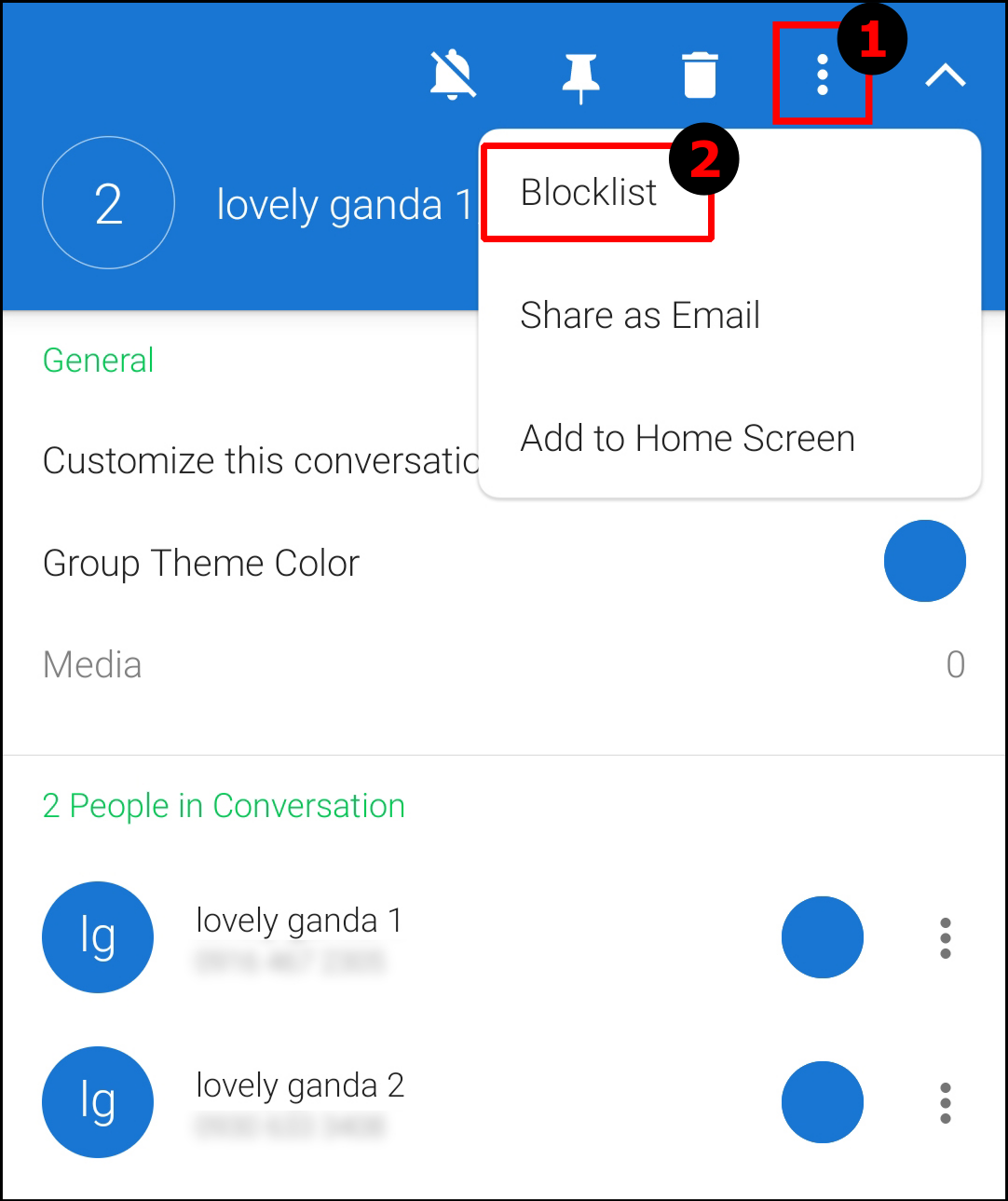There’s always that person who constantly texts in every group chat, even when they don’t have anything relevant or urgent to share. Aside from that situation, you may receive bombarding notifications from others in the group chat as the conversation keeps rolling.
Group messages can include friendly, innocent, harsh, threatening, or offensive content, especially for kids. But let’s face it. No one wants to receive a barrage of messages every other minute, nor at night, whether it is good or bad. It can be annoying and disruptive. You could pick up your phone tens or hundreds of times a day, making you less focused and less productive.
Sadly, you cannot block group texts/group messages on your default Android messaging app. Since blocking specific senders or numbers also does not work for group chats (as many websites claim), you can only block the notifications. The texts remain and appear as unread in your default Android MMS/SMS app.
This article explains that removing yourself from a group chat on the stock Android Messages app or blocking the group conversation altogether is not possible—and hasn’t been for years now—and shows you what you can do to reduce the annoyance of group messages. Let’s get started!
How to Truly Block a Specific Group Text/Chat on an Android Phone
You might think that there is nothing you can do to block the group chat/messages on Android, but in most situations, there is! To do so, you must meet the following criteria:
- You must not use a messaging app under administrative control, such as one under a Family Link account for children or a Verizon Smart Family profile.
- You must not have a third-party social app tied to your default messaging app, such as using Meta Messenger for standard mobile messages.
- You must be able to install a third-party app from the Play Store that you can set as your default messages app.
One app, known as Textra SMS, can replace your default Android messaging app. If all other requirements get met, you can block group chats so that you do not receive the group messages that get sent.
Here’s how to go about it:
- Download and install the Textra SMS app.

- Launch Textra SMS. The app will request you to choose your default messaging app. Select Textra SMS from the pop-up window. Once set as your default app, it will automatically sync your messages.

- Open the group chat/message board directly. DO NOT long-press it from the main messages screen (lists all other messages) or long-press a message within the group, as the option does not reside there.

- In the group chat, tap on the downward arrowhead icon near the names/phone numbers in the top bar.

- Tap on the three small dots in the top right corner and select Blocklist from the pop-up submenu to block all incoming messages in the group text.

Now, any messages sent from the group will not appear in Textra. They’ll still get sent, but the app does not display them since you blocked the group.
In closing, there aren’t any ways to block group messages or chat in your default messaging app on Android, but there are third-party apps like Textra that get the job done. You’re not breaking any laws or rules when using the method above. It’s just that Android has not designed or discovered a way to block group chats yet in the default messaging app.
It’s important to remember that there’s always the option to turn off notifications for the entire group. You can then open the conversation and catch up later when you’re less busy.
But if you don’t want to be part of the conversation anymore, you can block the group chat altogether. No one in the discussion can contact you again unless they call you or text you directly.
Disclaimer: Some pages on this site may include an affiliate link. This does not effect our editorial in any way.