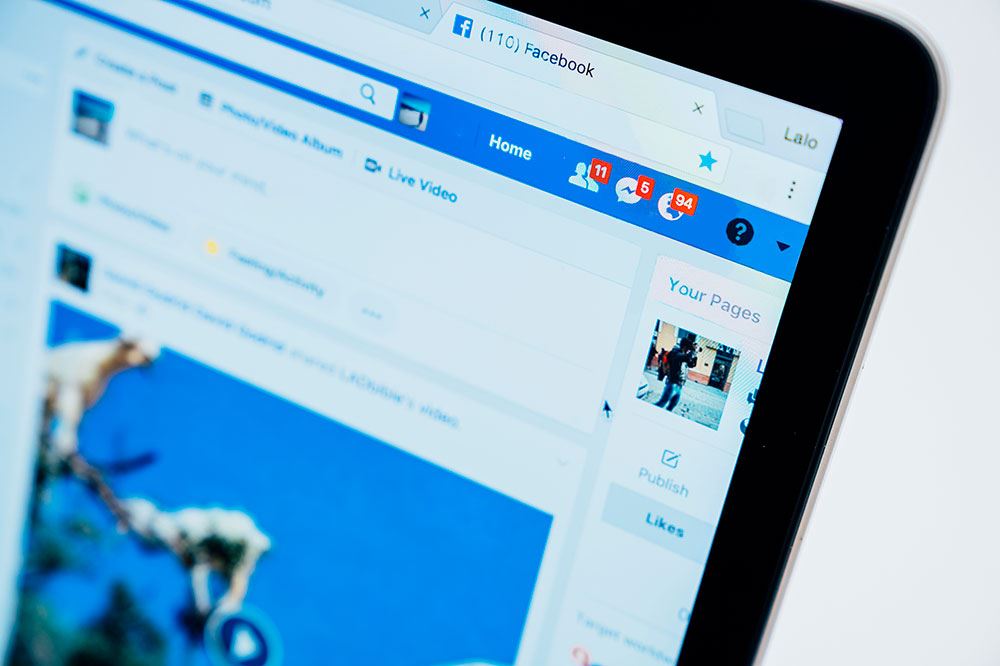On Facebook, the process of sending out a single message to multiple recipients is the same as sending a message to one person. Although Facebook limits how many recipients can receive your message (up to 250 members), you can create multiple group messages to reach everyone on your friends list.
This feature is a great way to send important correspondence to everyone the information may concern all at once. You can even create a “Secret Group” that allows you to include as many individuals as you want. These groups face the same rules as a private Facebook message between friends:
- Your friends can opt in or leave a Facebook group at any time.
- Messages can be muted by members of the group who no longer want to receive the messages.
Facebook groups are only available to desktop computer users so keep that in mind when attempting the below steps.
Sending A Message To Multiple Members At Once On Facebook
The ability to send a single message to all your friends (or those that matter) is possible on both the Facebook Messenger app and the official Facebook website. The steps to pull it off can vary slightly depending on which platform you choose to use.
How to Send Group Messages using Messenger
- Launch the Meta “Messenger” app from your mobile device (iOS or Android).

- Tap the “Chat“ icon.
- Select the “Meta friends” you want to receive your message.
Things to keep in mind when creating your message:
Facebook only allows you to add 250 recipients to a single message. If you have more than 150 friends, you’ll have to create multiple messages to reach everyone.
If you have to create more than one message, you may want to compose your message in a different app, like the Notes app or Google Keep app, so you can easily paste it into multiple messages.
If you want to reach all of your friends, you can type in a single vowel into the field and select the friends that pop up. You can do this for each subsequent vowel in the alphabet. Tap OK once you’ve selected all of the friends you’ve chosen to message.
At this point, you can finally start typing in your message. Tap the typing area at the bottom of the screen to open the keyboard and knock out your message. Once the message is finished, tap the Send button.
Whenever you receive a response to the sent message, everyone within the group will see that response. To reach more than 250 people you’ll have to repeat the steps outlined above or you can move further down and follow the process for creating a Facebook Group.
Using Facebook through a Web Browser
How to Send Individual Messages to a Group in Messenger
If you want to send a message to a group of people but allow them to respond individually without sending it to the entire group, use the following instructions:
- Head on over to the official Meta (Facebook) website and log in using your account credentials.
- Click the “Messages” icon located at the top-right of your home page.

- A drop-down menu will open up. Click the New Message link from the drop-down menu, to open a new chatbox.

- Type in the name of each friend that you want to receive the message.

- Click on the “input box” and type in the message you wish to send. When your message concludes, press the “Enter” key to send it out.

How to Send Group Messages in Messenger
If the purpose of sending out the message is to foster a group conversation where every response goes to every person in the group, use the following steps:
- Click on “New Group” instead of “New Message.”

- Name the group by clicking on the “Name your group” text field and typing in a name.

- Add an icon for the group by clicking the “+” box located to the left of the name field.

- Select each friend on the list (max 250 per group) you want to add to the group conversation by clicking the “radial button” next to the name. You can also search for specific friends.
- Finalize the group creation by clicking on the Create button in the lower right-hand corner. Doing so will close that window and open up a new chat window.
- Now you can type in your message and press Enter to send it off.
Creating A Facebook Group
While on Meta/Facebook on your desktop, you’ll also have the option to create a Facebook Group. This method is different from just sending a simple group message where the limit is 250 recipients. Instead, this option allows you to reach more people by posting as you would on your Facebook Wall instead of the limited options offered via Messenger, so long as those friends have group notifications enabled.
Everyone that you invite to the Facebook Group will be notified that they’ve been added. This also gives them the option to opt out if they so choose. You can also set it up for those friends that you add to also have the power of adding friends to the group themselves.
To create a Facebook Group, do the following:
- Navigate to the “official Meta website“ on your PC using any browser. From the left side menu on “Facebook Home,” find and click on “Groups.”

- Click “Create Group.”

- A new window appears. Begin by filling out the “Name your group” box with a name that represents what your group is all about.

- Type in the name of a friend that you want to invite to the group. While you type, you’ll see suggestions of friends appear below your cursor which you can click to add.

- Repeat the friend step for every member you want to invite to the group.

- You can hit an invite limit during this process, but you will be able to add anyone you missed initially after the Facebook Group is created. Skip creating a message and make a post in the group instead.
- Next, choose the “privacy level” of the Facebook Group. By default, the privacy is set to “Closed.” The group is public, but the members and what is said are private to the group only.
- If creating this group just for the ability to talk to send messages to everyone on your friends list at once, just select “Secret” from the privacy menu. This removes it from the public eye completely.
- You can add a note that the recipients will see once the message is received by clicking on the “Notes” icon. The icon appears as a small blue icon at the far right of the “Add some people” blank.
- Check the box next to “Pin to Shortcuts” to ensure that your group is added to the “Shortcuts” menu in the left panel.

- Finally, type in the message. Click “Create” to finalize the creation of the Facebook Group.
- If you could not add all of your friends to the group during the creation process in “Step 5,” head back to the Facebook Home page where Groups can be found on the left side menu.
- Locate your group name under the “Shortcuts” heading and click on it to open it up.
- Look for the “Invite Members” box on the right side of the page. Add those members you could not add earlier by typing in their names and selecting them.
- Once everyone has been added to the Facebook Group that you want, you can type your message into the “Write something” box at the top of the page.
- End this process by clicking the Post button. Each recipient with notifications enabled receive one that something new has been posted in the group.
Disclaimer: Some pages on this site may include an affiliate link. This does not effect our editorial in any way.