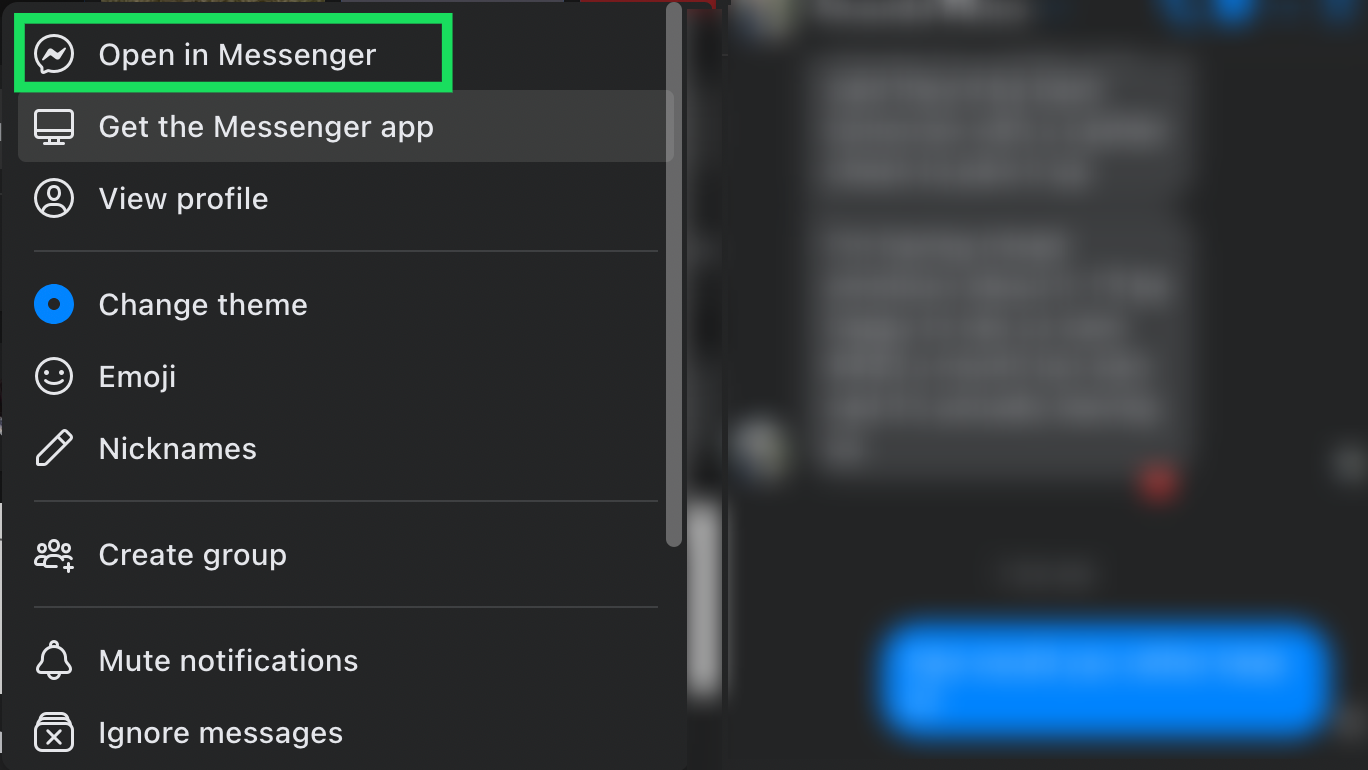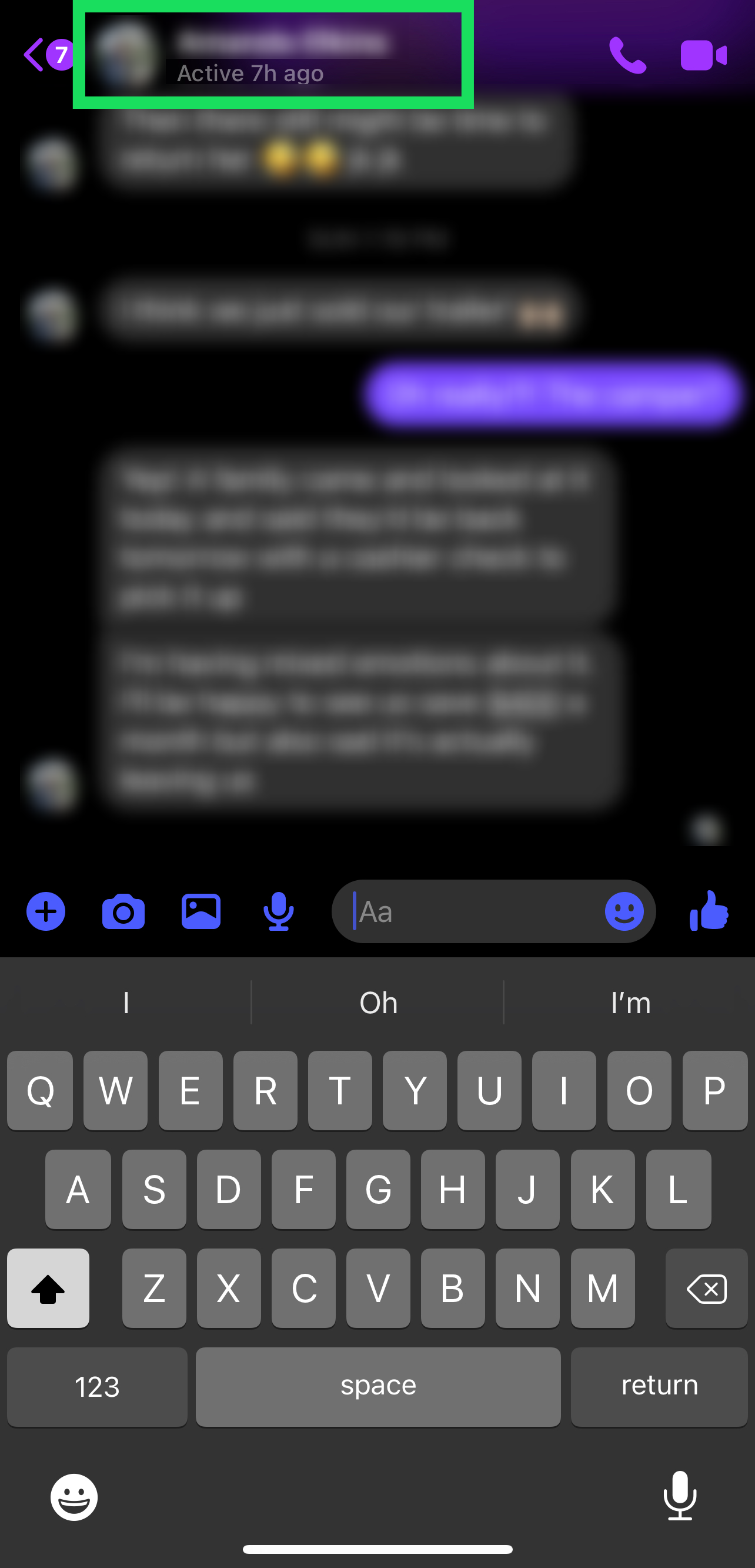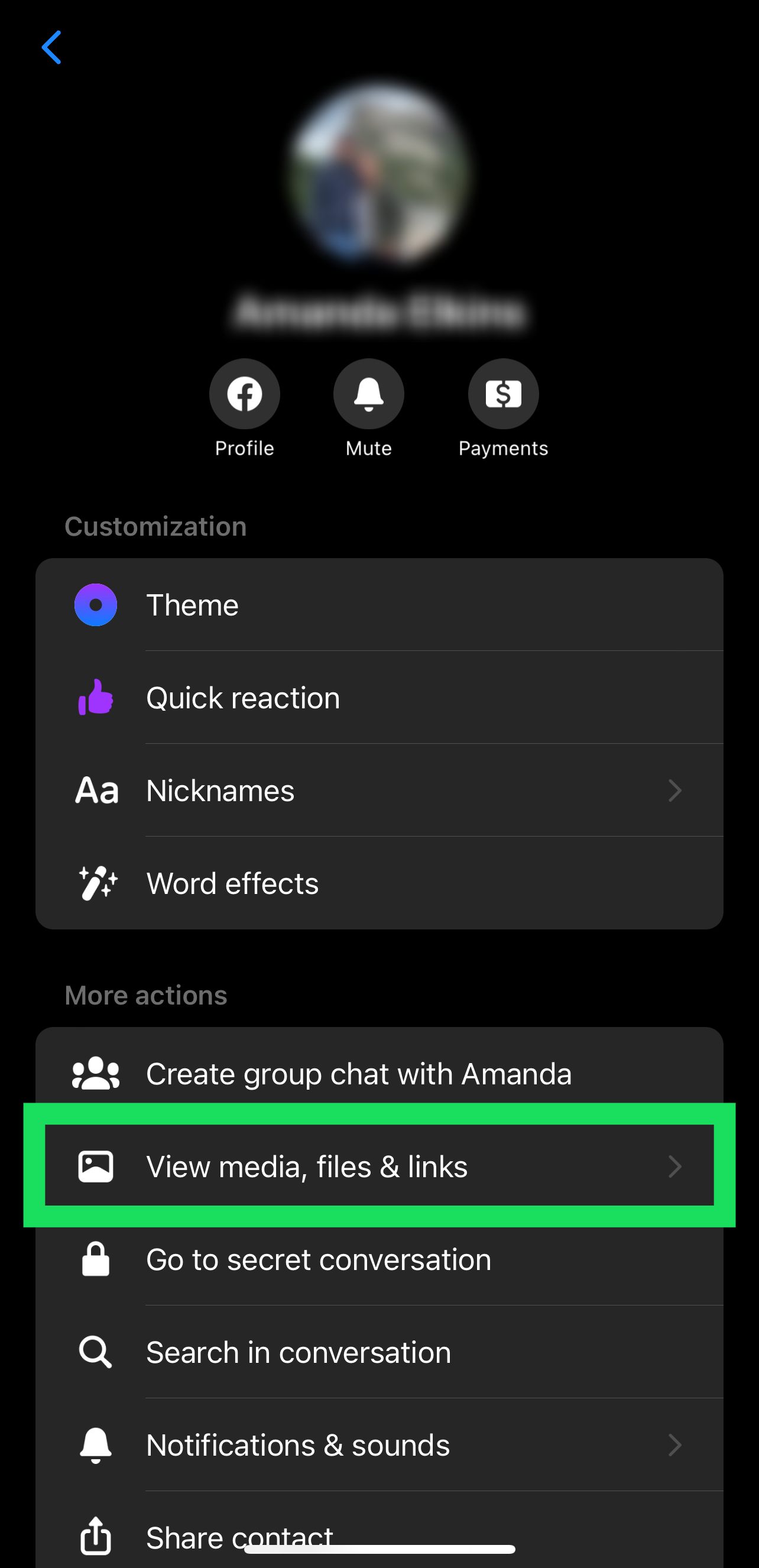Facebook Messenger is an excellent communication app that allows users to send texts, pictures, videos, and GIFs. But can you keep those funny or entertaining videos in your device’s storage forever?
Facebook is a social media site that encourages users to log in daily and stay engaged. So, it would make sense that you couldn’t download videos from Messenger. But fortunately, you can keep those moments in your device’s storage, and this article will show you how.
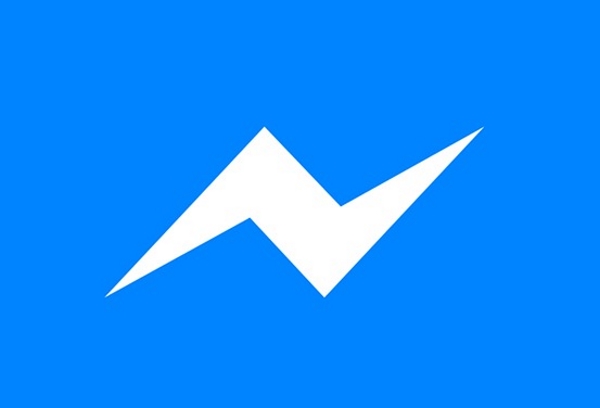
How to Download Videos from Facebook Messenger
Fortunately, for the time, the need to screen record a video sent in Messenger is long gone. You can easily download videos on Facebook Messenger. However, the instructions vary depending on which device you’re using.
We’ll show you how to download videos on Messenger for every operating system and a web browser.
How to Download Videos From Facebook Messenger – Web Browser
Facebook makes it relatively simple to download videos from a web browser. But you will need to visit the Messenger website to do so. Here’s what you must do:
- Open Facebook and click on the Messenger icon in the upper right corner.
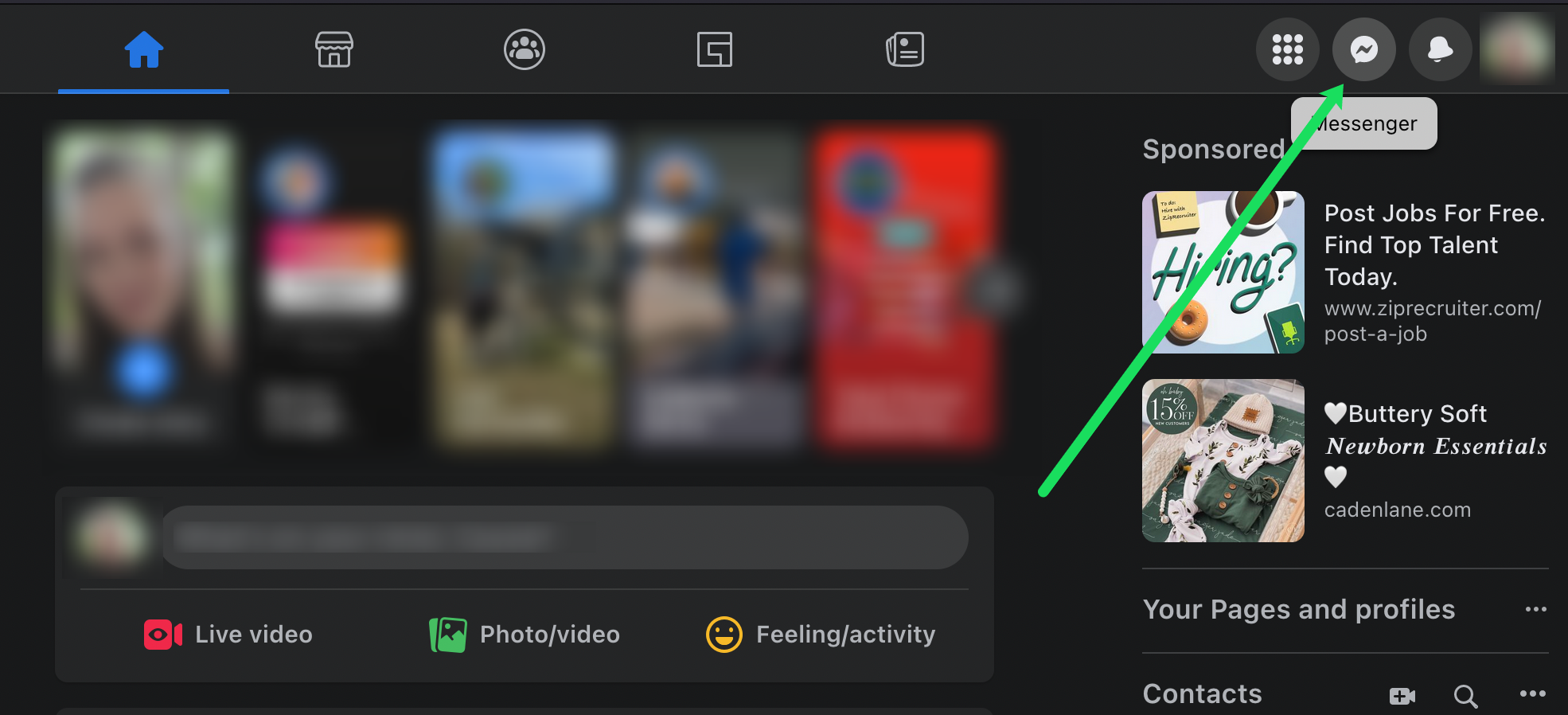
- Select the conversation with the video you want to download. Then, click the arrow down icon next to your friend’s name.

- A new window will open to the left of the conversation—Click Open in Messenger.

- A new tab will open that makes the conversation fullscreen. Locate the video, or click Media in the menu to the right.
Note: If you don’t see the menu, click the i icon in the upper right.
- Click the video you want to download.

- The video will open in full screen. Click the download icon at the top to download the video.

Now, your video will download. You can find it in your computer’s storage in the Downloads folder.
Download Videos From Facebook Messenger – iOS & Android
If you prefer to use the Facebook Messenger mobile app, you can download videos from Messenger to your iOS or Android device. Here’s what to do:
- Open the Facebook Messenger app and tap on the conversation where you can retrieve the video.

- Locate the video you want to download in the conversation. Or, go to the Media & Files folder.
iOS users can click their friend’s name at the top to access the media folder.
Android users can tap the i icon in the upper right to access the media folder.
- Tap on View Media, Files, & Links.

- Select the video you’d like to download.

- Tap on More.

- Tap Save.

The video will save to your device’s downloads folder.
Download Videos From Facebook – Workarounds
If the methods above don’t work for any reason, we have a few workarounds. The following sections will show you how to download videos from Facebook Messenger if you don’t see the option natively.
Use a Web Browser Trick
This hack enables you to download videos from Facebook Messenger. It extracts the URL of the video, switches it to the mobile version of the page, and lets you inspect the element and download the video. The process works like this:
- Navigate to the video you want to download.
- Right-click it and select ‘Copy video URL at current time.’

- Paste that URL into a browser tab, remove the www. part, and replace it with m. to access the mobile version.

- Load the page and play the video.

- Right-click and select Inspect or use Alt Option + Cmd + J on Mac.

- Locate the video URL ending in MP4, and copy it.

- Paste that into another tab and let it play.

- Right-click that video and select Save Video As.
This process is used across the internet on all kinds of websites to isolate the video file to download. It works on most browsers with a developer console, and while there are a few steps, it is very straightforward.
Screen Recording
One of the more trusted methods for saving videos is using your device’s native screen recorder. All you need to do is open the video (as shown above). Then, activate the screen record function. Wait for it to begin recording and play the video.
Android users can activate this function by pulling down from the top of the screen and tapping Screen Recorder.
iOS users can enable the screen record feature by pulling down from the top right of the screen to access the control center. Then, tap on the Screen Record icon.
You will find the screen-recorded video in your device’s photo gallery.
Share the Video on Another Platform
Many users have stated they don’t see any options other than Share or Delete. If you tap the ‘Share’ option, you will see a Copy option that lets you copy the URL to the video. You’ll also see options for YouTube, Discord, and other platforms.
Unfortunately, the options vary depending on OS, Facebook Messenger version, and more. But, if you can share the video externally to another platform that lets you download media, you can save the videos you want that way.
Frequently Asked Questions
Here are the answers to your questions about saving videos on Facebook Messenger.
Will my friend know that I downloaded a video?
No. Facebook won’t send any feedback to the sender that you’ve downloaded a video. The platform also doesn’t notify other users of screenshots.
Unfortunately, this is a privacy concern for many. If you don’t want someone saving content you send, it’s best to avoid sending it at all.
I don’t see a screen record icon on my iPhone. What do I do?
iOS lets users customize the control center. All you need to do if you can’t see the screen record icon is enable it. Here’s how:
1. Open the Settings on your iPhone or iPad.
2. Tap on Control Center.
3. Scroll down to Screen Recording.
4. Tap the green + icon to add it to your control center.
Why don’t I see the option to download a video?
If you’re using the Facebook Messenger mobile app and don’t see the download option, it’s probably because you need to update the app. The option to download videos seems to come and go with updates. Go to the App Store or Google Play Store and update Facebook Messenger. Then, try again.
Save Your Favorite Videos
Facebook Messenger is a great place to send videos to friends and groups. But sometimes, you want to save those videos forever. Downloading videos on Facebook Messenger shouldn’t give you too much trouble.
Were you able to download videos from Messenger? Let us know in the comments below!
Disclaimer: Some pages on this site may include an affiliate link. This does not effect our editorial in any way.