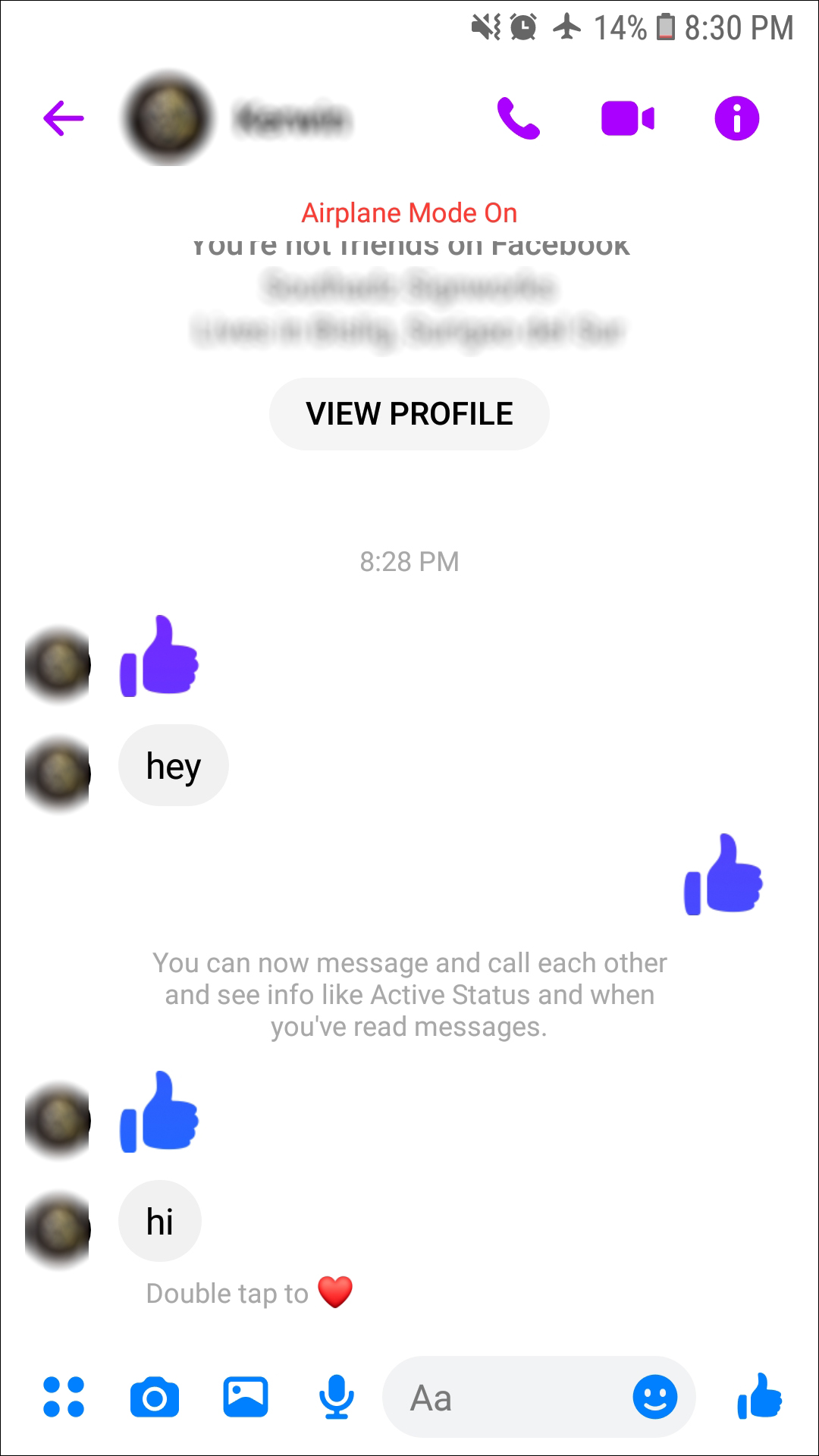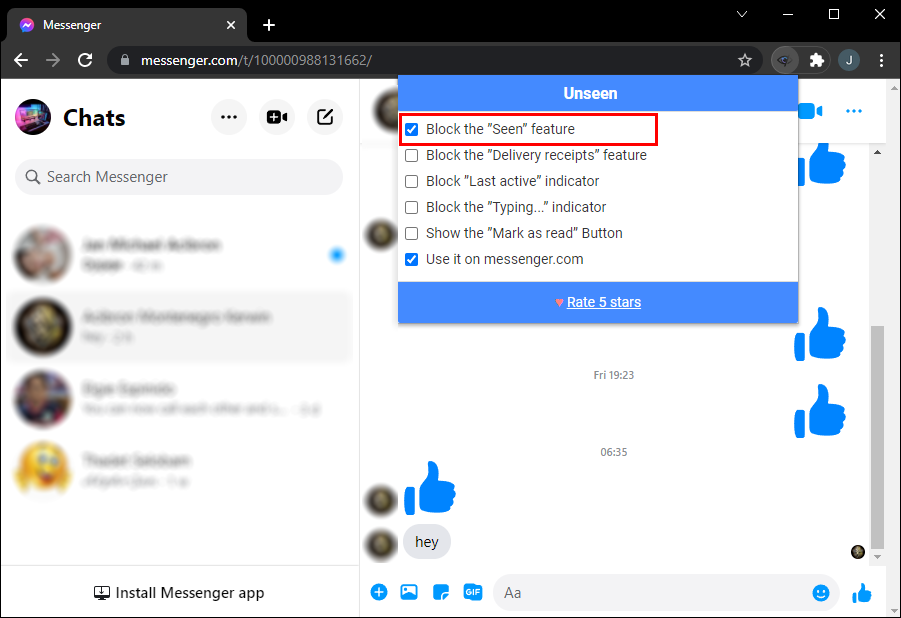By default, Facebook Messenger users receive a read receipt whenever their message has been read. That’s a rather helpful feature that lets you know the recipient has been informed. However, sometimes, those read receipts can work against you.
If you’re wondering how to turn off the read receipts in Facebook Messenger, the sad truth is that you can’t. However, you can delay the read receipt to the recipient, which may come in handy under certain circumstances such as when you don’t want to be bothered by a fast responder.
If you’re still wondering how to read that received message without letting the sender know about it, we’ve got a partial solution. Follow the steps below:
- Head to your phone’s Settings app.

- Shift the toggle button next to the Airplane Mode to the On position. It should become green.

- Launch the Messenger app and open the necessary conversation.

- After reading the message, close the app and make sure to swipe it out from your app drawer.

- Turn off the Airplane Mode.

Since the Airplane Mode disables network connection, the sender won’t get notified about you reading their message. Alternatively, you can use dedicated third-party apps for “unseeing” Facebook messages.
How to Turn Off Messenger Read Receipts on the Android App
If you’re wondering how to turn off the read receipts in Facebook Messenger Android app, we’ve got bad news – there’s no easy way to do that. Facebook doesn’t let users choose whether they want to send read receipts to message senders. Thankfully, we found a way around it. Follow the instructions below:
- Swipe from the top of your phone’s screen to the middle to access the Quick Settings menu.

- Tap the airplane icon to turn on the Airplane mode.

- Head to Messenger and open the conversation containing the unread message.

- After reading the message, close the Messenger app.

- Tap the square icon at the bottom right corner of your screen to view all apps running in the background. If you see Messenger in the list, swipe it out.

- Swipe from the top to the middle of your screen and tap the airplane icon again to turn off the Airplane mode.

The Airplane Mode disables network connection so that the message sender won’t receive the read message receipt.
How to Turn Off Messenger Read Receipts on a PC
Facebook users can’t turn off the read message receipts. However, if you have a Windows laptop, we have a way to overcome this limitation. Follow the instructions below:
- Download the Messenger Desktop app. A regular browser version of Messenger won’t do the trick.

- Log in to your Facebook account via the app.

- Click the Start button at the bottom right and type in airplane mode.

- Open the Airplane mode menu and click the toggle button to On.

- Launch the Messenger Desktop app and open the conversation containing the unread message.

- After reading the message, close the app.

- Head to the Airplane mode menu again and turn the toggle button Off.

Enabling Airplane mode works because it turns off the network connection, just like Airplane mode does for smartphones. If you don’t want to lose the Internet connection or don’t have an Airplane mode, you can use third-party apps such as Facebook Unseen. Here’s how to use it:
- Install the app on your PC. Once you do it, the app’s logo icon will appear next to your browser’s address bar.

- Click the app’s logo icon.

- Check the box next to Block the “Seen” feature.

That’s it; any read message receipts in the chosen Facebook chat will be disabled.
Additional FAQs
This section includes more answers to your frequently asked questions about Facebook Messenger.
If I Turn Off Read Receipts, Will I Still See When Other People Read My Messages?
When you turn off the send receipts, in apps like WhatsApp, you stop receiving receipts about other users reading your messages too. In other words, it’s a double-ended feature. However, the Messenger app doesn’t let users disable the read receipts.
Enabling the Flight Mode or using third-party “unsee message” apps doesn’t affect Facebook’s functionality. You will still see when someone reads your messages unless they use the same tricks to hide the read receipts.
If I Turn Off My Active Status, Will I Still See When Others Are Online?
Although Facebook doesn’t let you disable your read receipts, you can disable your online status indicator. After doing this, other Facebook users will have no way of knowing when you’re logged in to the app. You still will be able to see when others are online unless they’ve also disabled the feature.
Can someone see that I read the message request?
Fortunately, no. Message requests are messages from other users who are not your friend. Typically, these messages go to a separate folder. If you open and read the message the sender will not receive a read receipt.
However, if you respond, all future messages will include the standard read receipts.
Keep It Secret
Now that you know how to work around Facebook Messenger’s read receipt feature, you can avoid awkward situations and guilt for not answering messages right away. If you use third-party apps to unread messages, make sure to read the reviews before installation, and don’t download anything from sketchy websites. Hopefully, Facebook will let users disable read receipts sometime in the future.
Which feature do you really miss in Facebook Messenger app? Share your thoughts in the comments section below.
Disclaimer: Some pages on this site may include an affiliate link. This does not effect our editorial in any way.