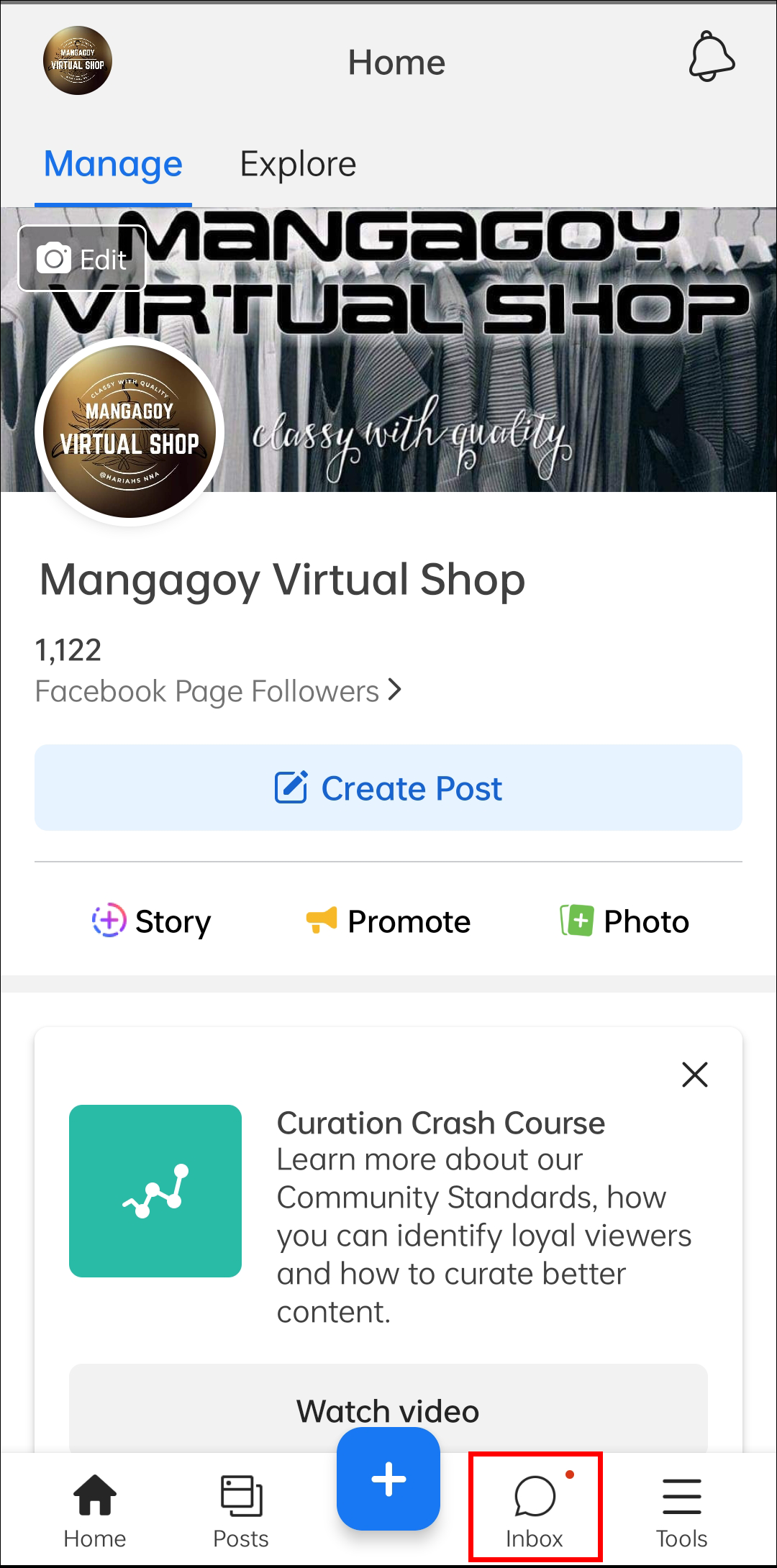Messaging applications keep coming up with more and more useful features. First, reactions and inline replies revolutionized our online communication. Then, Vanish Mode entered the scene and boosted our privacy. But what about saved replies?
If you’ve come across the “tap and hold to save this reply” tip in Messenger and are wondering what it means, here’s what you should know about it.
Messenger Tap and Hold to Save This Reply
So, you sent a message to a friend in Messenger, and a small text message saying “Tap and hold to save this reply” popped up underneath. You tried to follow the instructions, but nothing seemed to happen.
You’re probably wondering if your message was saved to some mysterious location. We’re sorry to disappoint you, but it’s highly unlikely. The reply-saving feature of Messenger is limited to business accounts. If you saw this message pop up on your regular account, it’s probably because of a bug.
There’s not much you can do about bugs other than waiting for the developers to fix them. Visit the Google Play Store or the App Store and check whether your Messenger is due for an update that could solve the issue.
What Are Saved Replies in Messenger?
The story is completely different if you have a business page on Facebook. The saved replies feature was implemented to help business owners manage their customer service more efficiently.
If your business gets a lot of messages daily, tools like automated replies are probably your best friends. However, for those who prefer a bit more control over their messages, saved replies are the perfect middle ground between manual and automated ones.
Saved replies in Messenger allow you to have a variety of pre-composed messages ready so that you don’t have to retype or copy your answer to common customer questions. Just select the appropriate reply from the list and keep your customers satisfied.
How to Use Saved Replies in Messenger
You can save replies you’ve already sent in Messenger by using the tap-and-hold method the way the app prompts you. However, you can also create and manage saved replies in a separate menu. Here’s how to access your saved replies using your mobile.
- Go to your business page’s inbox in one of the following ways.
- Open any conversation.

- Tap the message bubble icon with the three dots beside your text bar.

- You’ll see your previously saved replies here. You can tap any of them to send it.

- To add a new saved reply, pull up this panel and find the “Create” button in the top right corner.

- Type your new reply and save the changes.

You can do the same using your PC by following the steps below.
- Go to your Facebook and click “Pages” in the left sidebar.

- Select the page whose inbox you want to manage.

- Find the “message” icon in the top-right side and open a conversation.

- Click the speech bubble icon with three dots at the bottom.

- Select a saved reply to send in the window that pops up.

Messenger Tap and Hold to Save This Reply: Solved
If you have a Facebook business page, the saved replies function can be really helpful in giving prompt responses to customers. However, regular users receiving the “Tap and hold to save this reply” message won’t be able to leverage this function.
Did you know about this handy Messenger feature? Do you think regular users will get access to it in the future? Let us know in the comments section below.
Disclaimer: Some pages on this site may include an affiliate link. This does not effect our editorial in any way.