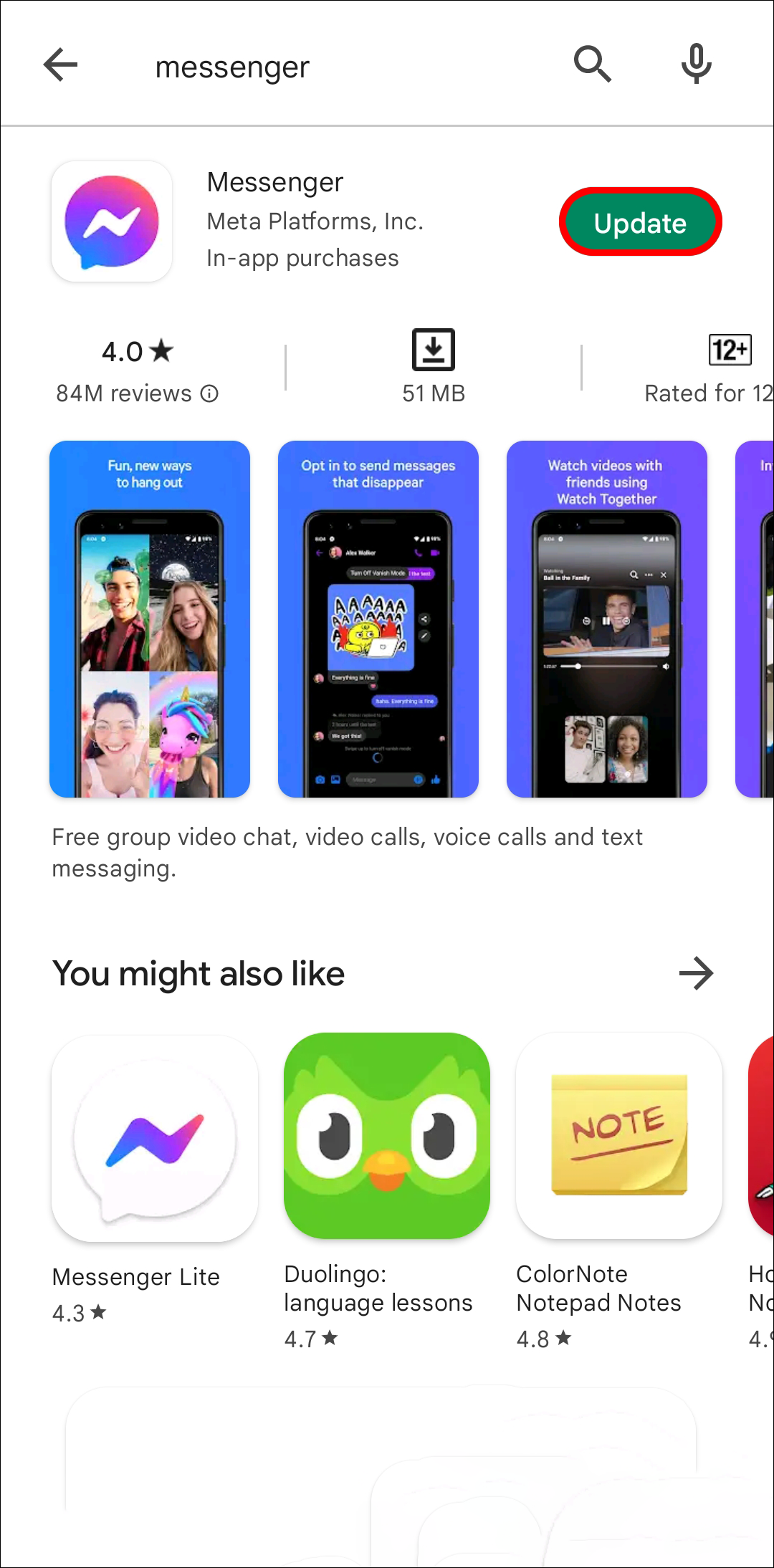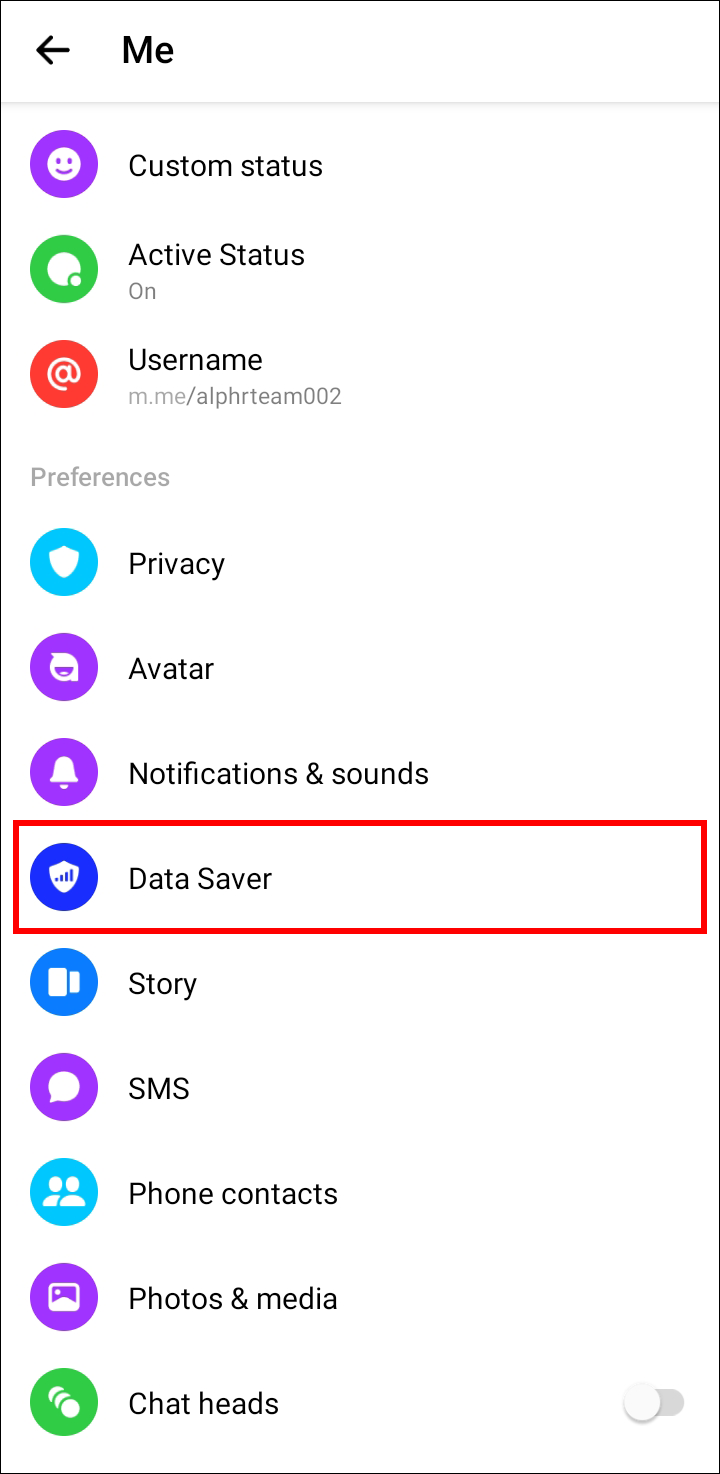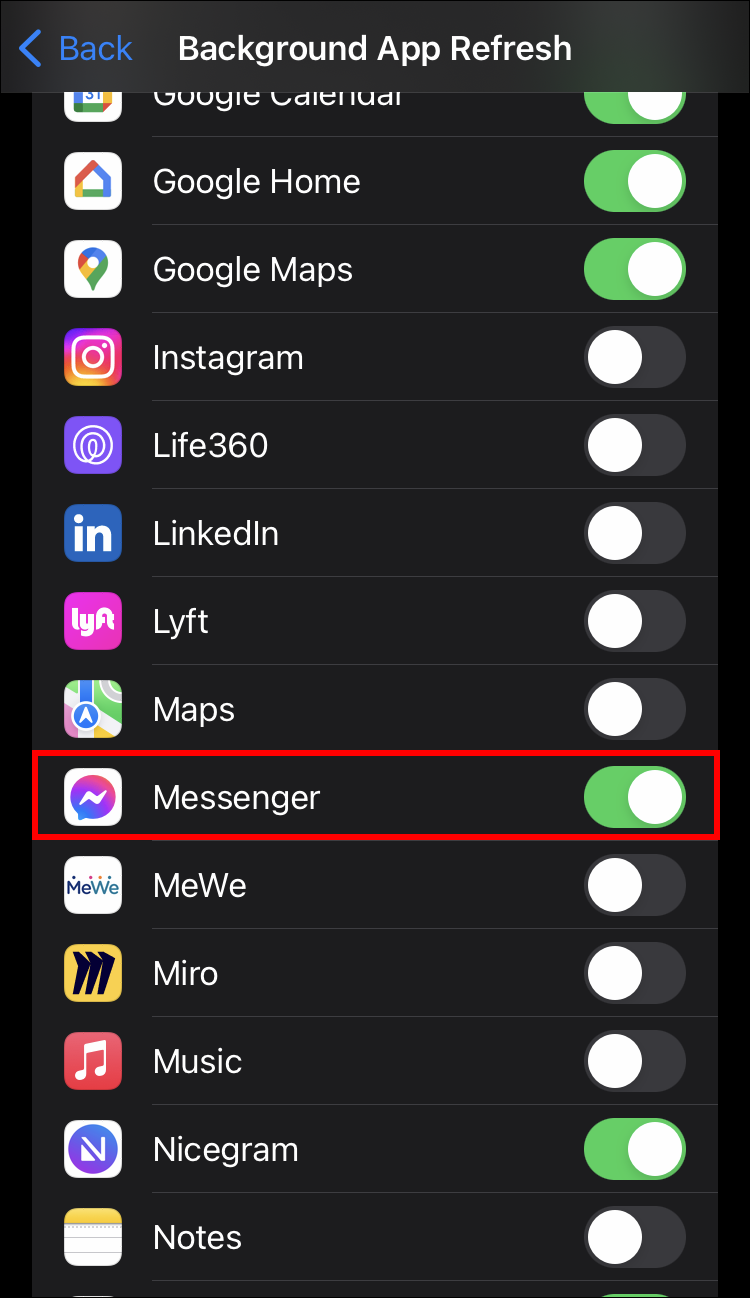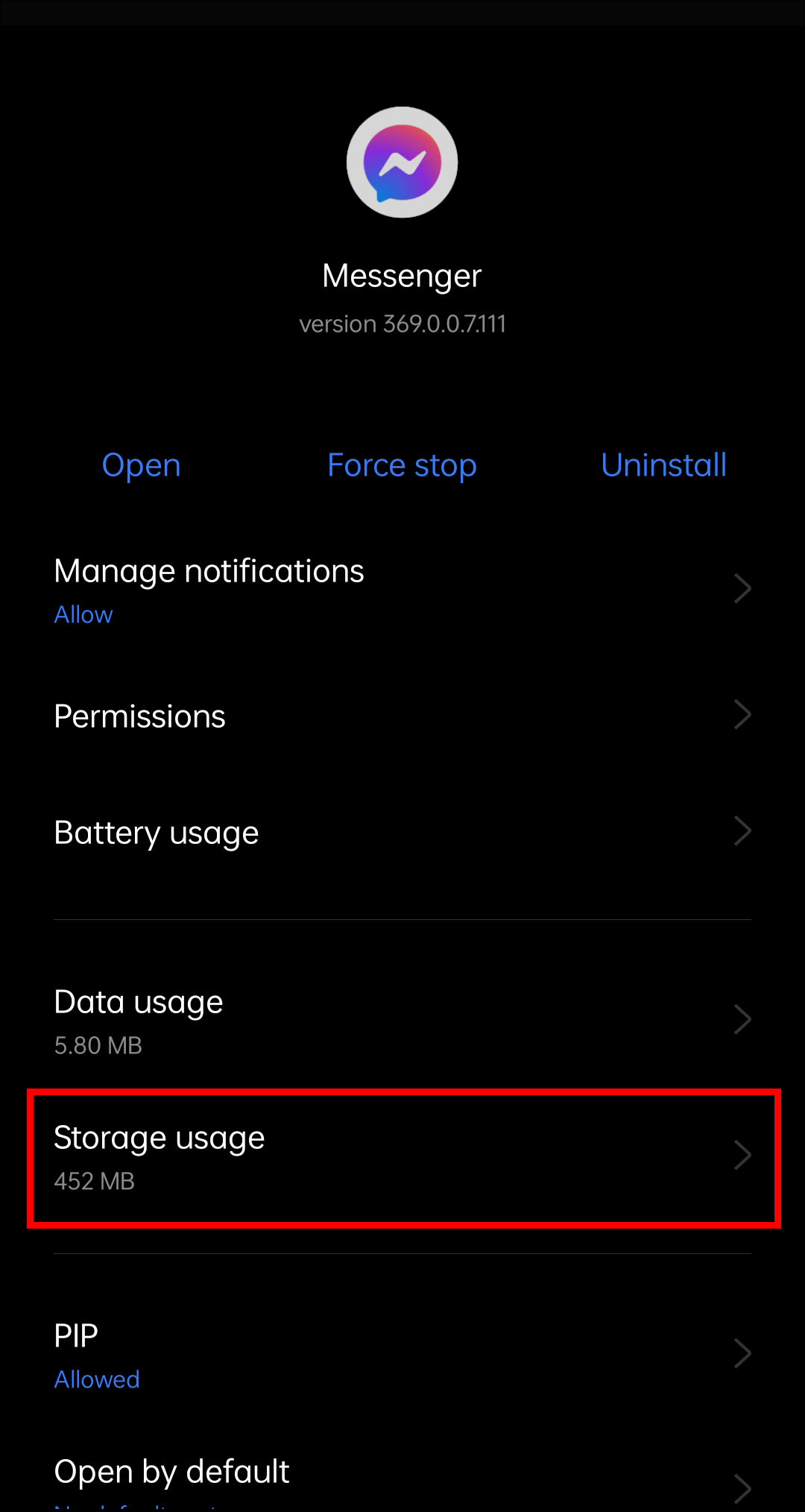Are you having trouble sending messages using the Facebook Messenger app? Although the app usually works without issue, it sometimes encounters the occasional bug. However, there are other reasons your messages may appear as sent but not delivered.
This article will discuss why the app sometimes fails to deliver sent messages and how to resolve the problem.
Read on to learn more.
What Does it Mean?
When you send a message, you expect it to reach the recipient smoothly. That’s usually the case with Facebook Messenger. The text, image, video, or audio file arrives in the recipient’s chat box within seconds. Still, you might see a pop-up alerting you the app has failed to deliver the message. You’re stumped by the mystery, wondering what’s caused the problem.
Several reasons might be behind the failed messaging attempt. Let’s examine the major causes preventing your messages from landing in someone’s inbox.
Recipient Is Offline
The person you’re trying to reach could be offline. While you can shoot them a message, Messenger will deliver it only when they’re back online. Another reason may be that the recipient has logged out of the app. As soon as they log into Messenger again, the message status of your text should become “delivered.”
The Message Is Marked as Spam
If, for some reason, the message finds its way into the Spam section, it won’t show up as delivered on your end.
A System Glitch
Although the Messenger app is relatively bug-free, the system occasionally faces some glitches that can delay messaging. Although you’ve sent the message successfully, the app won’t deliver it until system glitches are resolved.
The Recipient Isn’t Your Messenger Contact
When you message a person who isn’t on your Friends list or your Messenger contact, you aren’t able to see the message status turn “delivered.” The message sits in the person’s inbox, but they may not see it, especially if their profile is private. The recipient must go to their message requests and decide whether to accept your message. If they do so, the app delivers your message smoothly, and the recipient can open and read it.
Before contacting someone through Messenger, make sure that you’re online friends with them. This way, you won’t have to wait until they accept your messaging request.
Server Issues
The Messenger program on your friend’s device may be running on a different server than your app. Although severs typically communicate without difficulty, unforeseen problems could interrupt the exchange. When this occurs, the app slows down and doesn’t update messaging statuses.
Reading the Message From the Home Screen
The recipient could have read your message from the notification on their home screen. If the text is short, it shows up entirely in the pop-up. With longer text, the person can read about half in the notification window, and the rest remains hidden.
Internet Connection
Another reason the message wasn’t delivered could be a poor internet connection. If the app struggles to operate on an unstable network, it might cause delays in communication. Messaging through the app doesn’t pull too much data, so you should be able to reach your friends as soon as the wireless connection becomes stable.
How to Fix Message Sent but Not Delivered in Messenger
Although communication problems in the Messenger app are frustrating, most of them require only a quick fix. These are several ways to optimize the app and ensure all your messages are delivered. You can restart your smartphone, disable the data saver, stop the app, enable the program’s background data, and clear its cache.
Method 1: Restarting Your Device
Restarting your mobile device is sometimes enough to remove lingering software issues. When the system is up and running again, it should be able to support all apps, including Messenger.
Try restarting your phone or tablet, then message several friends. If all your messages are delivered, you don’t have to worry about the app malfunctioning anymore.
Those using the desktop version of Messenger should reboot their PC and see whether the problem persists.
Method 2: Disabling the Data Saver
The built-in data saver feature helps mobile users spend less data when using the app. However, it may get in the way of your messages and prevent Messenger from delivering them successfully. Fortunately, you can disable it in a few simple clicks.
Here’s what you need to do on an Android device:
- Go to the Google Play Store and find the Messenger app using the search bar.

- Install any available updates.

- Launch the app and press your profile picture.

- Scroll to the bottom of your profile settings and click “Data Saver.”

- If the option is enabled, toggle to deactivate it.

Follow the steps below to disable the data saver on your iPhone:
- Head to the Apple Store and type “Messenger” in the search box.

- Select the app and install any available updates.

- Open Messenger and click on your profile picture in the upper right of the interface and follow the steps above the same with android.

Method 3: Stopping the App
If background processes overwhelm the app, it’s best to force stop Messenger to restore its functionality.
Here’s how to do so on an Android device:
- Go to the “Settings” app and select “Apps,” “Manage apps,” or “Applications.”

- Scan the list until you spot Messenger. Tap the app to select it.

- Hit “Force stop.”

This method also works on iOS devices.
- Open “Settings” and choose the “Apps” option.

- Select “See All Apps.” Go down the list until you see Messenger and tap it.

- Click on the app and tap “Force stop” in the upper part of the screen.

This action will end all background processes that could be preventing your messages from going through smoothly. Launch Messenger to check whether it has become more responsive.
Method 4: Enabling Background Data
Background data helps apps work correctly even when the wireless connection is poor or unstable.
To enable the data on Android 7.0 or newer, follow the below instructions:
- Open “Settings” and select “Mobile network.”

- Press “Data Usage” and pick “Data Saving.”

- If the option is enabled, choose “Unrestricted apps.”

- Scroll to the bottom of the interface and find the “Messenger” app.

- Select the Messenger app to turn it on.

The below instructions will help you enable background data usage on your iPhone:
- Go to “Settings” and press “General.”

- Select “Background App Refresh” and scroll down the list of apps until you find Messenger.

- Tap the “Messenger” app to toggle on to enable data usage for the app.

Method 5: Clearing the Cache
You can delete unnecessary information by clearing the app’s cache and optimizing its performance. When you refresh Messenger, it should deliver your messages without fail.
Here’s how to clear the cache on your Android smartphone:
- Launch “Settings” and select “Apps” and go to “App Management.”

- Go through the list of installed apps until you find Messenger.

- Press the app and select the “Clear cache” option.

Clearing the cache on an iPhone shouldn’t take more than a few minutes.
- Bring up “Settings” and click on “Apps.” Select “Show All Apps.”

- Scan the list until you see Messenger.

- Tap the app and select the “Storage usage” section.

- Press the “Clear cache” to delete unnecessary data.

Make Sure the App Delivers Your Messages
Although the Messenger app is pretty reliable, it may not consistently deliver your messages to your contacts. It’s an inconvenient situation, especially when trying to relay valuable information. The good news is that resolving the issue isn’t complicated. You should be able to optimize the app and its messaging system by tweaking its settings through your mobile device.
Have you encountered this problem in Facebook Messenger before? Which of the above methods helped you resolve it? Let us know in the comments section below.
Disclaimer: Some pages on this site may include an affiliate link. This does not effect our editorial in any way.