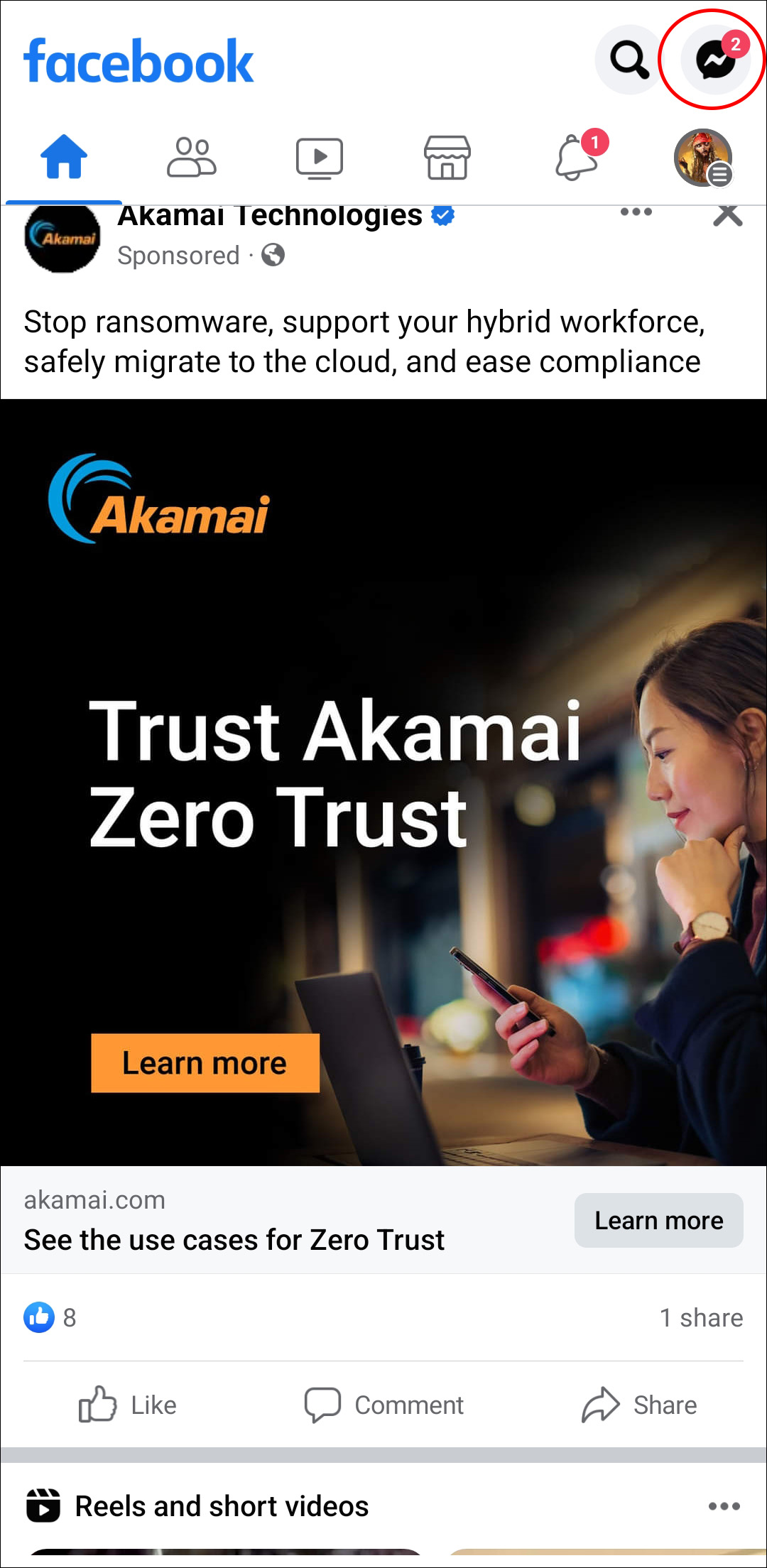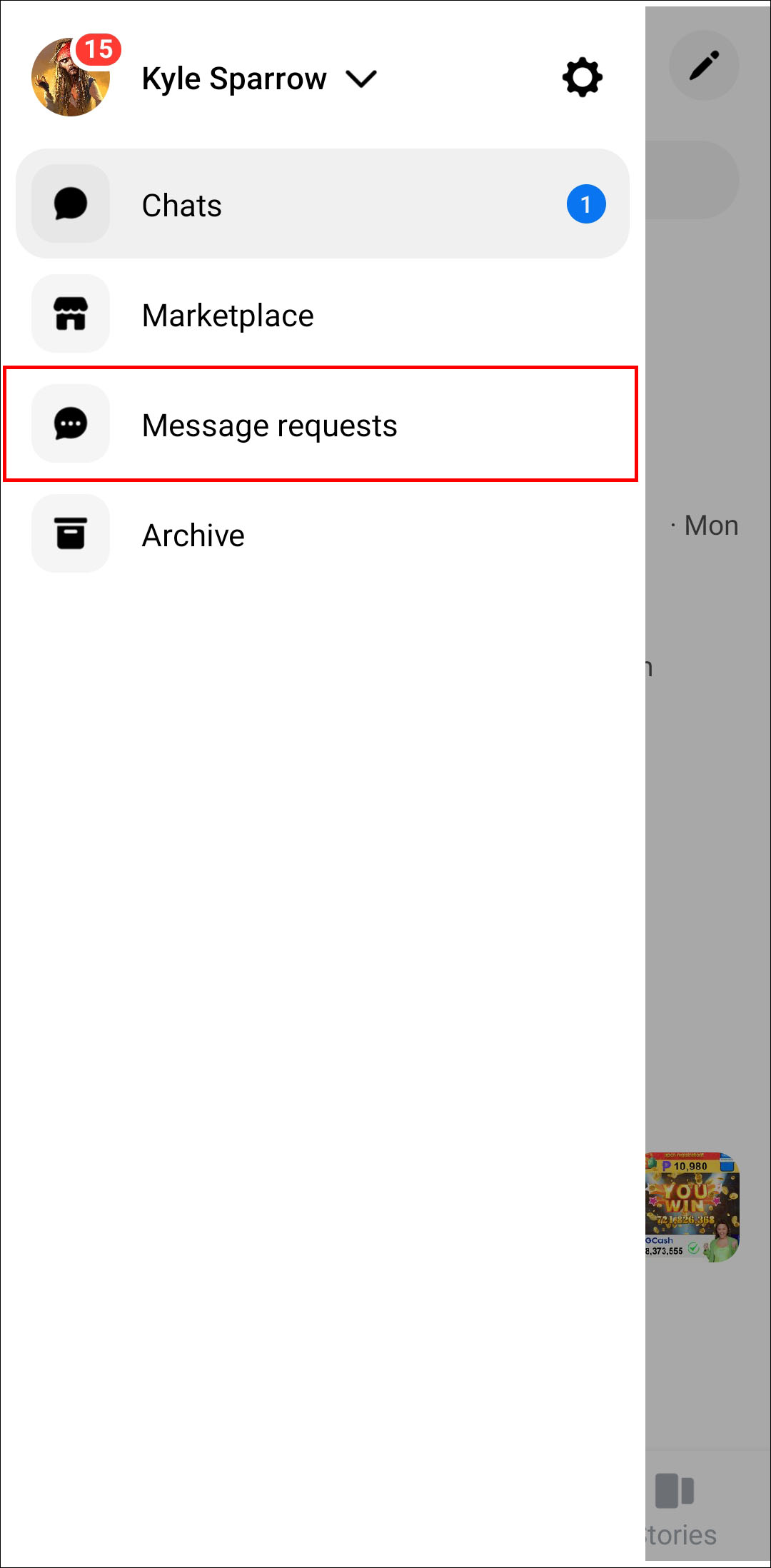Messenger has 1 billion of users. With so many people on this chatting app, messages from your friends can easily pile up. To the extent, it can be hard to find the specific message you need. Fortunately, there are ways to find a forgotten message from your conversations.
In this article, you’ll learn how to find old messages, hidden or secret conversations, and even deleted messages.
How to See Old Messages on Messenger With Mobile App
Many users prefer Facebook Messenger for communication, rather than the Facebook app. Through Messenger, you can send, receive, and read your messages time and again. But when they accumulate, it’s harder to find older messages.
One of the ways to look for the old messages you want to see again is through the app itself.
- Open the Facebook Messenger app on your device.
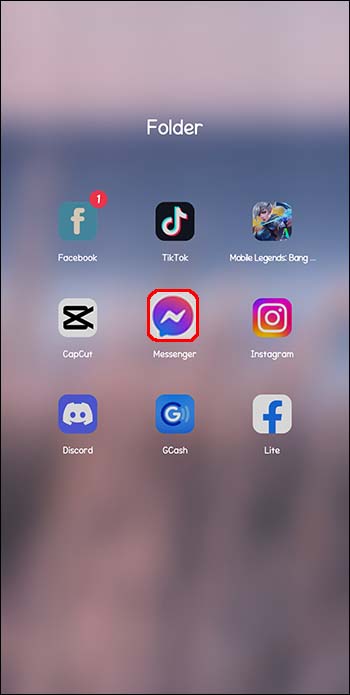
- In the “Chats” window, a list of your conversations with friends will appear.

- Click on the conversation to find old messages. Scroll up until you find what you’re looking for.
This is one of the simplest ways to search for old messages, but it is time-consuming, especially if you’ve had long conversations with a certain friend. There’s another way to search for old messages via Messenger: using the keyword or a search option.
Use the Search Option on Messenger
- Open the Messenger app on your phone device.
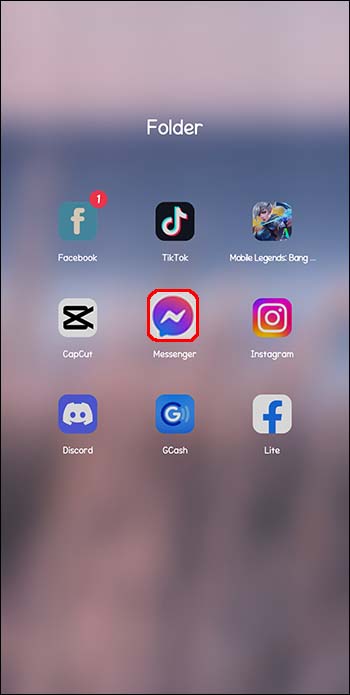
- Below your profile picture and “Chats,” you’ll find a search option.

- In the search bar, enter the term you want to search.

- Then you’ll see all the conversations containing that term.

But if you already know which conversation features the old message, you can do the following:
- Open Messenger App.
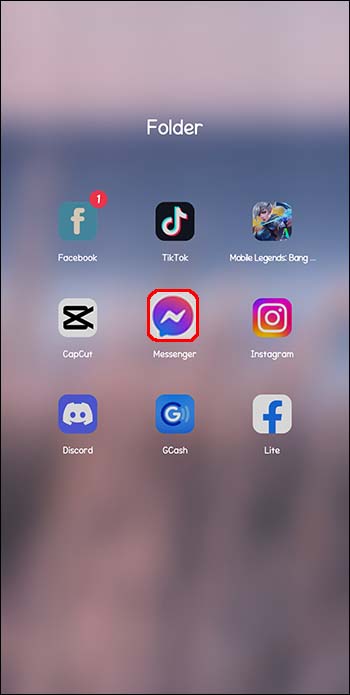
- In the “Chats” window, find the conversation with the person in question.

- Open the conversation, and click on the info icon in the top right of your screen.

- Scroll down until you find the option “Search in conversation.”

- Click on it, enter a search term, and start looking.
How to See Old Messages on Messenger With Facebook
When it comes to searching for options on Facebook or Messenger, some opt for Facebook. The reason being, the settings and options on the Facebook website are a lot easier to navigate. Here’s how you can find old messages by using Facebook.
Search With Keywords
- Click on “Messages” and find the option “See All in Messenger.”

- When the list of conversations opens, select the conversation you need.

- Click on the icon with a magnifying glass and the search bar will appear.

- Enter a keyword into the search bar.

Sometimes users like to pin important messages in a group chat or a private conversation with someone, as a reminder of important messages. To find pinned messages, you just need to open the chat with your friend on the Facebook website. On the right of the screen, there’s an option “Chat Info.” If you click on it, the option “View pinned messages” will pop up. There, you can see the most important messages in the conversation.
How to Find Hidden Conversations on Messenger and Facebook
Facebook has a great feature for filtering undesired messages or spam. For some people, this feature is extremely useful, as you don’t have to receive notifications for spam messages. But sometimes important messages can get mixed up with spam, and go to the hidden conversation box.
Here’s how to find hidden conversations or messages on the Messenger App:
- In the “Chats” screen, click on the “People” icon in the bottom right corner.

- In the next window, click on the “Message Request” option.

- There you can choose to either accept or delete that request.
- Under “See filtered requests,” you can find more secret conversations.
You can also find hidden conversations on the Facebook website.
- Tap on the Messenger icon in the top right of the screen.

- In the “Message Request” section, look for messages from people who aren’t on your friend list.

- Accepting the request will transfer messages from that person to your inbox.

- On the same page, you’ll find the “See filtered requests” option. More hidden conversations may pop up.

- Accept or delete the message depending on the content and the people who sent it.
How to Find Deleted Messages
For one reason or another, a user has deleted a message in a conversation. From time to time, everyone deletes something important by accident. There is a way to see deleted messages on Messenger. The best option is to check old email notifications.
If you’re tired of searching for the deleted message, try looking your Gmail or email application. Email notifications can be turned on for Messenger, and all your conversations are stored and backed up in your email account.
Manage Your Messages on Facebook Messenger
There are plenty of things you can do with the messages you receive on Messenger. You can archive, delete, remove, and unsend them.
Deleted Messages
Deleting a message in the conversation on the Messenger app will only remove that message from your chat history. The other participant will still be able to see it. This is a good action if you just want to make your chat history more organized. And it’s very easy to perform this action.
Archived Messages
Choosing to archive a conversation on Messenger won’t have any irreversible consequences. You can always retrieve the archived conversation and put it back in your regular inbox. But if you feel that your inbox is crowded, archiving a conversation is a good way to go. When you archive a conversation, it just removes it from your inbox without being deleted. You can always access it in the “Archived folder” and continue messaging. Archiving conversation is a good method of organizing your chat history, in cases when you know that you won’t be having frequent chats with the person on the other end.
Removed Messages
Removing a message in a conversation will delete that message for everyone if it happens within 10 minutes of sending it. Removed messages won’t be available for anyone in the conversation, but they will receive a notification that a certain message has been removed. To remove a message all you need to do is hold the message and tap “Unsend,” and then the option “Unsend for everyone.” You can also remove messages from other users. The removed message will be deleted for you, but other participants will still be able to see it.
If you’ve made a mistake and sent something you weren’t supposed to removing that message is the way to go. Even though the participants in the conversation are notified, it’s a good way to resolve this particular problem.
Organize Your Conversations
The Messenger app can be tricky to use and accumulated conversations in your chat history only heighten the problem. Another troublesome thing is scrolling throughout the whole conversation with someone just to find an old message. The best solution is probably downloading the entire Messenger conversation. That way, you’ll have the important messages all in one file on your personal computer.
Do you often search for old messages on Messenger or Facebook? Do you delete conversations to tidy up your chat history? Tell us in the comments section below.
Disclaimer: Some pages on this site may include an affiliate link. This does not effect our editorial in any way.