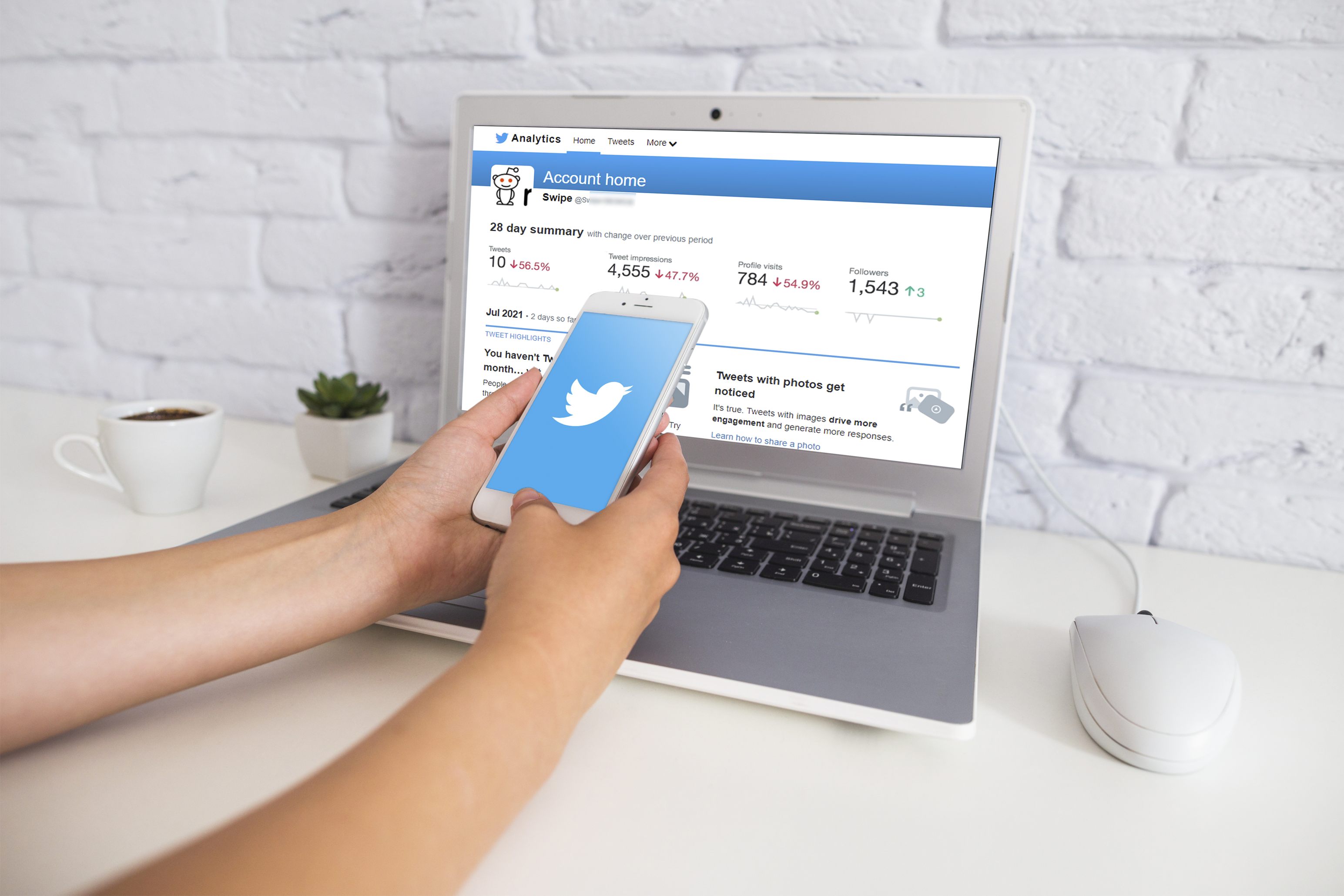Facebook Messenger allows users to “unsend” their messages. This basically means that they can delete a message they previously sent, removing it from the chat entirely. This comes in handy if you send something by mistake or want to remove a message that you regret.
However, you might be curious about reading an unsent message from one of your contacts. Or you may like to recover deleted messages for various reasons. But is it possible? This guide will explain all you need to know about viewing and recovering unsent messages via Messenger.
Is It Possible to See Unsent Messages on Messenger?
First, let’s address the burning question: can you view Messenger messages that a user has unsent or removed? Unfortunately, the answer is usually no.
When a user taps that “Remove for Everyone” button on a message, it truly does get removed from the chat for every user. After deletion, the message is gone for good. There aren’t any secret settings or hidden menus to bring it back.
With that said, there are a couple of potential workarounds you can try to recover the message. These methods won’t work every time, but could help you find and view at least some unsent Messenger messages.
How to See Unsent Messenger Messages Through Notifications
The most reliable way to ensure you don’t miss out on unsent messages is through notifications.
With notifications turned on, you’ll get a little alert every time somebody messages you. The message’s text should also appear in that notification window, allowing you to read it without opening the Messenger app.
However, if you swipe the notification away and the sender then deletes the message, you normally won’t be able to get it back.
Luckily, newer Android phones have a clever little trick that might help you. It’s called “Notification History,” and it’s an optional feature you can toggle on or off via your device’s settings. Here’s how:
- Go to “Settings.”

- Tap on “Notifications & status bar.”

- Choose “More settings.”

- Enable “Notification history.”

From that moment on, your phone will store all of your latest notifications, including messages sent via Messenger. So, even if you swipe an alert away, you can head to the “Notification History” area to see it again.
This method won’t make old messages suddenly appear. It only works if you had “Notification History” turned on at the time of receiving the message. Then, even if the sender removes or unsends the message, the original notification should still remain.
Sadly, if you’re on an iPhone or other iOS device, you’re out of luck. iOS doesn’t have an equivalent to the “Notification History” feature for now. Even some Android phones and tablets don’t have access to this feature, so it’s not a universal solution.
A slightly unorthodox fix is to switch on email notifications for Messenger. The app will then send you an email every time you get a new message. This can let you see unsent messages, but it’s also a surefire way to clog up your inbox, so it’s not the most convenient solution.
How to See Unsent Messenger Messages with Third-Party Apps
One other option you can try to check unsent messages is to install a third-party app.
There are various apps available on both the Google Play Store and Apple App Store which claim to save Messenger notifications. Notisave is a popular example for Google devices, while Pushover works on iOS.
These apps work similarly to the “Notification History” feature. They save notifications to your device, letting you view them later. So, if you have a device that isn’t able to use the built-in “Notification History” tool, you may like to download one of these apps.
Not all notification-saving apps are safe. Some of them may be untrustworthy, and others simply won’t work as you might expect. Consult user reviews and only download trusted apps – if you download an app that doesn’t work, delete it from your device to save space and avoid any unwanted issues.
How to See Unsent Messenger Messages by Downloading Facebook Data
Facebook gives you the option to download your profile’s data, which includes all messages sent and received. You might assume that this would also include unsent messages. However, this is not the case. Users have tested this out, finding that the Facebook data does not contain any unsent or removed messages from chats.
To download your Messenger chat history, open up Facebook. Head to the “Settings” menu and then click on “Your Facebook Information,” followed by “Download a copy of your information.” You’ll then be given a list of all the possible types of info you can download, from posts and photos to comments. Select “Messages” and then click “Create File.” Facebook will prepare the download and give you a notification when it’s ready.
FAQs
How do I unsend a message on Messenger?
To unsend a message, hold down on it for a couple of seconds, then hit the three dots “More” menu in the bottom right. Press the “Remove” function and choose “Unsend” to delete it for everyone or just “Remove for you” if you only want it to disappear on your end.
Why do people unsend messages on Messenger?
There are many reasons why Messenger users might like to get rid of a message they sent. Sometimes, messages are sent accidentally to the wrong person or in the wrong chat group, which is easily done if you have lots of conversations on the go. In other cases, someone might say something in the heat of the moment and regret it later. There are also situations where people might send messages that could be used against them, even in a court of law.
Why would you want to see unsent Messenger messages?
Often, it’s just plain old curiosity – when people see that a message was removed, they want to find out why. In other situations, you might already know what the message contained, but want to recover it to read again or show to someone else. There are even cases when unsent messages could be used as evidence against someone, if they can be recovered and viewed again.
Can people see if I unsend a message on Messenger?
Yes, Messenger leaves a little note saying “[Person] removed a message.” in the chat after a message has been unsent. Everyone in the chat can see that message. Other users might still see your original text via their notifications or a third-party app. Therefore, it’s worth noting that even when you unsend something, it’s not a guarantee that the other person hasn’t or won’t see it.
Is there any way to unsend on Messenger without the other person knowing?
Not at the moment. Anytime a message is deleted, everybody in the chat knows about it. That’s why it’s best to double-check the messages you send and try to avoid sending something you might regret later on. It’s important to note that Messenger does sometimes receive updates and new features. The ability to unsend a message without the other person knowing is something that could potentially be added in the future.
Can I view unsent messages if I go offline?
Yes, there is an “offline hack” for viewing unsent messages, but it isn’t very reliable. Essentially, you need to disconnect your device from the internet before the message gets removed, which lets you read it until you reconnect to the web. The reason why this method is unreliable is because you can’t really predict when a message might be deleted.
Recovering Unsent Messages Isn’t Easy
Overall, tracking down those unsent or removed Messenger messages isn’t the easiest thing. The notification method may help you, but it’s not foolproof. Sometimes, you simply have to accept that deleted messages are unrecoverable, never to be found again.
Have you tried any apps that promise to help with unsent Messenger texts? Share your advice in the comments section.
Disclaimer: Some pages on this site may include an affiliate link. This does not effect our editorial in any way.