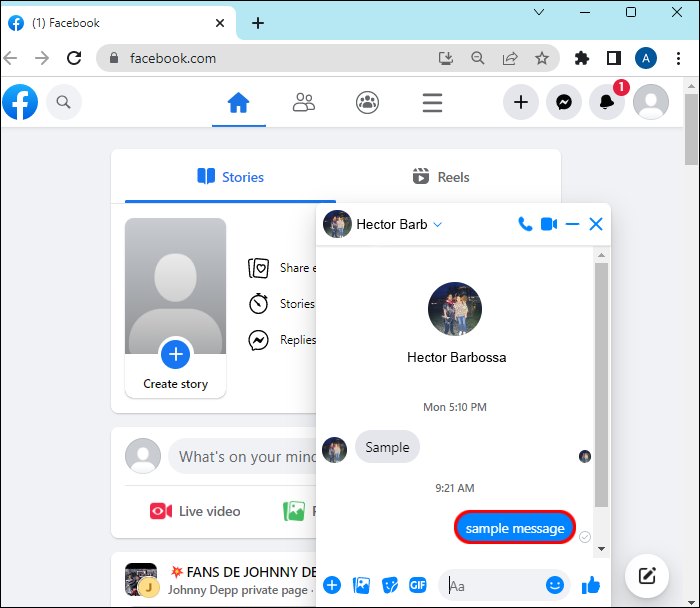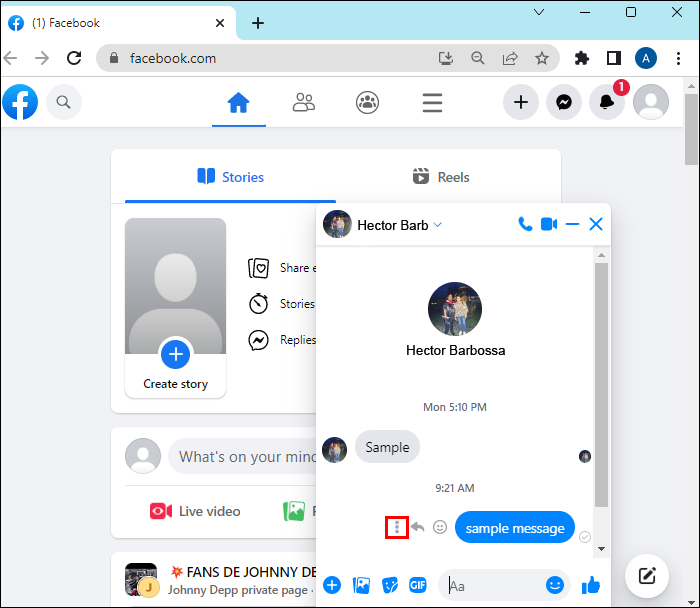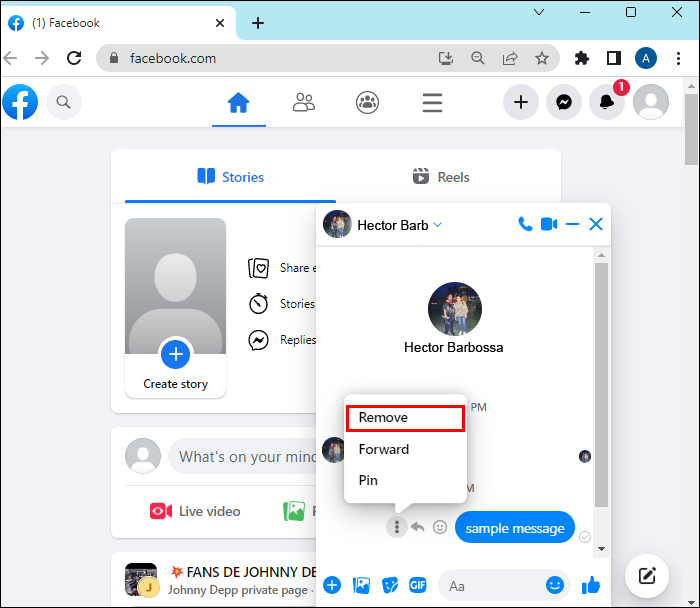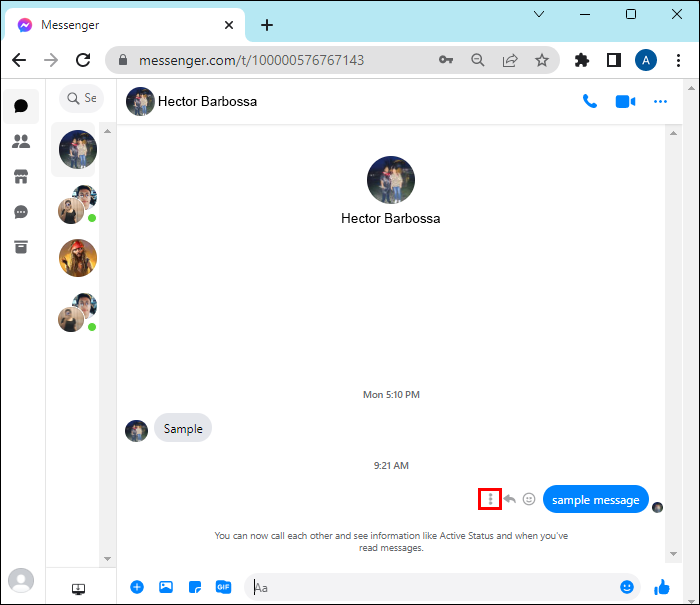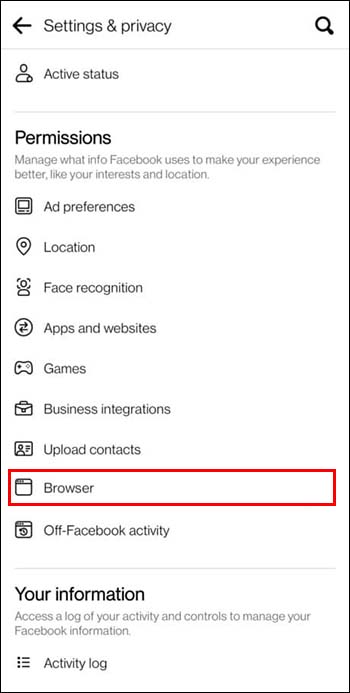Sometimes mistakes happen when using chat apps such as Messenger, and you may need to retract a message. If that happens, Messenger has an option you can use to remove an already sent message.
Usually, it’s not too hard to find the “Remove for You” option, where you delete the message only for yourself. Problems occur when users want to delete a message so the conversation participants can’t see it either using the “Remove for Everyone” option.
In this article, you’ll learn more about why you can’t unsend a message, the problems surrounding this option, such as being unable to unsend a message for everyone, and how you can fix this problem.
Why Can’t I Unsend a Message on Messenger
If you regret typing something in the spur of the moment or want to correct a misspelled word in your message, you can remove that message. However, sometimes that action isn’t available, and you can’t unsend the message to all participants. Here are the reasons why this might occur:
User Has Blocked You
One of the reasons you may not be able to unsend a message after you’ve sent it is that the recipient blocked you. If you sent someone a message but didn’t unsend it immediately afterward, they probably blocked you in the time that passed between sending and attempting to unsend.
To be sure this is why the “Remove for everyone” button doesn’t work for you, check whether you can add that friend again. If this option is unavailable to you, it means the user blocked you. They will still see your message even if you use the “Remove for you” option.
Not Friends on Facebook
If you send a message to someone who isn’t your Facebook friend, the unsend button will be unavailable. You can still remove it for yourself, but removing it for everyone is impossible.
There May Be a Bug
A Facebook system bug may occur anytime, making unsending a message impossible. You can’t retract the message in this scenario, even if you sent it to someone on your friend list.
You’re Out of Data
This problem will occur when using Messenger on mobile devices where data is an issue. If you run out of data, the app won’t function properly, it’ll work slower, and bugs and errors may occur. The most common error when the Messenger app is out of data is the inability to unsend the message.
How to Fix the Unsend Option on Messenger
There are many ways to fix the problem with the options “Unsend” and “Remove for everyone.” If your problem isn’t data or bugs and errors, here is how you can fix this problem.
See if the User Has Blocked You
As was mentioned in the section above, being blocked will prevent you from hitting that unsend button. If you suspect this may be the issue, go to their profile on Facebook. If you can’t see information about them and they no longer have a profile picture, that means they blocked you.
See if the User Unfriended You
One of the reasons you can’t unsend a message might be accidental unfriending. You or the other person has accidentally unfriended each other, which will lead to being unable to unsend the message. To find out if you accidentally unfriended someone, visit their Facebook profile and see if there’s a “Friend Request” button. If there is, an accidental unfriending has happened, and you can just add that person again and try to unsend a message for everyone.
Use the Website to Unsend Messages
Maybe the easiest way to remove a message is by using Facebook and Messenger on your browser. You can delete unwanted messages via both websites.
- Open the Facebook website.
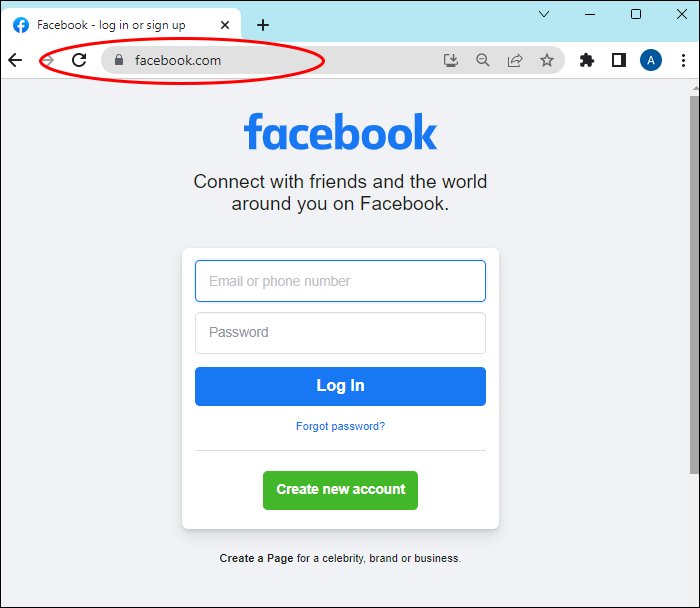
- Hover over a message.

- Select the three dots located on the left side of the message.

- Click on the “Remove” option.

- Choose between “Unsend for Everyone” and “Remove for You.”

The same thing can be done by opening the Messenger website.
- Find the message you want to delete.

- Click on the three dots.

- Select the option “Remove for Everyone.”

Restarting Messenger
This is probably the first solution that comes to mind when something on your mobile device isn’t working. If Messenger refuses to resolve your problem, restart the app and reopen it after a short period.
Clear Your Cache
Clearing the cache can help you clean up your Messenger app and make it work properly again. This process can be done from the Facebook app and the website. When using the website to perform this process, you’ll have to clear the cache for an entire browser. If that’s something you don’t want to do, simply remove the cache from the Facebook app with these steps:
- In the bottom right corner of the Facebook app click on the three lines.

- Scroll and click on the option “Settings and Privacy.”

- Choose “Settings.”

- Find “Permissions” and click on “Browser.”

- In the window “Your Browsing Data” click on “Clear.”

Logging In and Out
Resetting the Messenger app by logging in and out of the application is another way to refresh and allow it to start working properly. You can log in and out of Messenger using the Facebook app and the website. After that, you can try deleting the message once more.
Update Messenger
If you don’t have automatic updates switched on for your device’s apps, your Messenger app might not be up to date. All you need to do here is go to the store where you downloaded Messenger and update it. Just to be sure, update both Facebook and Messenger.
Reinstall Messenger
If all else fails, another thing you can do is delete the Messenger app altogether and reinstall it from the Google Play Store or the App Store. This should solve the problem, but you must log in to your Facebook account first.
Seek Help on Facebook
The last possible fix is seeking help from Facebook and contacting the Help Center.
- Log in to Facebook.
- On the home page click on your profile picture located in the top right corner.

- Choose the “Help and Support” option.

- From there you can go to the “Help Center” or choose the option “Report a Problem.”

Be Careful What You Send
There are many reasons why you may not be able to hit that unsend button for everyone. Take a moment before you hit that send button, so you won’t have to go through the trouble of retracting the message. Mistakes happen and a wrong message can end up in the wrong place. If that happened to you, follow the instructions in this article and you’ll resolve the problem in no time.
How often do you delete your messages? Have you used any of the tips mentioned in the article? Let us know in the comments section below.
Disclaimer: Some pages on this site may include an affiliate link. This does not effect our editorial in any way.