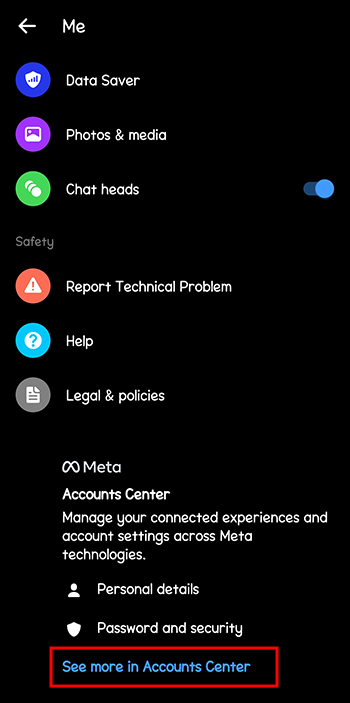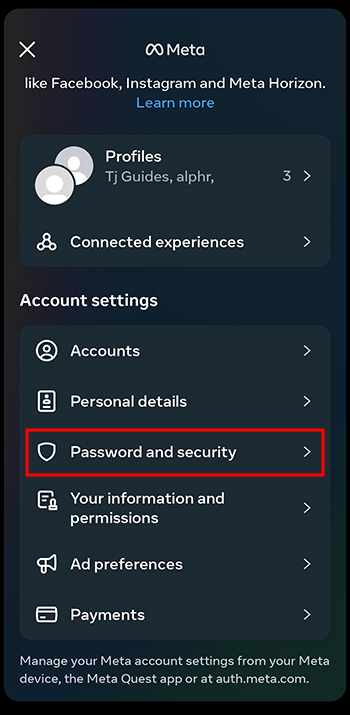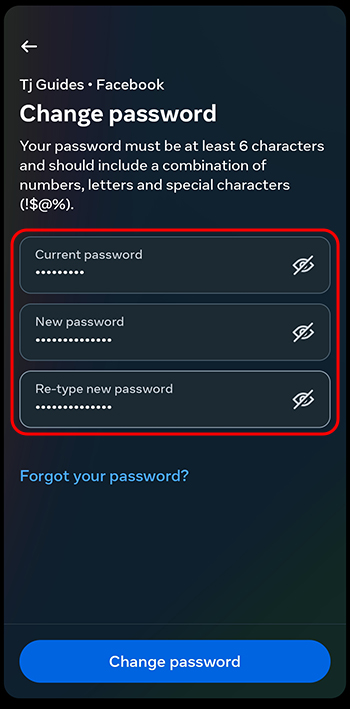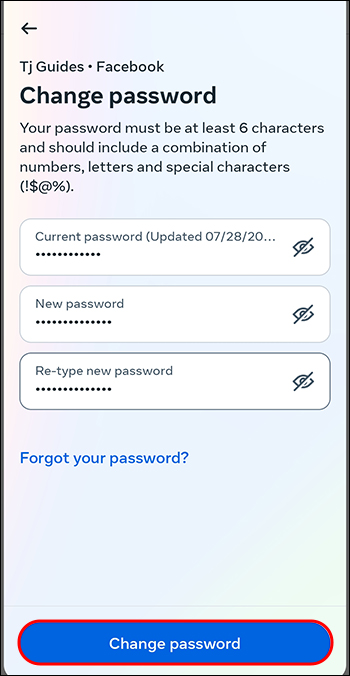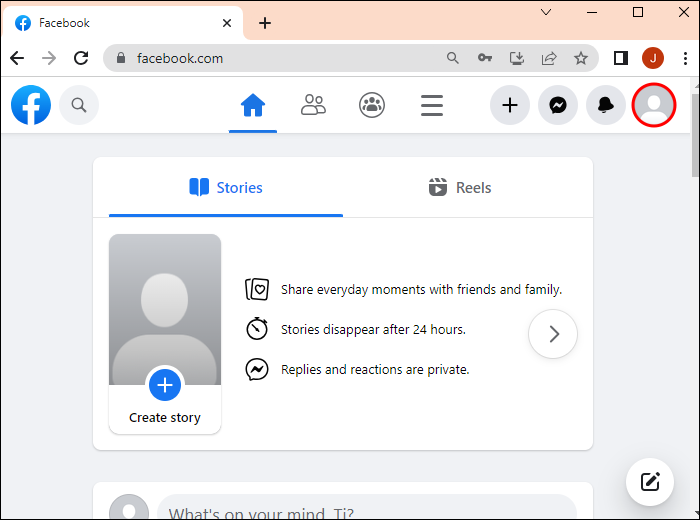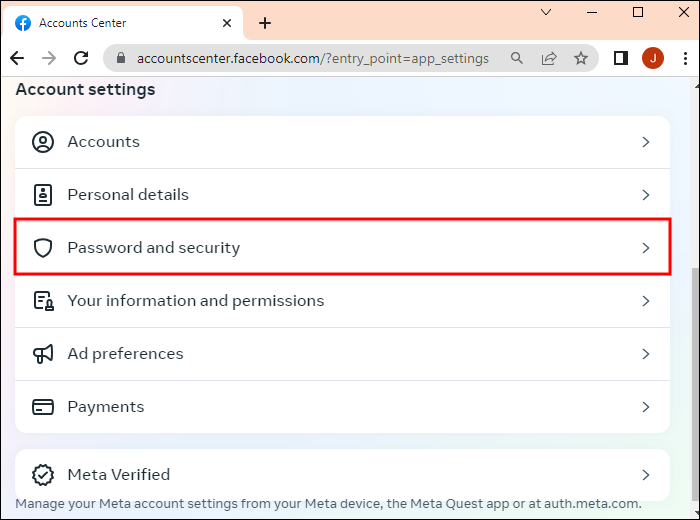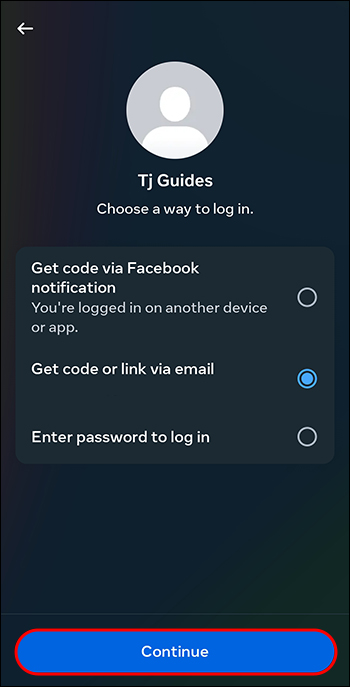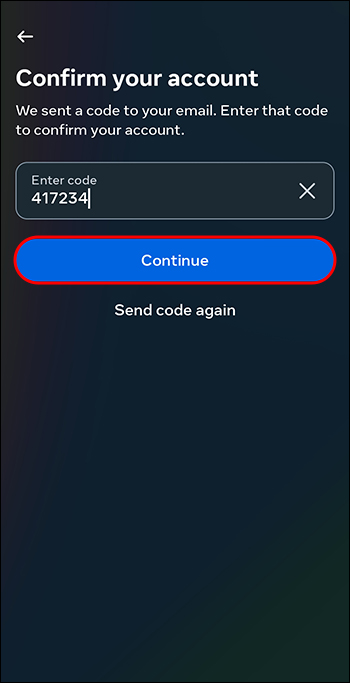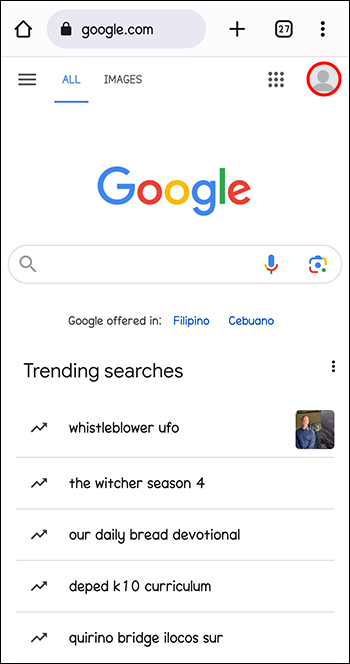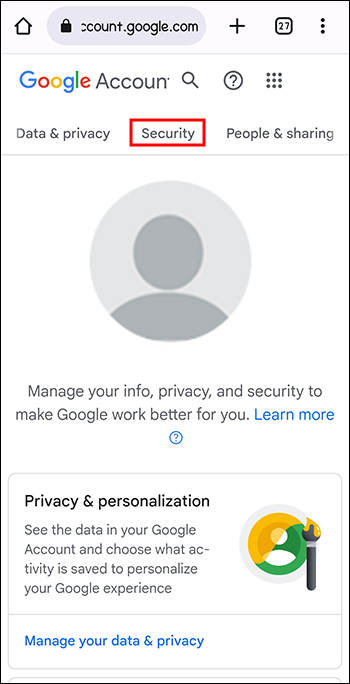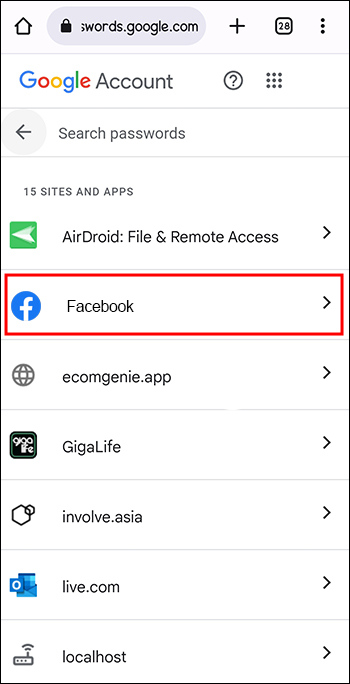Cybercriminals haven’t made it easy for Facebook Messenger. As technology advances, they invent new ways to crack users’ passwords and access private messages. As Facebook tries to eliminate password breaches, you can keep your Messenger account secure by changing your password regularly.
If you don’t know how to change your Messenger password, you’ve come to the right place. This article tells you everything you need to know.
How to Change Messenger Password
Changing your Messenger password is a healthy security habit, even when you’ve not experienced a breach. It becomes more crucial when you share your password with someone, notice suspicious activities with your account, or when your password is weak.
Since Messenger is an extension of Facebook, they use the same passwords. This is a good thing because it avails various ways of changing your Messenger password.
Changing Messenger Password on the Mobile App
Here’s how you change your Messenger password on the app:
- Launch your Messenger app and tap your profile icon in the top left corner. If you have multiple Messenger accounts, ensure you’re logged in to the account you want to edit.
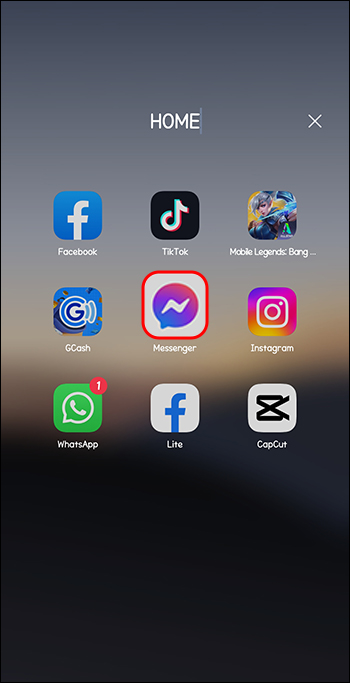
- The above step opens your Messenger profile settings. Scroll to the bottom and select “See more in Accounts Center.”

- Under the Account settings, select “Password and security .”

- Choose the first option, “Change password.”

- On the top box, type your current password. In the middle one, enter your new password. Retype your new password in the bottom box and tap “Save changes.”

- A new window opens, asking whether you want to log out on other devices or remain logged in. Choose whichever works for you. This takes you back to the security screen. The next time you want to log in to Messenger, use your new password.

Changing Messenger Password From Facebook App on Android and iOS
You can change your Messenger password from your Facebook mobile app with these steps:
- Open your Facebook app and log in to the account linked to your Messenger account. Tap the “Hamburger” menu (three horizontal lines) in the top left corner.
- Scroll to “Settings and privacy” and select “Settings” beneath it.

- On the page that opens, locate “Account” and tap “Password and security.”

- Navigate to the “Login” section and tap “Change password.”

- Type your active password in the top box and your new password in the middle. Type your new password again and tap “Change password.” Choose whether to log out of other devices or to remain logged in.

Changing Your Messenger Password on Mac and Windows
When using a PC or Mac, this is how you change your Messenger password:
- Launch your browser and go to Facebook’s official page. Enter your email and password and tap “Log in.”
- Navigate to the top right corner of your Facebook home page and tap your “Profile” icon.

- Select “Settings and privacy” and tap “Settings” on the menu that appears.

- The above step opens the “Account center,” from which you can manage all your Meta accounts. Navigate to the left sidebar and select “Password and security.”

- On the password and security page, tap “Change password.” A window pops up, prompting you to select your Meta account for which you want to change the password.

- Type your current and new password on the change password page. Renter the new password and save the changes.

Choose whether to log out or stay logged in on other devices.
What if You Don’t Remember Your Current Messenger Password?
If you have over five personal accounts that use different passwords, forgetting your Messenger password is expected. Fortunately, Facebook has provided a way out when this happens. However, while using this method, you must have the email or phone number connected to your account.
If you don’t remember your current password and you have logged out, do the following:
- Launch your Messenger or Facebook account using the mobile app or browser.

- On the login page, click the “Forgot password” link. This launches the account recovery page.

- Enter the email or phone number linked to your Messenger account and tap “Find account.”

- A new window appears, asking you whether you want to receive a verification code via SMS or email. Select the method suitable to you and tap “Continue.”

- Enter the six-digit verification code sent to your email or SMS and select “Continue.”

- Type your new password and select “Continue,” and you’ll be good to go.

Alternatively, you can look for your current Messenger or Facebook password from your Google Chrome account as follows:
- Open your Chrome account and tap your profile in the top right corner.

- Select the “Security.”

- Scroll to “Facebook” and select it. This opens all your Facebook accounts and their passwords.

- Select the account you want and tap the “Eye” icon to the right of “Password.” You’ll see your current Messenger or Facebook password.

Remember, you can only access your Messenger password using the above method if you have a Google account and you permitted Google to save your Messenger password.
Ensuring Your Messenger Password Is Secure
There’s no harm in securing your Messenger password in as many ways as possible. You can also use the following measures besides changing your password regularly.
Create a Strong Password
A strong password is unique, complex, and lengthy so that it’s hard for cybercriminals to guess or crack. It should have the following qualities:
- It should have at least seven characters, including letters in lower and uppercase, numbers, and special symbols. Yet, it should be easy for you to remember.
- Your password should be unique to your Messenger account only. That is, you shouldn’t use another account’s password.
- Don’t use personal information, such as your name or date of birth.
Once you create a strong password, ensure it remains secret. You shouldn’t share it with anyone else. Also, if you save your password on your browser, verify that your Google Chrome account password is strong and secure.
Use Two-Factor Authentication
Although two-factor authentication can be annoying when you want to access your account urgently, it adds an impenetrable layer of security to your Messenger account. In addition to using a password to log in, it requires a code sent to your phone or email. Even if someone cracked your password, they won’t be able to log in without the code.
Here’s how you enable two-factor authentication on your Messenger:
- Go to your Messenger or Facebook account, “Settings and privacy” menu, and tap “Settings.”

- From the settings menu, select “Security and login.”

- Choose “Two-factor authentication.” The new page has three authentication methods: authentication app, text message, and security key. Select the one suitable for you and tap “Continue.”

- Complete the activation process by following on-screen instructions. The next time you log in to your Messenger account, you’ll need a password and a verification code.
Secure Your Messenger Account With a New Password
If it’s been three months since you changed your Messenger password, consider creating a new one. Cyber security experts propose that changing your password once in three months will keep your account secure. With the above steps, you can change your password whether you have the current one or have forgotten it.
When was the last time you changed your Messenger password? Which of the above methods did you use? Tell us in the comments section below.
Disclaimer: Some pages on this site may include an affiliate link. This does not effect our editorial in any way.