You no doubt enjoy the convenience of sending texts with Short Message Service (SMS). But as the need for enhanced communication increases with technological advances, SMS falls frustratingly short. You need more features to match your messages with the current digital trends. That’s where Enhanced Messenger comes in.
This article reviews Enhanced Messenger’s features to show you how it can meet your messaging needs not met by SMS.
Messenger Enhanced Features
Enhanced Messaging Service (EMS) borrows much from SMS. Both serve the same purpose of passing messages from one person to another. However, EMS uses Rich Communication Service (RCS), a modest messaging technology. It offers more features to enable you to create messages tailored to the end users. It also helps to make messaging more engaging.
But RCS is only available on Android devices. iOS has yet to embrace it. Instead, iOS uses iMessage, which supports similar features found in Enhanced Messaging.
The two lack interactive features since iOS only works on Apple devices and RCS on Android devices. When you send an enhanced message from an Apple device to an Android device or vice versa, it appears as normal text.
Enhanced Messenger Features for Android
Before looking at the features, let’s discuss how to activate Enhanced Messaging. You’ll find the option on devices running Android 4.4 KitKat or later. By default, RCS messaging is turned off. Here’s how to activate it:
- Open your message app and click the “Three-dot menu” in the top right corner.
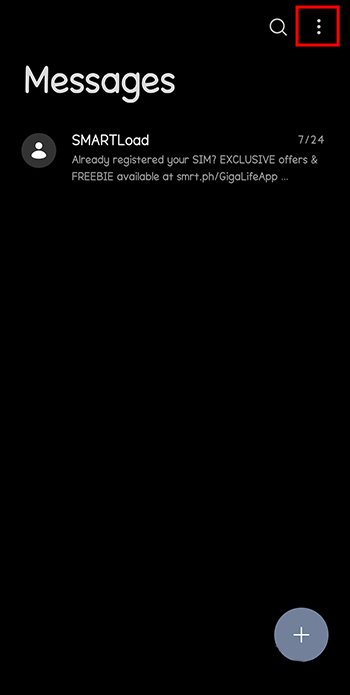
- Tap “Settings.”

- When the settings window opens, look for “RCS chat” and tap it.

- Enable the toggle for RCS messaging.

Some of the Enhanced Messaging features you’ll have access to include:
End-End Encryption
When using RCS, security is front and center. You don’t have to worry about anyone else accessing your message during transmission. Even the service providers can’t see your message. This helps send sensitive information you would not have otherwise sent using the normal SMS.
End-to-end encryption is active by default and you can tell whether your conversation is encrypted. When typing a message, check for a banner with a lock that says “Chatting with [name of the recipient]. Also, the send button and the timestamp will have a lock.
If your conversation isn’t encrypted and your RCS is active, check with the recipient if they have activated RCS.
Group Chats
Enhanced Messaging makes collaboration with teams easy. You can create a group and send end-to-end encrypted messages. But for group chats to work on Android Messenger, the members must activate enhanced chat features. You can create a group using the following steps:
- Launch your messenger app and click the “New chat icon” at the bottom right of the screen.

- Tap “Create group” at the top.

- Click the “To” section and select from your contact the people you want to add to the group. Once you’re done, click “Next.”

Enter the group’s name and tap “Next” to open the chat. When you send a text, everyone will see all messages and be able to respond.
All your groups go to your conversation list. You can open the group and make changes as you wish. It’s possible to edit the group’s name, add more members, or remove members.
Delivery and Receipts
You can activate the delivery and receipts if you want to know whether your friends and family have received your messages. The time they received and read your message appears below the text message. However, this works if you (the sender) and the receiver have activated RCS chats and read receipts.
Here’s how to activate read receipts:
- Open your messaging app and click the “Three-dot” menu in the top right corner.
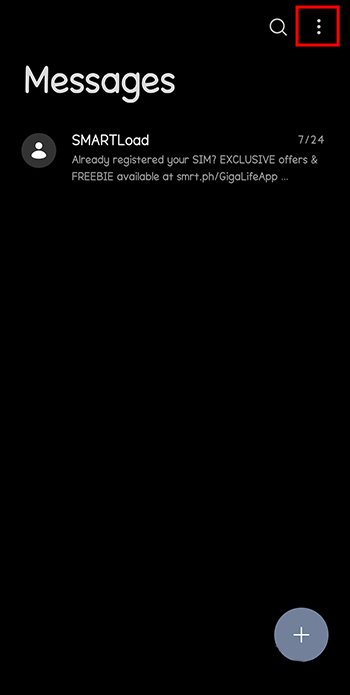
- Click “Settings” and tap “RCS chats.”

- Scroll down and enable the toggle for “Send read receipts.”

When send receipt is active, other people can also see when you received and read their messages.
Typing Indicator
With the typing indicator active, you can tell when someone is about to send something your way. When they’re typing, three bouncing dots appear in the screen’s bottom left corner. You need to enable this feature from the settings as follows:
- Open your messaging app and tap the “Three-dot” menu in the top right corner.
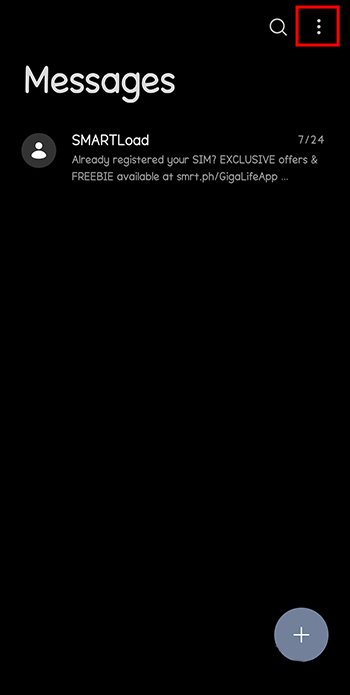
- Click “Settings” and tap “RCS chats.”

- Turn on the toggle for “Show typing indicators.”

Smart Replies
Based on your conversation, you receive reply suggestions that you can tap and send immediately. These suggestions come in handy if you don’t have time to type a reply or can’t come up with the right reply. But you should be careful when using smart replies because they might provide off-topic suggestions.
To enable smart replies, follow these steps:
- Open your messages app and click the “Three-dot” menu in the top right corner.
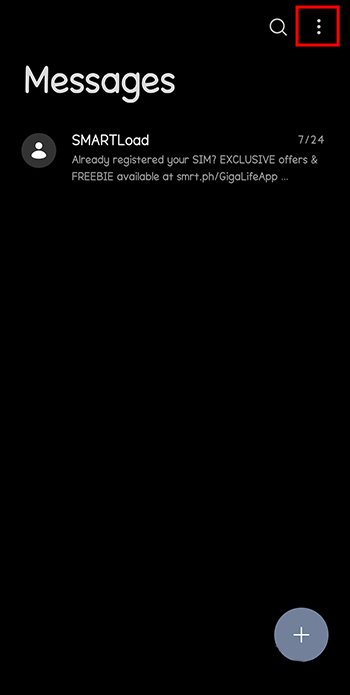
- Tap “Settings.”

- Click “Suggestions in chats.”

- Enable the toggle for “Smart reply” and “Suggested actions.”

Rich Media Content
Using text only to communicate makes conversations boring and less engaging. But with RCS enabled, your conversations will be livelier. RCS uses Wi-Fi or mobile data to share media content such as videos, images, GIFs, stickers, and audio. Also, you can share files such as PDFs and docs.
To share rich media content:
- Tap the “Add” (+) icon to the left of the composing box. A window with a variety of options appears.

- Click “File.” A file explorer opens to help you navigate where you’ve saved your media.

- Select your media and tap “Add” to attach it to your message.

View and Compose Text via Computer
If you spend most of your time on your desktop, this feature might be convenient. It gives you access to your messages app from a web browser on your computer using a QR code.
- Open “Google Web for messages” to find a QR code.

- Open your messages app and tap the “Three-dot” menu on the top right.
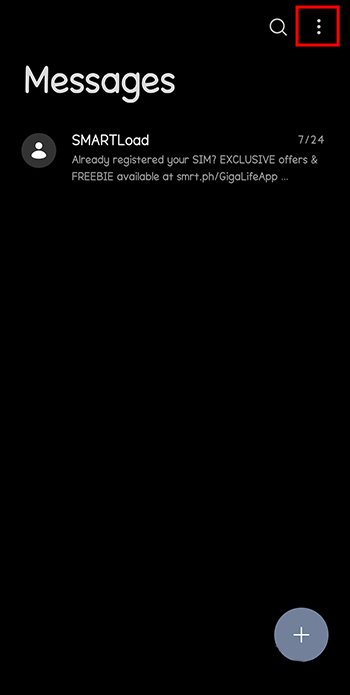
- Click “Device pairing.”

- Scan the QR code, and you’ll get access to your messages.

Differences Between Android Enhanced Messenger and iMessage
As stated earlier, iOS devices don’t use RCS. Instead, they use iMessaging chat protocol to enhance SMS. The two are similar in many aspects. For instance, iMessage has all the above features available in RCS. However, the two differ in the following ways:
- iMessage is only for Apple devices: You can only use iMessage on iPhone, iPad, Mac, and Apple Watch. On the other hand, RCS is available for all Android devices, irrespective of the manufacturer.
- Screen effects: iMessage has screen effects such as lasers, fire effects, and spotlights which are not present in RCS.
- App integration: iMessage integrates with other Apple apps like Siri and iCloud. On the other hand, RCS doesn’t integrate other Android apps.
- Updates: When iMessage gets an update, you update your phone’s software. You can’t update your phone for RCS, but you can update your messaging app from Play Store.
Explore Enhanced Messenger Features
You can access Enhanced Messaging features whether you’re running Android or iOS devices. Although Enhanced Messaging requires the internet, it can make your interactions more fun than normal SMS. By embracing the latest technology, you can make messaging more convenient than before.
Are you still using traditional SMS in your communication? Do you think Enhanced Messenger is a better option? Let us know in the comments section below.
Disclaimer: Some pages on this site may include an affiliate link. This does not effect our editorial in any way.
























