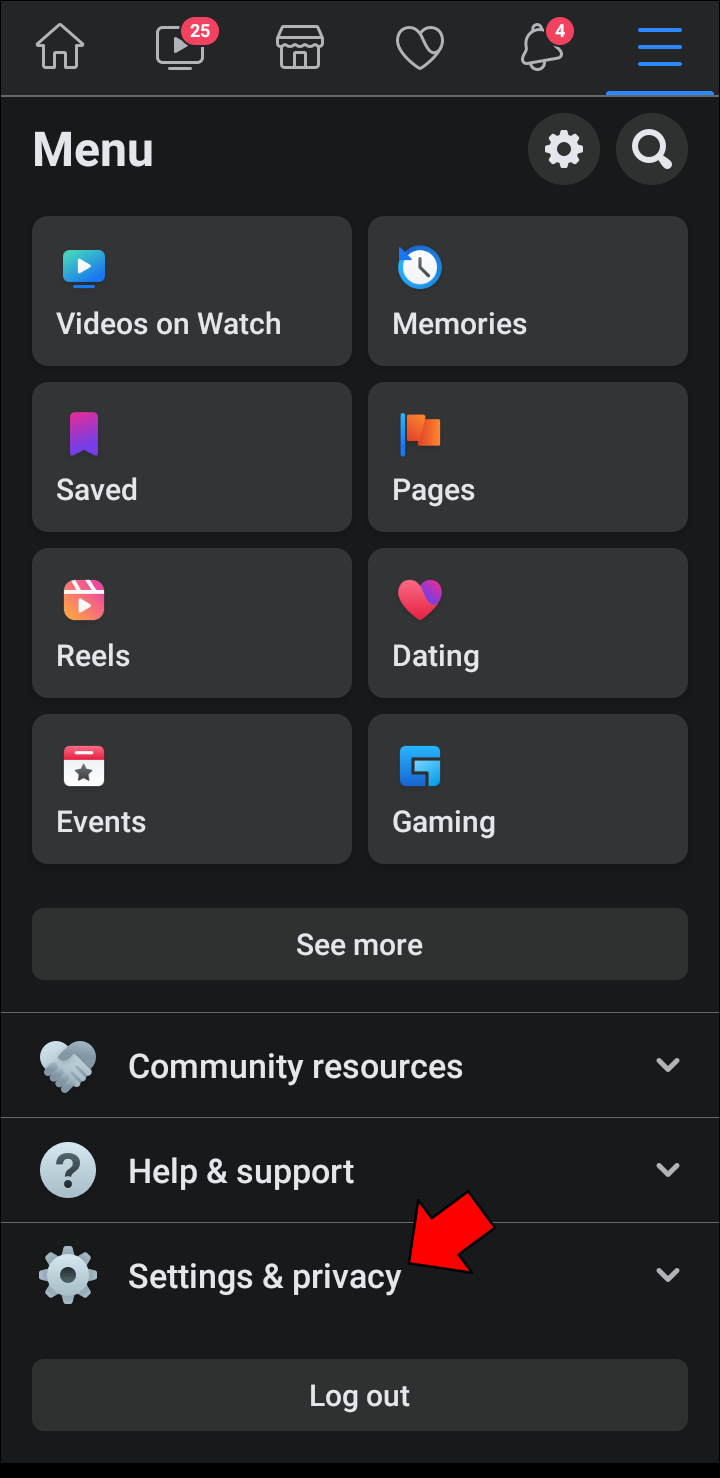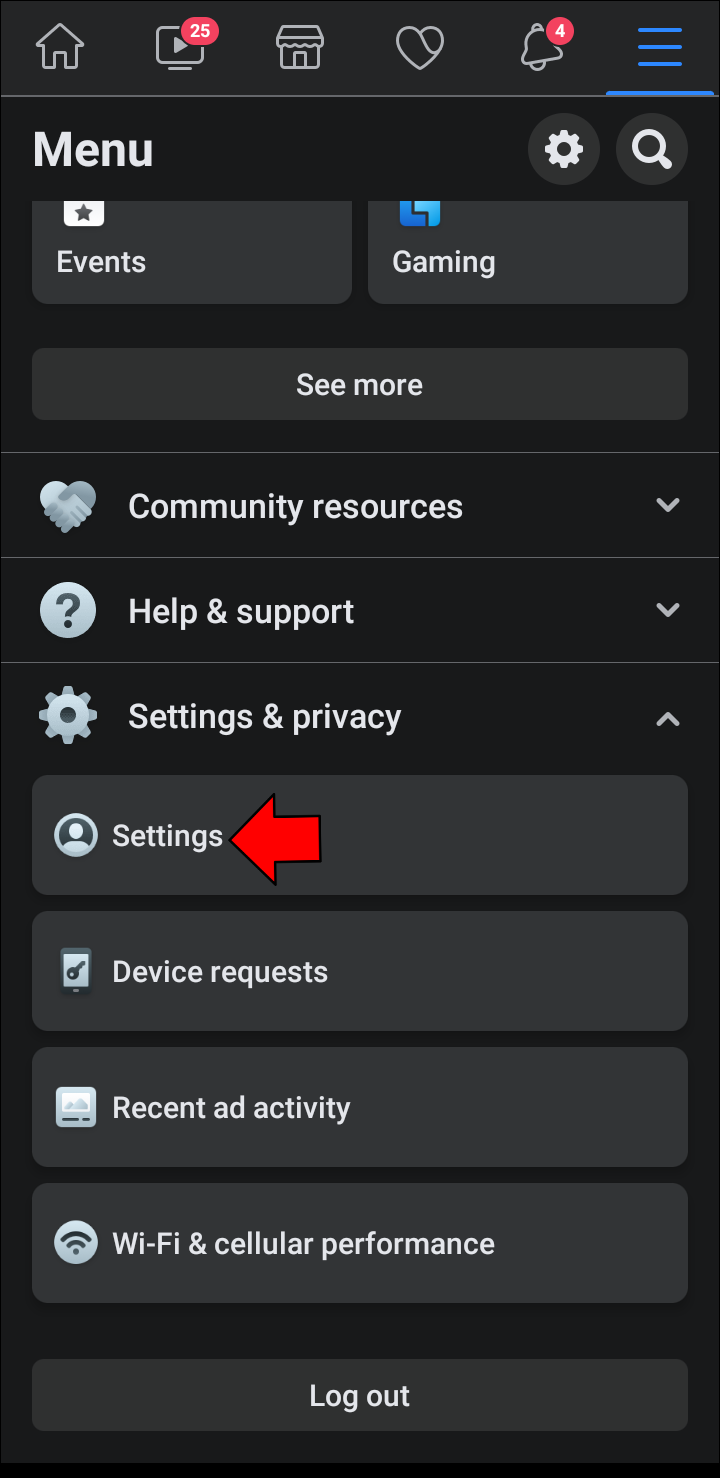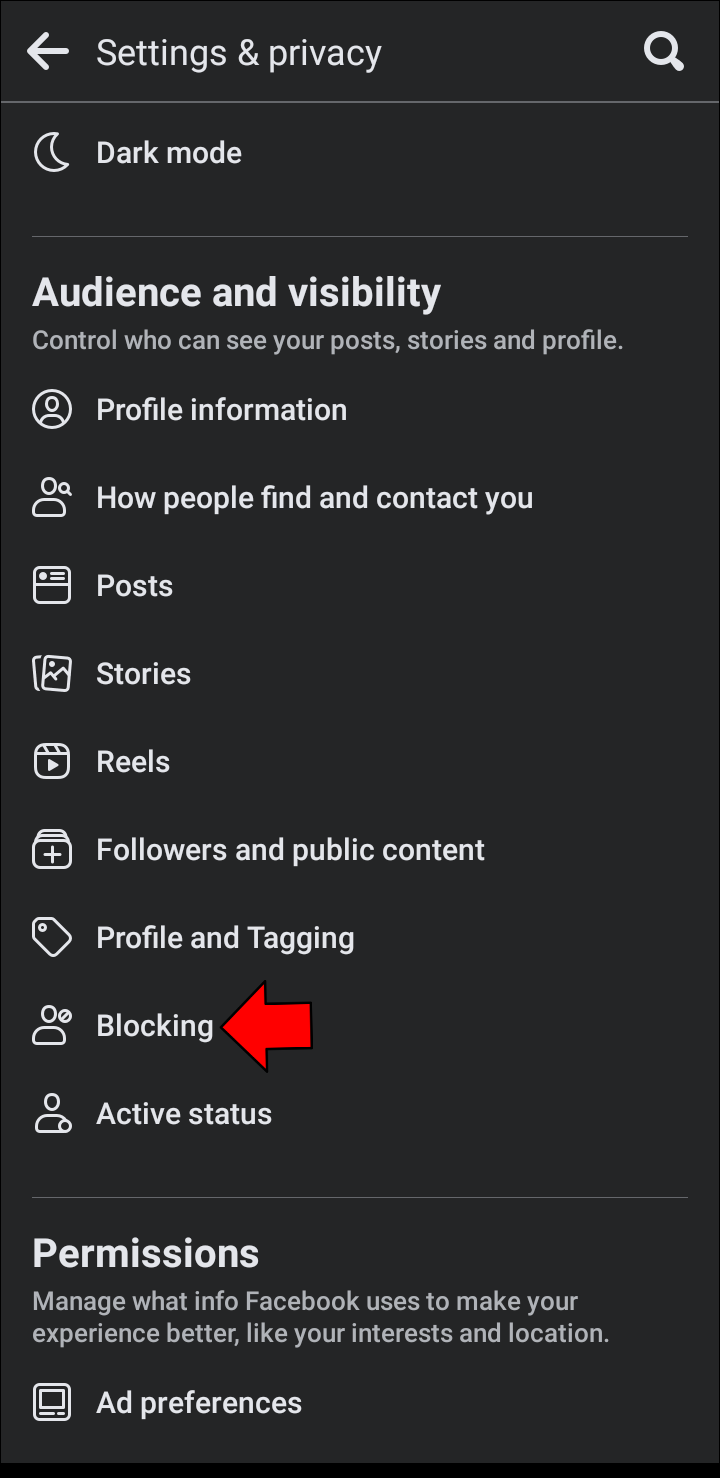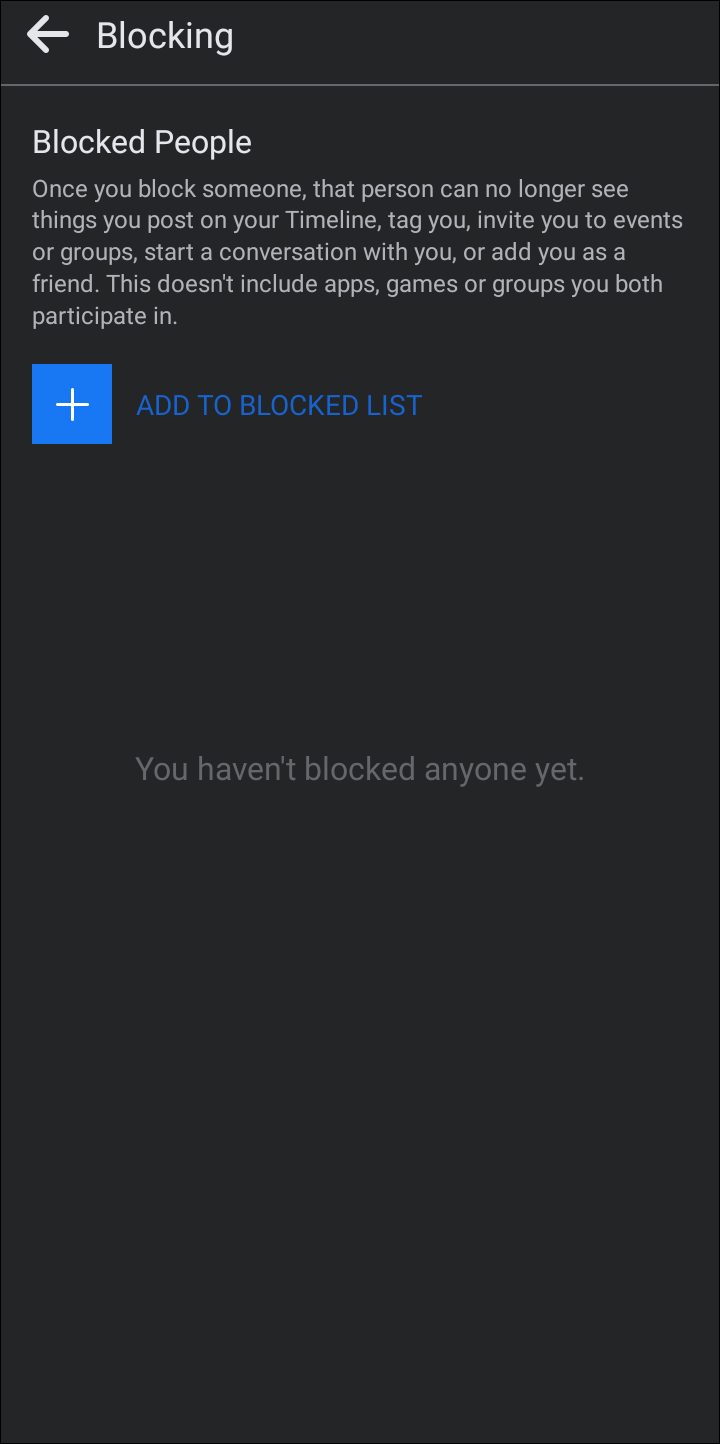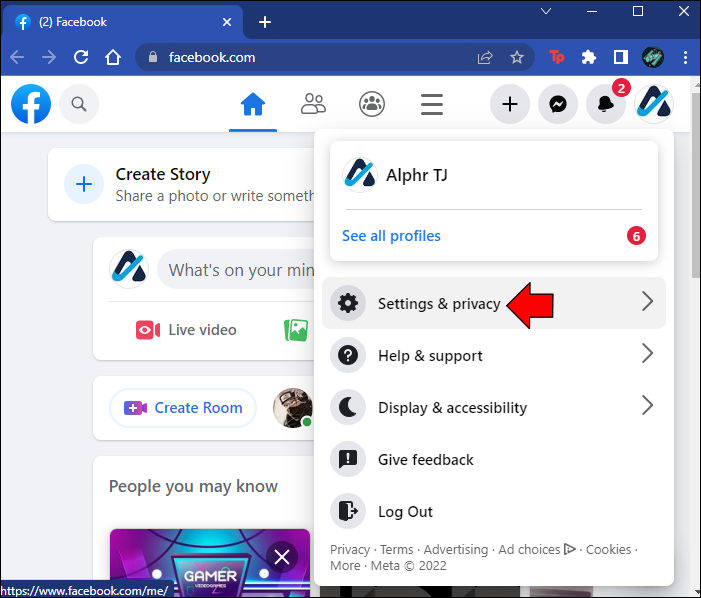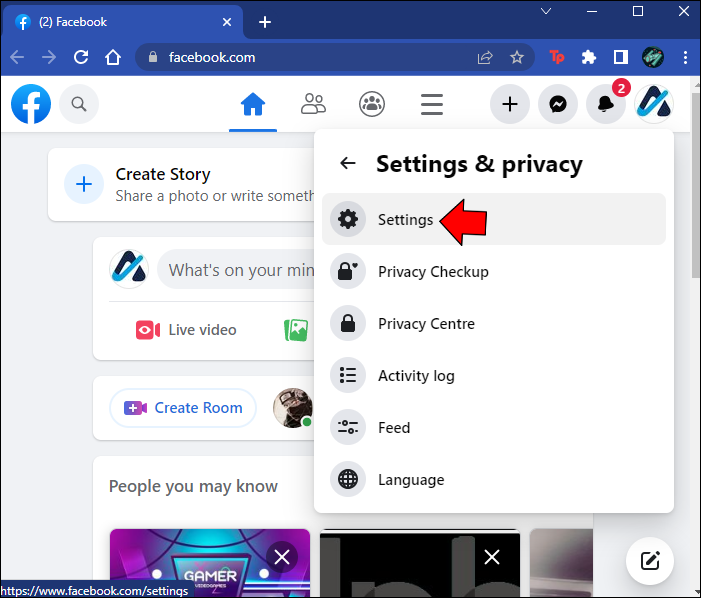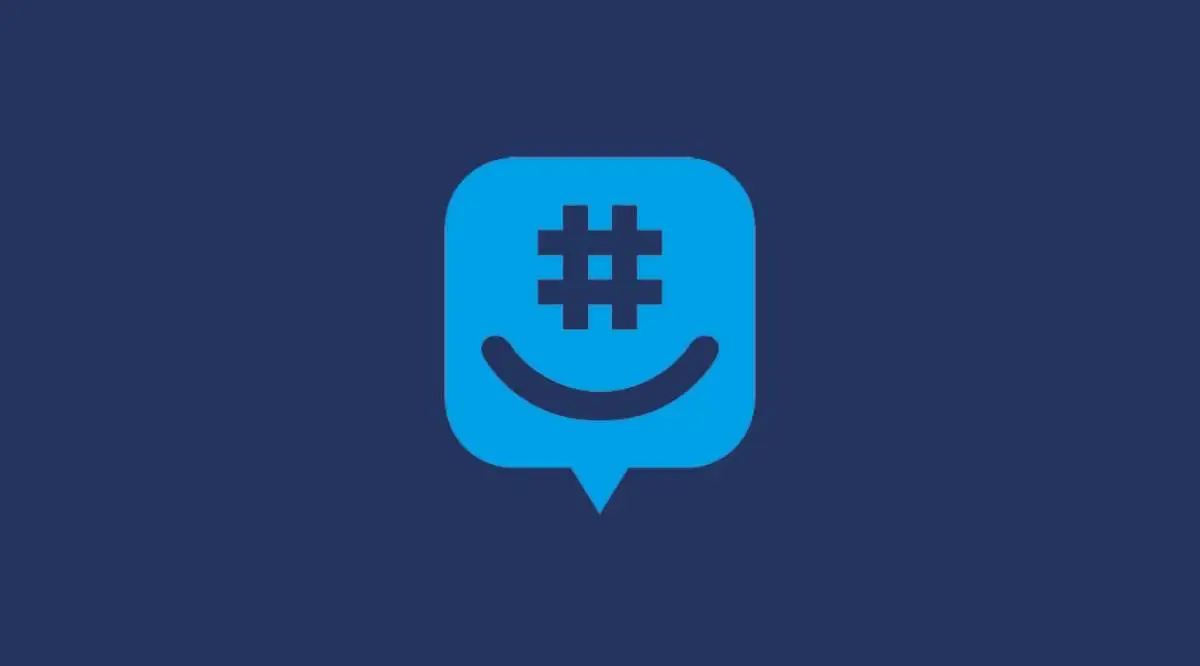Facebook Messenger lets you stay in touch with your friends and family or meet new people with a few simple clicks. That’s why it can be frustrating if you can suddenly no longer reply to a conversation. If you’re unsure what could’ve caused this error to appear, you’ve come to the right place. Keep reading to learn why you’ve received the “You can’t reply to this conversation” message and what you can do about it.
Why Can’t You Reply to a Messenger Conversation?
You might receive the “You can’t reply to this conversation” error message for several reasons. When trying to figure out which one is behind the issue, you’ll need to look into the following:
- The type of content you share on Facebook
- The language you use in your messages
- Your relationship with the recipient
1. Your Message Goes Against Facebook Community Standards
Sharing content that goes against Facebook Community Standards is one of the most common reasons you can get blocked from replying to a conversation.
The Community Standards are rules stating what is and isn’t allowed on Facebook. The goal is to keep the service a safe place. The standards are based on feedback from field experts and Facebook users.
When Facebook identifies content that goes against these rules, it will typically get removed. If the content is shared in a Messenger conversation, the user who’s shared it might get penalized and temporarily blocked from replying to the discussion.
If you want to ensure your content follows the Community Standards, you should avoid doing the following:
- Including language that incites or facilitates serious violence
- Sharing personal or confidential information about yourself or others
- Organizing, facilitating, promoting, or admitting to criminal activities aimed at people, animals, property, or businesses
- Using language meant to bully or harass an individual
- Sharing content that depicts or promotes violence
- Purposefully deceiving or exploiting others for money
We suggest reviewing the Community Standards entirely if you believe your messages don’t fall under any listed category.
2. Your Messages Get Marked as Spam
Facebook’s security system might mark your messages as spam, preventing you from sending more for a specific period. This block can occur if you’ve done any of the following:
- Contacted users with unwanted content
- Sent bulk messages
- Sent messages with excessive links
- Posted excessive images or links to someone’s timeline
- Sent numerous friend requests to people you don’t know personally
Aside from Meta preventing you from sending messages, the recipient can also mark them as spam. As a result, they will be deemed unwelcome.
Note: Sending messages to people you don’t know could prompt them to report it as spam, so you should avoid it as much as possible.
Always use the name you go by in everyday life to ensure the people you’re sending messages can recognize you.
3. The Recipient Blocked You
If your conversation with a Facebook user suddenly stops, they might’ve blocked you. Unfortunately, Facebook won’t alert you in any way if this happens. However, there are ways to figure out if you’ve been blocked. Try the following:
- Search for their name in your friend list
- Tag them in a post
- Invite them to a group or an event
- Look for their posts in your feed
- Type their name into the search bar
If you come up empty-handed, the user has probably blocked you.
4. You Blocked the Recipient
Another possibility is that you’ve blocked the user you’re trying to message. This might’ve happened long ago; the user may have also changed their info since your last contact. Luckily, there’s a quick way to check who you’ve blocked on Facebook.
When using a mobile app, do the following:
- Tap the “hamburger” icon in the top-right corner of your screen.
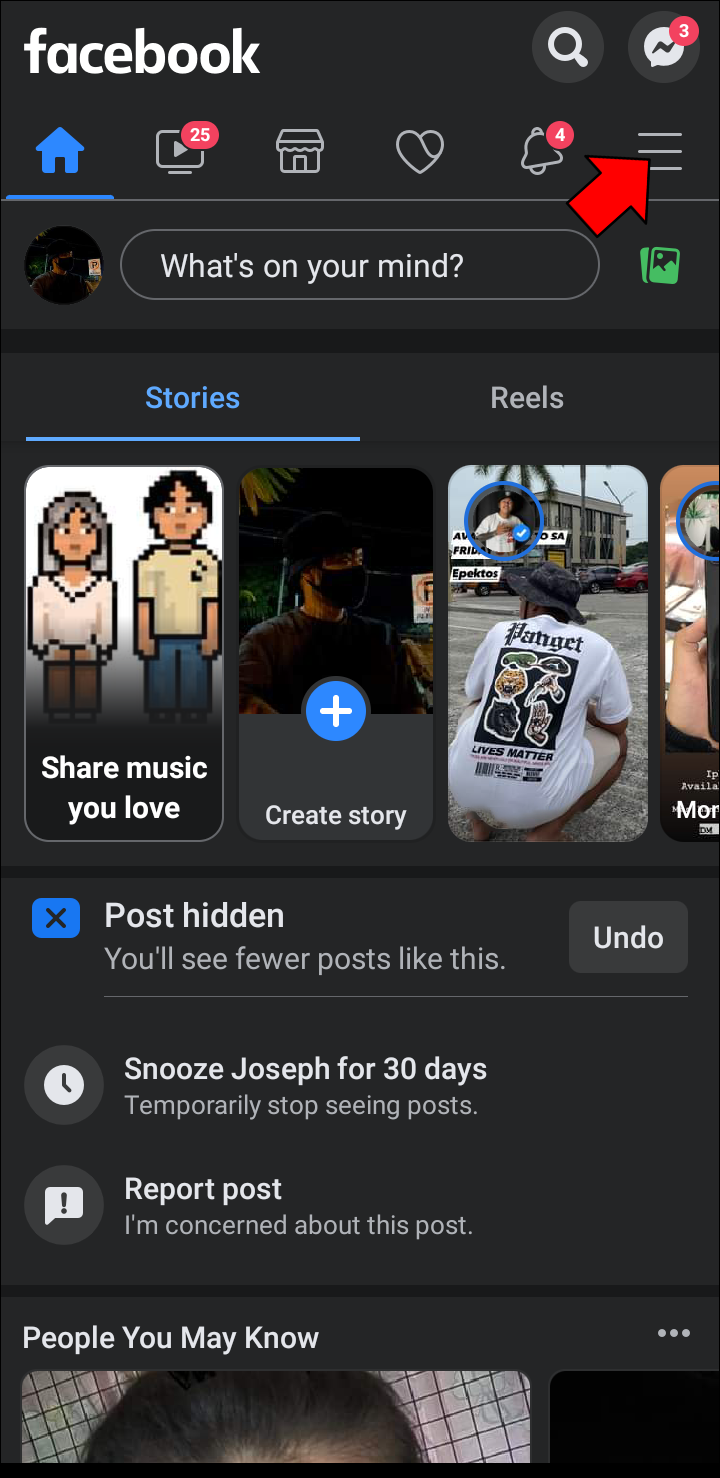
- Scroll to “Settings & Privacy.”

- Select “Settings.”

- Locate the “Audience and visibility” or “Privacy” sections, depending on your mobile browser.

- Tap “Blocking.”

- Review your list of blocked users.

If you’re using the Facebook web client, follow these steps to see if you blocked the user you want to message:
- Click your “profile” icon at the top right to display a drop-down menu.

- Go to “Settings & Privacy.”

- Select “Settings.”

- Navigate to the “Blocking” tab on the left pane.

- Locate the “Block users” section.

- Press the “Edit” button.

- Click on the “See your blocked list” option.

You can quickly go back to messaging the user by tapping the “Unblock” button next to their name.
Get Back to Chatting in No Time
Breaking the Community Standards or sending messages perceived as spam can be an honest mistake. Facebook is well aware of this fact, so they made the ban on messaging a temporary thing. All you need to do to avoid similar blocks in the future is stay away from content that might get you in trouble. However, if the intended recipient has blocked you, picking up where you’ve left off will include a bit more negotiation.
Have you ever received the “You can’t reply to this conversation” message? Did you manage to message that user in the end? Let us know in the comments section below.
Disclaimer: Some pages on this site may include an affiliate link. This does not effect our editorial in any way.