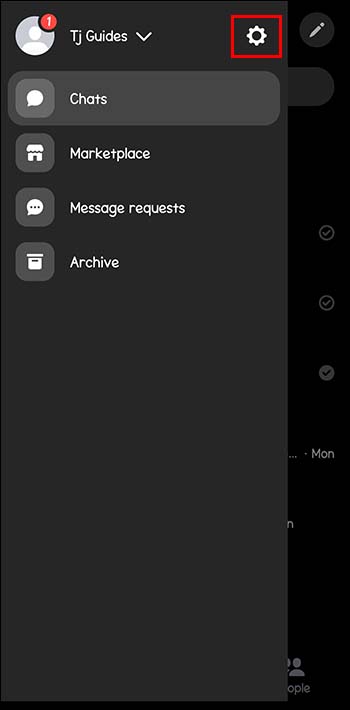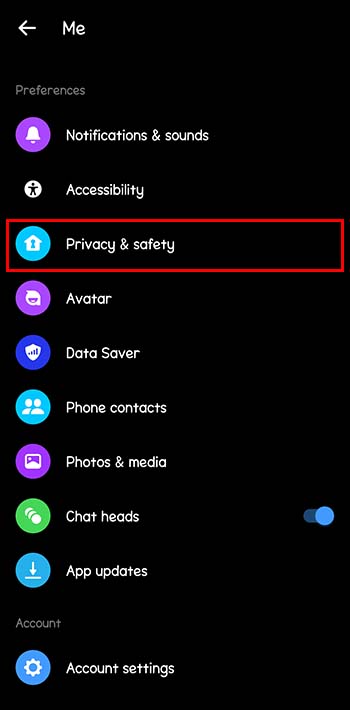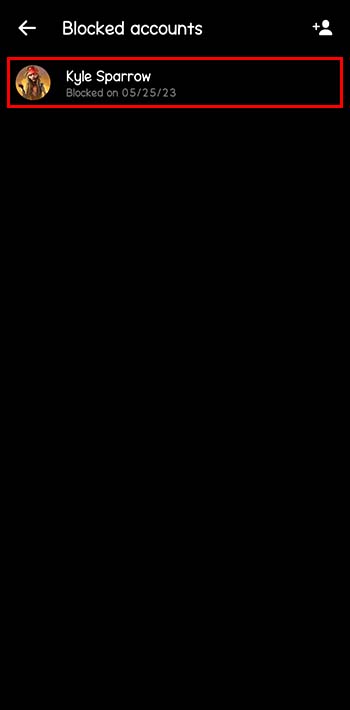Have you ever seen the “You can’t message this account” notification on Messenger? This pop up is a common issue that many Meta users face when trying to connect with friends or family.
Don’t panic. There are only a few reasons why you could be seeing this and easy ways to get by each of them. In this article, we’ll explain why this happens, lay out the most effective solutions, and explore alternative paths if nothing else works.
Why Can’t You Message This Account?
Just because you’re seeing “You can’t message this account” on Facebook Messenger, it doesn’t mean you’ll be locked out of messaging this user for long.
While the exact cause can vary, there are a few super likely explanations for why you’re stuck here.
Common Issues and Possible Fixes
1. Restrictive Privacy Settings
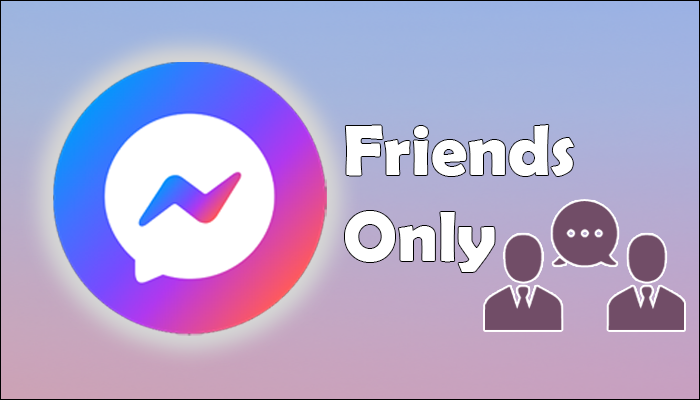
The number-one most common reason Messenger users have this problem is that the user they’re trying to reach opted into some of Facebook’s stricter privacy settings.
It’s possible to limit incoming messages to friends only. If you’re outside of their social or professional circle, this user will be impossible to message until a friend request has been sent and accepted.
2. Message Filtering
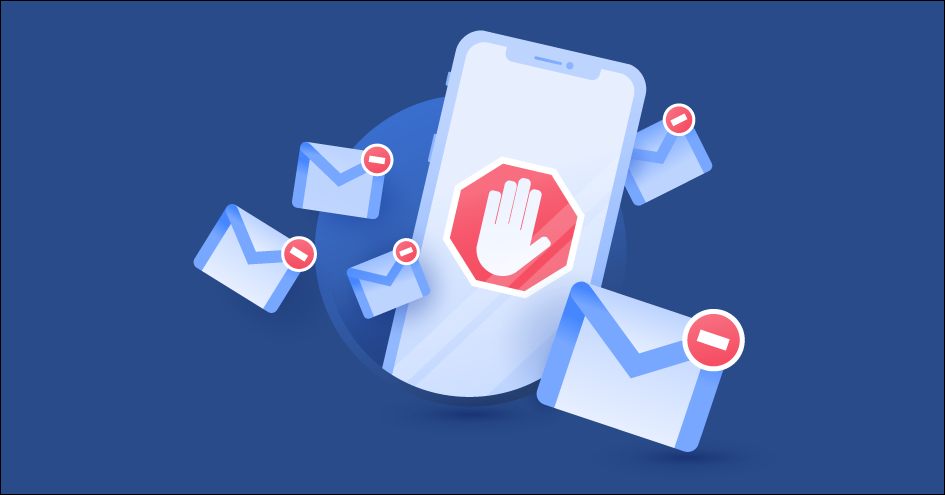
With massive increases in spam, chatbots, and unwanted digital marketers on the Messenger platform, Meta has employed a whole clubhouse of algorithms to filter out unwanted messages.
There are a couple of reasons why you may have triggered one of these filters and been sentenced to a temporary messaging restriction. Check if your message sounds like spam, and make sure you’re not sending too many messages to users outside of your circle.
Unfortunately, nobody knows how Facebook’s algorithms work besides Facebook. If this is the reason you’re flagged, try editing your message so it sounds less like a bot or a scammer, and you should be in the clear.
3. Deactivated Account
It’s always possible that the user has simply deactivated their account. If they’ve left the platform entirely, there’s no way you’ll be able to reach them over Messenger until they reactivate their account. It’s also always possible that the account was suspended by Facebook due to malicious activities or for breaching the terms of service.
While someone’s account is down, there’s no use even trying to message them. We will go over solutions for users who navigate outside of the Messenger platform later in the article, so keep on reading.
4. Restricted Page
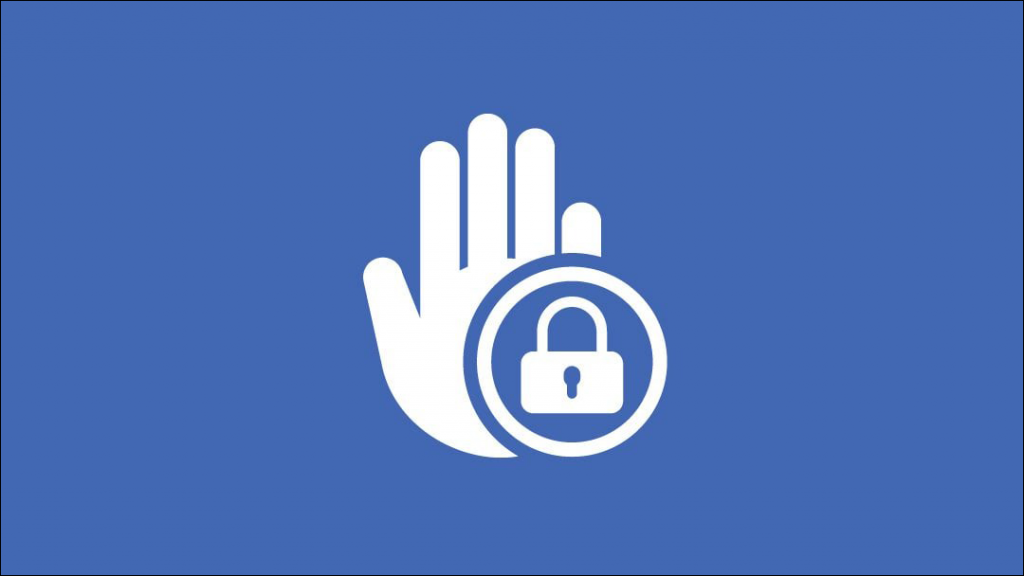
If you’re trying to message a Facebook Page rather than an individual account, the page admin may have restricted their messaging capabilities.
Pages are considered distinct from persons by the Messenger algorithm, so try messaging one of the admins of the page instead and you may have better luck.
5. You’ve Been Blocked
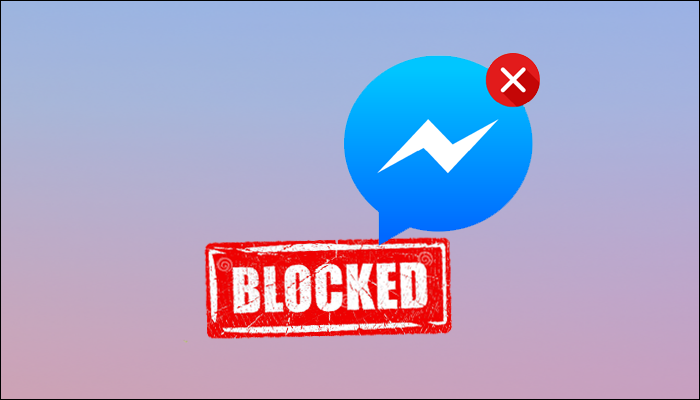
Regrettably, it is possible that the user has taken measures to restrict your communication with them. It is crucial to stress the significance of respecting the privacy of those who have chosen to do so. For whatever reason, they may just not want to be contacted.
You might be wondering —how can I determine whether I’ve been intentionally prevented from messaging someone or they’ve simply deactivated their account?
We recommend using someone else’s Messenger account to see if their profile is still active.
Ask a friend to log into their Messenger account and then search the name of the user. If the account shows up, it means you’ve been blocked, and you should cease trying to contact them. If their profile doesn’t appear, it means that at least you’re not blocked — the account just doesn’t exist anymore.
6. You’ve Accidentally Blocked Them
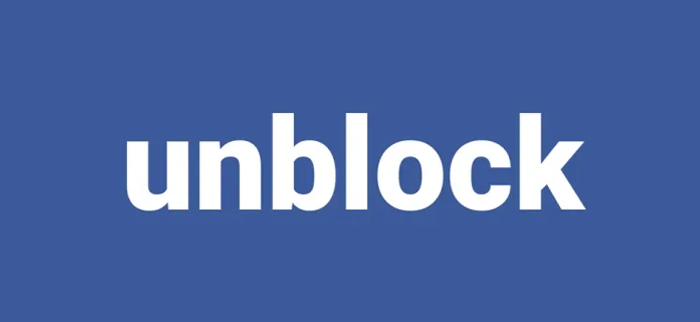
If you’ve blocked an account by mistake, it will be impossible to send them any messages. If you think this is possible, scroll through Common Solutions to see the steps for unblocking a user on Messenger.
Common Solutions
While encountering the “You can’t message this account” message can be frustrating, there are a couple solutions you should use to try to establish communication.
Friend Request
The most effective way to get past this bug is also the simplest: sending a friend request. If you’re in the user’s accepted network, you’ll have no problem messaging them freely. Just send a request over and wait for them to accept.
It’s possible that the user’s privacy settings will restrict friend requests to “Friends of friends.” If this is the case and you don’t share any mutual friends, keep scrolling. We’ll describe some alternative solutions that could be of use to you later.
Mutual Connections
Another method is to reach out to mutual friends. If they’re open to helping, they’ll be able to send messages on your behalf, get you connected on Messenger, or find a means for the two of you to connect over another platform.
Unblocking the Account
It sounds unlikely, but you may have actually blocked the account yourself and forgotten. To make sure this isn’t the case, or to remove the block, follow these steps on the Messenger app:
- Click the hamburger icon in the top-left of your Messenger account (those are the three horizontal lines stocked on top of each other.)

- Navigate to the settings icon.

- Tap “Preferences,” and scroll until you see “Privacy & Safety.”

- Click the “Blocked Accounts” tab under “Who can reach you.”

- If you see the account you’re looking for, tap it. If you don’t they were never blocked in the first place.

- Click “Unblock on Facebook.” Alternative Solutions

Try Other Communication Platforms
If Messenger is still looking unusable, it may not be the only means of contact available. In all likelihood, whoever you’re looking for will have an account on at least one other app. See if they use any other social media and reach out to them there.
Other Public Channels
If the account you’re trying to reach is associated with a business, brand, or public figure, check if this brand has another public channels. This could be an official website, social media profile, or customer support platform. Utilizing these channels might allow you to connect with them or get the information you need.
Overcoming the “You Can’t Message This Account” Notification on Messenger
Encountering the “You can’t message this account” message on Messenger can be annoying, but it doesn’t have to be a dead end. Once you understand why this message is popping up, you’ll be able to navigate through Meta’s algorithms and bypass the problem. If you’ve learned that they’re unreachable on this platform, explore alternative ways of reaching out.
Whether it’s just sending a friend request, communicating through mutual friends, or exploring other social media channels, there are all-but-guaranteed ways to overcome this notification — explore each of the solutions we listed, and you’ll soon be messaging away.
Have you ever encountered this problem? If so, did you use any of the tips and tricks featured in this article? Let us know in the comments box below.
Disclaimer: Some pages on this site may include an affiliate link. This does not effect our editorial in any way.