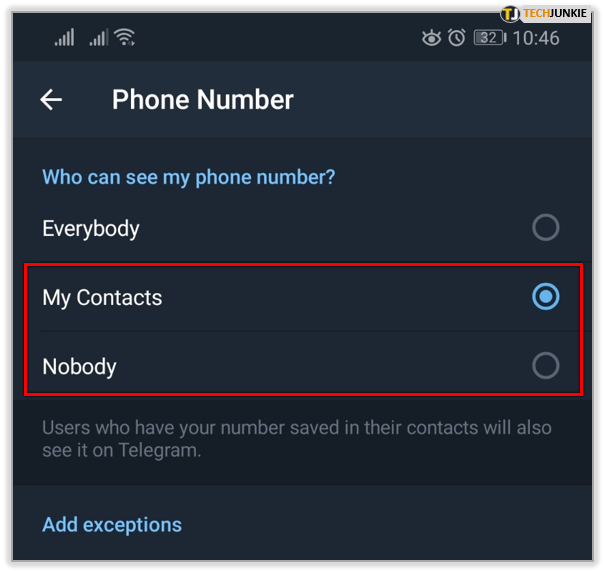If you are interested in secure communications, then you have probably heard of Telegram, a cloud-based messaging and VOIP service. Telegram allows users to anonymously send messages, photos, video streams, audio files, and other files.
However, despite all the hype, Telegram is not a particularly secure communications app. Messages are encrypted only on the client side, and cryptography experts have critiqued the app’s security architecture. For example, all contacts and messages are stored together with their decryption keys, and the app has no end-to-end encryption for messages. Also, Telegram’s custom encryption protocol has been demonstrated to have significant security and reliability issues.
For these reasons, many users still send messages via Telegram but want to anonymize themselves while using the service.
More specifically, a lot of people would like to use Telegram but hide their phone numbers from the app. This article will walk you through how to do just that.
Can I Hide My Phone Number on Telegram?
When you sign up for Telegram, you have to give the app permission to make and receive calls on your phone and give the app your phone number. Unfortunately, if you want to sign up for Telegram on your primary phone, you have to give this information up.
However, Telegram does not use the number to communicate with you, and it does not share the number with other users. The username on your account becomes your identifying token for the service.
Other Telegram users will only be able to see your phone number if you have theirs stored in your phone and sync your contacts with Telegram. That includes friends, anyone in your phone contacts, and anyone you have willingly shared your phone number with.
It is a simple system that maintains a semblance of privacy. As long as you do not add the person’s number to your phone contacts, all they will see is your Telegram username. There is, however, a way to hide your phone number on Telegram. To do so, follow these steps:
- Open Telegram and tap Settings, located in the lower left-hand corner.

- Tap Privacy and Security.

- Tap on Phone number.

- Tap either My Contacts (your contacts will see your phone number) or Nobody (no one will see your phone number).

This will make it so that no one can see your phone number through the app. Keep in mind, though, that your phone number will still be attached to your account.
More Telegram Privacy Tips
Telegram does try to maintain your privacy within the app. Messages are stored on your device, not on Telegram’s servers, keeping them safe from prying eyes.
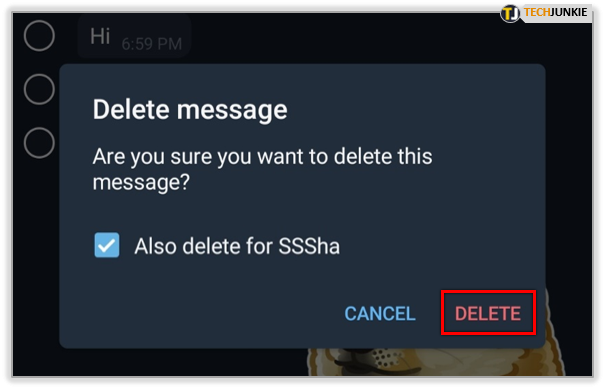
When a message is deleted, it is deleted for both parties, so you can control what the other person sees in the chat. There are, however, a few more tweaks you can make to Terminal to make your conversations even more private.
Here are just a couple of ways to make Telegram more secure.
Self-destructing Chats
Telegram has a Secret Chat feature that uses end-to-end encryption and will self-destruct at a preset time. You will need to set a timer for these chats, but aside from that, the process is automatic. For those chats you never want to be found, this is a very cool feature.

- Open a secret chat in Telegram.

- Select the three-dot menu icon.

- Select Set self-destruct timer and set a time.

Once the timer has started, all messages within that chat session will be deleted when it expires. In addition, Telegram disables the screenshot functionality of your smartphone when you are in a secret chat, adding another layer of security.
Hide Screenshots from your Phone Gallery
If you don’t want your Telegram screenshots appearing in your phone’s media gallery, you can hide them. You can specify exactly what media can and cannot be viewed from outside Telegram, which can save you from accidentally revealing pictures while scrolling through your photos.
On Android:
- Select Telegram Settings.

- Tap on Chat Settings.

- Toggle Save to gallery to Off.

On iOS:
- Open the Settings app.
- Select Privacy and Photos.
- Toggle Telegram to off.
You will still be able to view that media from within Telegram, but it will not be visible from anywhere else on your device.
Set a Passcode
If others have access to your phone and you want to maintain your privacy, you can set a passcode for Telegram. This locks down the app and stops anyone else from being able to use or view the app unless they know your passcode.
- Open Telegram and tap Settings.

- Tap Privacy and Security.

- Tap Passcode Lock, then Turn Passcode On.

- Enter and re-enter your passcode if prompted.

From now on, you will need to enter your PIN when you first start Telegram. Make sure you remember your PIN or store it in a safe place – it is the only way to access your Telegram account.
Hide Last Seen for Selected Contacts in Telegram
As you likely know, Telegram shows other people the last time you used the app. If you’re trying to avoid someone or want to chat without being seen, follow these steps.
- Open Settings in the Telegram app.

- Select Privacy and Security.

- Tap Last Seen & Online.

- Select either Everybody, My Contacts, or Nobody.

How to Create a Telegram Account Without Your Phone Number
As stated above, you see that there’s no way to get signed up for Telegram without giving them a phone number. The thing is, it doesn’t have to be YOUR number.
Because Telegram uses the number only for initial account verification, you don’t need to give them a number that connects to you in any way. There are a number of ways you can get set up on Telegram while leaving no traceable connection to your actual identity.
Borrow a Landline
You don’t have to use a cell phone to sign up for Telegram. If you can’t receive an SMS, Telegram will call a voice number and give you the verification code that way. There are still payphones in the world, and some of them still even accept incoming calls.
Alternatively, you can borrow a phone in a library or a shop. Many healthcare facilities have public phones in the lobby where people can make calls. If you can take the one call from Telegram, you can use that number and be untraceable.
Use Google Voice
Google Voice is the VOIP service provided by Google. A Google Voice account gives you a local telephone number, which has to be connected to a Google account, but creating a new, anonymous Google account is easy.
- Sign out of all your Google accounts.

- Sign up for a new Google account.

- Once you have a new account, connect it to a new Google Voice account
- Choose a phone number

- Sign up for Telegram and give your Google Voice number as the contact number.

- Retrieve the authorization code from your Google Voice account and input it into Telegram.
Use a Temporary Number
If you don’t want to go through the hoops to create a new Google pseudonym, you can sign up for a burner number. Any number of services will give you a temporary phone number, or even a second number, without making you do much in the way of verifying or establishing your identity.
There are several sites you can use, but FreePhoneNum has a free service which is ideal for your purposes here. You can get a temporary number from this site absolutely free, a number that is then recycled and used over and over again by other people later on.
Since this site and Telegram are completely unrelated companies, there will be no connection to show that you are the particular user who used that temporary number to sign up for Telegram.
- Visit FreePhoneNum and pick one of the numbers displayed.

- In Telegram, enter the number you selected

- Wait for the SMS from Telegram with the verification code to display at FreePhoneNum.

- Enter that verification code into Telegram.
Use a burner phone
It’s still possible to buy old feature phones (that is, phones that aren’t smartphones but still work on the cellular network) from places like thrift stores or on the private market. Or you can buy someone else’s old phone, which still has an SMS service on it temporarily, for a few dollars.
This is a somewhat shady part of the phone resale world because all of these phones are generally bought specifically to commit crimes, but in and of itself, it isn’t illegal to have a phone that isn’t connected to you.
Once you have the phone, use it to sign up for Telegram and then throw it away. You can then sign in to Telegram on your main phone using your Telegram username and password, and you won’t have to verify your identity any further. Just be sure to have “Two-Factor Verification” turned off in Settings to ensure you won’t ever need that phone number again.
Frequently Asked Questions
Can I hide my last name on Telegram?
Unfortunately, Telegram doesn’t let us hide our first or last names from others. But you can change your name within the app. Tap on the three horizontal lines in the upper left-hand corner and tap on Settings. On this new page, click on the three vertical dots in the upper right-hand corner. In the menu, select Edit name. Type the name you’d like to display and click on the checkmark in the upper right-hand corner.
Final Thoughts
While it isn’t the most secure messaging app, Telegram does offer some security, and there are a few steps you can take to make the app even more secure. By following the tips described above, you can easily set up a Telegram account anonymously and adjust your setting to protect your privacy.
Have any other tips for making Telegram more secure? Share them in the comments below!
Disclaimer: Some pages on this site may include an affiliate link. This does not effect our editorial in any way.