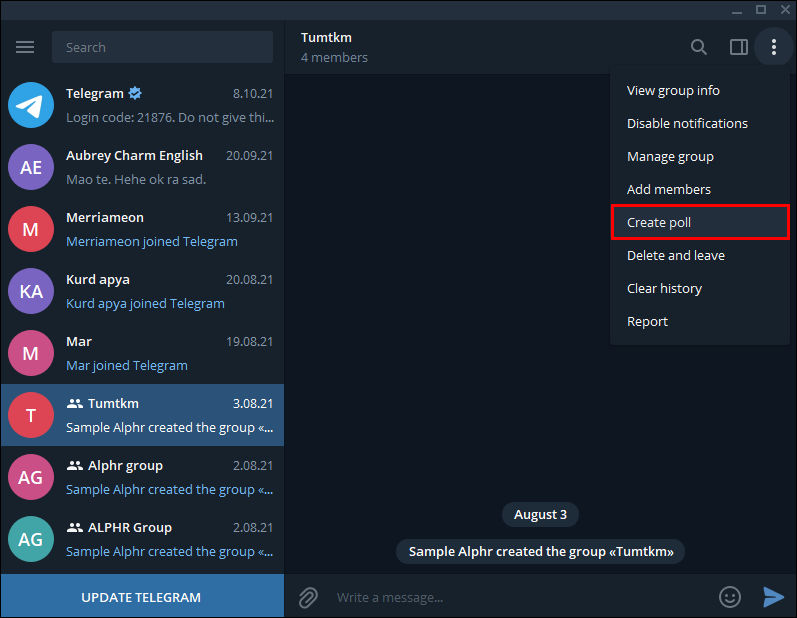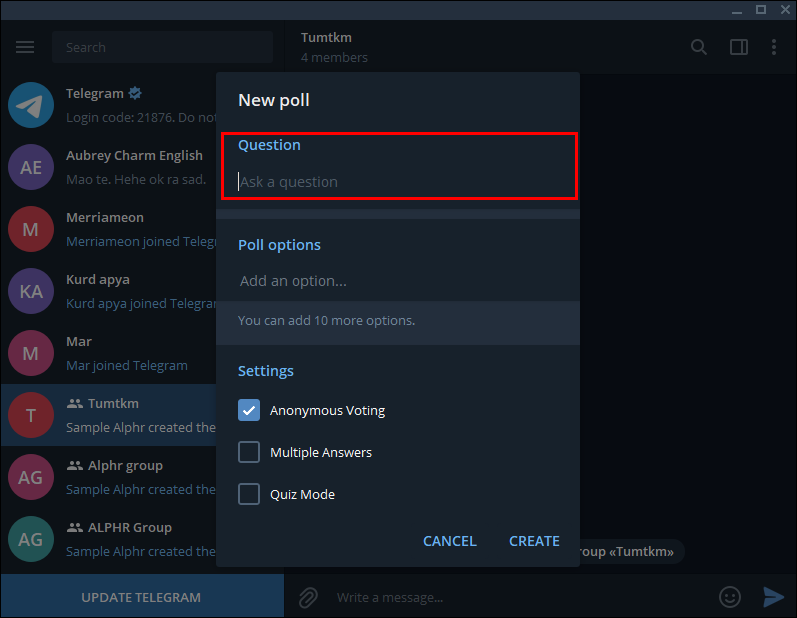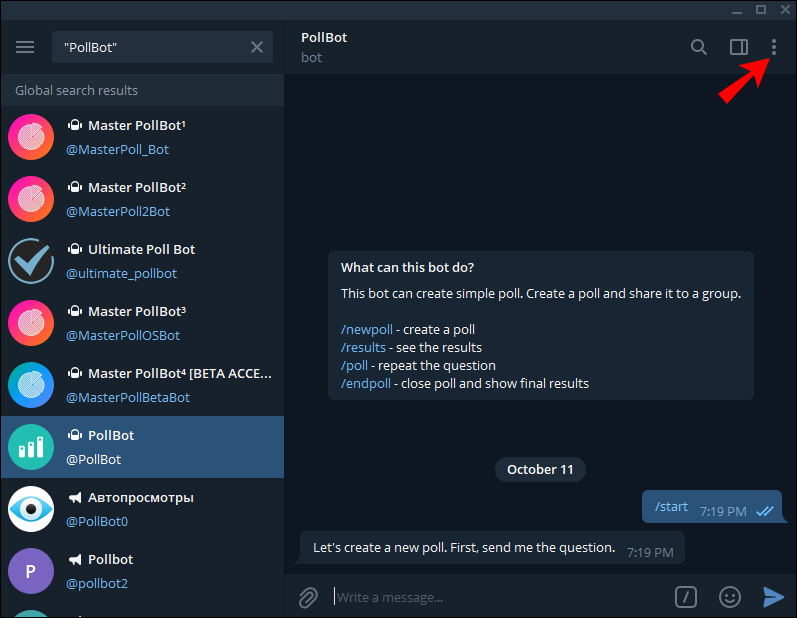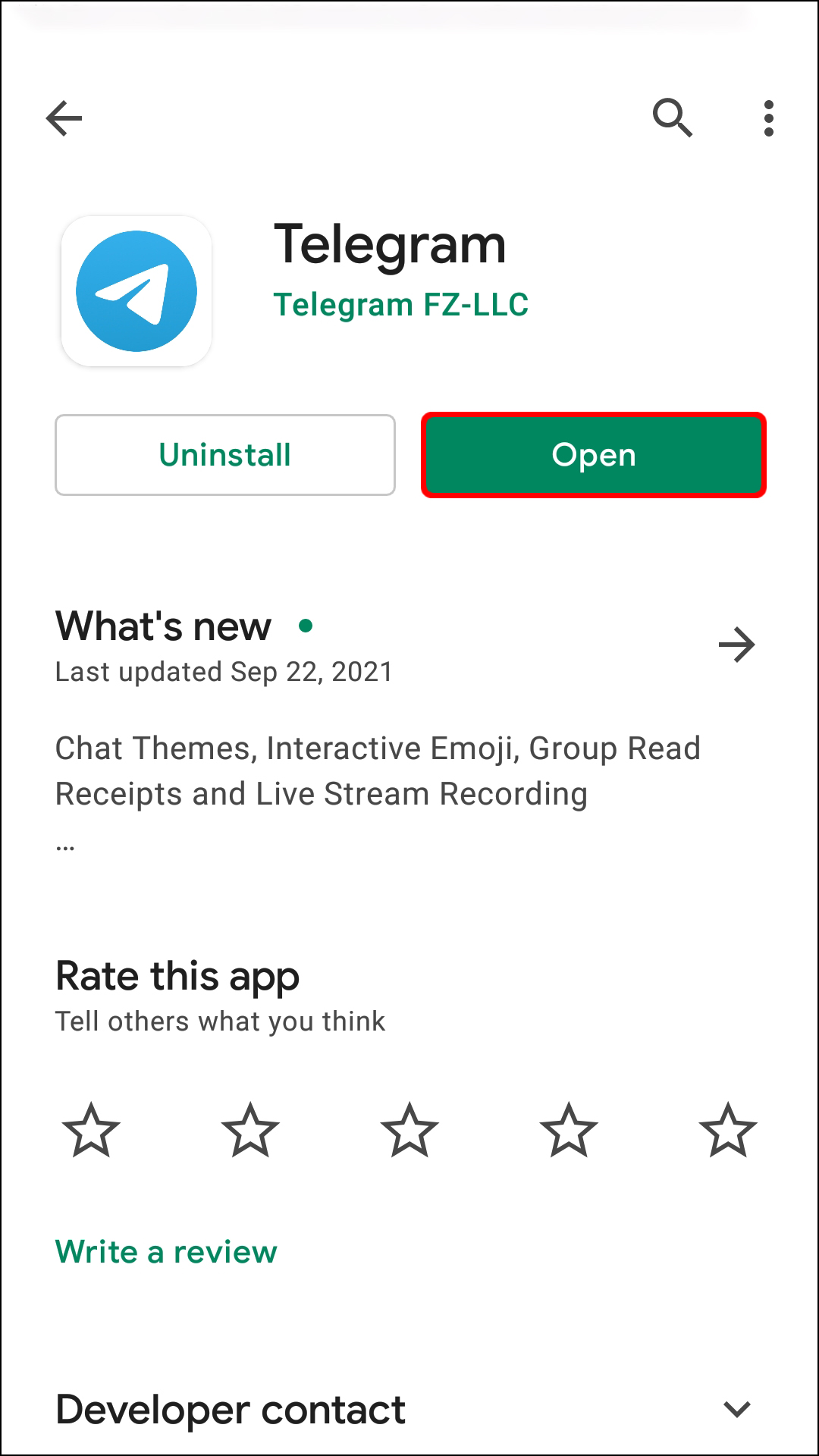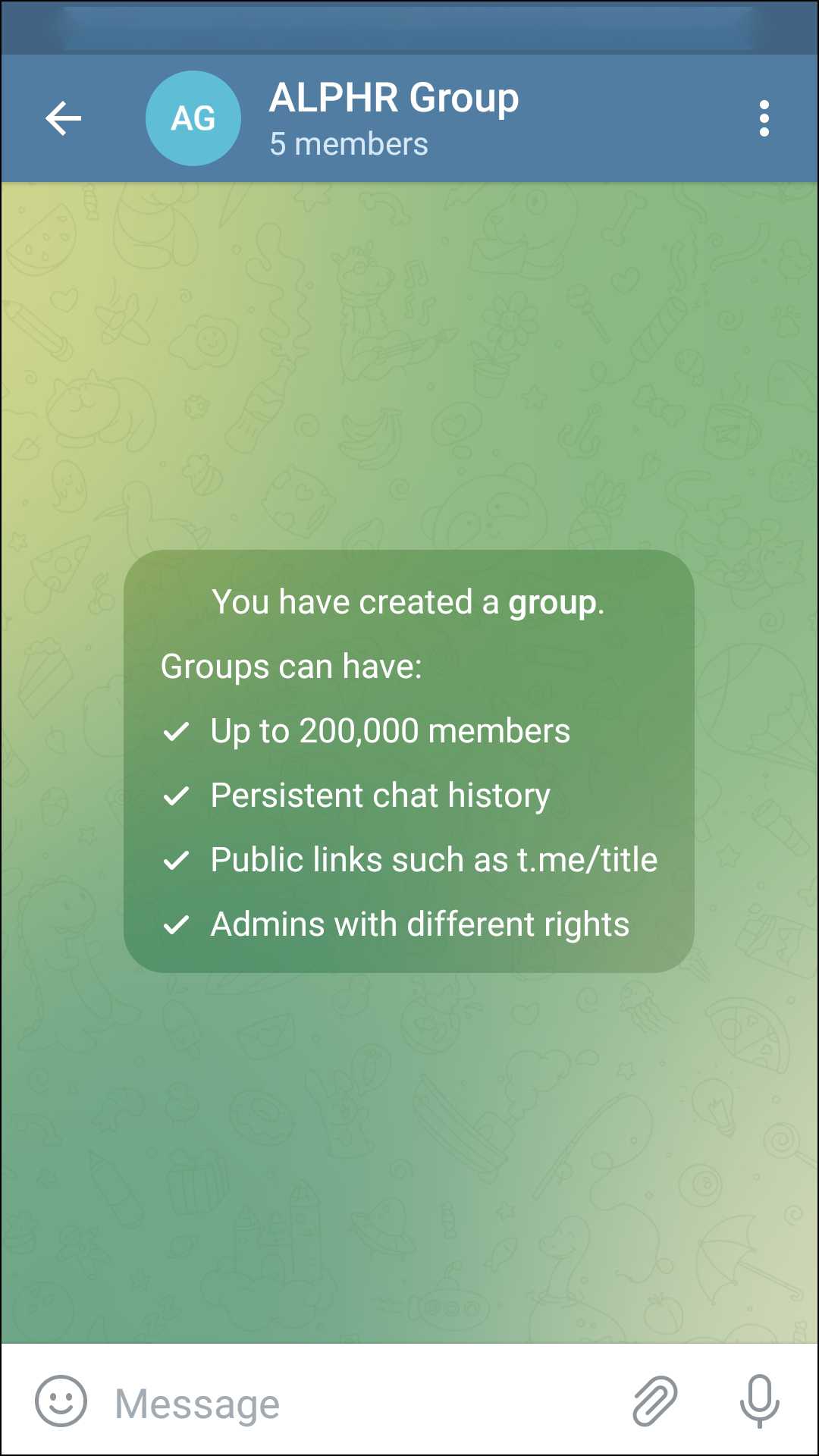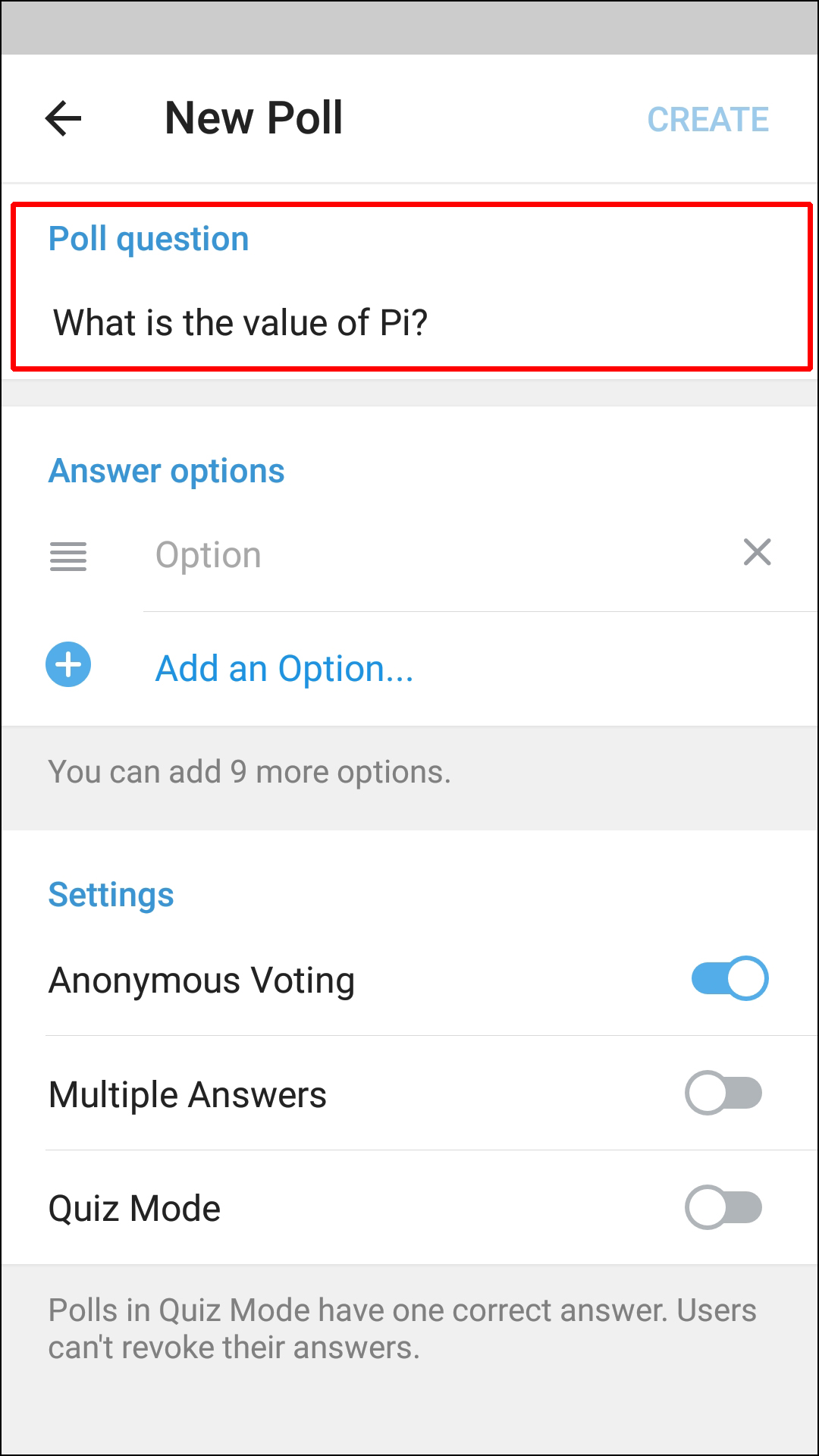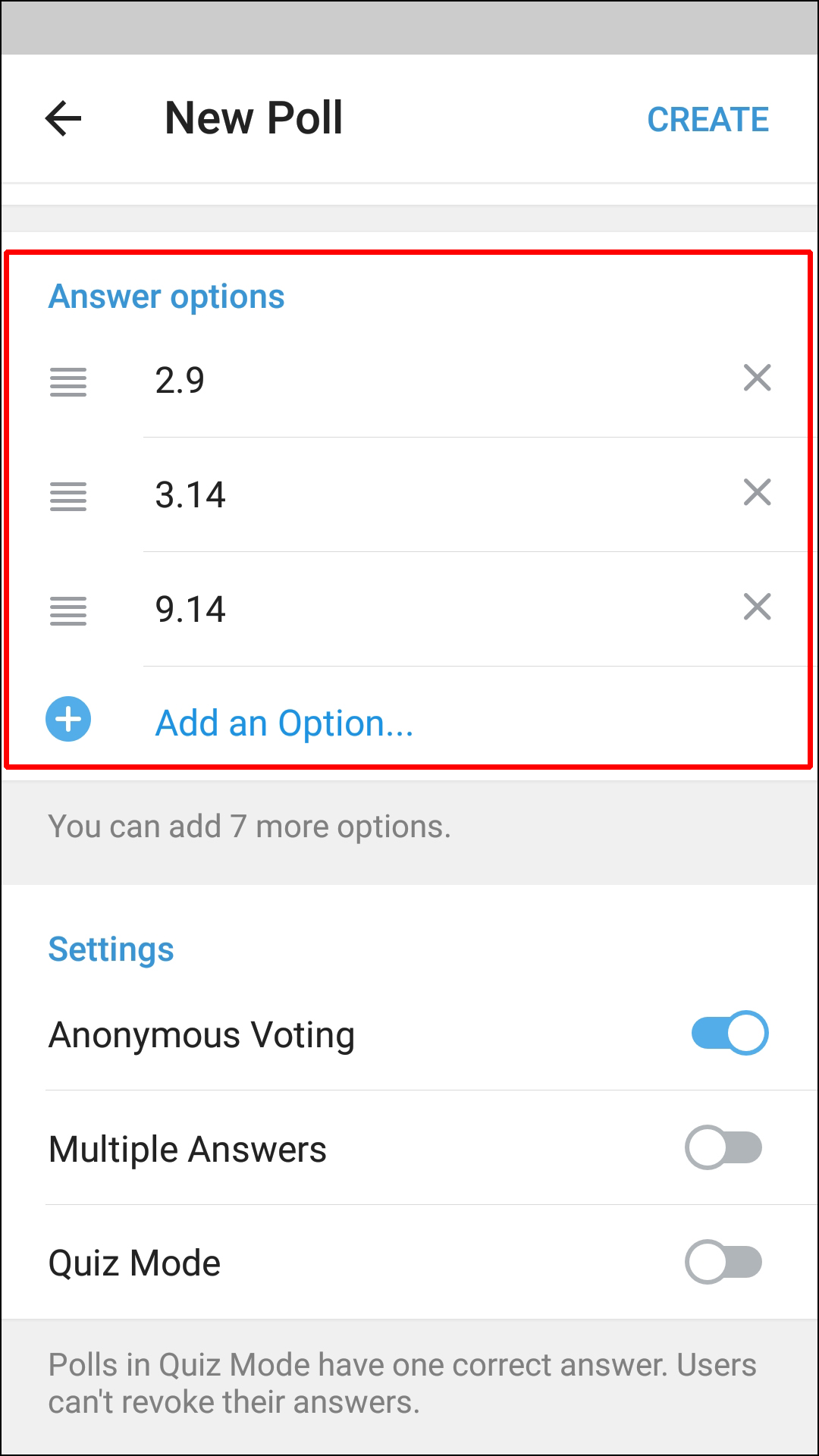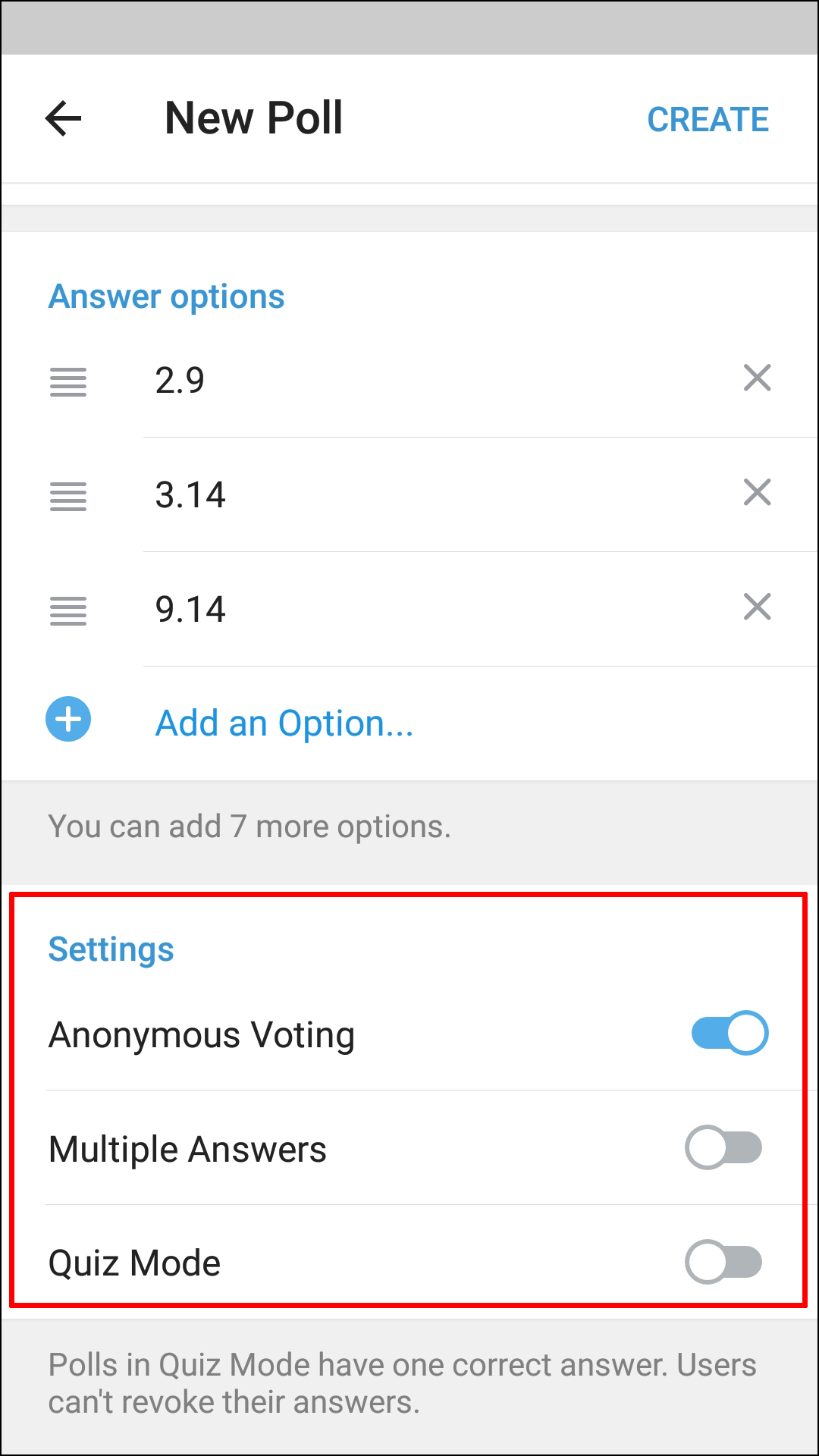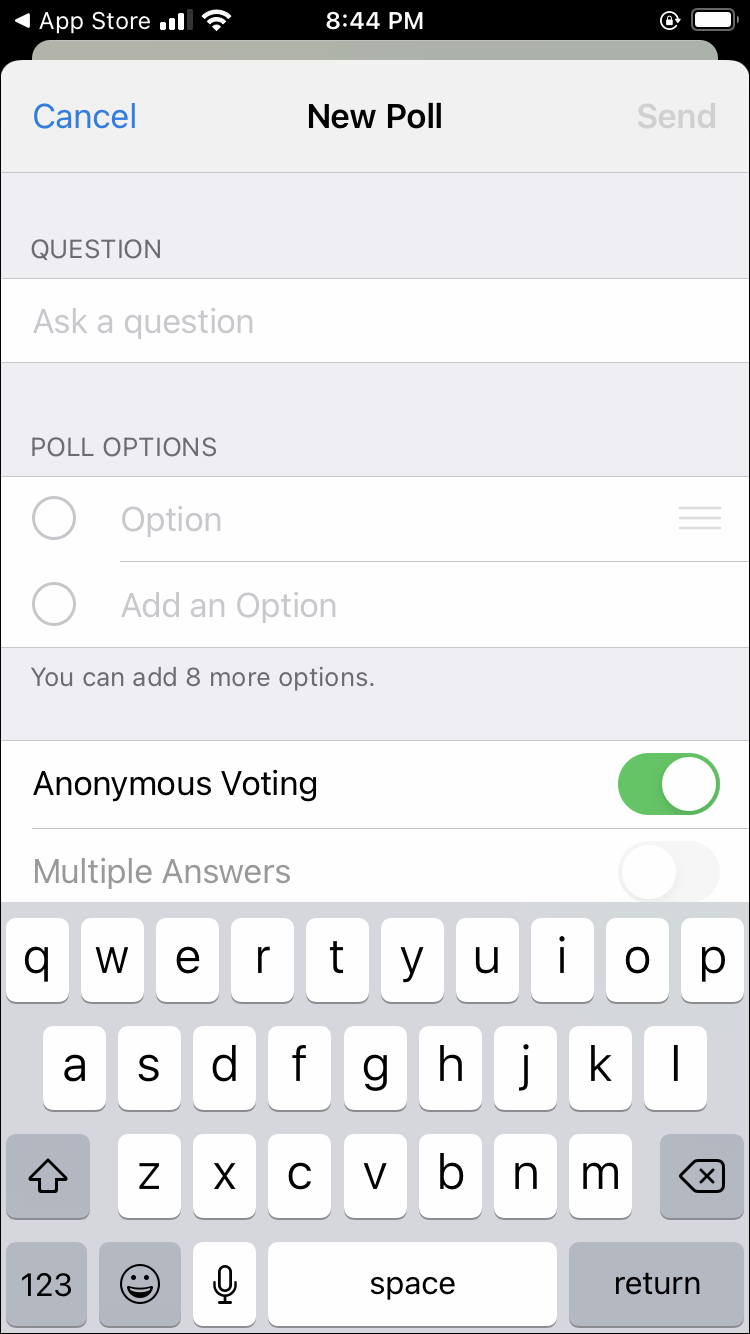Device Links
Did you know you can create a poll on Telegram without leaving the app? Polls are one of the most engaging and interactive ways to get feedback from a Telegram channel or group chat members. Members can use them to publicly state their opinions without saying anything controversial or back up their positions with facts. They are a safe, anonymous way of jumping into the debate and expressing one’s views.
In this entry, we will show you how to create a poll on Telegram across a range of computer and mobile devices.
How to Create Poll in Telegram on a PC
The Telegram app for the PC has a very user-friendly and intuitive interface. It offers many features, such as group chats, stickers, voice messages, and video calls. And with no ads ever running on the app, there’s no need to worry about being bombarded with irrelevant content every time you open the app.
One of the best things about the Telegram desktop app is that you can create a poll and get responses from other users in minutes.
Here’s how to go about it:
- Launch Telegram on your PC.
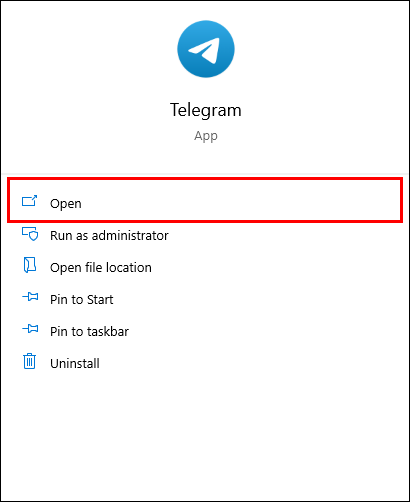
- Navigate to the channel or group of interest.

- Once you’ve opened the group or channel, click on the three vertical dots icon in the top right corner of your screen.

- Select Create Poll from the resulting drop-down menu.

- At this point, you’ll be provided with a textbox where you can enter your question.

- Click on the textbox under Poll Options and enter the first option. To enter more than one option, click on Add an Option and then type it down.

- When both your question-and-answer options are ready to go live, click on Create in the top right corner.

After taking these steps, your poll will be published immediately.
When running Telegram on a PC, you can also create a poll using PollBot. But what’s that?
PollBot is an automated account that runs through a script built by a third-party Telegram developer. The bot helps Telegram users to create poll questions and conduct polls. It’s a useful way to get quick, high-quality data from your Telegram contacts since it provides analytical tools immediately after the poll finishes.
Running a poll via PollBot occurs in three main steps:
- Adding the bot to your Telegram account.
- Adding the bot to the Telegram channel or group of choice.
- Creating the poll.
Let’s now go over each step in detail:
1) Adding the Bot to Your Telegram Account
Here’s how to add PollBot to your Telegram account:
- Open the Telegram desktop app and click on the magnifying glass icon in the top right corner.

- Type
PollBotand hit Go. This should unveil a list of apps with PollBot at the top.
- Click on the PollBot app.

- Click on Start to activate the bot.

2) Adding the Bot to the Telegram Group or Channel of Interest
To add PollBot to a group or channel:
- Open PollBot.

- Click on the three vertical dots in the top right corner.

- Select Add to Group. At this point, you should see a list of all the eligible groups or channels.

- To add PollBot to a given group, click on its name and then select Ok.

You can now use PollBot to create a poll in the selected group or channel.
3) Creating the Poll
To create a poll in the channel or group you’ve selected:
- Open the channel.

- Enter the following in the text bar:
/newpoll@PollBot.
- PollBot will guide you through the process of setting up the question and a maximum of 10 options.

- When both your question-and-answer options are ready to go live, type /done to complete the process.

The bot will now prompt users to answer the poll.
How to Create a Poll in Telegram on an Android Device
If you’re looking for a way to stay in touch with friends and family all over the world or just want an app through which you can get the latest sports news from around the world, then look no further.
With the Telegram app for Android devices, you have access to a simple messaging system that lets you create chat groups or chat privately with anyone. The app will give you a fresh, modern way to communicate while still maintaining all that we love about Telegram: speed, security, and simplicity.
Most importantly, the Telegram desktop app allows you to create and administer a poll in just a few steps. This can be a good way to gather feedback and keep group or channel members engaged.
Here’s how to go about it:
- Launch Telegram on your device.

- Open the chat with your group members.

- Tap on the paperclip icon in the bottom left corner.

- Tap on the Poll icon in the pop-up submenu.

- Under Poll question, enter the question you’d like to ask in the textbox provided.

- Fill out all of your poll options. You’re allowed to create up to ten options.

- Under Settings, you can toggle Anonymous Voting, Multiple Answers, or Quiz Mode.

- Anonymous Voting allows members to vote without revealing their identity.
- Multiple Answers allows respondents to check more than one answer option.
- Quiz Mode creates polls with just one correct answer. Once a respondent has selected an answer option, they can’t change it.
- Once you have completed filling out your poll, tap on Create in the top right corner of your screen. At this point, your poll will be published and start attracting responses from the group or channel members.

How to Create a Poll in Telegram on an iPhone
Telegram has an iOS app that allows you to create polls and gather feedback on anything you want. For example, if you’re running a business, running a poll is a great way to collect your customers’ views on what they think about your products or what they want to see more of in the future.
Here’s how to create a poll in Telegram if you’re using an iPhone:
- Open your Telegram app.

- Select the channel or group to host the poll.

- Tap on the paperclip icon in the bottom left corner.

- Tap on the Poll icon in the pop-up submenu.

- Select New Poll.

- Under Question, enter the question you’d like to ask.

- Under Poll Options, fill out the options you’d like to present to members.

- Customize your poll with Anonymous Voting, Multiple Answers, or Quiz Mode.

- Tap on Send in the top right corner of your screen.

Keep Your Audience Engaged
Using polls on Telegram is a great way to engage with your audience. It can also provide valuable insight into what they want and need from you as a business or organization. We recommend using this feature if you are looking for ways to increase customer satisfaction, validate new ideas, or just have fun.
Are you a Telegram enthusiast? Have you tried creating a poll on the platform?
Let us know in the comments section below.
Disclaimer: Some pages on this site may include an affiliate link. This does not effect our editorial in any way.