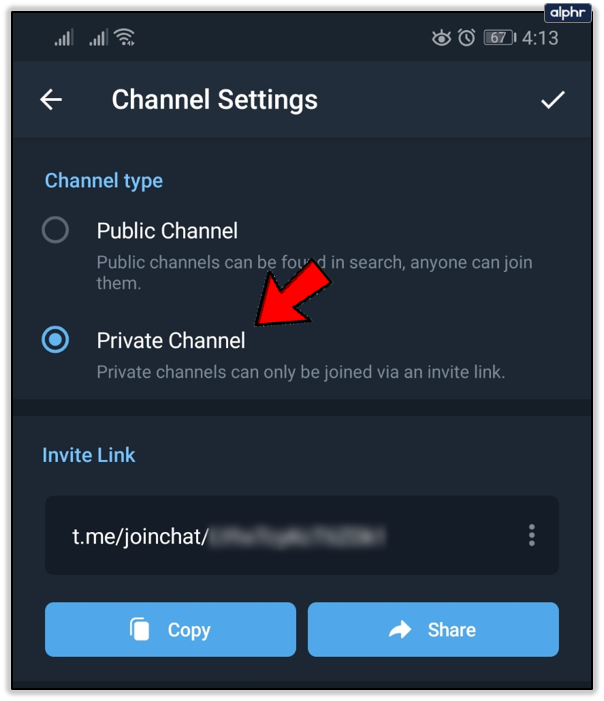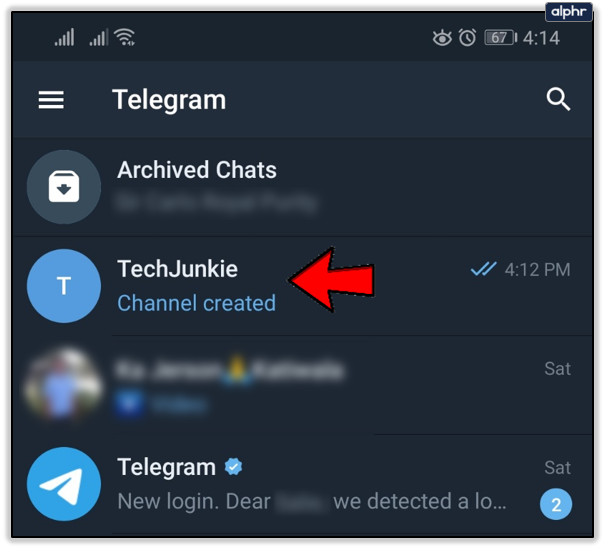Although Telegram has been around for several years now, it’s still an aspiring messaging app that’s taken the world by storm. The app is free, fast, and claims to be one of the safest messengers around. It allows people to connect easily, without any boundaries.
You can use channels on Telegram, which are similar to Facebook pages. If you’re wondering how to find channels on Telegram, you’re in the right place. Keep reading and you’ll find out how. Also, you’ll learn more about channels, creating channels yourself, and the difference between private and public Telegram channels.
What Are Channels?
No, these aren’t TV channels. Telegram channels are somewhat different. Telegram is an open-source app, which means that everyone can create content on it and improve the platform. Channels aren’t the same as groups on Telegram.

Groups are smaller and mostly invite-only. A group has a limit of 200,000 people max. Channels can have infinite members worldwide. They usually revolve around bigger topics and notions, for example, horror flick lovers.
That’s just a rough example. Also, channels can be divided into public and private channels. Logically, public channels are open to everyone, while private channels are also invite-only, i.e. you have to get invited by a channel member in order to join.
Therefore, groups are for close-knit communities and communication among members. Channels are better for promoting stuff or broadcasting news to a larger population on Telegram.

How to Find Channels on Telegram
There are multiple ways you can search for Telegram channels. One of the methods is really logical, and you should all know it by now. We’re talking about using Telegram’s native search option. Make sure to download Telegram from the official website or update it to the latest version using this link.
- After you’ve installed Telegram, you can simply open the app and use the search bar. Tap on the magnifier icon and search for a channel that might interest you (e.g. Marvel comics).

Even though this is the easiest method for searching Telegram channels, it isn’t the best one. This method is limited because it shows you only a couple of results per search.
Look for Telegram Channels Online
You guessed it – the internet is your friend. A good place to start looking for Telegram channels is Reddit. This is one of the biggest sites on the internet, with millions of communities, including those from Telegram.
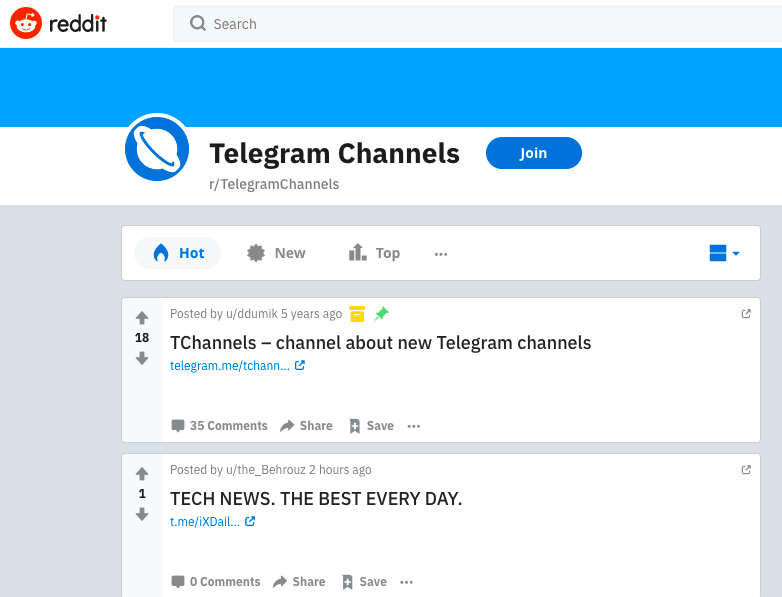
Then, you can search one of the many dedicated websites for Telegram channel searching. One of them is telegram-group.com. This website has many categories and a really simple user interface. Another great site is telegram channels.me. It has even more channels than the previous one and an even better user experience.
These are just some of the many available websites. You can look them up online if you’re not satisfied with these two. All of these sites list only public channels. If you want to join a private channel, you’ll have to ask one of its members to invite you.
You can also find bots online that could invite you to private channels.
How to Create a Telegram Channel
Creating your own Telegram channel isn’t difficult either. After you’ve signed up for an account and downloaded the latest version of the app on your device, follow these steps:
- Log into Telegram.

- Tap on the Pencil icon in the lower right-hand corner.

- Select New Channel.

- Click Create Channel.

- Name your channel and enter a channel description below.

- Click on the checkmark to confirm.

- Choose between creating a public or private channel. This is up to you. If you create a private channel, you’ll need to use its invite link to invite new members.

- Confirm with the checkmark.

- Add some friends to your channel. You can invite up to 200 members yourself. The rest can be invited by others.

- Confirm the changes once again, and your channel will be created. You can access it from your Telegram home page.

Frequently Asked Questions
How do I invite members to my channel?
Sending invites to other Telegram users is really simple. All you need to do is copy your Channel’s link and post it or send it to anyone you’d like. After you’ve reached 200 subscribers, there’s no need to invite anyone to your channel. Other users can find your channel using the search option.

Have Fun on New Channels
That’s it. Now you can enjoy browsing all sorts of channels and joining communities of people with similar interests. Telegram is a great social platform that connects people from all over the world. While groups can be limiting, channels have no member caps, so go out and join a Telegram channel.
You can grow your own channel if you like; just be creative. There are already channels for just about anything you can think of. What’s your favorite Telegram channel? Let us know in the comments section below.
Disclaimer: Some pages on this site may include an affiliate link. This does not effect our editorial in any way.