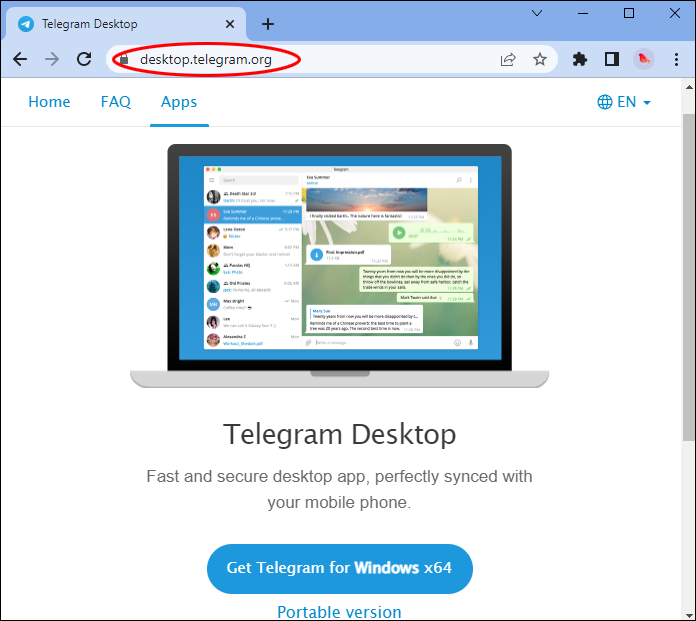Working on your PC and simultaneously using Telegram on the phone to communicate with your team may be challenging. Exchanging files or pictures between devices may become exhausting and ruin your workflow.
However, you can run Telegram on your PC to keep up productivity.
This guide will show you how to use Telegram on a computer using the official website and the desktop app.
How to Use Telegram on a PC
In essence, there are two ways of using Telegram on your PC: through the website or an application. You can choose the one that best suits your needs.
How to Use Telegram Web on Your PC
If you don’t want to download or add an app to your PC, you can use the web version of Telegram. Follow the steps below to start using Telegram web on your PC:
- Open the browser on your PC and visit the Telegram website. The screen will display a QR code.

- Launch the Telegram app on your mobile device.

- Go to the “Settings” menu.

- Select “Devices.”

- Tap “Link Desktop Device.”

- Start scanning the QR code you found on the Telegram website.

- When Telegram validates the code, you’ll be able to sign in automatically to your account.

Alternatively, you can use the “Log in by Phone Number” option. Here’s how to do it:
- Open your browser on the PC. Go to the Telegram website.

- You’ll see a login page on the screen. Choose your country.

- Insert your phone number.

- Click “Next.” There will be a popup confirming if you have entered the right number.

- Enter the code.

- Hit “Next.”
- Now you can access your Telegram account.

How to Use the Telegram Desktop App on Your PC
Telegram provides an official app for Windows desktops that can be connected to the Telegram app on your mobile device. It has better offline functionality, as you can access your chat and media without an internet connection. Here’s how to use Telegram Desktop on your PC:
- Go to the Telegram Desktop page on the Telegram website.

- Tap “Get Telegram for Windows x64” to download the app.

- Open the downloaded file and proceed to install the app on your computer.

- Once the installation process is complete, you’ll see the Telegram Desktop on your home screen.
Launch the Telegram app on your phone to sync your devices and scan the QR code displayed on your computer. For more details, you can follow the instructions below:
- Launch the Telegram app on your phone.

- Hit the menu (hamburger button) at the top left.
- Choose “Settings.”

- Select “Devices” by scrolling down.

- Tap the “Scan QR code” button.

- Direct your phone camera to the QR code on the computer screen to start scanning.

- When it’s done, your messages will show immediately.
How to Join Telegram Without a Phone Number (via Fragment)
Telegram has some updated features. One of the most significant changes is the new registration process, which no longer requires a phone number. Before this update, users had to provide their mobile numbers to make an account on Telegram.
Today, you can obtain an anonymous number via the blockchain-based platform Fragment to register on Telegram. Fragment was established by Pavel Durov, who also owns Telegram.
Here’s how to obtain an anonymous number on Fragment:
- Open the Fragment website on your browser.

- Choose or search for an anonymous number.

- Bid on the desired number.

- It requires OTP verification.
- Confirm your purchase.
Follow these steps to make a Telegram account with an anonymous number from Fragment:
- Get the latest Telegram app on Google Play Store or Apple App Store.
- Install the app on your phone.
- Launch the Telegram app and select “Get Started.”
- Enter the anonymous number obtained from Fragment.
- An OTP is sent through the Fragment platform.
- Input the OTP and complete the process.
- Your new Telegram account, with no phone number or SIM card, is now ready to use.
The Benefits of Using Telegram for Your Business
In general, Telegram provides a secure, flexible, and user-friendly platform for businesses to communicate and collaborate with their customers and teams. Here are several advantages of using Telegram for your business:
- Secure messaging: Telegram offers end-to-end encryption and other secure messaging options (including the self-destruct messaging feature) to ensure the privacy and security of sensitive information. Business owners can use Telegram to discuss something that should not be shared or told to anyone else.
- Large group support: Telegram allows for large group chats of up to 200,000 members, making it an excellent option for businesses with a sizeable customer base for team collaboration.
- Cross-platform compatibility: Telegram is available on multiple platforms, including Android, iOS, and desktop, making it easy for businesses to reach a broad audience.
- Automation and bots: Telegram has a bot platform that allows businesses to automate repetitive tasks, such as creating reminders for the company or sending notifications to keep the audience engaged. It can make marketing more cost-effective.
- File sharing: Telegram lets you quickly share substantial files, including videos and images. It’s quite helpful for businesses that need to exchange large amounts of media.
The Disadvantages of Using Telegram
Despite being superior in privacy and security, there are several reasons why Telegram doesn’t seem attractive to some people. Here are some of them:
No Statuses and Stories
Unlike its rival messaging apps, Telegram lacks the status and story features prevalent among young people nowadays. These features allow users to post messages, pictures, or short videos that other users can see without having to contact them directly.
Consequently, some people may regard Telegram as unappealing compared to other messaging apps
Fewer Users
Although Telegram is growing in popularity, with hundreds of millions of users, it’s still way behind other messaging apps, such as WhatsApp, WeChat, and Facebook Messenger.
People will opt to use messaging apps widely used by those in their immediate circle.
Additional FAQs
Can someone hack my Telegram?
Telegram is a highly secure messaging platform due to its encryption, but certain acts or habits can make you vulnerable to hacking. For example, when you log into your account on a public device and forget to log out or download unknown files or links on the app.
What is Telegram’s maximum file size?
Telegram facilitates the easy sharing of large files up to 2 GB, and users can get free limitless storage on the Telegram Cloud. With Telegram Premium, users can get up to 4 GB file size limits.
When to Use Telegram on a PC
Some people prefer Telegram on their computers because it offers a larger screen and a more comfortable typing experience than mobile devices. Professionals choose Telegram’s desktop app because it has a user-friendly interface and makes multi-tasking more comfortable.
You can get all these advantages without losing any protections and essential features available on the mobile version. For instance, end-to-end encrypted messaging, extensive file sharing, and self-erasing messages are ready to use on a PC. So, Telegram is essentially the same on a computer or mobile device. The only difference is how comfortable it is for different tasks.
Do you prefer using Telegram on your PC or your phone? What features do you find most useful in Telegram? Tell us in the comment section below.
Disclaimer: Some pages on this site may include an affiliate link. This does not effect our editorial in any way.