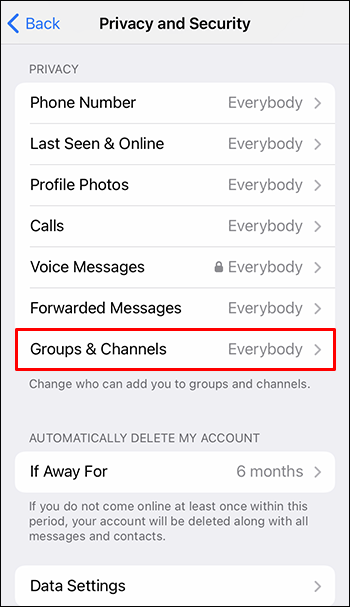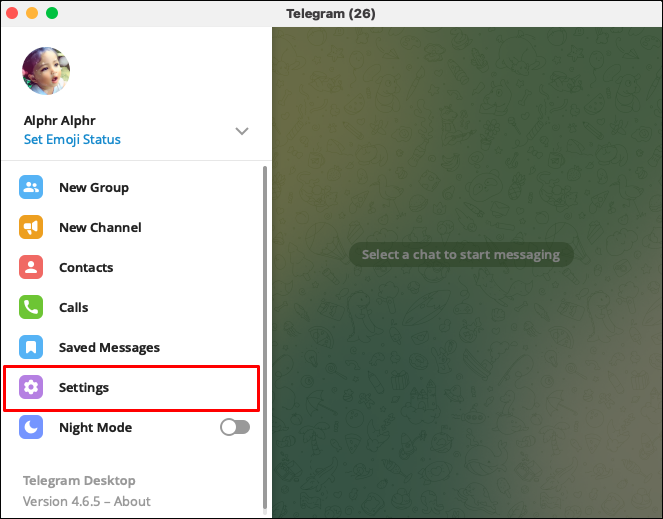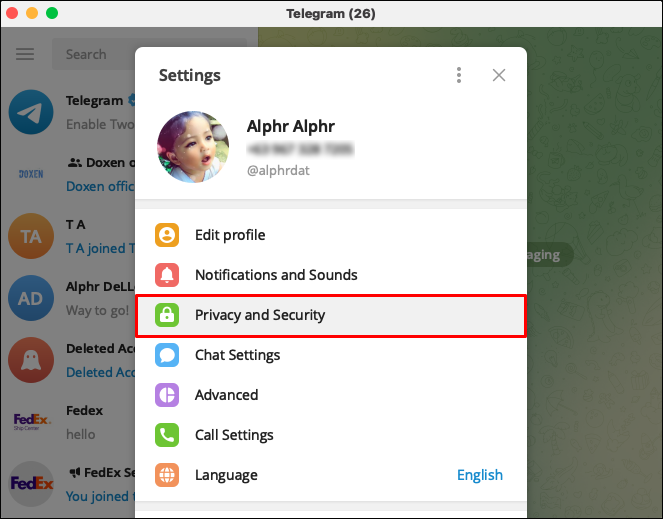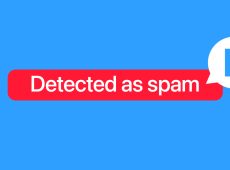Device Links
Spam messages can appear on every communication app today, and Telegram is no exception. This makes restricting spam messages important for your personal safety and the safety of your device. However, sometimes blocking them can get confusing, especially if you’re a new app user. Most apps offer the same option, but each app has a different layout, and finding the right location can be difficult.
This article will provide you with all the necessary steps to block spam on Telegram on different devices.
How to Limit Being Added to Telegram Groups
One way spammers fill your inbox with unsolicited messages is by adding you to big groups. As Telegram groups can hold up to 200,000 users, this is an easy way for scammers to reach a larger number of people quickly. If your username is public, they can add you to a group even if they don’t know your number by randomly typing in a username that matches yours in the Global Search.
Fortunately, you can stop scammers from adding you to malicious groups in just a few simple steps.
On Android
If you’re using an Android phone, you can hide your phone number and restrict being added to groups in these few steps:
- Open the Telegram app on your Android phone.

- Tap the hamburger menu in the top left corner.

- Once the side menu opens, tap on “Settings.”

- Find “Privacy and Security” and click on it.

- In the “Privacy” area, tap on “Phone Number.”

- Switch the default “Everybody” to “My Contacts” or “Nobody.”

- Tap the checkmark in the top right corner.

- Go back to “Privacy” area and find “Groups & Channels.”

- Under the question “Who can add me to group chats?” switch the default “Everybody” to “My Contacts.”

- Click on a checkmark in the top right corner to confirm your choices.

On iPhone
Limiting who can add you to groups and hiding your phone number on Telegram is done similarly on iPhone devices. These are the steps:
- Open the Telegram app on your iPhone.

- Go to “Settings” in the bottom right corner.

- Click on “Privacy and Security.”

- In the “Privacy” area, tap on “Phone Number.”

- Switch the default “Everybody” to “My Contacts” or “Nobody.”

- Click on a back in the top left corner to confirm your choices.

- Go back to the “Privacy” area and find “Groups & Channels.”

- Switch the default “Everybody” to “My Contacts.”

- Click on a back in the top left corner to confirm your choices.

On Desktop Telegram App
Restricting who can add you to channels and limiting who can see your number on Desktop is almost the same as on Android. Here’s how you do it:
- Open the Telegram app on your Desktop.

- Tap the hamburger menu in the top left corner.

- Once the pop-up menu opens, tap on “Settings.”

- Find “Privacy and Security” and click on it.

- In the “Privacy” area, tap on “Phone Number.”

- Switch the default “Everybody” to “My Contacts” or “Nobody.”

- Select “Save.”

- Go back to “Privacy” area and find “Groups & Channels.”

- Under the question “Who can add me to group chats?” switch the default “Everybody” to “My Contacts.”

- Click on “Save” to confirm your choices.

How to Recognize a Spam Group
To protect yourself from harmful spam groups, knowing when you’ve been added to such a group is necessary. Recognizing a spam group on Telegram is easier than you think.
- First, you need to distinguish between groups you’re already a part of and those new to you.
- If you’ve been randomly added to a group, look at the previous messages. If they’re all the same and don’t look like a normal conversation between people, exit by clicking the “Report Spam and Leave” button.
- If a group member offers you the chance to participate in giveaways or some kind of project for a price, it’s likely a spam group trying to scam you.
FAQs
Will a user in the same group as me be able to see my messages if I block them?
If you block a user from a group chat, they will still be able to see your messages in that chat even though they won’t be able to message you directly.
How do I report someone for spam?
You can report someone for spam by clicking on the three dots on their profile and tapping “Report.” Choose “Spam” and submit it to Telegram’s team.
What should I do if I have been reported for spam?
If you’ve been reported for spam by mistake, your account might only be limited for a few days. If you get reported for spam multiple times, you might lose your account permanently.
Stay Safe
Although Telegram used to be one of the safer communication apps, today it is a breeding ground for spammers just like any other app. Adjust your privacy settings with these tips the moment you make an account to help you regain control if the worst happens. Be careful of unwanted messages, especially if they lead to suspicious links and offer giveaways.
Have you already received spam on Telegram? Did you use any of these tips to deal with it? Let us know in the comments below.
Disclaimer: Some pages on this site may include an affiliate link. This does not effect our editorial in any way.