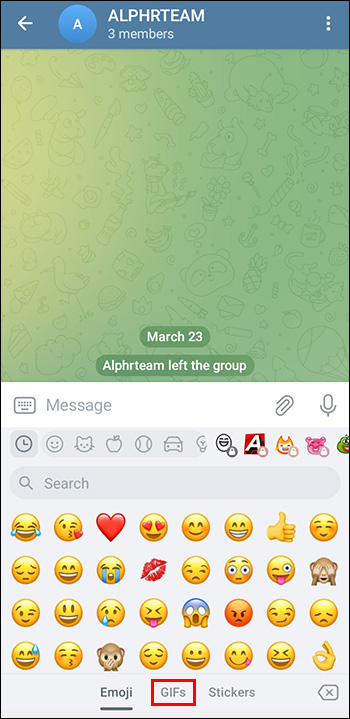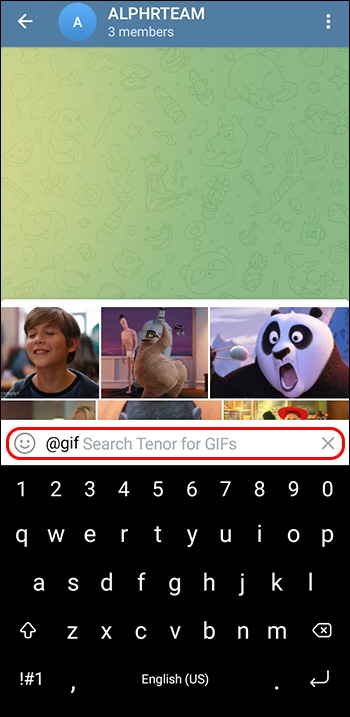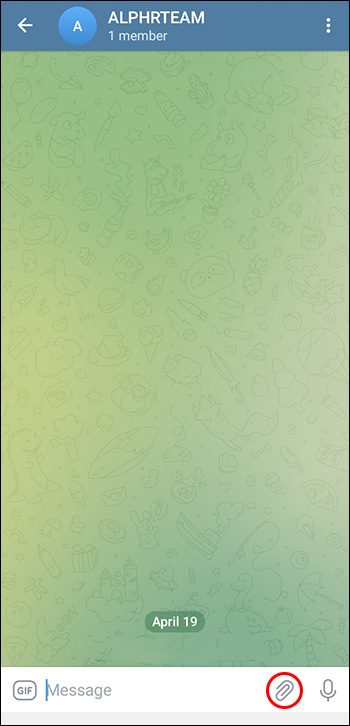GIFs are the life of the party in online communication, adding a burst of color and laughter to any conversation. If you’re a Telegram user eager to embrace the world of GIFs, you’ve come to the right place.
In this article, we’ll show you how to add GIFs on Telegram. Get ready to master the art of integrating these dynamic, visual delights into your messages.
How to Add a GIF in Telegram
As mentioned, incorporating a GIF into your Telegram chats is straightforward and user-friendly. By following the steps below, you’ll effortlessly send GIFs,making your conversations more engaging and dynamic:
- Launch the Telegram app on your device and open the chat where you would like to send a GIF.
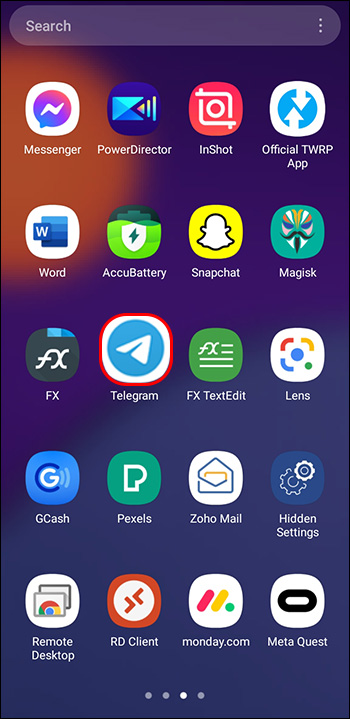
- In the chat window, tap on the emoji icon in the lower-right corner of the screen. This will bring up the emoji and sticker panel.

- At the bottom of the panel, you’ll see several tabs for emojis, stickers, and GIFs. Swipe left or tap on the ‘GIF’ tab to access the GIF search and selection interface

- Use the search bar at the top of the GIF panel to find the perfect GIF for your conversation. Type in a keyword or use the predefined lists, and a selection of relevant GIFs will appear. Simply tap on the GIF you’d like to send and it will be added to the chat.

Using the GIF Bot
Inline bots are a versatile and efficient feature of Telegram, designed to streamline your messaging experience and improve overall functionality. These specialized bots, which operate directly within your chats, allow you to access and utilize various tools and services without leaving the conversation.
To activate an inline bot, simply type its username (preceded by the “@” symbol) within the chat’s text input field, followed by a space and any relevant search query or command. The bot will instantly provide a list of context-specific results, which you can insert into your conversation by tapping or clicking the desired option.
Telegram offers an array of inline bots for diverse purposes, ranging from content search and sharing to task management and productivity enhancement. Some examples include the ‘@vid’ bot for finding videos, and the ‘@pic’ bot for locating images. Some bots even assist with language translation, currency conversion, or weather forecasts.
Telegram has a built-in bot called ‘@gif’ that makes searching for and sending GIFs even easier. Here’s how to use the GIF bot:
- In any chat, type ‘@gif’ followed by a space, and the bot will be activated.

- After the space, type in your keyword and wait for a moment. The bot will automatically display a selection of GIFs related to your search term.

- Scroll through the results, and tap on the GIF you want to send. The GIF will be instantly added to the chat.

Using Existing GIFs
Sometimes, you may want to send a GIF you’ve used before or one that you’ve received from a friend. Telegram provides a simple way to access and send existing GIFs in the app:
- Open the chat where you’d like to send an existing GIF. Tap on the emoji icon and navigate to the ‘GIF’ tab as explained above

- In the ‘GIF’ tab, you’ll find a collection of GIFs you’ve recently used or received. Simply scroll through the list and tap on the GIF you’d like to send.

Saved GIFs
Saved GIFs are a valuable feature in Telegram. They allow you to quickly access and share your favorite GIFs without the need to search for them each time.
To access your saved GIFs in Telegram, follow these steps:
- Open a chat and tap on the emoji icon in the lower-left corner of the screen.

- Next, navigate to the ‘GIF’ tab by swiping left or tapping on it – here, you will find a collection of GIFs you have recently used or received.

- To send a saved GIF, simply tap on the desired option, and it will be instantly added to your chat.

While GIFs are relatively small in size, an extensive collection can still consume a significant amount of storage space on your device. To manage your GIF storage effectively, periodically review your saved GIFs and remove any that are no longer relevant or rarely used. This will help maintain a streamlined collection and optimize your device’s storage capacity.
Adding New GIFs to Your Collection
In case you come across a GIF online or in another app that you’d like to use in your Telegram chats, here’s how to add it to your collection:
- Download the desired GIF to your device’s gallery or camera roll. Most devices support a long press or tap-and-hold move to save images and GIFs from websites and other apps.

- Open the Telegram chat where you’d like to send the new GIF. Tap on the paperclip icon in the lower-right corner of the chat window and select ‘Gallery’ or ‘Camera Roll.’ Locate the saved GIF, tap on it, and then tap ‘Send.’

- The sent GIF will now appear in your GIF history, making it easy to access and send again in the future.

Creating Your Own GIFs
If you want to add a personal touch to your Telegram chats, you can create your own custom GIFs. Here’s how to create and share a unique GIF:
- Choose a GIF-making app: There are numerous apps available for both Android and iOS devices that enable you to create GIFs from videos or images. Some popular options include GIPHY, GIF Maker, Picasion, ScreenToGif, and imgurI. Download and install your preferred app from the App Store or Google Play Store.
- Create your GIF: Follow the instructions provided by your chosen app to create a GIF from a video, live photo, or a series of images. You can often customize the speed, add text, or apply filters to make your GIF more engaging.
- Save and share your GIF: Once you’ve finished creating your GIF, save it to your device’s gallery or camera roll. Then, follow the steps outlined in above to share your custom GIF in your Telegram chats.
A Thoughtful Approach to GIF Usage
While GIFs are a popular and entertaining way to add flair to your Telegram conversations, there are certain situations in which using them may not be the most appropriate choice.
- GIFs may not always be the most suitable method of communication, especially in professional or formal settings. Using GIFs in a business conversation or with a new acquaintance can come across as unprofessional or too casual, potentially undermining the seriousness of the discussion or your credibility.
- GIFs can be distracting and even annoying to some recipients. Overusing GIFs or sending them to people who don’t appreciate them can lead to a negative experience for both parties, causing frustration and diminishing the quality of the conversation.
- Some GIFs can consume a considerable amount of data, which can be a concern for users with limited mobile data plans. Sharing multiple GIFs in a chat could inadvertently lead to increased data consumption for both the sender and the recipient.
It’s important to be mindful of cultural sensitivities and potential misunderstandings when using GIFs. As visual expressions, GIFs may not always convey the intended meaning or emotion, resulting in miscommunication or unintentional offense.
While GIFs can add a fun and engaging element to Telegram chats, it’s important to use them judiciously and be aware of the potential downsides. By considering the context, audience, and potential implications, you can make more informed decisions about when to use GIFs and when to opt for alternative modes of communication.
Sealing the GIFt of Telegram Knowledge
By incorporating GIFs into your Telegram chats, you’ll not only enhance the messaging experience but also deepen connections with friends and family through fun and visual communication. Remember to use the in-app GIF search, the GIF bot, and your existing collection to find the perfect GIF for any situation. Don’t hesitate to explore new GIFs online and add them to your collection as well.
Have you ever added a GIF on Telegram? If so, did you use any of the tips featured in this article. Let us know in the comments section below.
Disclaimer: Some pages on this site may include an affiliate link. This does not effect our editorial in any way.