Telegram has become a super popular messaging app with several useful functions for users including secret chats, end-to-end encryption, a self-destruct timer, phone number concealment, channel creation, and much more.
Unfortunately, on Telegram you can’t see if your message has been delivered because a Telegram account can be used on several devices at the same time. Luckily, Telegram has a Read Receipts function that lets you know if a message recipient has read your message. When you send a message on Telegram, you’ll see either one tick mark or two. Let’s dive into what each tick mark tells you about your sent message.
One Tick Mark on a Telegram Message
When you’ve sent a message in Telegram and it has only one tick mark, this tells you that your message was sent to Telegram’s server. If you see a clock icon, this indicates that your message’s delivery is still pending. Once the message has reached Telegram’s server, the clock icon will turn into one tick mark.
Two Tick Marks on a Telegram Message
When you’ve sent a message in Telegram and you see two tick marks, this tells you that your message has been read. When a message sent within a Telegram group shows two tick marks, this indicates that your message was delivered and that at least one member of the group has read your message. Unfortunately, you can’t see which person in the group has read your message.
How to Switch off Telegram Read Receipts
Some message apps like WhatsApp offer the option to switch off the read receipts for messages, but Telegram does not. So, you’ll be able to see when your recipient has read your message, and people who send you messages will be able to see when you’ve read theirs.
How to See Who’s Read Your Message in a Telegram Channel
To discover who has read your message in a Telegram channel is done differently than seeing if your message has been read in a personal chat or group. Here’s how to do this:
- Open the Telegram channel of which you want to see read receipts.
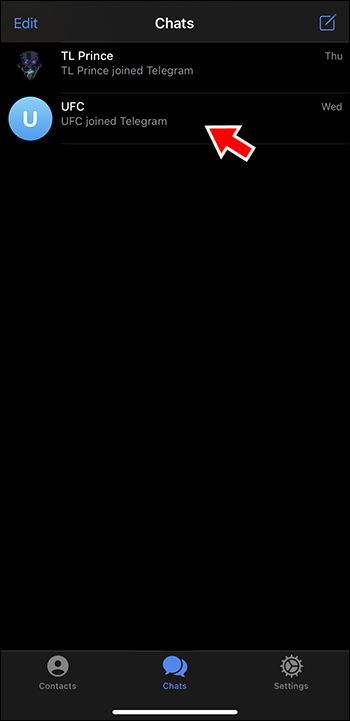
- In the right corner of the message, look for an “eye” icon next to the message time stamp. This tells you that your channel subscribers have seen your message. A number next to the “eye” icon tells you how many Telegram users have read the message.

Tricks to Use to Read Telegram Messages Without the Sender Knowing
Even though Telegram does not offer a way of disabling read receipts for your messages, can read a message but not let people see that you’ve read it. Here are a few tricks you could use.
Activate Airplane Mode
If you are online and you read a message, Telegram records the read receipt. But if you’d like to read a message without a read receipt being shown to the sender, activate Airplane Mode on your phone then read the message. Once you’ve read the message, close the Telegram app and deactivate Airplane Mode. Your message sender won’t know you’ve read their message.
Snoop and Look
Snoop and Look is a good way to read a Telegram message without triggering a read receipt. Here’s how to do this:
- Launch the Telegram app and find the chat you want to read.

- Do a long key press on the chat’s profile picture. You’ll be able to read the full message. When you go back you’ll notice that the message is still unread.
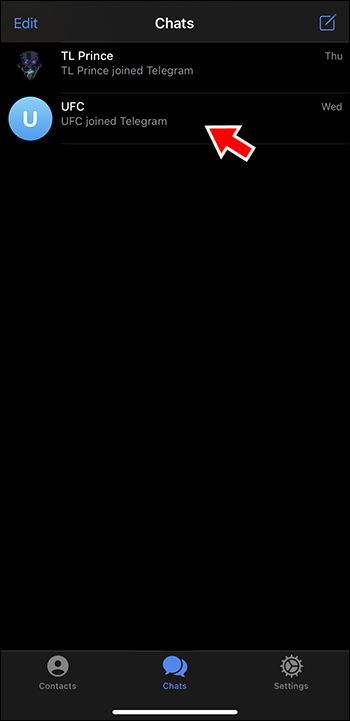
Read Telegram Messages from the Notification Panel
Most phones show messages in the notification panel. If you receive a Telegram message and you want to read it without the sender knowing you have, you can simply swipe down on the screen and read the message without opening it. This can only be done if you’ve activated Message Preview from the Telegram app.
Get Siri or Google Assistant to Read Your Message
A great way to read your Telegram messages without activating the read receipt feature is by getting your phone’s assistant to read the messages for you. You’ll be able to hear the message without having to open the Telegram app. Here’s how to do this:
- Trigger either Siri or Google Assistant on your phone using the wake-up phrase. (E.g., “Hey Siri…”).

- Ask your assistant to read your latest message from Telegram. Your assistant will then read your message without you needing to open the Telegram app.

Read Your Telegram Message Using a Third-Party App
There are third-party apps like Unseen – No Last Read, which can read your Telegram messages without activating the read receipts. To use these apps, though, you have to give them complete access to your Telegram account, which can be problematic with some apps.
Reasons Why Your Telegram Message May Not Have Been Read
If you’ve sent a message on Telegram and you can see it’s not been read yet (it doesn’t have two tick marks), there could be a few reasons why:
- Your recipient may have blocked you. When you’ve been blocked on Telegram you won’t be able to see the person’s profile picture or online status. If you only see the initials as a profile picture, and their status reads, “Last seen a long time ago,” you’ve probably been blocked.
- Your Telegram message may not yet have been delivered. This could be due to their phone being on Airplane Mode, turned off, or having network issues.
- They may simply have not read your message yet.
- They could be using one of the tricks above to read your message without you knowing.
FAQs
I am not getting Telegram message previews. How can I fix this?
In your Telegram app, go to the Notification and Sound settings. Disable then re-enable Message Preview.
How can I turn on or edit Telegram notifications?
To turn on or edit your notifications for Telegram, launch the app, go to Settings, select Notifications and Sounds, then select Chats inside the Telegram app.
Can I turn off seeing my Telegram message content from the notification bar?
Yes, you can disable the Telegram Message Preview feature from the Telegram app. To do this go to the Telegram app Notification and Sound settings, then disable Message Preview.
Become a Telegram Message Spy
In Telegram, you’ll know your message has been successfully sent when there is one tick mark, and that it’s been read by the recipient when there are two tick marks. Conversely, you may want to read a message but not let the person who sent it know that you’ve read it. While Telegram doesn’t offer the option to disable Read Receipts, there are a few ways you can do this and read messages without triggering the Read Receipt feature.
You can activate Airplane Mode, read the message, close the Telegram app, and then deactivate Airplane Mode. You can also use the Snoop and Look feature where you long key press on a chat in Telegram and read the message. Or you can read the message by sliding down on the Notification panel on your phone.
Have you found it easy to use one of the above steps to read your Telegram messages without the sender knowing? Which of these options is your favorite way to do this? Let us know in the comments below.
Disclaimer: Some pages on this site may include an affiliate link. This does not effect our editorial in any way.






![How to Manage Subtitles for Amazon Prime Video [All Major Devices]](https://www.alphr.com/wp-content/uploads/2020/06/How-to-Manage-Subtitles-for-Amazon-Prime-Video-All-Major-Devices.jpg)

![How to Manage Subtitles for CBS All Access [All Major Devices]](https://www.alphr.com/wp-content/uploads/2020/06/How-to-Manage-Subtitles-for-CBS-All-Access-All-Major-Devices.jpg)


