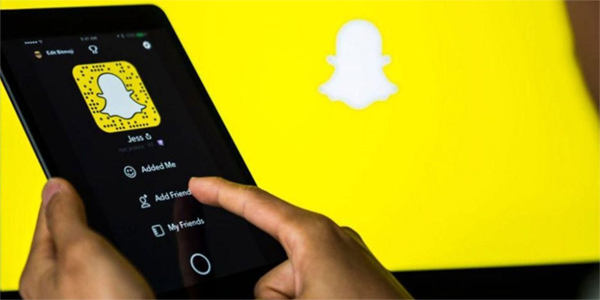If you’re thinking about using an IM tool in a healthcare setting, HIPPA-compliant messaging software is certainly worth considering. Messaging tools can streamline communication among medical staff while giving patients the freedom to use digital channels to reach you.
However, Telegram isn’t HIPPA-compliant. This article will explain how HIPAA applies to instant messaging and reviews several alternative apps.
How HIPPA Applies to Instant Messaging and How Telegram Fails
The Health Insurance Portability and Accountability Act (HIPPA) was signed into law in the late 1990s. Messaging apps and platforms, even the earliest versions like ICQ, weren’t available at the time. As such, instant messaging can’t be found anywhere in the HIPPA Act.

But consumer IM systems such as Telegram fail to comply with its security provisions in many ways.
The first concern is the lack of access control. Anyone can read the messages, especially if the screen isn’t locked. Furthermore, apps like Telegram don’t record all messages. You can’t recover deleted messages or track messages in “secret conversations,” a feature exclusive to the Telegram app. This is contrary to HIPPA rules, as it prevents the possibility of an audit.
Also, if an employee leaves the organization, HIPPA demands it necessary to completely delete all sensitive data. Doing so with Telegram is complex. For one, deleting the data can’t be performed remotely. The only real solution would be to delete the account entirely, which the user would likely reject.
Telegram lacks appropriate user authentication protocols. Healthcare professionals need to ensure people exchanging patient information are indeed legitimate. HIPPA-compliant messaging tools have multiple-factor authentication methods for that reason. Telegram doesn’t.
Ethical, Legal, and Regulatory Concerns Associated With Telegram
Given that Telegram doesn’t comply with even some of the most basic rules and regulations that HIPPA outlines, using the software would put the physician at a greater risk of making errors with patient information. And that can be a costly mistake, not only in terms of fines but there’s also reputational damage to consider, too.

Besides, health professionals are keen to note that a big part of quality patient care is ensuring patient confidentiality. Using Telegram puts that at risk. This doesn’t mean all healthcare organizations shun consumer IM use. If you look it up, you’ll find members of the medical community use Telegram and Telegram-like platforms. However, those opting to deploy it for healthcare are concentrated in poorer regions where healthcare providers are not bound to HIPPA provisions.
Some Alternatives to Consumer Messaging Apps: HIPPA-Compliant Systems
But don’t fret. If you want to take advantage of the benefits of messaging systems, you can choose from plenty of HIPPA-compliant apps out there.
TigerConnect
TigerConnect deploys 256-bit encryption to messages sent and received. Messages can’t be copied or forwarded, or even pasted. Users must also authenticate their identity before accessing the data through the messaging platform to ensure they are you.
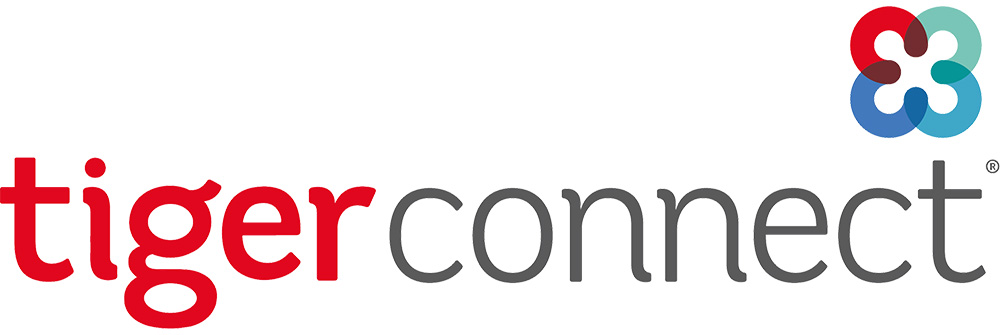
Importantly, TigerConnect meets the security requirements the HITRUST CSF Assurance Program specified. TigerConnect has also been the recipient of the HITRUST Certification.
Zinc
Zinc is another platform offering a range of solutions. Zinc is specifically designed for companies requiring HIPPA compliance (it is also compliant with COC2 and TRUSTe) and boasts military-grade encryption.

With Zinc, you’ll have the ability to access text, voice, and video messaging services. You’re free to choose between person-to-person or group messaging.
Try it out for free and see whether Zinc fits your needs.
ProviderTech

ProviderTech’s “CareMessanger” system allows healthcare professions to send HIPPA-compliant texts, photos, and documents through encrypted data, ensuring information sent is secure. You can also respond to routine requests without using the phone. If you’re interested in learning more, you can contact Providertech for a custom solution that will meet your organization’s needs.
Weave
If you’re a small business, try out Weave. This is a HIPPA-compliant chat system that is used by medical professionals in a range of fields. With Weave, you can access scheduling, analytics, and e-forms to efficiently manage your practice.
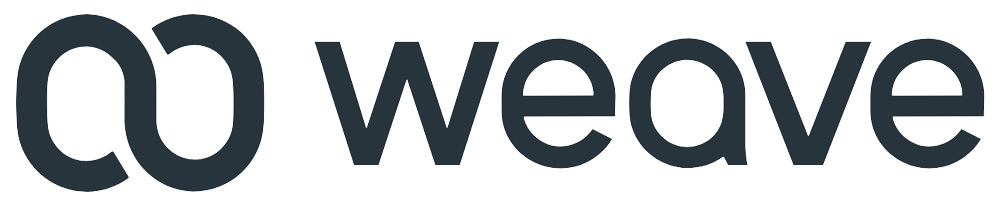
Patients can book appointments through the online scheduling option. And you can also reduce the time it takes to respond to patients since the program uses generative AI technology to create custom responses.
You can also enjoy a contactless payment system, so users don’t have to worry about it.
Overall, there are many neat options, and luckily Weave is consistently adding more. If you want to learn more and try the program, click on the link here to start with Weave today.
Spok Mobile
Spok Mobile is another great choice. Spok, currently used by more than 2,200 medical centers worldwide, offers a fantastic texting solution. Containing a complete directory of contact information, you can also send messages, images, and videos securely and ensure all communications are logged with security and traceability in mind.
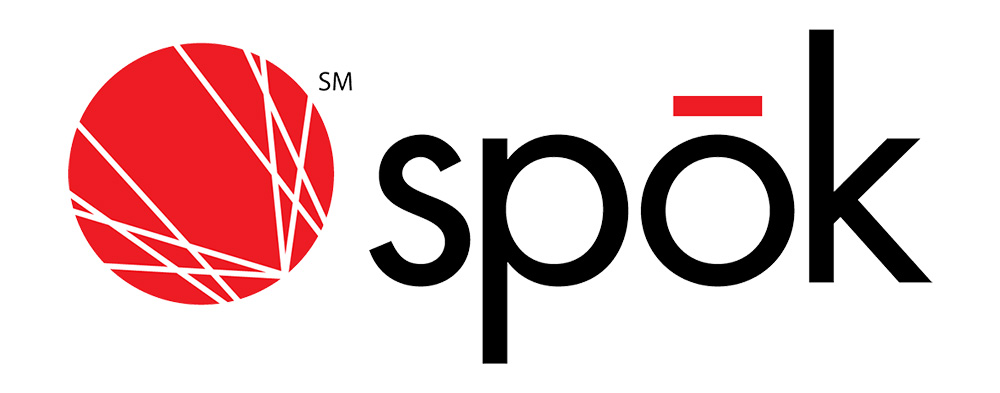
There’s also a really great solution called Device Preference Engine (DPE). Not only does it let people receive messages on the device they prefer, but it also considers factors like message priority. For instance, the messages are sent based on priority level, with levels ranging from “low” to “urgent.” Urgent messages get sent out immediately.
Suppose you’re looking for solutions other than instant messaging or communication apps. In that case, they’ve created what’s called the SpokCare Connect Platform. The Connect Platform improves workflow throughout the organization by, for example, improving the management of hospital staff scheduling and more.
If you’re interested in checking them out, you can do so by clicking on the link here.
Use HIPPA-Compliant Software Alternatives
The limitations of consumer instant messaging apps like Telegram necessitate the use of alternative software designed and appropriate for the healthcare environment. Instead, consider software and options that are HIPPA-compliant. Options include Weave, TigerConnect, and Spok Mobile. These options have many cool features that will help streamline your organization and make communications much more efficient.
Have you ever had concerns about HIPPA-compliant messaging apps? If so, which instant messaging service or software did you choose and why? Let us know in the comments section below.
Disclaimer: Some pages on this site may include an affiliate link. This does not effect our editorial in any way.