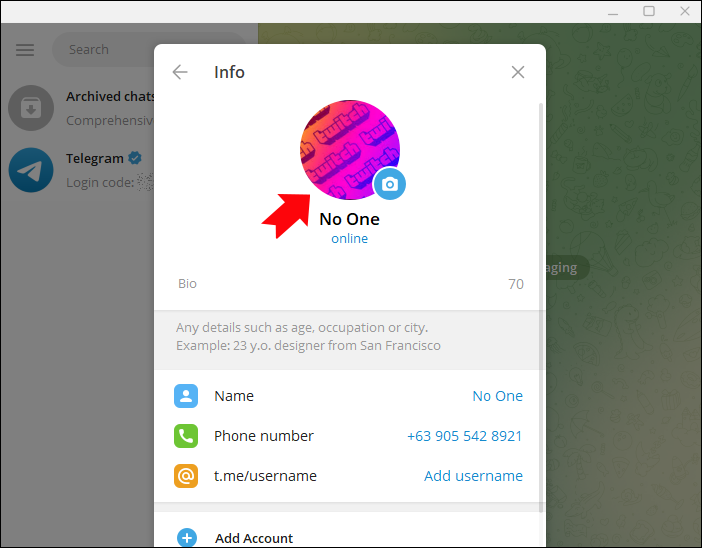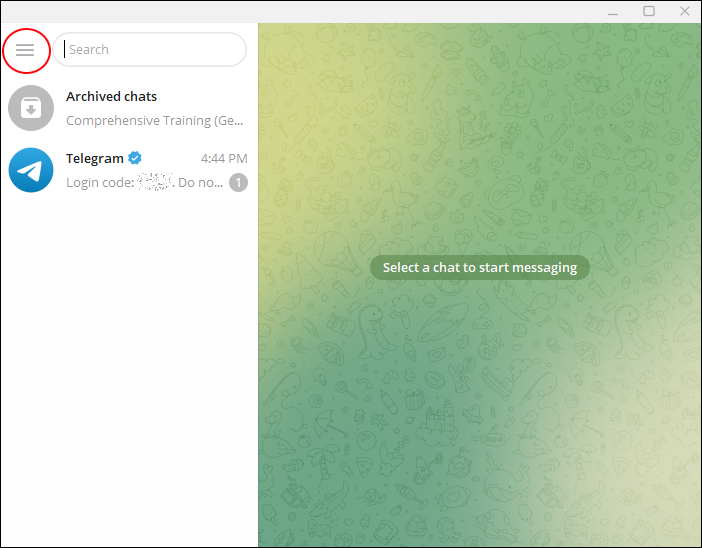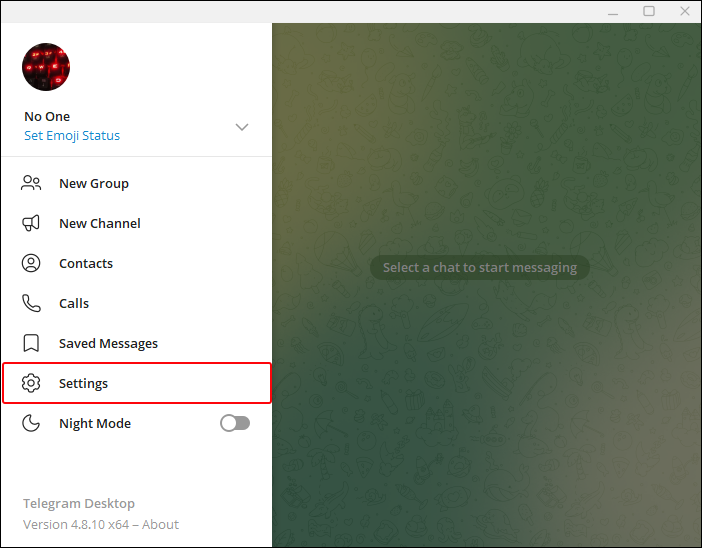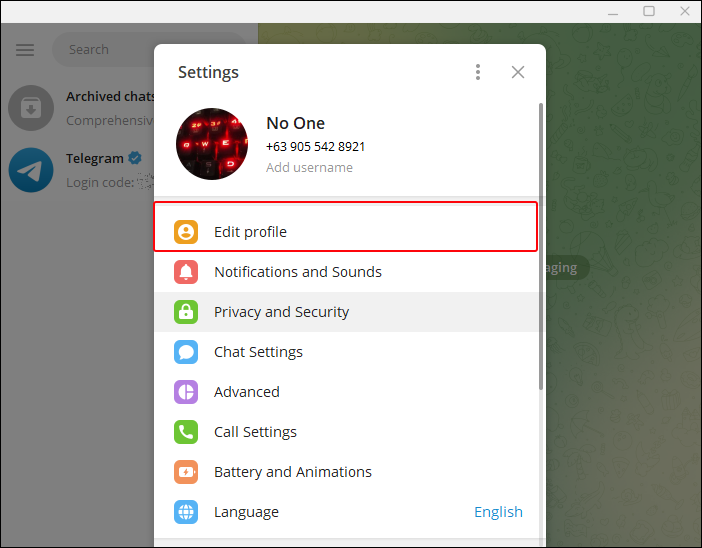Device Links
If you’ve been active on Telegram for some time, you may want to change your profile pictures. However, old profile pictures aren’t deleted automatically by the platform. You need to handle that yourself. Fortunately, this is a relatively straightforward process.
This article will explain how to delete profile pictures on Telegram.
Delete Your Old Profile Pictures From iPhone and Android
When you add or change your Telegram profile picture, the old one isn’t deleted automatically. If someone visits your profile, they can still view the profile pictures you’ve used previously. If you don’t want to be associated with the older profile pictures, deleting them is an option.
Here’s how it’s done on iPad and iPhone:
- Open the Telegram app on iPad or iPhone.
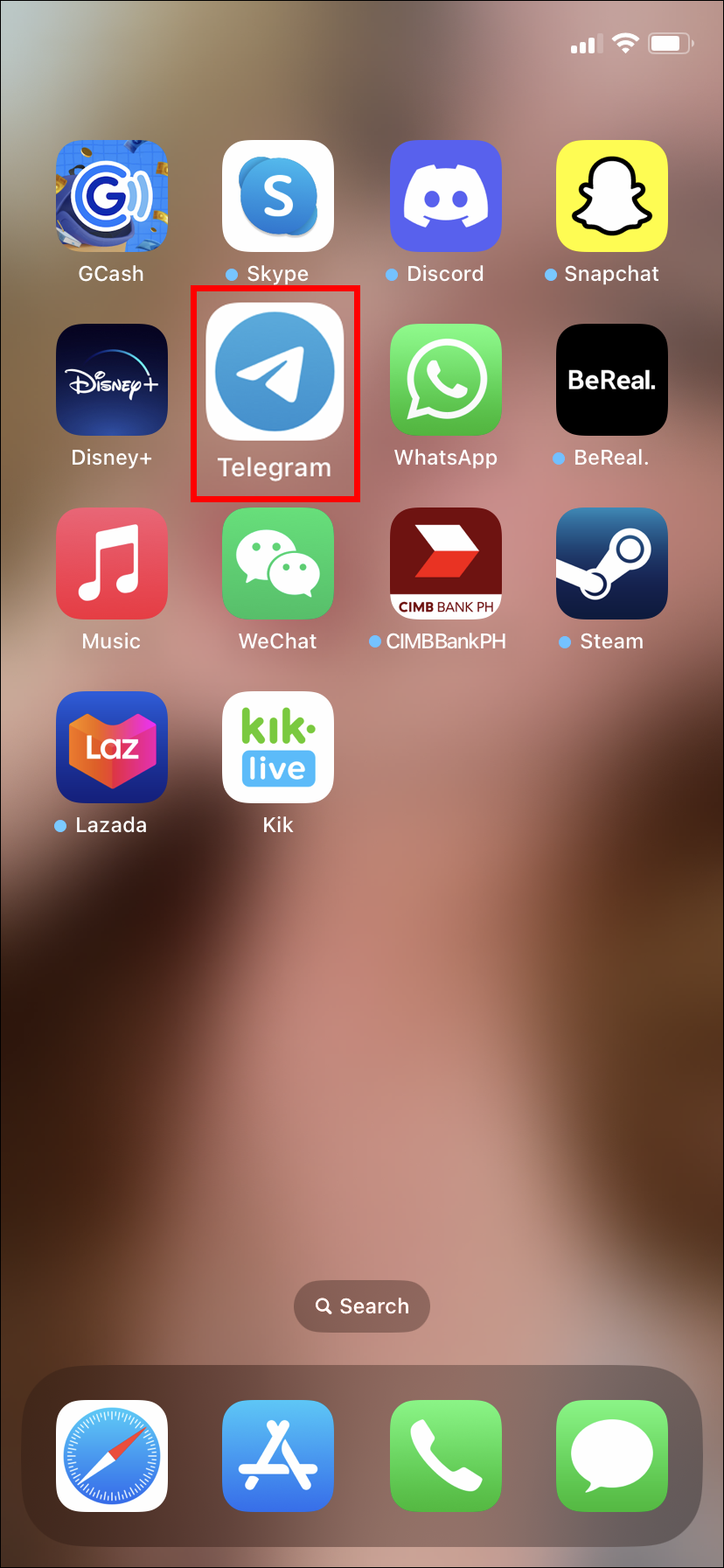
- At the bottom bar of the app, open “Settings.”

- Select the avatar photo at the top of the settings menu.

- Hit “Edit” in the top right corner of your screen.

- Select the profile picture again. This lets you see all the pictures you’ve uploaded on the app over time.

- Swipe right to see all photos, pick the photo you need to delete, and then choose the “Trash” option below the selected picture.

- Tap “Remove” to delete.

Repeat the steps until you’ve removed all the pictures you were targeting.
For Android:
- Open the Telegram app on Android.

- At the top left corner, select the three-line icon.

- Choose your “Profile Picture.”

- Swipe right to view all other images on the app.
- Choose the three-dot menu at the top right corner if you find a photo you want to delete.

- Choose “Delete” from the resulting menu.

- Tap “Delete” again, and you’re all done.

Repeat the steps above to delete even more pictures.
Delete Telegram Profile Picture on PC
You can use Telegram on a PC as well. The functionalities are the same: you can add, change, or delete your profile picture. Here’s how it’s done:
- Choose the “Three Bars” option on the app.

- Navigate to “Settings.”

- Click “Edit profile.”

- Select the “Profile Picture” icon.

- Pick the photo you want to delete.

- Go to the “Three Dots” option at the bottom right side of your screen and select “Delete.”

The old picture is now deleted from the app.
Change the Profile Picture Instead
If you want keep the older photos but change the current photo with a more recent one, you’re in luck.
- Open the Telegram app on your device.

- Tap the Hamburger icon or the three-line icon at the top.

- Select the “Settings” menu.

- Tap the Camera icon. Select a photo from your gallery on Android. Select the “Set New Photo or Video” option below the profile picture if using iPhone.

- To take a new photo, choose the camera icon and do so.

- Once you’ve selected your photo, you can edit it further per your preference. Move the photo in the Telegram frame to get the best angle. Pixel photos of 512×512 are uploaded as they come. You can move or rotate the image to place it as you want.

- Apart from the size, choose the “Photo editing” options available at the bottom menu to customize the picture further. You can adjust the color and light of the chosen photo. You can add stickers or colored text to the photo as well.
- Once all the changes have been applied, select “Done” to save.
- Tap the “Blue Tick” to the right to set the profile photo and make it visible.

Changing or Adding a Profile Picture on a PC
Changes can be made through the Telegram account on PC as well. This gives you more flexibility when using the app for a more personalized experience. To add a profile picture or change it on a PC, follow these steps:
- Navigate to the Telegram app and open it.

- Choose the “Three Bars” section.

- Select “Settings.”

- Go to “Edit profile.”

- Choose the “Blue Camera” just below the profile picture area.

- Select a picture from the options available.

- Edit your photo to polish it further.

- Click “Save.”

This should set up the Telegram account profile picture on PC.
Telegram Safety Protocols for Profile Pictures
Safety protocols are meant to elevate the user experience and allow customization to a certain level. For Telegram profile pictures, some safety protocols are implemented.
First Protocol: Moderating Content
Telegram has human moderators and automated systems that ensure the profile pictures used don’t violate community guidelines. These include adult content, hate speech, and other inappropriate material restrictions.
Second Protocol: Privacy Settings
You can control your profile picture visibility with some precision on Telegram. Users can choose their privacy settings by making their profile photos visible to everyone, contents only, or only you. With this setting, users have some level of control over the platform.
Third protocol: A Reporting System
There are instances when people violate the community guidelines on Telegram by adding restricted profile pictures. If you come across any, you should report it to the Telegram team. The profile photo will be reviewed, and the necessary action taken.
Fourth Protocol: Encryption
Encryption is utilized on Telegram to protect data security and privacy, including your profile photo. Security and safety are taken seriously on the platform, so the various protocols are implemented.
Picking the Right Profile Picture
When choosing a profile picture for your Telegram, a great first impression goes a long way. The first thing is to ensure that the image used is of high quality. It’s also important to familiarize yourself with the community guidelines set on the platform, ensuring you adhere to them when picking a photo.
As you set up the profile picture, consider the privacy settings you would like to apply.
Control Your Profile Picture Accessibility on Telegram
Deleting a profile picture on Telegram is relatively straightforward and can be achieved with just a few steps. Apart from deleting profile pictures, you can change or add new ones to your account on different devices. The profile picture can be further edited to give it the feel and look you want. Furthermore, it’s up to you to decide who can and can’t see your profile picture through the privacy settings.
Have you ever changed your profile picture on Telegram? If so, did you use any of the tips and tricks featured in this article? Let us know in the comments section below.
Disclaimer: Some pages on this site may include an affiliate link. This does not effect our editorial in any way.