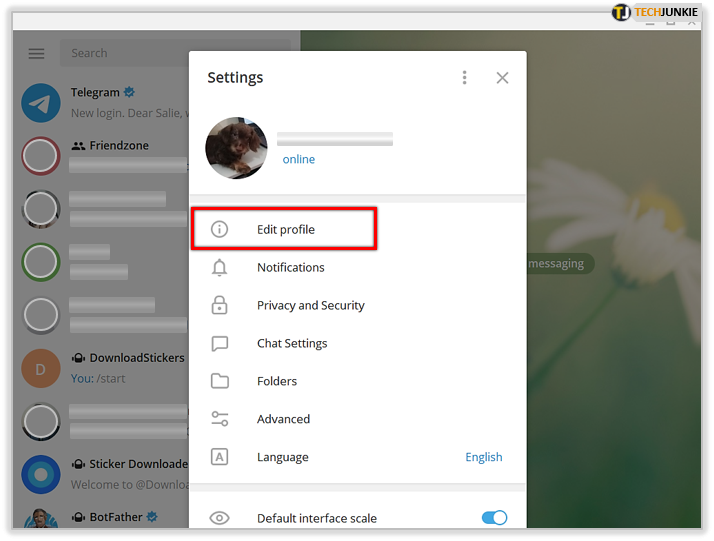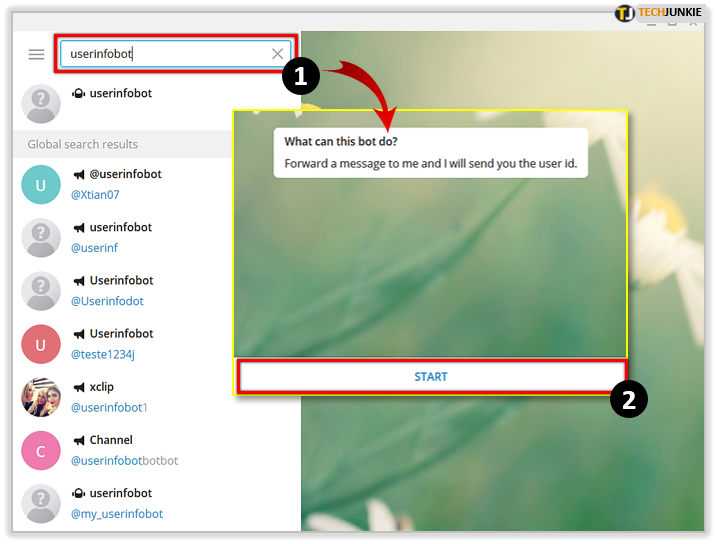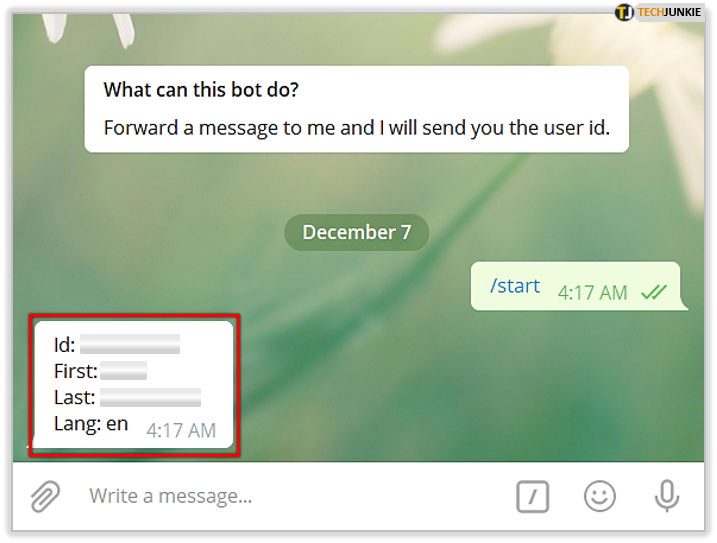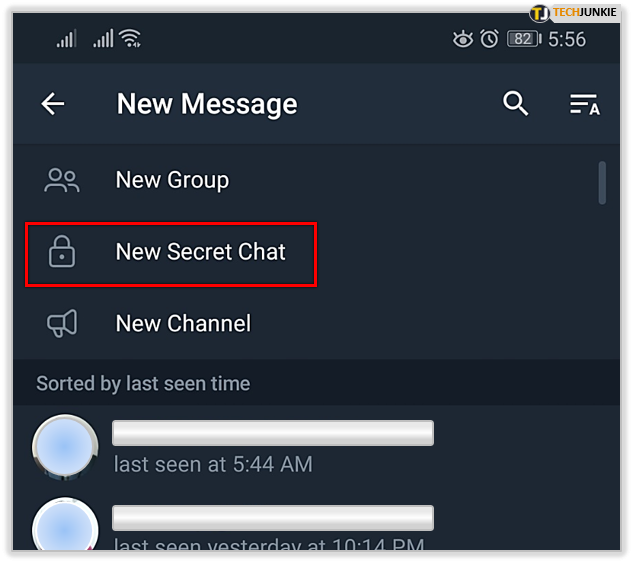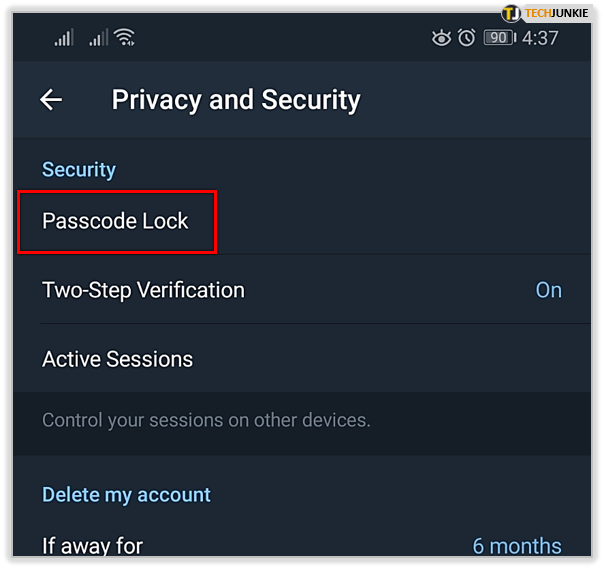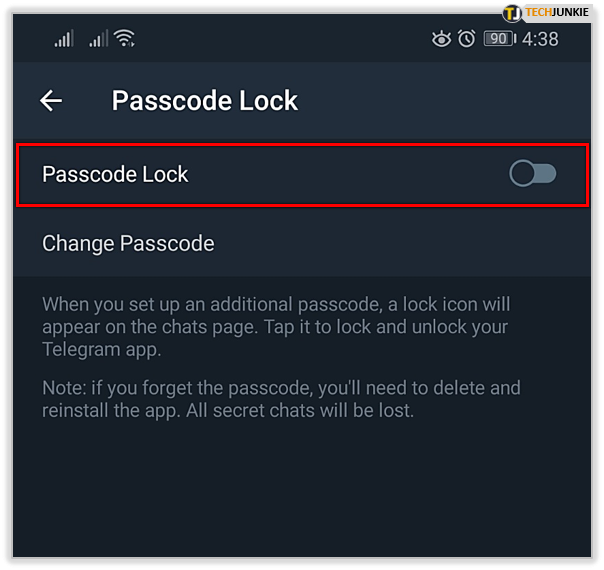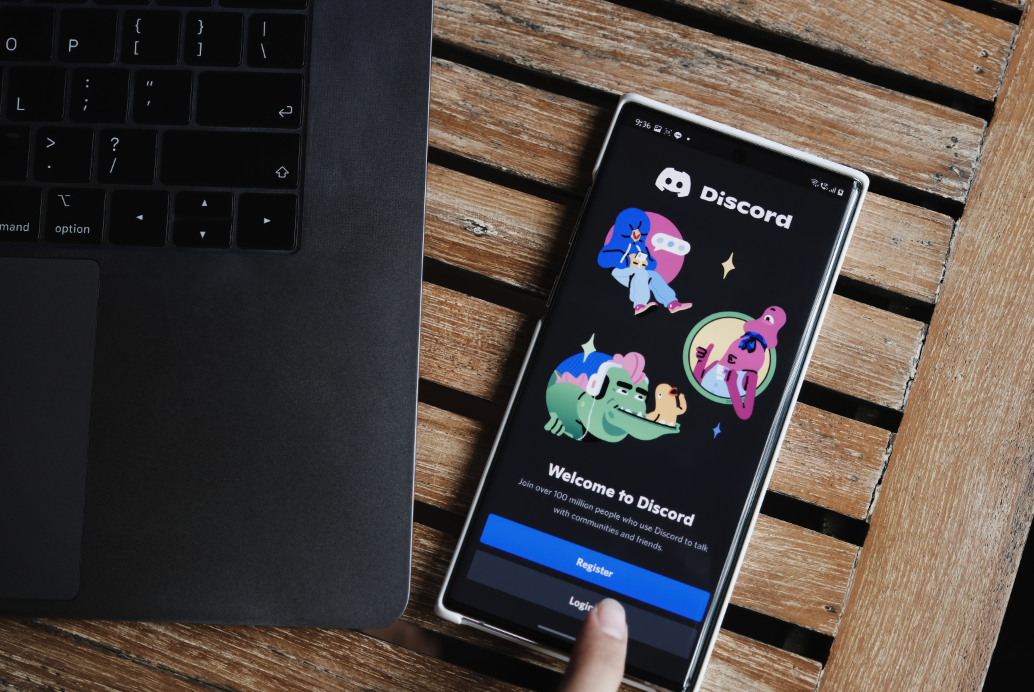Telegram is one of the best, sleekest, fastest chat apps available out there. Although it is free and very user-friendly, it still isn’t as popular as WhatsApp and Viber. After all, it’s still relatively new on the market, compared to its well-established competitors.
Nonetheless, Telegram has made its way towards the top of the game. Many people choose it because it has the best desktop app, plus it eats much less RAM and processor power than its competitors.
That said, let’s explore some cool tips and tricks that will help you maximize your Telegram experience.
How to Find User ID
On Telegram, you’ve got your Telegram ID, and then you’ve got your Telegram user ID. The former is the name that you chose. To change your Telegram ID, follow these steps:
- Go to the hamburger menu (three horizontal lines) and then go to Settings.
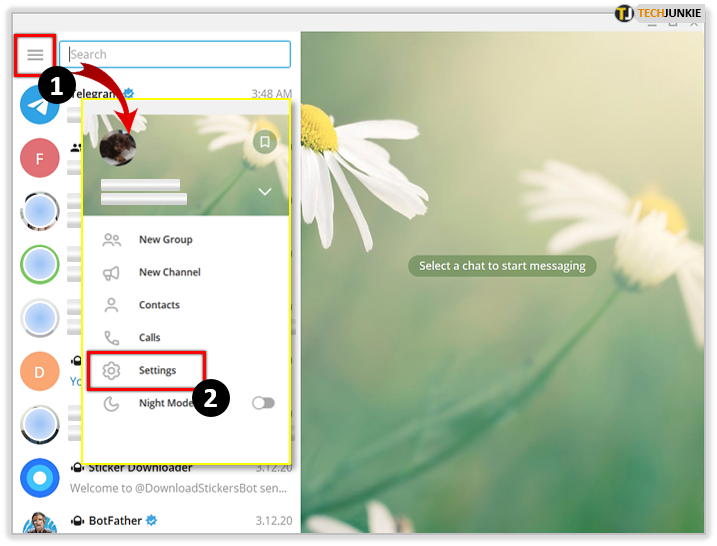
- Then, select Edit profile. Click on your name in the next window and change it to whatever you want.

Finding your user ID, however, is a bit different. The steps are the same for desktop and mobile apps:
- First, open your Telegram app. Then, type “userinfobot” in your contacts search bar. Then, select Start at the bottom of the chat.

- By clicking Start, you’ve automatically entered “/start.” It will prompt the bot to display your user ID, as well as your selected first name, last name, and the language of choice.

You can prompt this bot to repeat the command by entering the “/start” command at any time.
Secret Chat
One of the best things that Telegram brings to the table is the fantastic end-to-end encryption feature. If you are unfamiliar with what this encryption does, look it up, you’ll be amazed. It is the pillar of online privacy – it makes sure that only you and your conversation partner(s) can see the messages. So, if you’re talking about important stuff, especially if it’s confidential info (finances, etc.), be sure to use the secret chat option.
To start a new secret chat:
- Select New message and then choose New Secret Chat.

- If you want the secret chat to delete the texts after a specific period, you can set a self-destruct timer.

For Android phones, navigate to the three-dot button and then select how much time you want the chat to “stay alive.” For iPhones, tap the timer icon and then set the timer. Now, the timer will start as soon as any chat participant sends a message. Each one gets destroyed after the selected period. And if any other participant makes a screenshot, you’ll get a notification.
Lock Your Chats
Here’s another cool security feature – you can put a passcode lock on your chats. To do this:
- Go to Privacy and Security via the Settings menu.

- Tap Passcode Lock to turn it on and choose a 4-digit passcode. By clicking Passcode Options, you can pick another passcode type.

This feature also offers you to set a timer for automatic chat lock. Once the countdown is over, the chats will lock automatically.
Stop People from Randomly Adding You
There isn’t a limit to how many “John Smiths” can exist on Telegram. After all, some people have identical names. Now, that means that someone you don’t know can add you by mistake. Alternatively, there are a lot of spam user profiles on Telegram that will add you to random groups and chats to promote something.
Of course, Telegram doesn’t just allow for its users to be mistreated by other users like that. Yes, you can get out of such a group with a couple of taps, but why be added to it in the first place?
- Go to Privacy and Security and then select Groups.

- Select Never Allow while Everybody is selected and choose the user(s) in question.

With the My Contacts option chosen, you can do this, but also Always Allow specific users to add you to groups.
Bots
Telegram has neat bot options. You can have them perform specific actions that will make your Telegram experience smoother. For instance, @stickers is a bot that allows you to create stickers. @imagebot will find different pictures for you, based on keywords. @storebot will detect new bots.
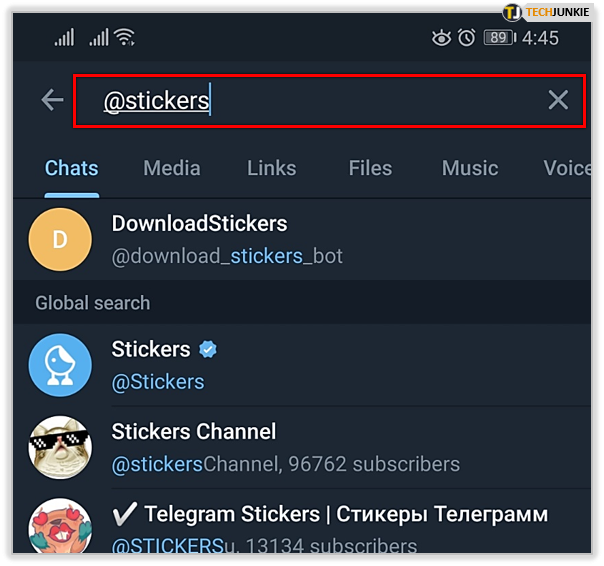
Send Mute Messages
A user can use the ‘Do Not Disturb’ mode to prevent messages from annoying them. However, you might want to send a message to someone but without nudging them. To do this,
- Select a user, type the message, press and hold the send arrow and

- then choose Send without sound.

Schedule Messages
Telegram also allows you to schedule a message. That’s great for birthdays but also for when you don’t want to bother your friends at work, for example.
To send a scheduled message,
- Type it out inside the text space, hold the send arrow, and select Schedule message.

- Then, choose the sending date and time.
Becoming Telegram-Savvy
On the surface, the Telegram app doesn’t seem too complicated. In a way, it isn’t. It’s a straightforward and fast chat app that features end-to-end encryption. That, however, doesn’t stop Telegram from being packed with a bunch of discreet and cool features. Hopefully, you’ve learned some neat tricks here.
Which trick or tip did you like the most from this list? Why? Do you have some more cool tips to add? Feel free to hit the comment section below with any questions or advice that you may have.
Disclaimer: Some pages on this site may include an affiliate link. This does not effect our editorial in any way.