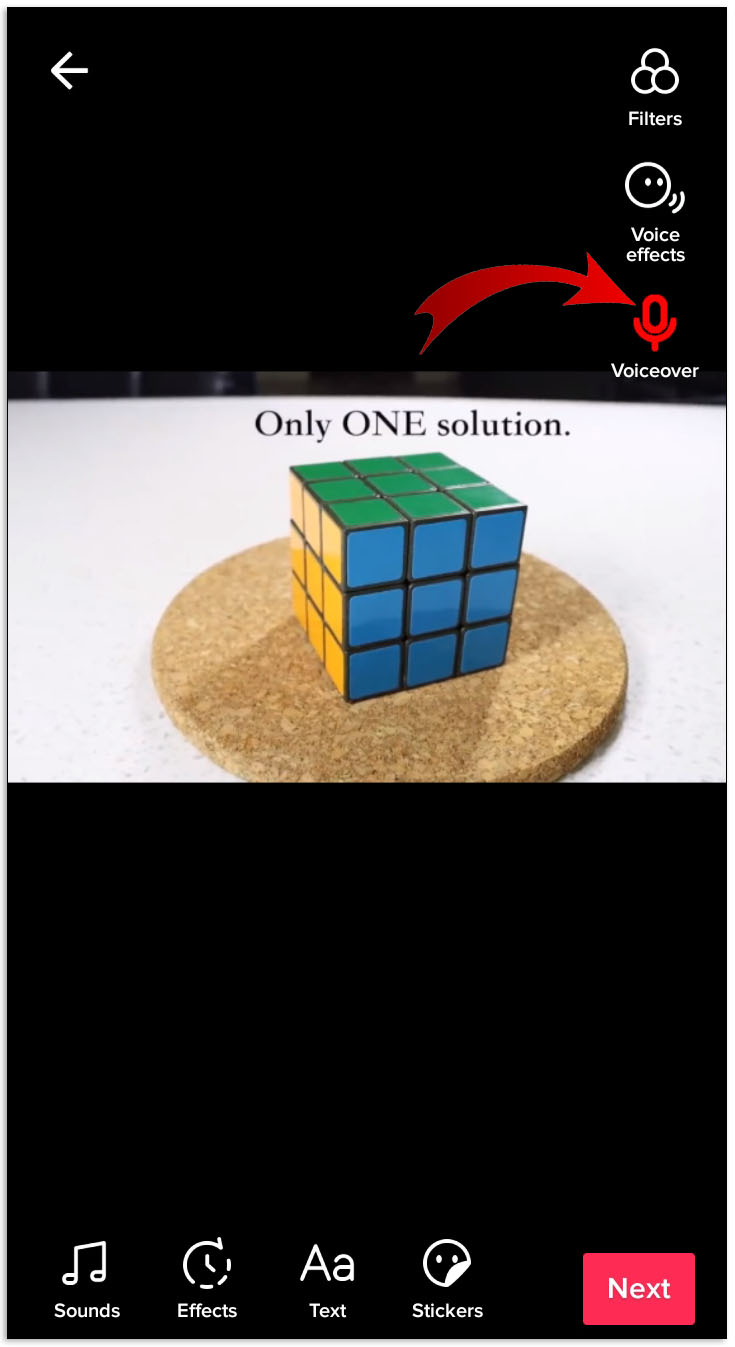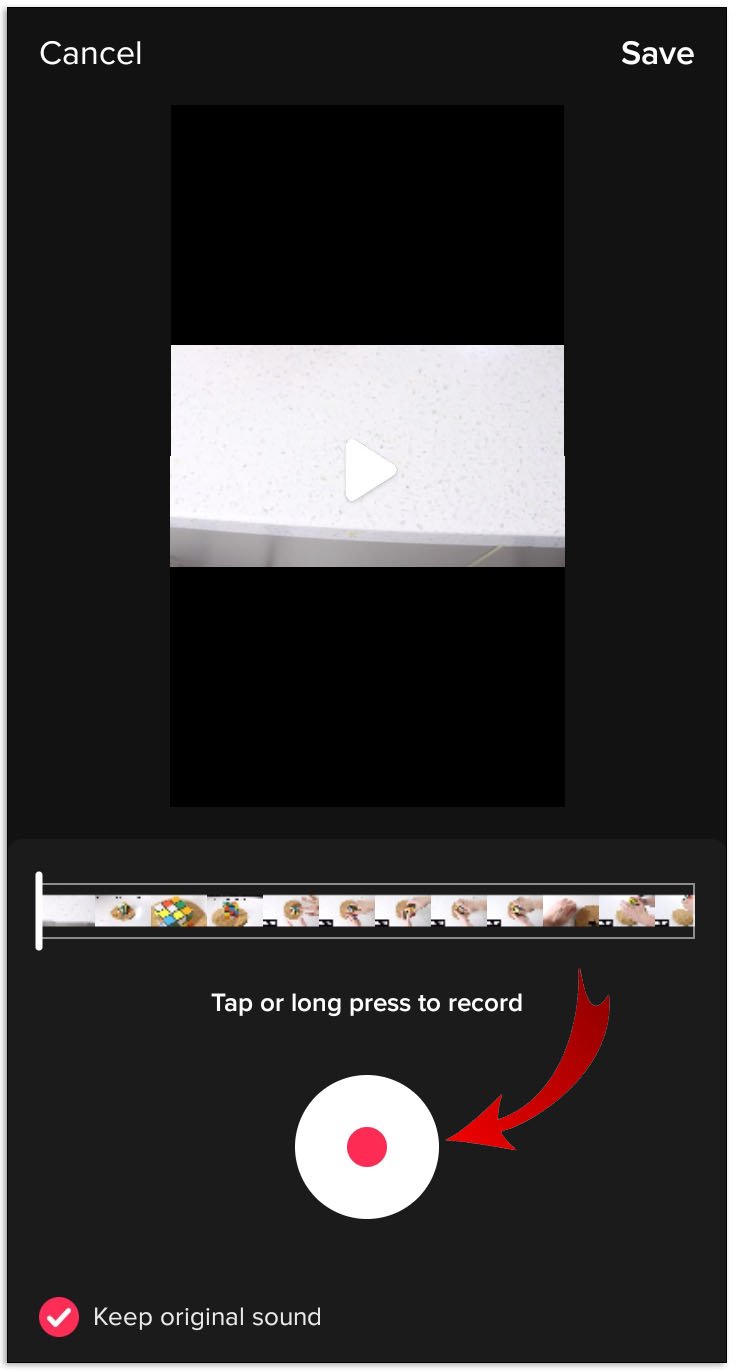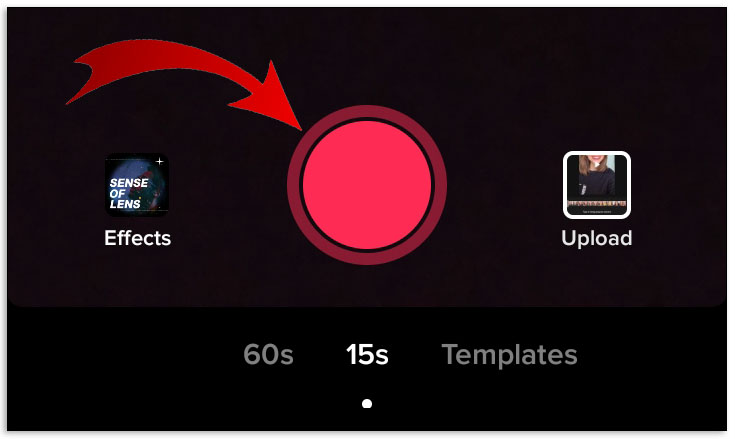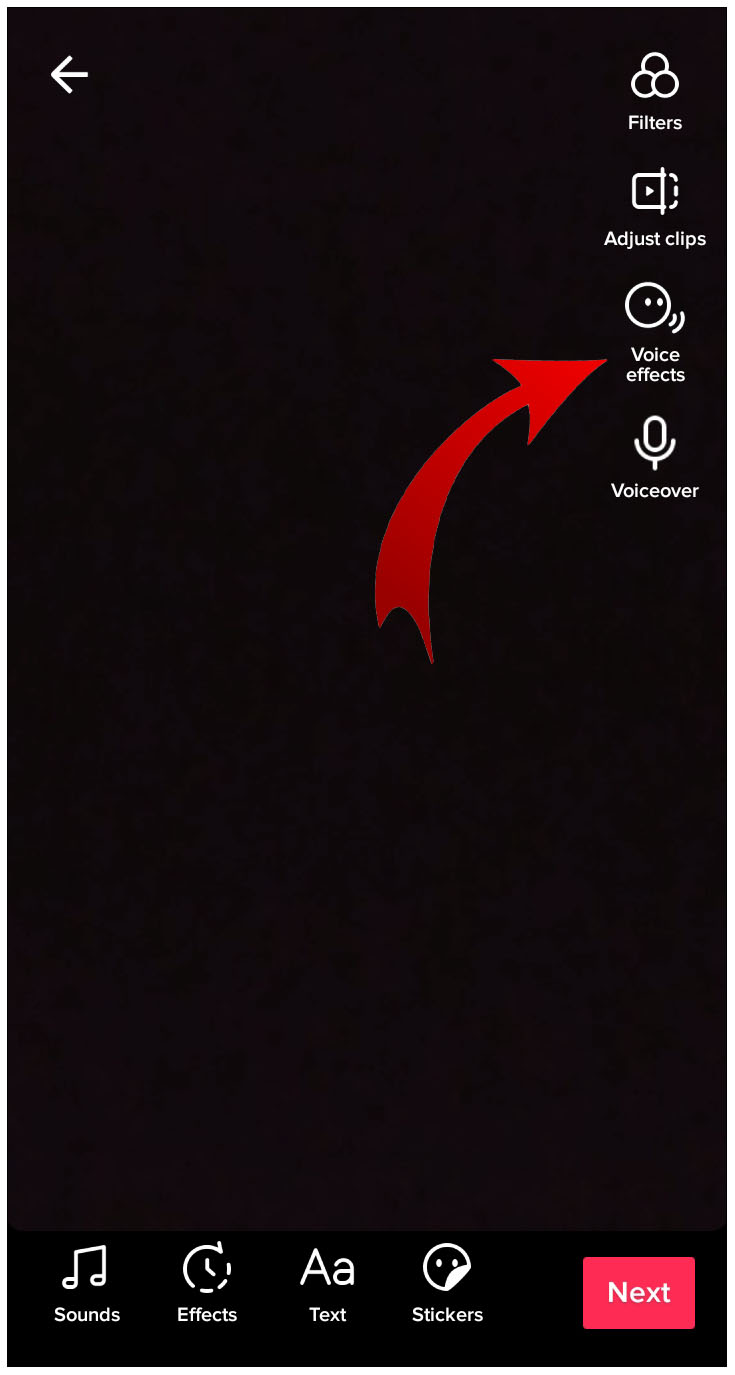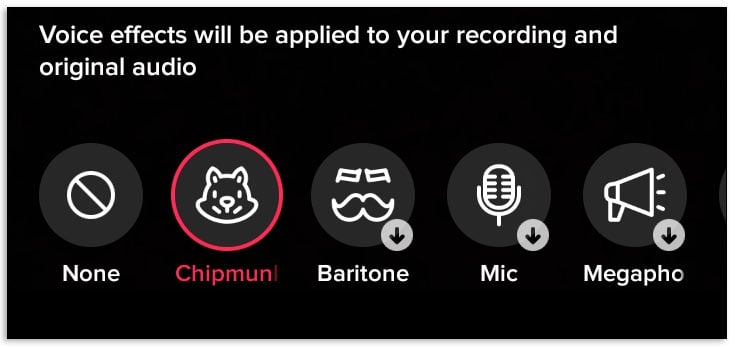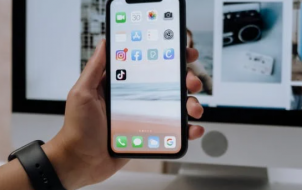Regardless of the incredible variety of content that TikTok users provide, music and other sound effects are at the center of virtually every post. If you’re a TikTok beginner, you might not know how to add, edit, and generally manipulate the sound on the app to make your post genuinely represent what you’re trying to say.
Fear not. Even though there’s a bit of a learning curve involved, you’ll learn all the sound editing essentials to add or edit music, sound effects, and voice to your TikTok videos. Let’s get started!
How to Add Music to TikTok Videos
There are two ways to add music to a video on TikTok. You can either use one of the songs provided by the platform or create your music separately and upload it to the video. Many people rely only on the platform’s available music, so let’s cover how that works first.
- Open the TikTok app on your iPhone or Android mobile device.

- Click on the + icon in the bottom center of the screen.

- Record a new video or upload an existing one from your device’s library and click on the Sounds icon at the screen’s bottom-left corner.

- Now, select the song you want from the list. Make sure to tap More to see the full menu.

- Finally, tap the red checkmark, then tap Next.

When finished, you’ll see a preview of the video before posting. If you’re not happy with how the sound turned out, you can start over anytime.
How to Edit Music Length on TikTok
Now that you understand the basics of editing songs or music on your TikTok videos, you can reflect on one significant feature: editing the sound’s length or trimming the audio on TikTok.
Your TikTok video will be anywhere between 15 seconds to 3 minutes, so naturally, you can’t fit an entire song in the video. However, the portion of the choreography you’ve been practicing might work with only one part of the song, so you need to trim it accordingly.

Refer to the advice outlined above to record or upload your video. Before posting it directly, look for the scissors icon on the screen, and then follow these steps:
- Tap on the scissors icon, and you’ll see the sound wave appear at the bottom of the screen.

- Use your finger to move to the section of the music you want. From there, you can see the time stamps of the song.
 .
. - You can also click on the Volume option at the bottom of the screen to adjust how loud you want the sound.

- Finally, preview your video and make sure it’s ready for posting.

How Do You Change Sound After Posting on TikTok?
You might find yourself dissatisfied with the video you posted on TikTok and want to edit it, or you may come up with a better idea. Unfortunately, you cannot change background sounds, including music, on the content you’ve already posted.
You’re encouraged to go through all types of editing before you post, but once it’s up, you’re out of options, including changing the music, captions, and everything else. Your best course of action is to delete the video and start over. Before doing so, you can tap on the horizontal ellipsis (three horizontal dots) on the video and select Save Video so that you don’t lose it forever or remove it from TikTok.

How to Add Sound Effects to Your TikTok Videos
So far, the article discussed adding and editing songs (like instrumental sounds) and popular music to your TikTok videos. After all, TikTok users love the app for its many dance challenges and lip-syncing duets.
Regardless, music is not the only type of sound you can add to your TikTok videos. There are many sound effects and audio clips as well. You can add a “Happy Birthday” chant, a short clip from a famous movie, or even a TV show scene. Of course, do so at your own risk of copyright infringement.
There are many options, and when you tap on the Sounds icon, you can use the search bar to explore all the possibilities.
Creating Original TikTok Sounds
Even TikTok has its limitations when it comes to sound options. When creating a unique post, you often need an original sound to complement it.
There are two ways you can do that. You can either add a voiceover or use a video editing app to add your sound.
Adding a Voiceover on TikTok
Voiceovers are immensely popular on TikTok, and they are often used for educational purposes or for telling a short story. If you want to try this feature, here are the steps you need to take.
- Record or upload a video from your library to TikTok and then skip the Sound icon and tap on Next.

- On the next screen, click on the Voiceover icon on the right side of the screen.

- Press the red Record button and start recording your voiceover.

- When finished, tap on Save and continue editing and posting your video.

Use Another Video Editing App to Add Your Sound
There’s one more option for adding a personalized sound to your TikTok video. Using a third-party sound editing app, you can add any sound or song you want.
An excellent option is to use InShot on iPhone or InShot on Android. It’s relatively easy to use. Add anything you want to your video, save it on your phone, and upload it to TikTok.
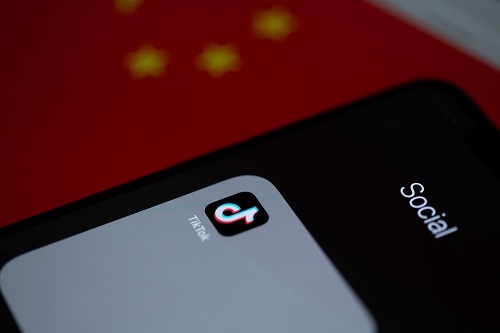
How to Make a TikTok Video Sound Funny
If you spend any time on TikTok, you may notice that many posts contain funny sound filters. These are integrated into the platform and can get used for comedic effects.
- Open TikTok and record a video.

- On the top-right corner of the screen, click on Voice Effects.

- On the bottom of your editing screen, choose from several funny voice filters such as Baritone, Chipmunk, Vibrato, etc.

Using the steps above, the comedic voice filters you chose should replace the voice in your original audio recording within your TikTok video.
In closing, TikTok truly stands out in the arena of social media content. It can be silly, funny, and even educational. But it wouldn’t have as much value without the sound and music options you can add.
Avid TikTok users are pros at editing images and sound, but that doesn’t mean beginners won’t get the hang of it quickly. Hopefully, the instructions listed above will help you start making some great-sounding videos.
Additional TikTok Sound FAQs
How long can my TikTok Video be?
Initially, the max length for TikTok videos was 1 minute. After testing more extended video features with selected creators, TikTok decided to raise the limit. As of October 2021, you can post videos up to 3 minutes long. If you don’t have the option, it will roll out soon. However, the video length limit is subject to change, especially since it is still in the rollout process.
Can I start music in a different location on my TikTok video or just the beginning?
Yes. You can move the slider to the position where you’d like the sounds to start when tapping on the scissor icon.
Another option is to use a third-party app. CapCut and InShot are a couple of audio editing examples. You’ll want to edit the video before you post it to TikTok. Therefore, you should create your video on the platform first, use the third-party audio editor, upload it to TikTok, and make any additional “in-house” edits there.
Disclaimer: Some pages on this site may include an affiliate link. This does not effect our editorial in any way.
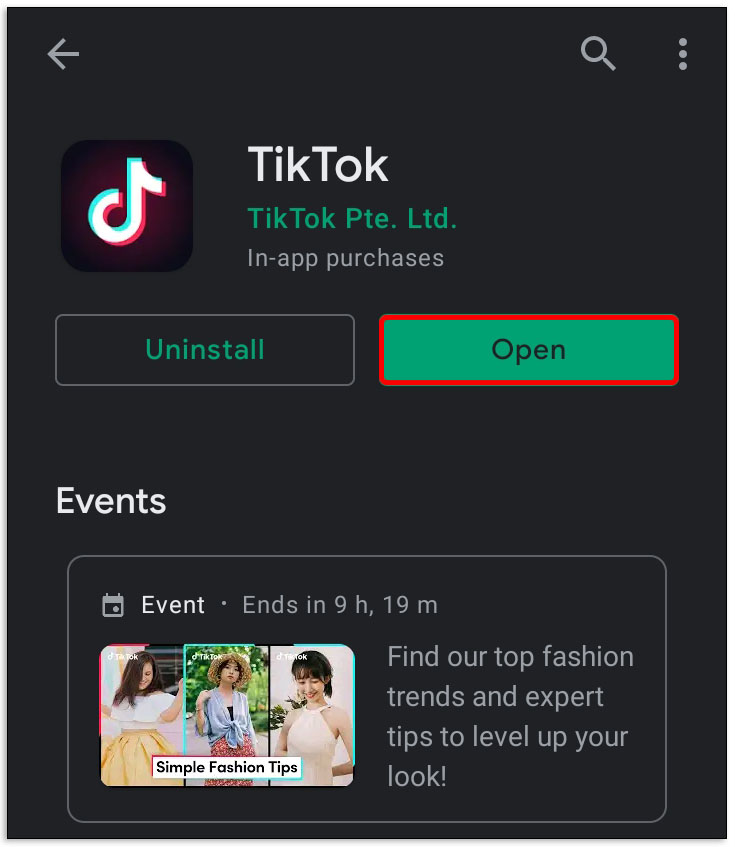
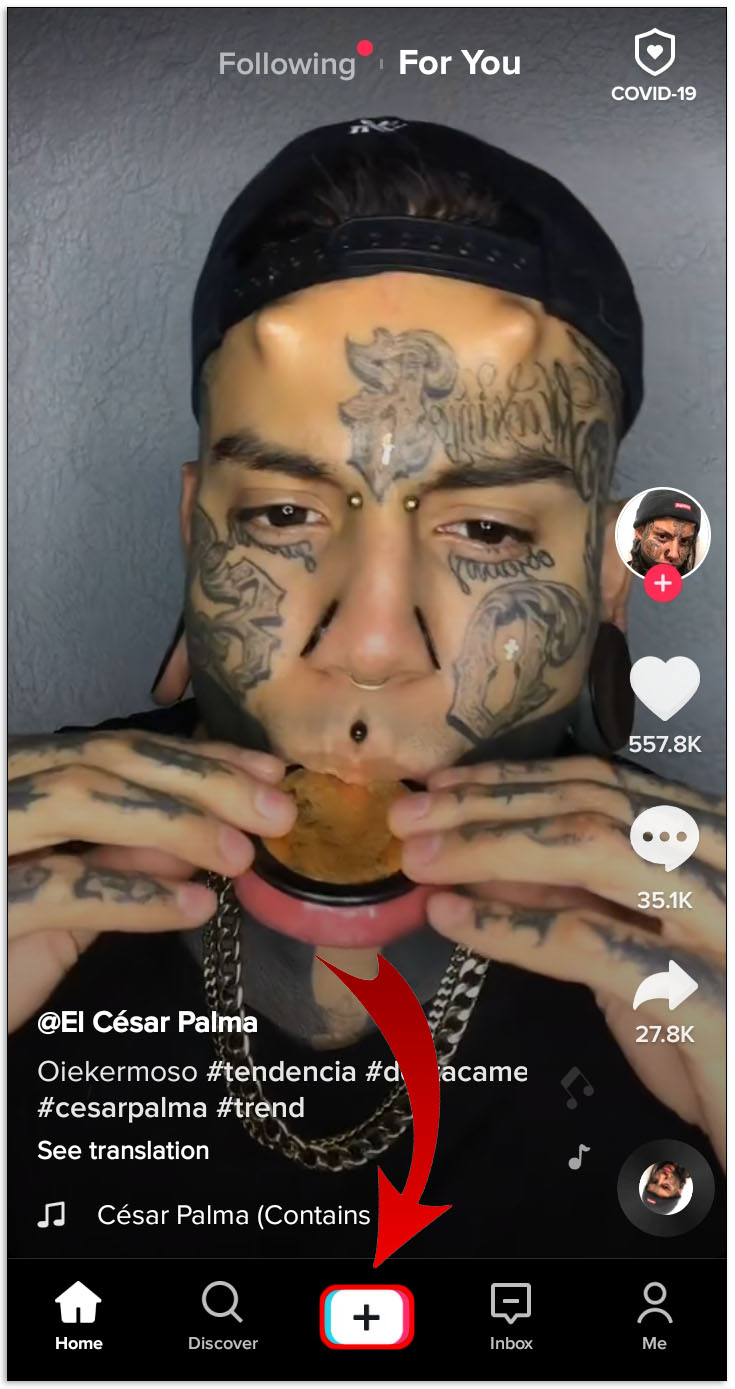



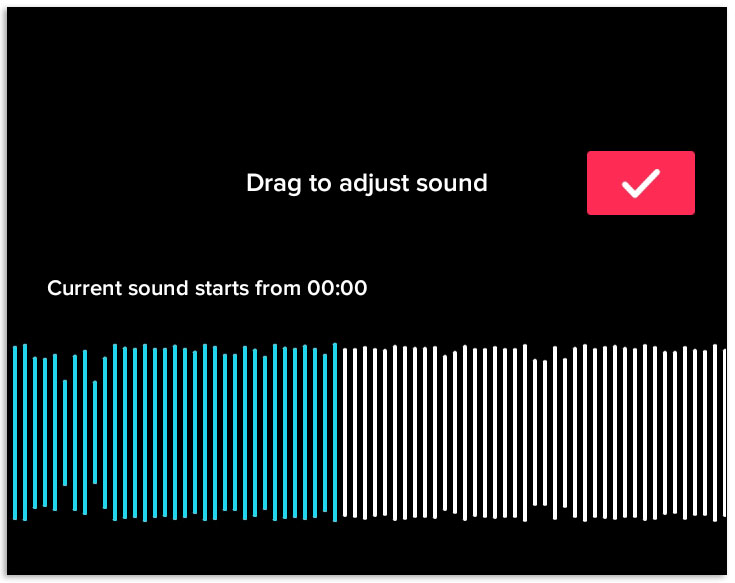
 .
.