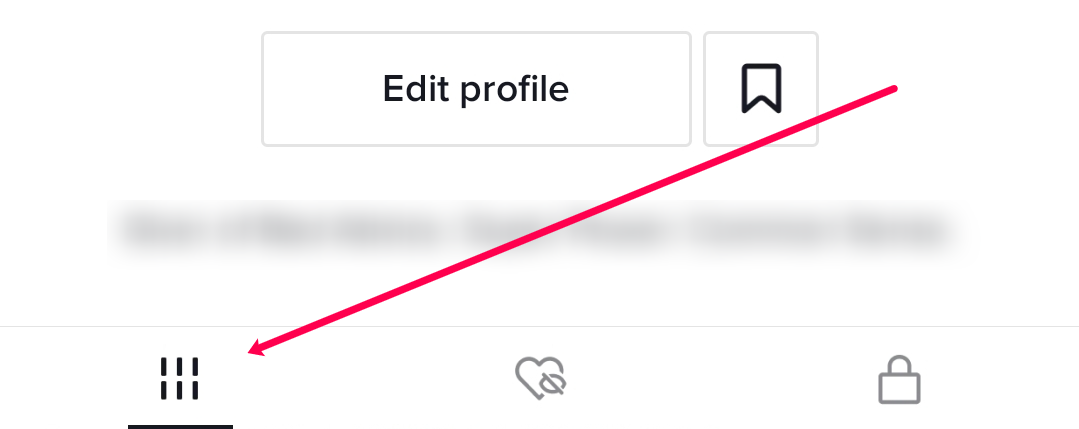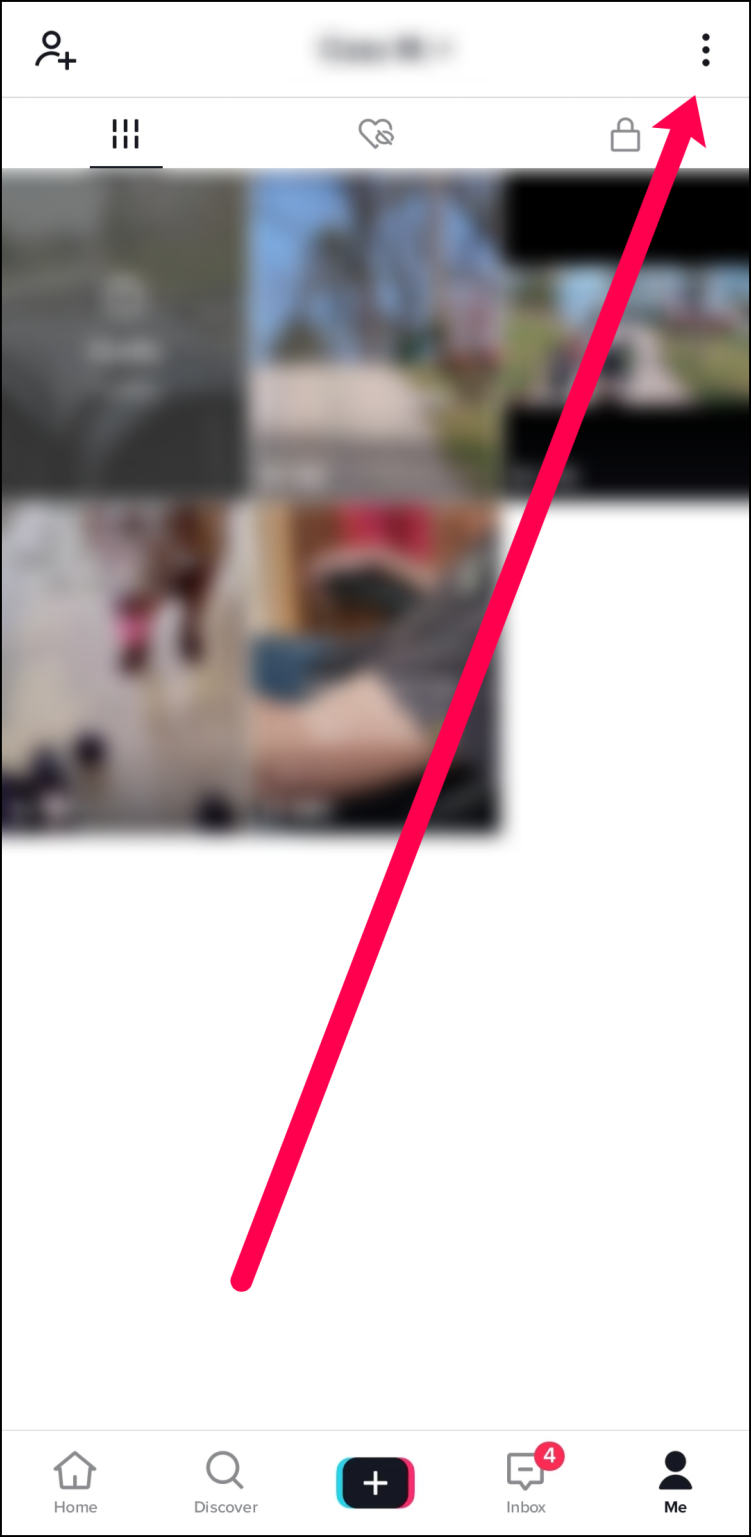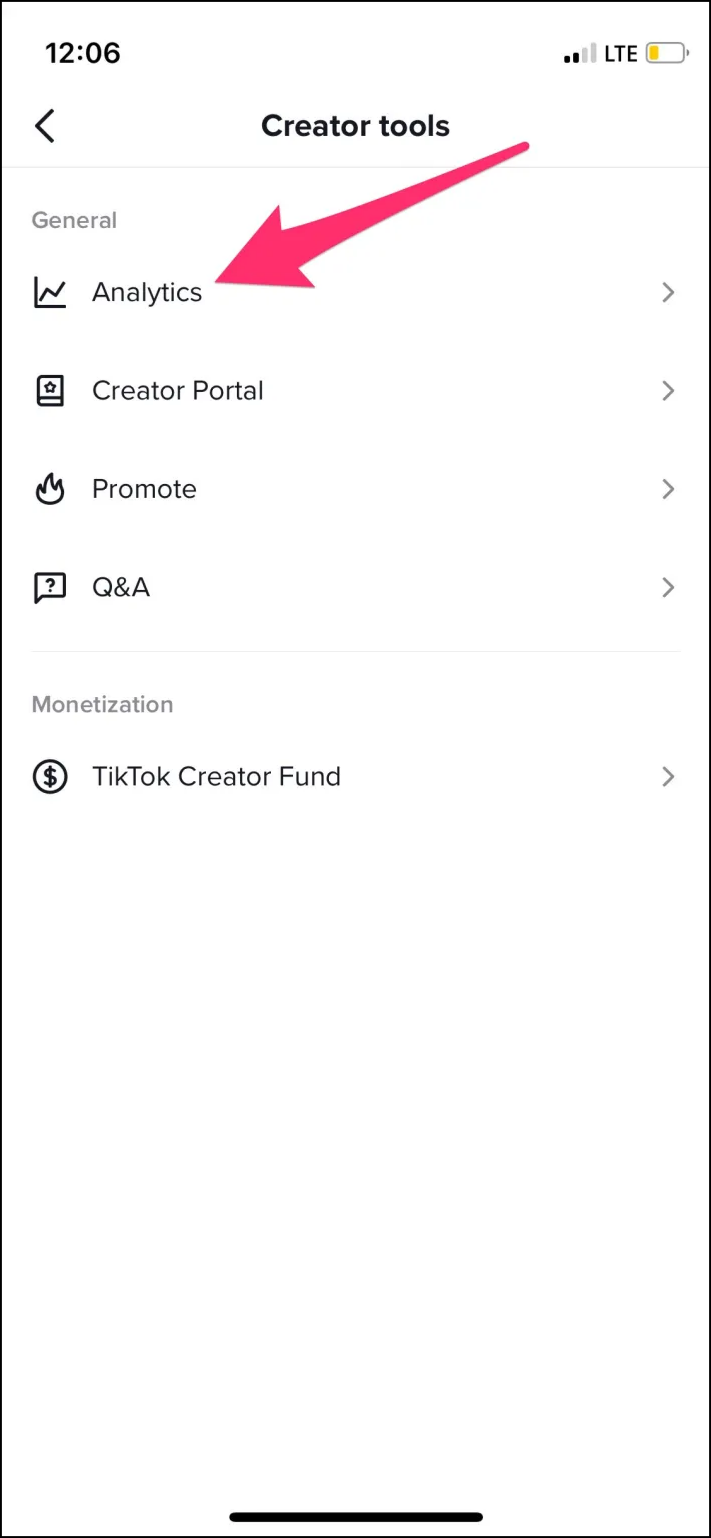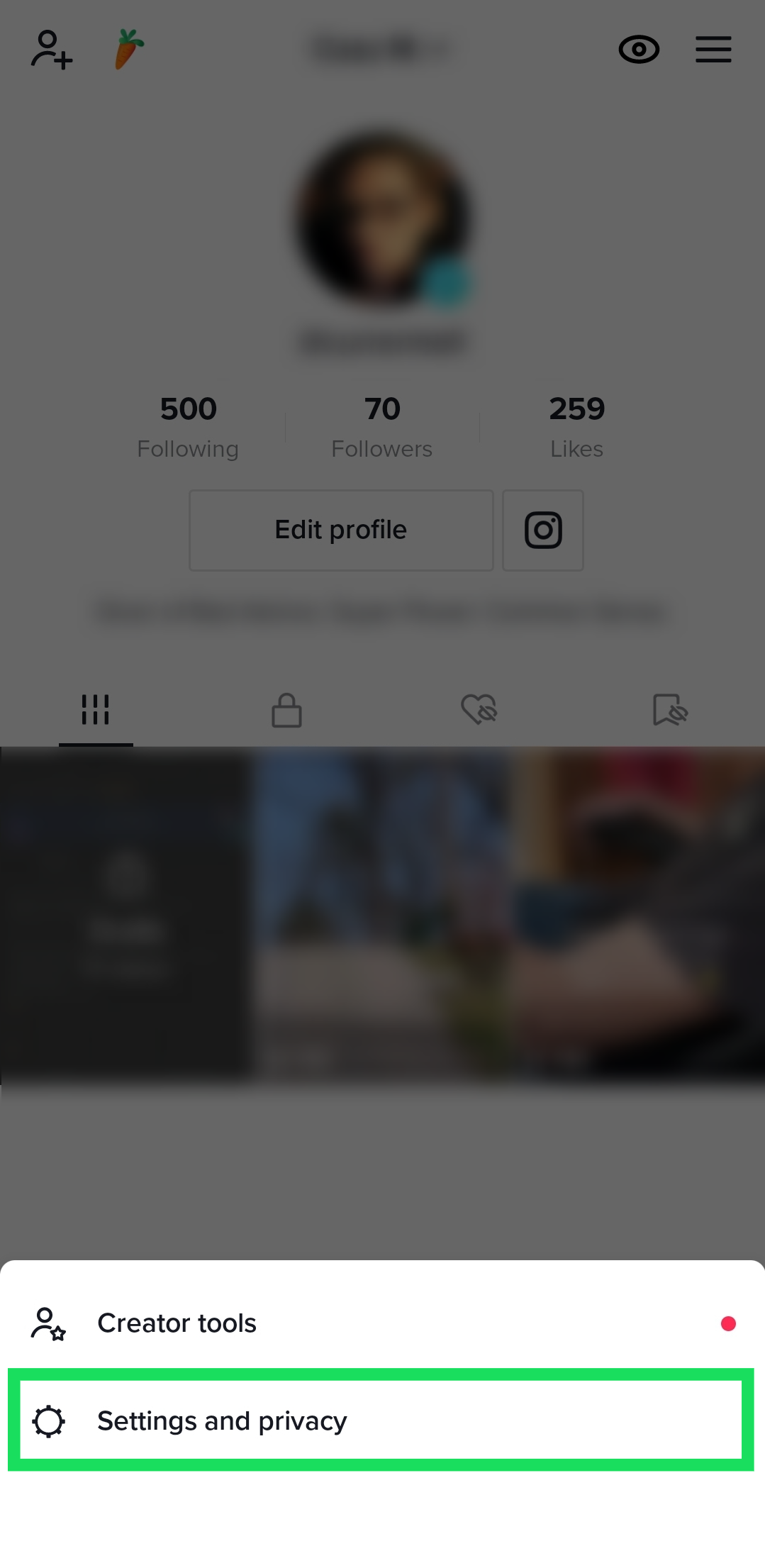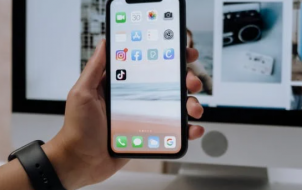If you frequently post content on a video-based social platform such as TikTok, keeping track of who viewed a specific video in your account might become necessary to maintain ample growth and engagement.
Unfortunately, you can’t keep track of specific users viewing your video or profile on TikTok. There used to be a workaround that let you see people who visited your profile to get an idea of who was engaging with your videos, but that is no longer available.
However, unlike what other websites would have you believe, the video views feature is also no longer present in TikTok—it was removed from the app sometime in early 2020 for reasons unknown. TikTok owners never announced the removal of the view functionality, nor did they explain why they did it. Therefore, we can only speculate about the reason they removed the feature.
Tech support may temporarily tell you they removed video views or profile view functions as they make changes and update the functionality. Still, you can’t always go by what you hear or read, especially if the point of contact is a third-party provider working for TikTok.
The good news is that nobody can tell if you’re viewing their content, and you don’t even have to block them to keep them from seeing that! However, be aware that the feature could magically show up one day without you knowing.
Beyond the ability to see who viewed your videos or profile specifically, you can use other helpful analytic tools to maintain a healthy and growing TikTok profile and make changes to fit your channel’s following better. This method involves a few steps, including changing your account to a “Pro” account and going into the Analytics page to see and analyze your statistics.
How to See if Someone Views Your TikTok Video
While you won’t see a list of specific viewers, there are ways to deduce who is viewing your videos. For example, the best way to see who saw one of your TikToks is to check the Activity section. From here, you can see all activity related to your account, including who interacted with your video by liking it or commenting on it. However, it won’t show you each person that viewed it. Unfortunately, this doesn’t help with stalkers, but there are some native TikTok features to help you analyze your reach. That doesn’t mean you can’t control who views your TikTok videos.
How to See Your TikTok Views
Even if you can’t inspect all the users who have seen your video, you can still keep track of your video views. Keeping track of your post views is necessary if you want to go viral on TikTok. While all videos appear on the “For You” page, TikTok determines which videos appear more through a complex algorithm that considers the number of views versus likes and comments.
You can easily keep up with your video views via your profile page. Just follow these instructions:
- Launch the “TikTok” app and tap the “Me” icon at the bottom-right of the screen. You’ll reach your profile screen.

- Select the “Timeline” icon (6 vertical lines) below the “Edit Profile” button to go to your videos if you’re not already there.

- Even though you can’t see who viewed your post, you’ll see the number of views at the bottom-left corner of each posted video. This is a valuable indicator of how much traction your video is getting and its popularity.

Suppose you’re unhappy with the number of views. In that case, you can employ certain tricks such as utilizing relevant hashtags, taking advantage of current trends, ensuring your video is engaging, etc.
Viewing Your TikTok Channel’s Analytics
If you’d like to view your channel’s statistics and analytics since identifying viewers is no longer possible, follow the instructions below.
- Tap on the “Me” icon.

- Tap the “vertical ellipsis” (three vertical dots) in the top-right corner to access your profile’s settings.

- Find and tap on “Creator Tools” in the menu.

- Next, select “Analytics.”

- If you haven’t activated Analytics before, you’ll need to press the button that says “Turn On.”

The analytics page offers you an assortment of information, providing insights into your TikTok account’s various parts.
- Check the “Overview” tab to see historical views and followers.

- Check the “Content” tab to see an overview of how well your content is doing.

- Check the “Followers” tab to see insights on who follows you.

Why Are TikTok Analytics So Important?
Catering your content to your audience is incredibly important, as it can mean the difference between gaining and losing followers. Even as a small, budding creator on TikTok, it’s wise to keep an eye on your analytics so you can see which of your videos has the best engagement, what kind of content is doing well on your profile, who and where your audience is, and so much more. You can’t see who viewed your TikTok posts, but you can see how many.
Catering your content to your audience by doing more of what works is always a failsafe strategy to grow your TikTok following into the profile of your dreams.
Blocking Users
Another unfortunate aspect of TikTok’s user management tactics is that you can watch TikTok videos without logging in. This means other users can still watch your videos even if you block them. However, you can change the privacy to show only your followers.
- Tap on the “Profile” option in the lower right-hand corner.

- Tap on “Settings & Privacy.”

- Select “Privacy.”

- Toggle the switch next to “Private Account.”

If you don’t want others to see your videos, you can turn off Stitches, Duets, and Downloads. Disabling these options makes your videos more secure.
Be Careful with Public Videos
Although having plenty of views is exciting and may feel good, keeping your content appropriate and safe is always essential. Posting inappropriate content may get your videos taken down and your profile banned.
If you’re posting a video that you wouldn’t want just anyone to see, it might be wise to switch your profile to private and restrict who can follow you. However, if you’re looking for fun, family-friendly content to post, consider doing one of the many TikTok challenges to grow your fanbase.
TikTok Views FAQS
Can I see who viewed my TikTok profile?
Unfortunately, no. TikTok once showed us who viewed our profile in the Activity section. However, the feature was removed, and the only way to know if someone was viewing your profile is if they liked several videos in a short time (meaning they’re scrolling your videos and liking them).
Can I see who viewed my video when it was duetted or stitched?
Unfortunately, you won’t receive any notifications about activity on a duetted or stitched video (other than if it has been stitched or duetted). Essentially, this new version of your video belongs to another user.
You can only see who comments on the video, not who likes or watches it.
Disclaimer: Some pages on this site may include an affiliate link. This does not effect our editorial in any way.