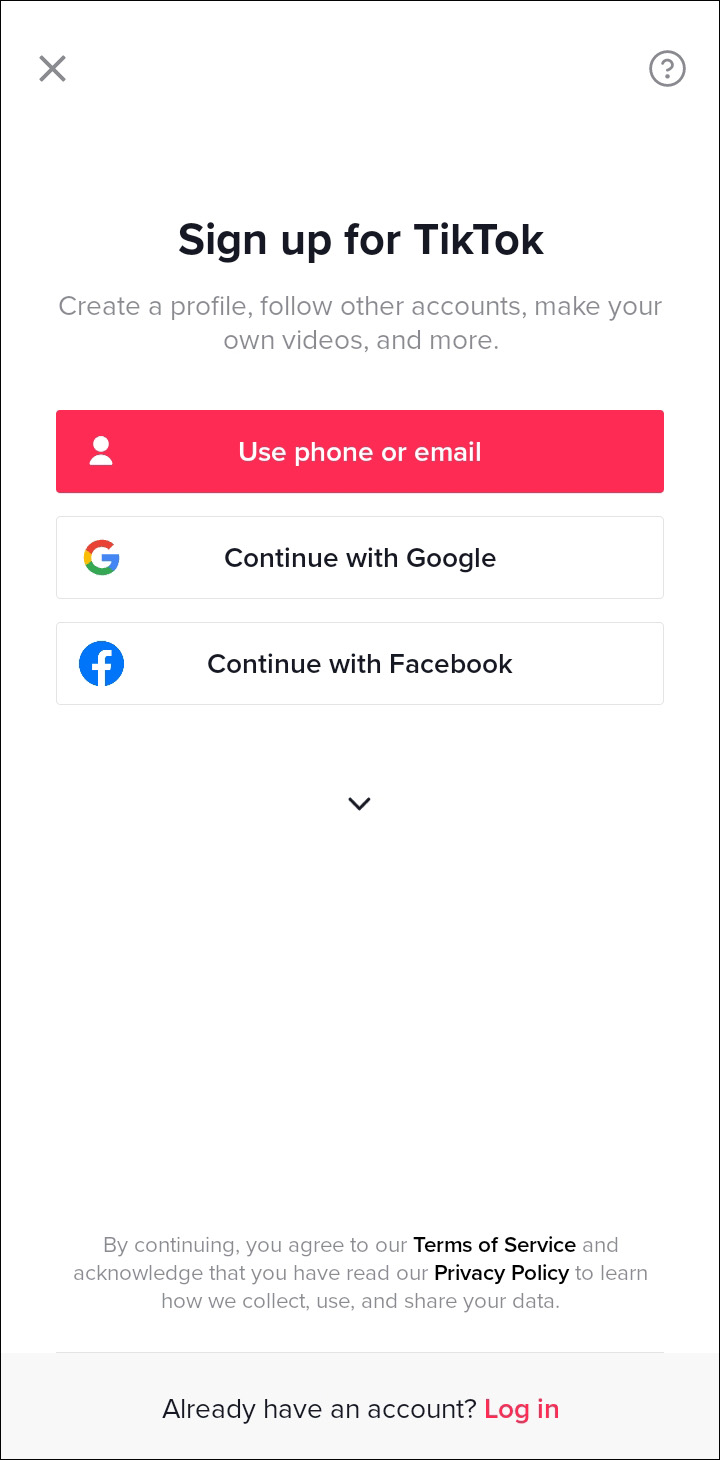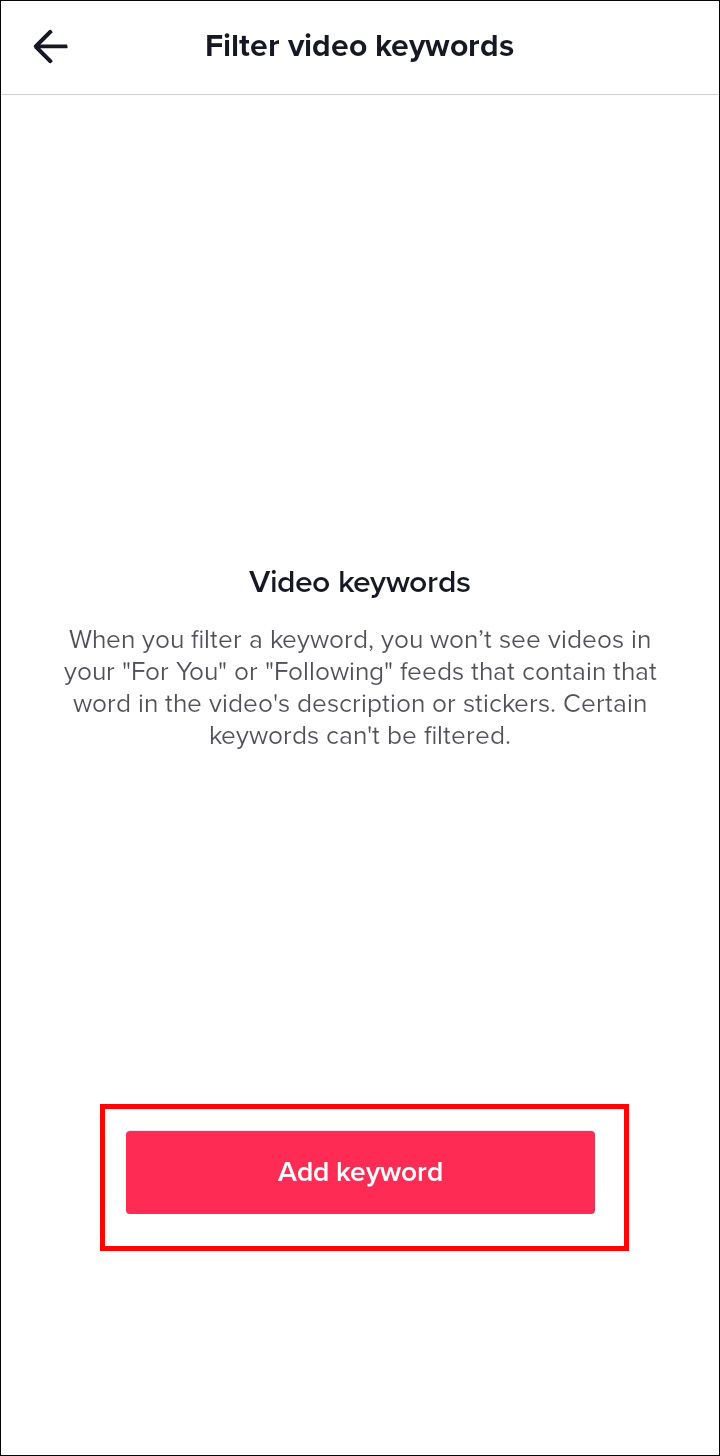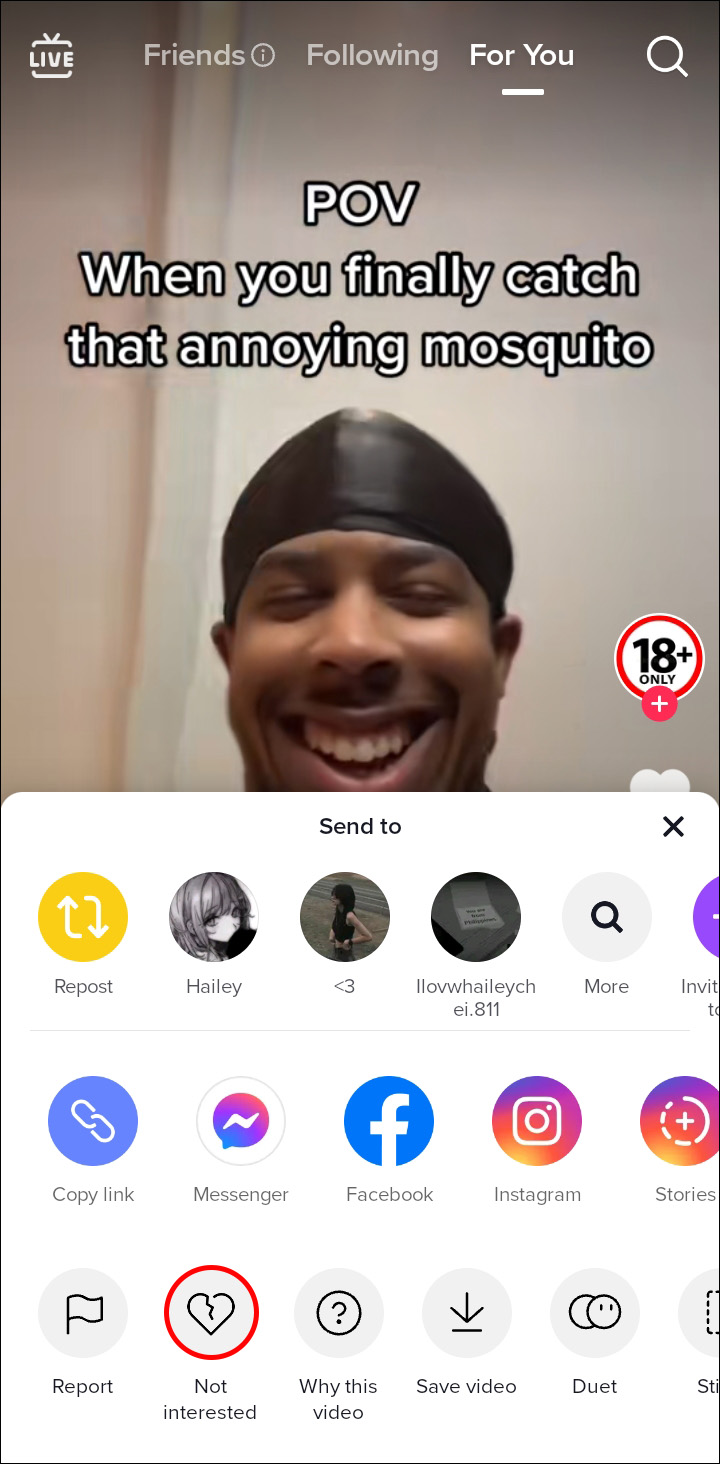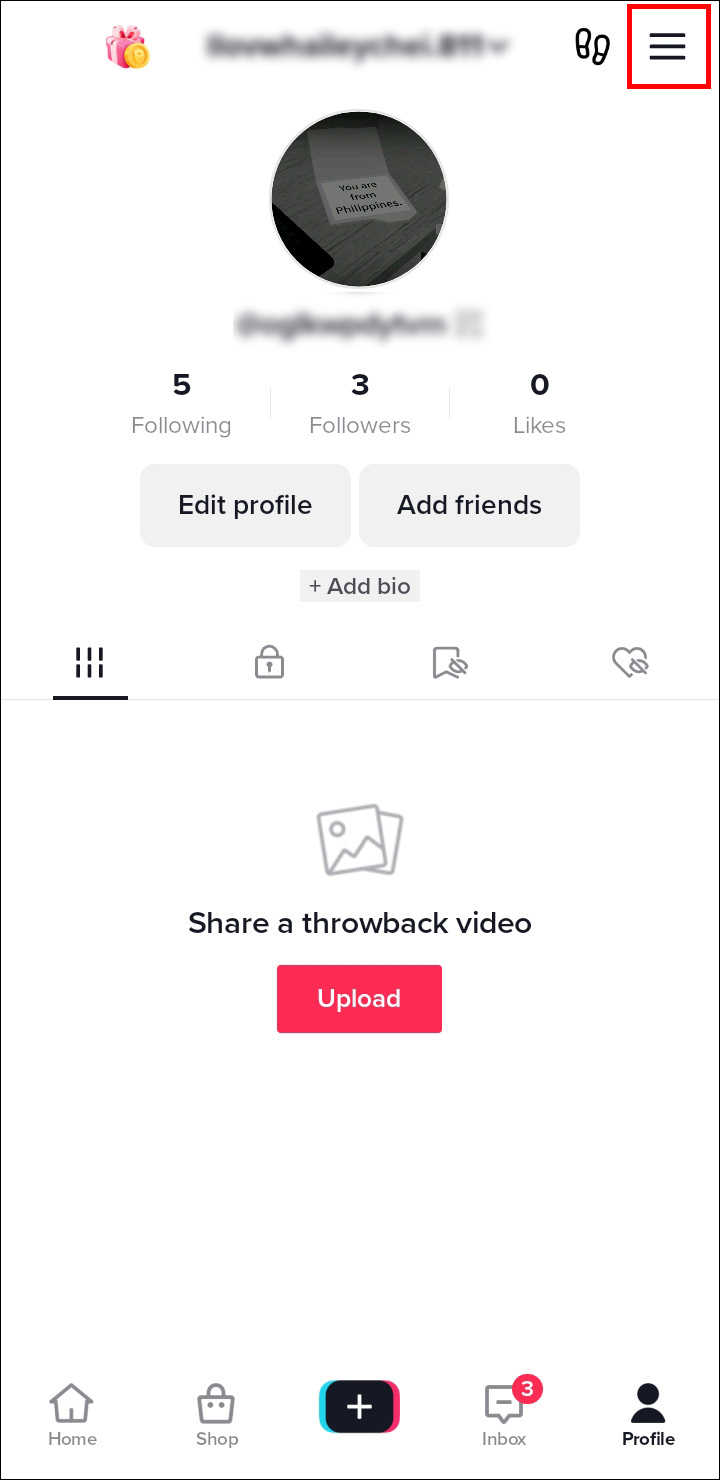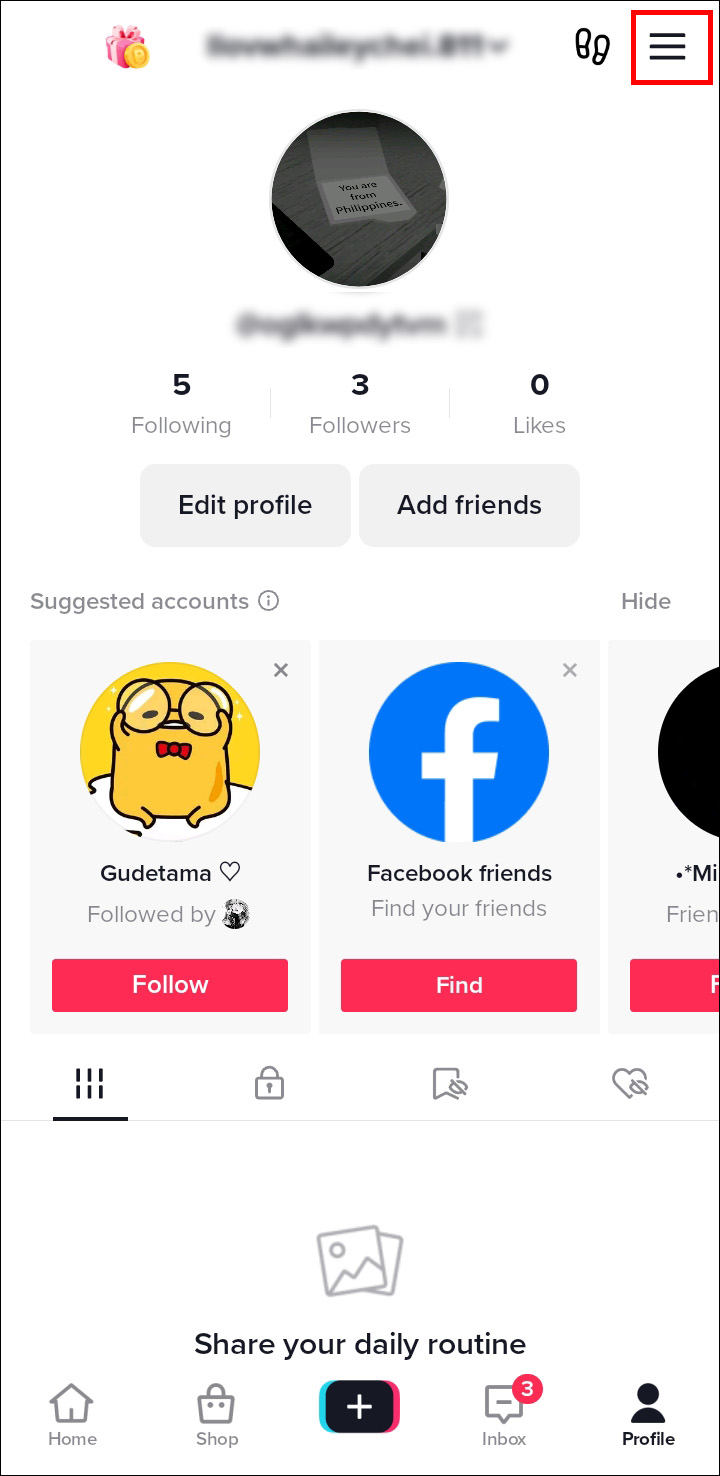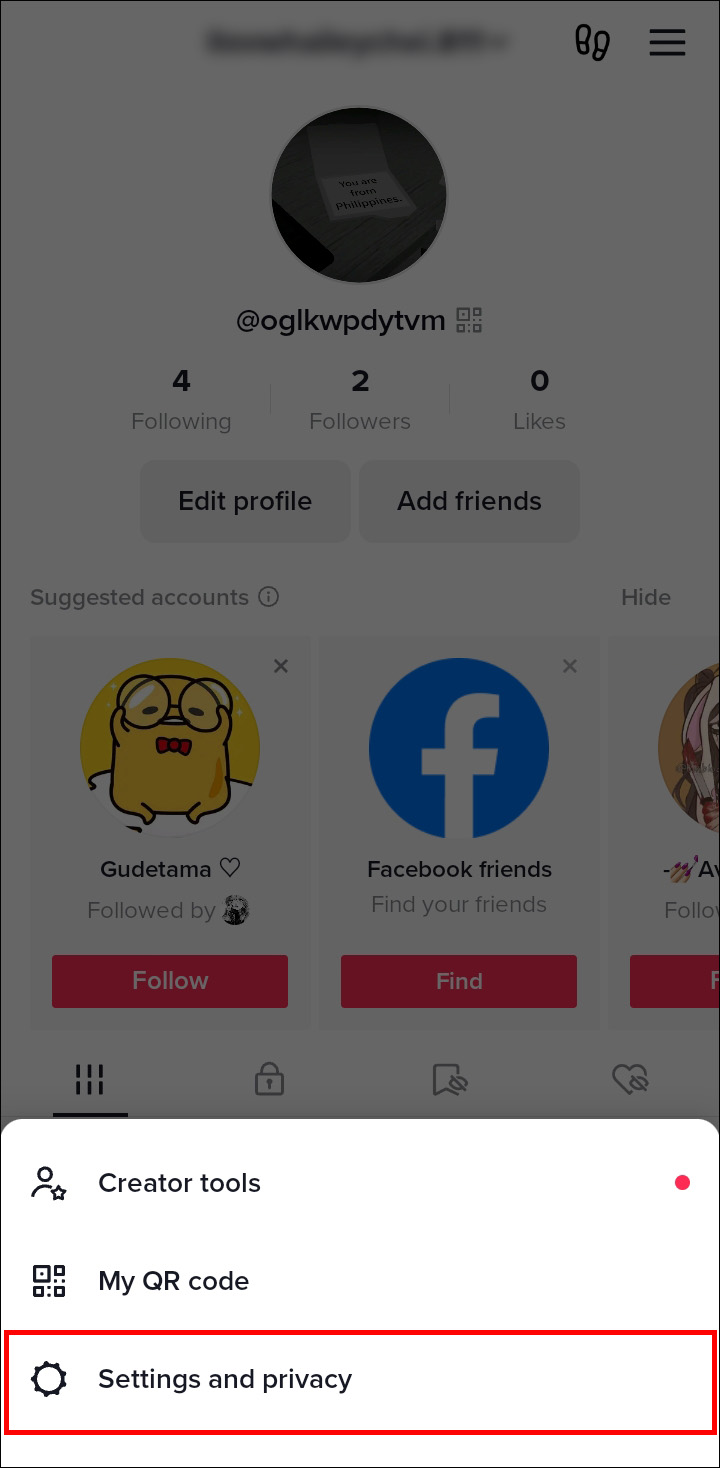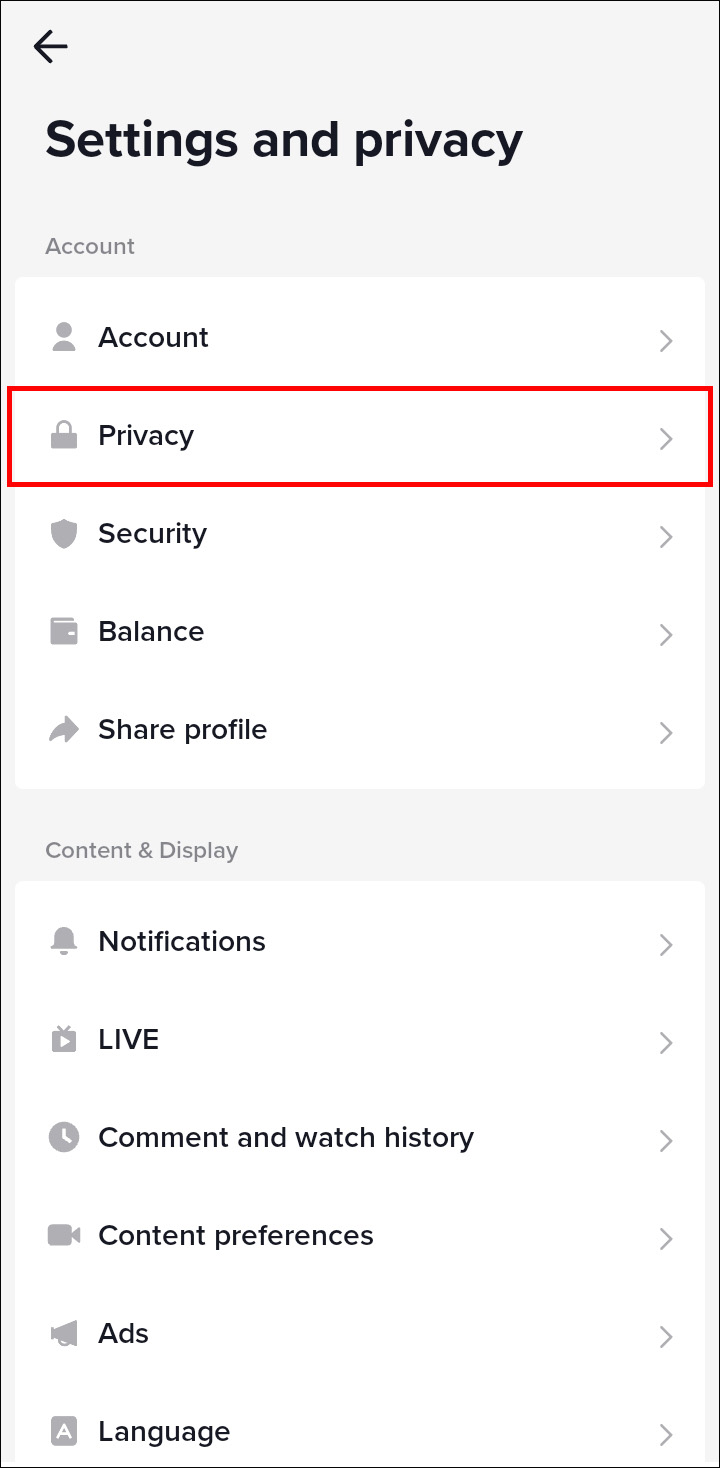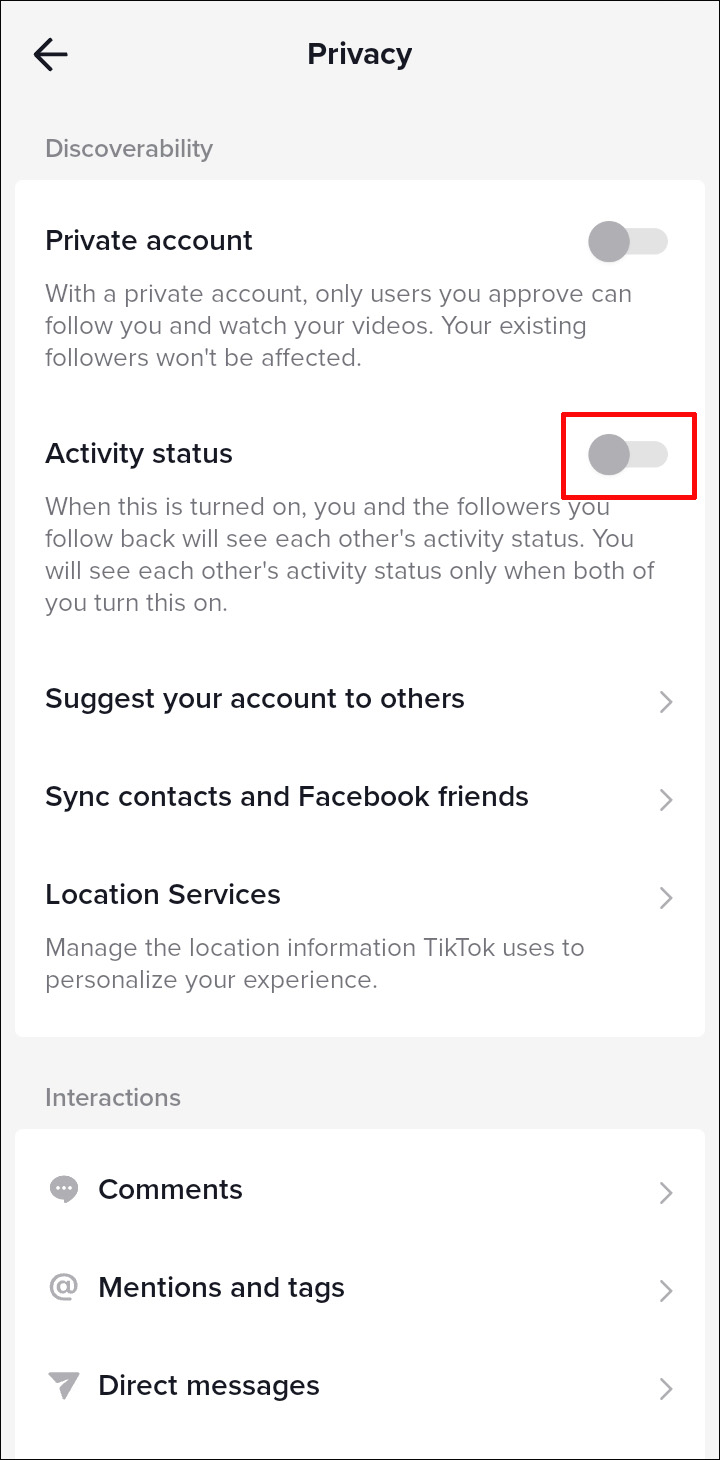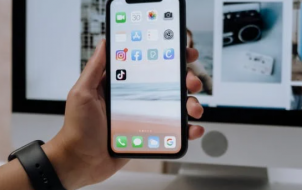TikTok has age restrictions in place to protect individuals who aren’t old enough to fully understand the potential consequences of certain actions or decisions. Additionally, it must comply with laws such as the Children’s Online Privacy Protection Act (COPPA).
However, TikTok’s Restricted Mode can be a nuisance for some users as it may restrict videos that shouldn’t be restricted. In this article, we’ll explain how to turn off the age restriction feature.
How to Turn Off Age Restriction on TikTok
There are few reasons why you might want to turn off age restriction on TikTok:
- Access to more content: Without the age restriction enabled, users will have access to a wider variety of content on the platform.
- More freedom of expression: Turning off the age restriction allows users to express themselves freely and share their content with a larger audience.
- Better engagement: With the absence of age restriction, users will be able to engage with a more diverse variety of users, leading to more likes, comments, and followers.
- Educational purpose: Teachers and students may want to use TikTok as a learning tool and require access to all available content.
Fortunately, turning off the age restriction isn’t that complicated. You can follow the steps below:
- Open the TikTok app on your device.
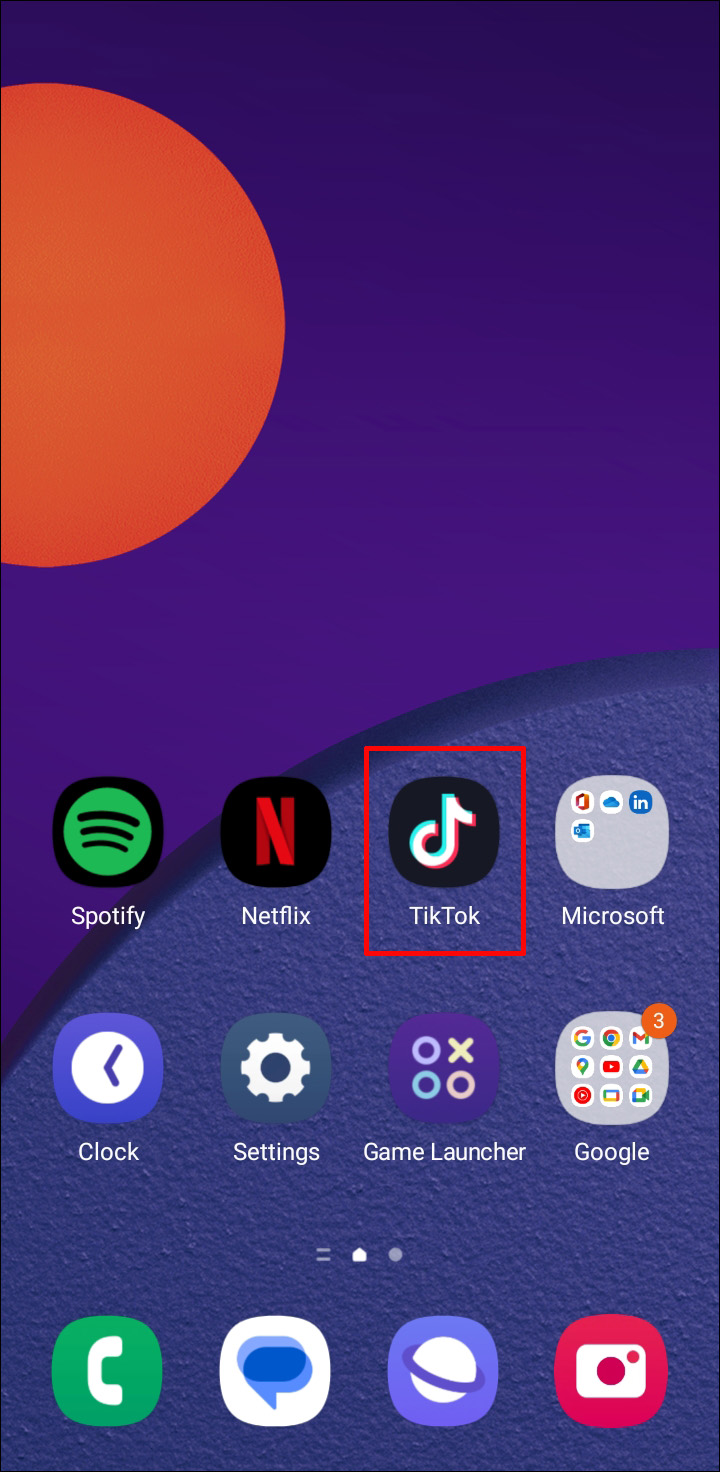
- Tap “Profile” at the bottom to navigate to your profile page.

- Go to the menu by tapping on the hamburger button at the top right of the page.

- Choose “Settings and privacy.”

- Find the “Content & Activity” option. Pick “Digital Wellbeing.”

- Tap on “Restricted Mode.”

- You will need to enter or set a passcode to disable (or enable) the Restricted Mode.

Note: You can only find this feature on the TikTok app since it’s not available on a desktop or mobile browser.
How to Use Keyword Filters on TikTok
TikTok comes with keyword filters that allow users to automatically exclude videos that contain terms or hashtags that they don’t wish to see in their “For You” and “Following” feeds. The filters help users to discover content that’s relevant to their interests and easily find specific types of videos on the platform.
Here’s how to filter out keywords:
- Log in to your TikTok account.

- At the bottom of the screen, tap “Profile.”

- Press the menu icon (hamburger button) at the top right of the profile page.

- Select “Settings and privacy.”

- Go to “Content Preferences,” then pick “Filter video keywords.”

- Press “Add keywords” and type in words or hashtags you want to filter.

- Decide which feeds to filter from.

- Choose “Save” to confirm.

Note: It allows up to 100 keywords.
To directly filter hashtags from a video, you can follow the steps below:
- Open the TikTok app.

- Go to your feed.
- Tap and hold a video, or press “Share” button, and select “Not interested.”

- Tap “Details” to show hashtags on the video.

- Choose the hashtags you want to filter out.

- Press “Submit” to confirm.

Note: This feature doesn’t work on the app.
In case you need to edit or delete the keywords, the instructions below will help you:
- Log in to your TikTok account.

- Press “Profile” icon at the bottom of the screen.

- Tap the menu icon (hamburger button) at the top right.

- Select “Settings and privacy.”

- Go to “Content Preferences,” then choose “Filter video keywords.”

- Tap “Delete” button next to the keyword you want to remove.

- Press “Delete” to confirm.

How to Activate Family Pairing on TikTok
TikTok has parental control feature called Family Pairing. It allows parents to link their TikTok account to their kid’s account and set up the following parental controls:
- Daily screen time: You can set a daily limit for how much time your kid can spend on TikTok.
- Restricted Mode: You can prevent your kid from accessing videos that are inappropriate or unsuitable for them
- Search: It allows you to restrict your kid from searching videos and hashtags.
- Discoverability: Decide if your kid’s account is public or private.
- Suggest account to others: You can choose whether or not your kid’s account should be recommended to others.
- Direct Messages: You can totally disable direct messaging or restrict other users to message your kid. Note: DM is automatically disabled for users between the age of 13 and 15. It’s only available for users who are at least 16 years old.
- Liked videos: Choose who can access your kid’s favorite videos.
- Comments: You can restrict access to your kid’s account comment section
To start setting up the Family Pairing, follow the steps below:
- Open the TikTok app on your device.

- Navigate to your profile by pressing “Profile” at the bottom of the screen.

- Tap the hamburger button at the top right of the page.

- Select “Settings and privacy.”

- Pick “Family Pairing.”

- Tap “Parent” or “Teen.”

- Follow the instructions on linking accounts.

Here’s how to manage Family Pairing:
- Log in to your TikTok account.

- Go to your profile by tapping “Profile” at the bottom.

- Press the hamburger button at the top right to access menu.

- Pick “Settings and privacy.”

- Tap “Family Pairing.”

- Choose the account to manage.

How to Turn On and Off Activity Status on TikTok
TikTok activity status is a mixed blessing for some users and a privacy nightmare for others. Turning on your activity status on TikTok can help you stay connected with your friends and followers by showing them when you’re online. It can also increase your engagement on the platform as your followers are more likely to interact with you when they know you’re active.
On the other hand, turning off your activity status on TikTok can help you maintain your privacy and control who knows you when you’re online. Whatever group you belong to, TikTok gives you the option to customize your activity status.
Follow the instructions below to turn on or off your activity status on TikTok:
- Open TikTok app and log in to your account.

- Tap “Profile” to go to your profile page.

- Press menu (the hamburger button) at the top right of the page.

- Select “Settings and privacy.”

- Press “Privacy.”

- Turn on or off the “Activity Status.”

FAQs
Why does TikTok need to verify user’s age?
TikTok requires users to show their age in order to use the app, in response to an FTC settlement agreement that compelled the app to comply with the Children’s Online Privacy Protection Act (COPPA).
Does TikTok ban underage users?
TikTok may ban an account if they believe the user is under 13 years old (or 14 years old in South Korea and Indonesia). Thankfully, the banned user can submit an appeal if ta mistake has been made.
Manage Your Feeds Wisely
While turning off the age restriction enables you to view a wider variety of content, having the ability to curate information is a must. Excessive exposure to information can be overwhelming and lead to overload, which can negatively impact cognitive functioning and decision-making abilities.
This is where keyword and hashtag filters come in handy. The filters help to streamline the information by excluding irrelevant keywords from the list, so that you’ll have the most relevant and useful content on your feeds.
Do the keyword filters work well for you? What do you think TikTok should improve on the most? Tell us in the comments section below.
Disclaimer: Some pages on this site may include an affiliate link. This does not effect our editorial in any way.