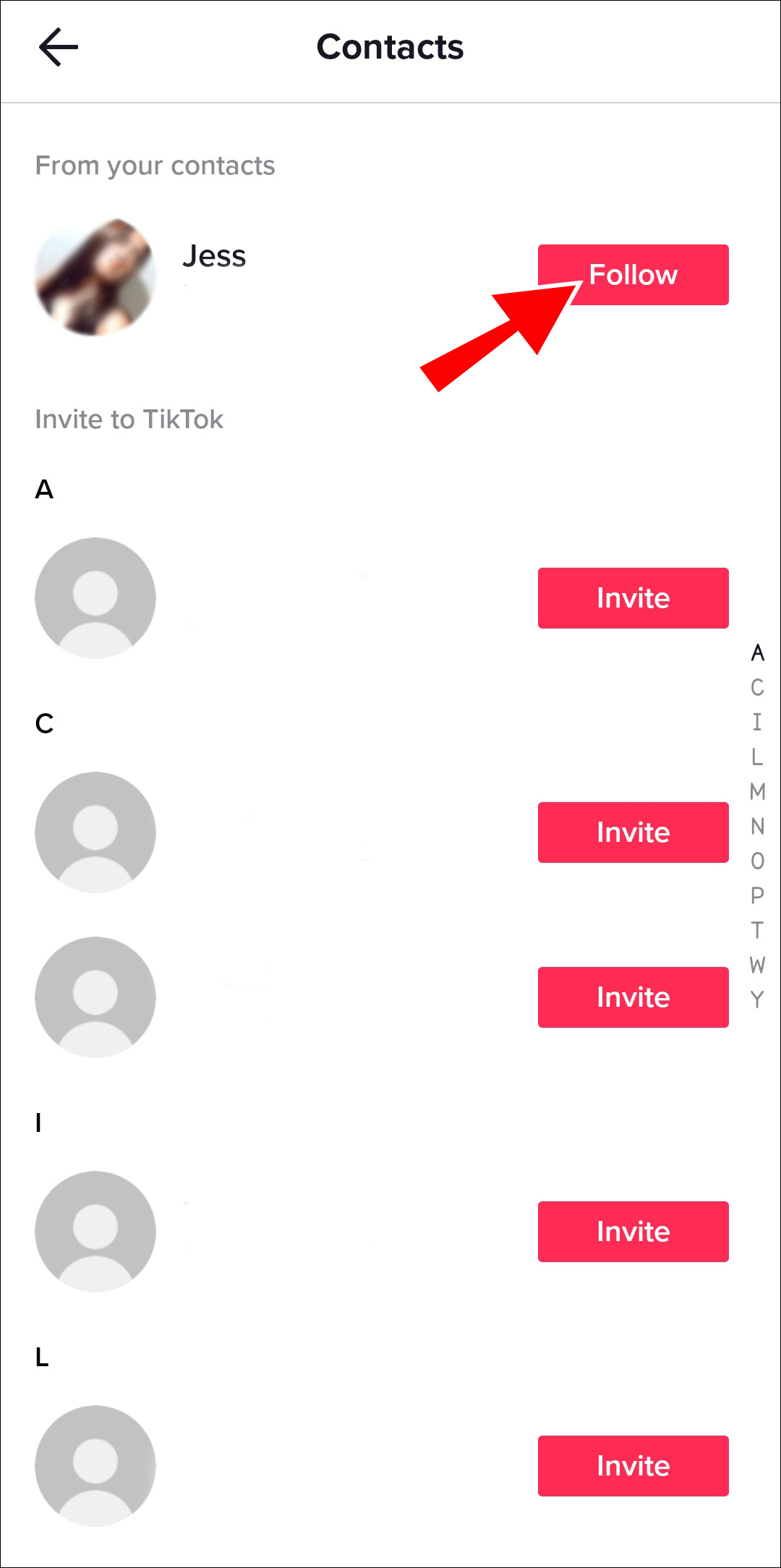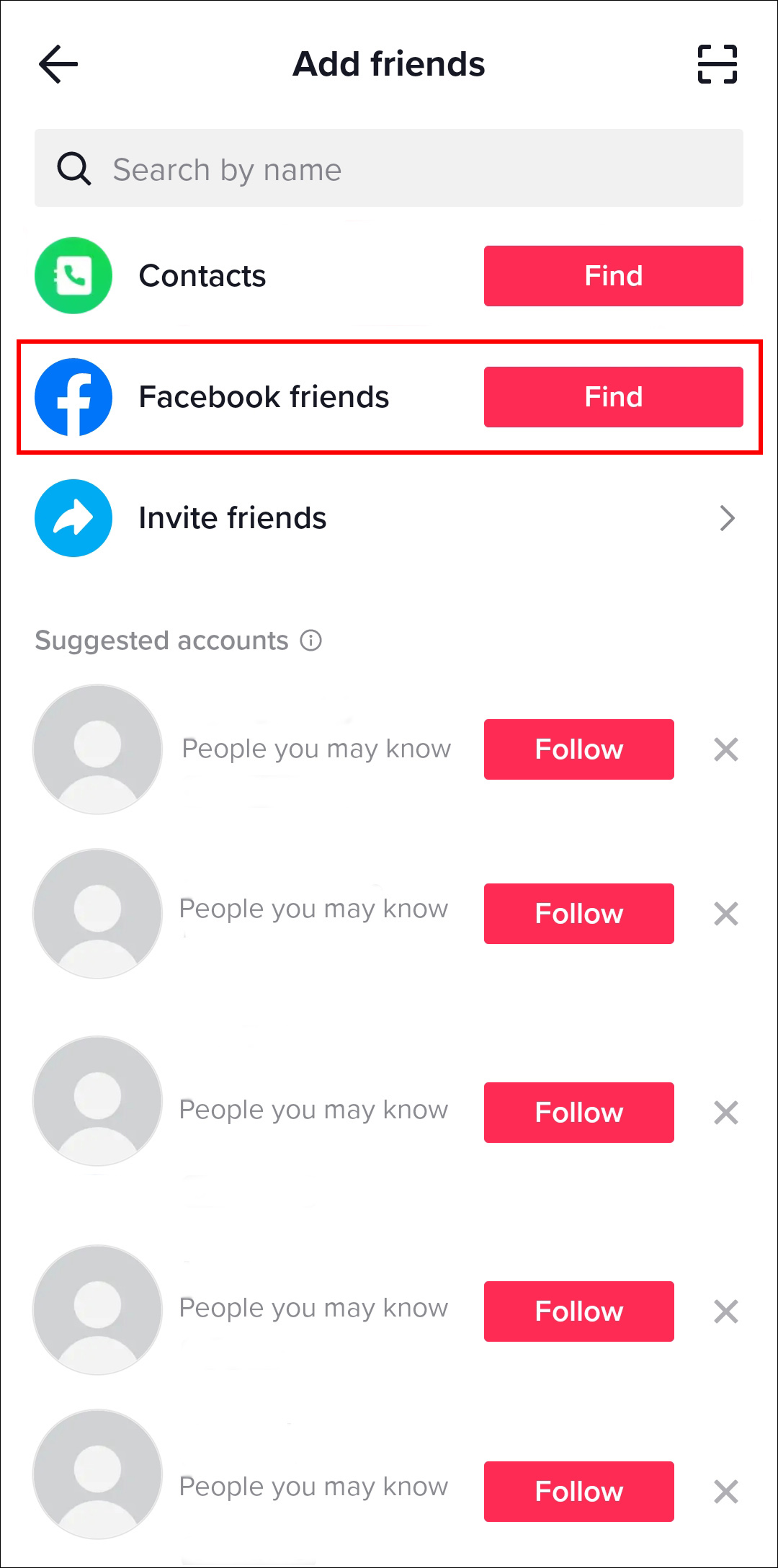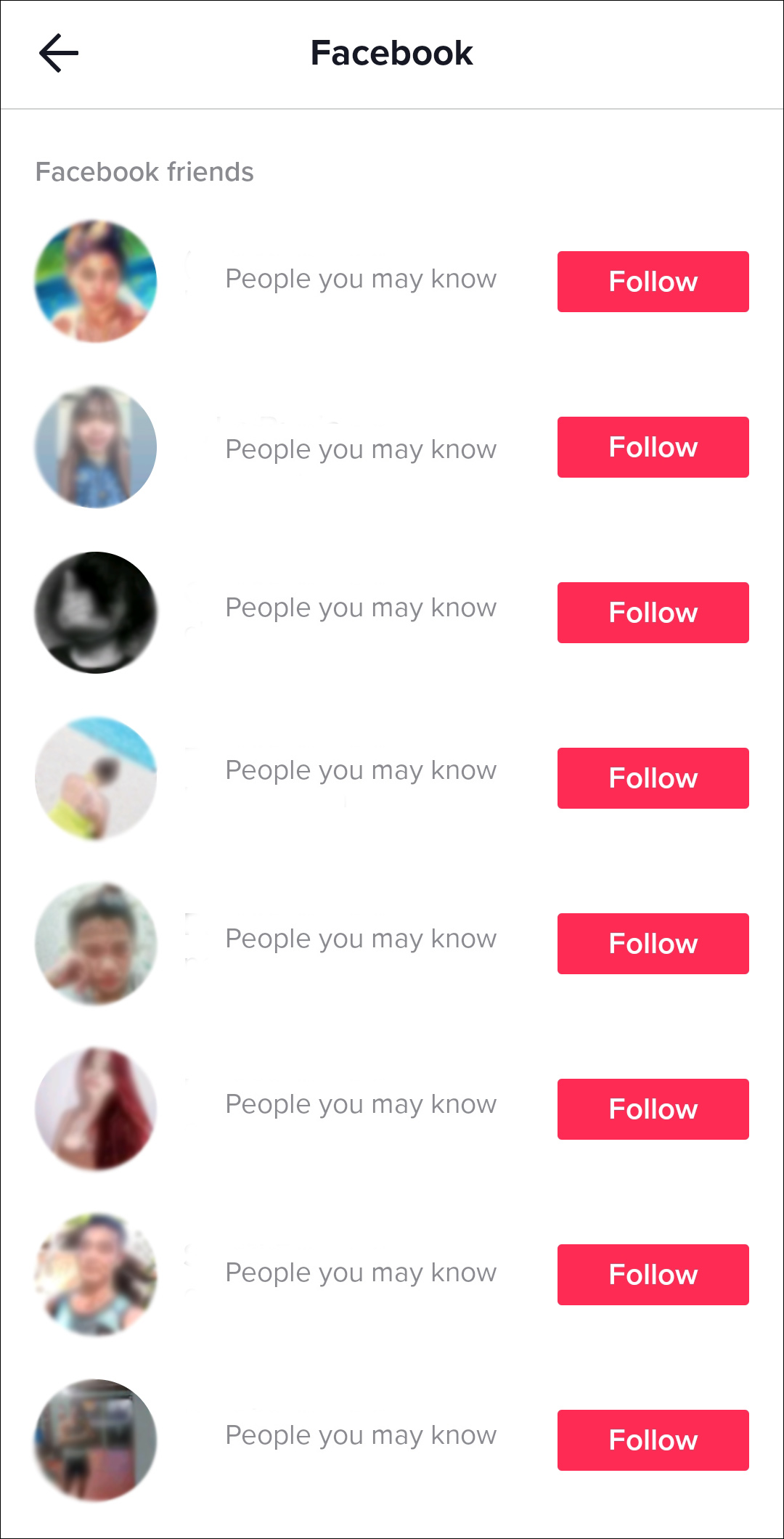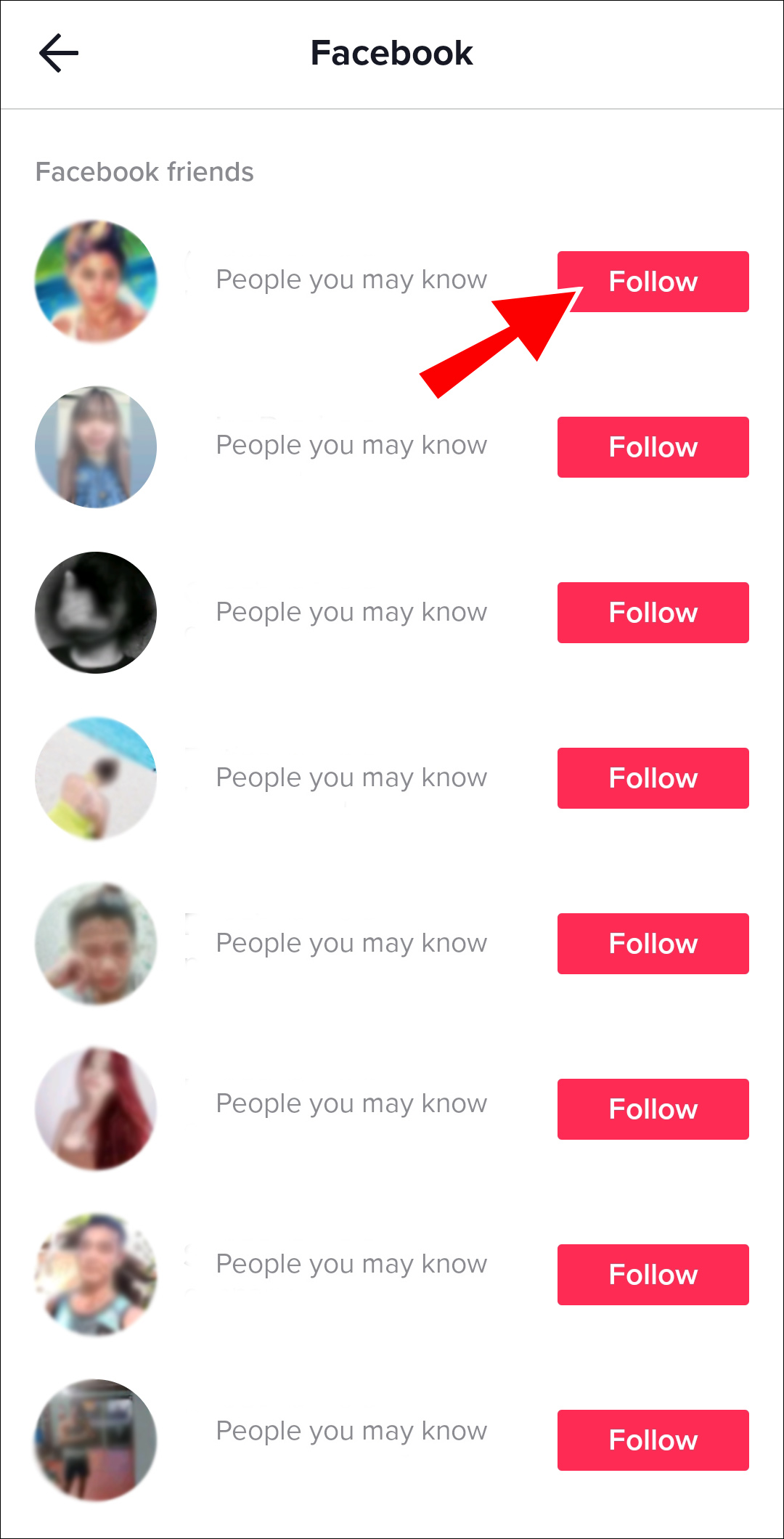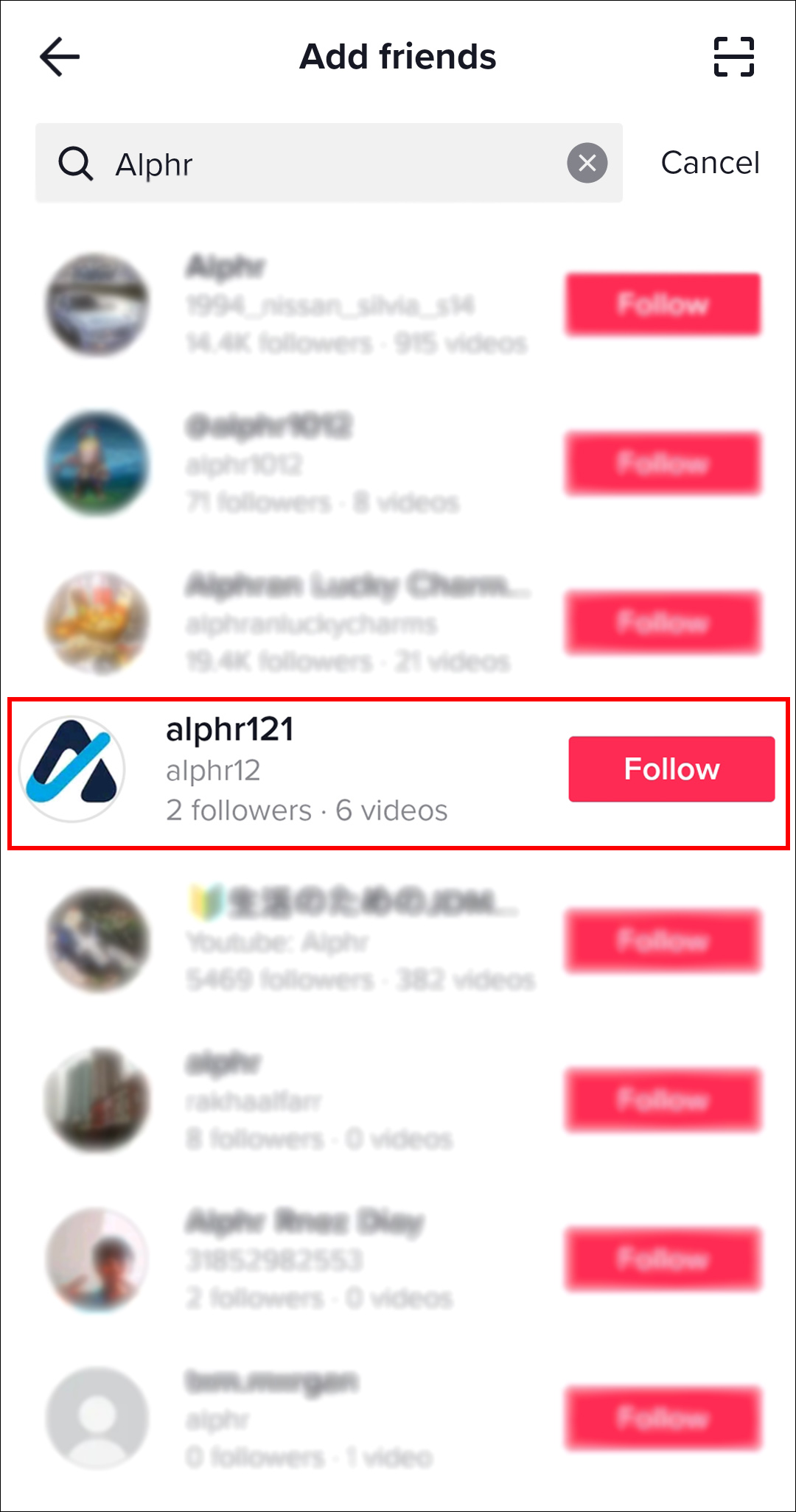Building a network of contacts can be an important part of making the most of your TikTok experience. However, with so many users on the platform, finding specific contacts can be a challenge.
In this article, we’ll outline some simple steps that you can follow to find and connect with other TikTok users. Whether you’re looking to find friends, family members, or fellow creators, these tips and tricks will help you build and grow your TikTok network.
How to Find Phone Contacts on TikTok
One of the best ways to connect with people you know on TikTok is by finding and adding your phone contacts. Here’s how it’s done:
- To access your profile on TikTok, simply open the app and tap on the profile icon located in the bottom right of the screen.

- Tap the “Add Friend.”

- You’ll be presented with a few options to connect with people. Look for the “Contacts” option and click “Find.”

- TikTok will then prompt you to allow the app to access your phone contacts. You can either allow or deny access. If you allow access, TikTok will scan your phone contacts and show you a list of contacts that are already on the platform.

- From the list of contacts, you can select the people you want to follow and tap the “Follow” button to connect with them on TikTok.

How to Find Facebook Contacts on TikTok
By following these steps, you can easily connect with your friends and family on TikTok:
- Launch the TikTok app, then tap the profile icon in the bottom right corner of the screen to access your profile.

- Tap the “Add Friend.”

- You’ll be presented with a few options to connect with people. Look for the “Facebook friends” option and click “Find”.

- TikTok will ask for permission to access your Facebook contacts. Grant TikTok access to your Facebook contacts by tapping on “Allow.”

- Once TikTok has access to your Facebook contacts, you’ll be able to see a list of your Facebook contacts who are also on TikTok. You can find people by searching for their names in the search bar or by scrolling through the list of contacts.

- From the list of contacts, you can select the people you want to follow and tap the follow button to connect with them on TikTok.

How to Find Contacts on TikTok by Searching Username
The easiest and most straightforward way to find someone on TikTok is to use the search function. Here’s how to do it:
- Launch the TikTok app. Hit the profile icon in the lower right corner of the screen to access your profile.

- Tap “Add Friend.”

- You’ll be presented with a few options to connect with people. Click on the “Search by name” field at top of the screen.

- Enter the desired username of the person you want to connect with. If they have an active account on TikTok, their profile should show up in the search results.

- Tap on the “Follow” button.

FAQs
How to follow someone on TikTok
To follow someone on TikTok, search for their profile using the username and click the “Follow” button next to their profile.
How do I know if I have successfully followed someone on TikTok?
You’ll know if you have successfully followed someone on TikTok by checking your “Following” list. This can be found on your profile in the top right corner under the name “Following.”
How to unfollow someone on TikTok
To unfollow someone on TikTok, go to your following list, click on the three dots next to the person’s name, and select “Unfollow”.
Connecting People
Whether you’re looking to connect with friends, family, or fellow creators, there are several ways to find and add contacts on TikTok. You can find associates from your phone and Facebook list by granting the TikTok required access, or simply by searching for their usernames. By following the simple steps outlined in this article, you’ll be able to build and grow your TikTok network with ease.
What’s your preferred method for finding contacts? Did you find any of the tips outlined in this article helpful? Let us know in the comments section below.
Disclaimer: Some pages on this site may include an affiliate link. This does not effect our editorial in any way.