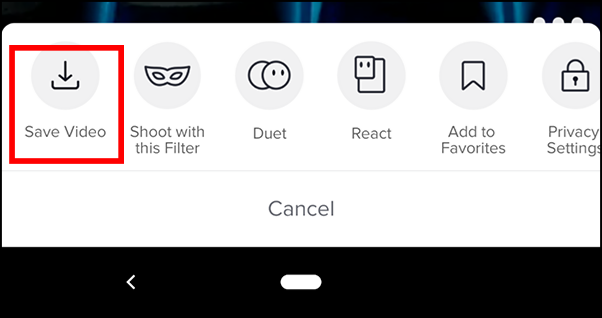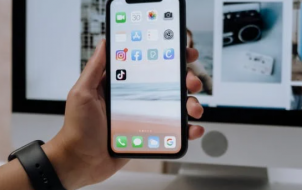The design and usability of TikTok are very straightforward, and the app makes video creation and interaction as easy as possible. The sheer volume of features and options on the app makes it complex.
Can you edit a TikTok caption after posting? Can you edit a Tok Tok video after uploading it? Can you remove a video once it is uploaded? These questions are just a tiny handful asked from readers, and it’s worth looking at all of them. Read on to learn how you can edit a TikTok caption after posting.
Editing a TikTok Caption After Posting
TikTok does not allow you to edit a video’s caption after posting. However, there is a workaround, so you don’t have to record and repost the same content.
Assuming you catch the issue with the caption early on in the video’s life, it’s relatively easy to fix the problem by reuploading the same video onto your profile. Sure, it’s technically not editing one, but it’s the only way to do it.
Follow these steps to update the caption:
- Tap the “Me“ icon on the lower right-hand side of your screen
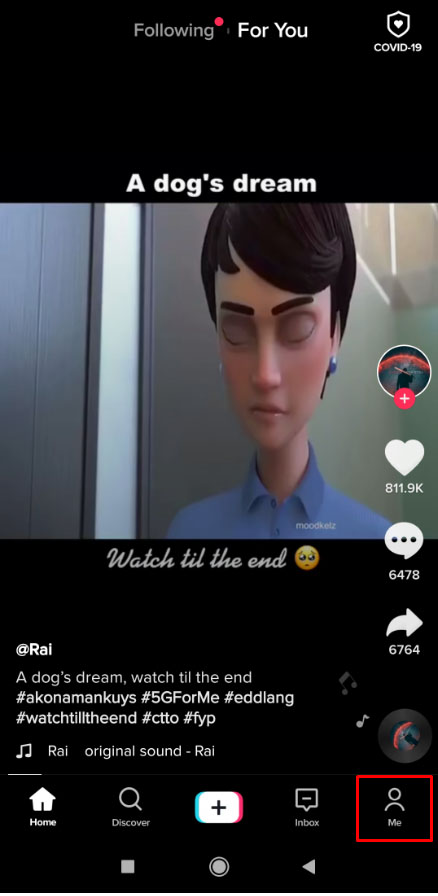
- Select the video, then tap the “horizontal ellipsis” (three horizontal dots) on the right.

- Select “Save Video.”

- After saving the video, repost it with the new caption. Click on the “+” symbol at the screen’s bottom.

- Choose “Upload” on the right-hand side of the red record button.

- You’ll see a list of your pictures and videos. Select the one saved from TikTok, then tap “Next.”

- Once again, tap on “Next” in the upper-right corner. You can add text, stickers, and change effects on this page.

- For a third time, tap “Next” in the bottom-right section of the screen.

- Update the caption and change your audience preferences.

- Select “Post.”

- Your newly updated content appears in your timeline, but don’t forget to delete the original video. Tap the “Me” icon at the bottom of the home page.

- Select the video you’d like to remove, then tap on the “horizontal ellipsis” (three horizontal dots) on the right side of the video.

- In the row of options displayed above the “Cancel” link, scroll to the right (if applicable) and choose “Delete.”

- Confirm your choice by tapping on “DELETE.”

The downside to using the above steps is that you will lose any comments or likes the initially posted video received. However, if you caught the issue with the caption early enough, you shouldn’t miss out on much engagement.

How to Make Edits to a Draft
As you can see, making edits isn’t easy. You have to download the video, reupload it, make edits, then post it on TikTok. However, you can avoid this hassle altogether if you first post your video as a draft.
A draft is an unpublished video that others can’t view, but you can still go back and make changes. Here’s how to make edits to a draft:
- Open TikTok and visit your profile. Then, tap on “Drafts.” Select the video you’d like to edit and publish.

- Tap on the “back” arrow in the upper left corner.

- Make any necessary edits to music, text, etc. Then, tap “Next” at the bottom.

- Edit your captions, audience, and cover photo. Then, tap “Post” to publish your video or choose “Drafts” to save it and make more edits later.

Note: Beware that your drafts are saved to your TikTok account, but if you delete the TikTok app or clear the cache, all your drafts get deleted.
TikTok Post Editing FAQs
How do you add text to a TikTok video?
After recording the video in the app and tapping on the checkmark, you can add text to your TikTok videos. You click the text field in the right-hand corner, then more video options appear, including text color and font. When finished adding text to your TikTok, add any other filter you wish to add, then finalize it.
Can I add captions to a draft after saving it?
Absolutely! You can make a lot of edits to your drafts to perfect them before posting. You only need to tap on the one you’d like to update and add your captions. Then, you can either re-save the video as a draft or post it for everyone to see.
How do you trim a video on TikTok?
To trim a TikTok video, press the “+” button to record a new one.
Once you record the video, tap the “add a sound” option in the upper right corner, then hit the “red button” to record the sound. Press the “Check” icon at the bottom right, and then you’ll find the “Trim” icon in the upper right corner.
Once done editing the length of your video, press the “Next” button, and you can add effects.
Can I change the soundtrack to a TikTok video?
Changing the soundtrack is a little more tricky. Because the audio is saved in the original video, you won’t be able to dub the audio without a third-party editing app. As most TikTok videos are lip-synced, changing the soundtrack may break synchronization. The soundtrack is added as a layer to the video during creation and is then saved as a single file.
This method takes you back to the editing screen, though, so it’s worth a shot.
Can I control who can comment on my TikTok video?
Yes, you can. It’s a blanket control in that you can control who can comment on every video you upload rather than individual ones, but you can do it. The setting is in the Privacy menu.
1. Tap the vertical ellipsis (three-dot icon) from TikTok’s main screen.
2. Select Privacy from the next screen.
3. Change Safety settings for Who Can Send Me Comments.
To make your account public, select “Everyone” for who can send you comments or choose “Friends” to make it friends only. You also see the options “Who Can Duet With Me,” “Who Can React to Me,” and “Who Can Send Me Messages” in the same section. You can edit these options to control who can contact you using the app.
Disclaimer: Some pages on this site may include an affiliate link. This does not effect our editorial in any way.