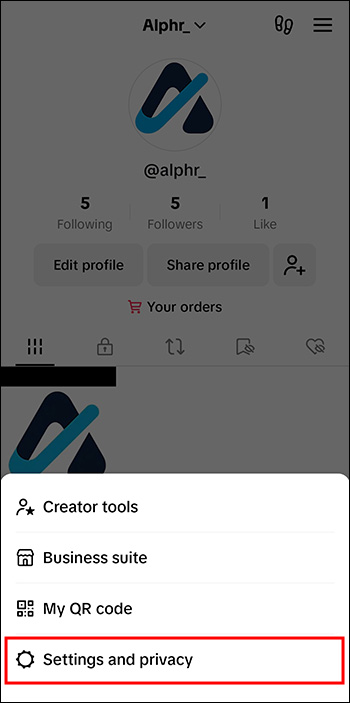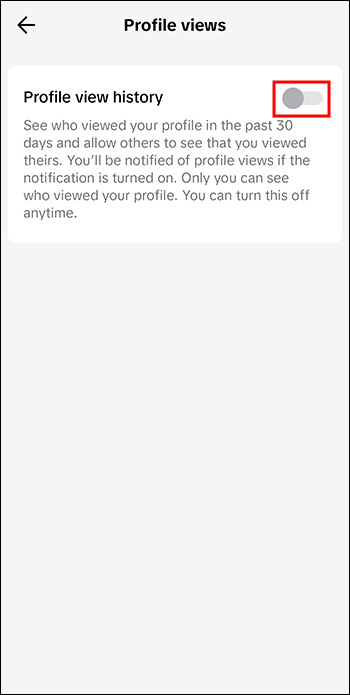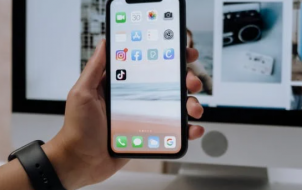TikTok is all about visibility, presence, interaction, and views. However, there are times when you’d like to have some personal anonymity when using the platform and visiting other profiles, especially your competitors. TikTok has a great feature which allows you to hide your profile views so you can check out any profile without the creator seeing this and knowing your identity.
This article will explain how to switch off your TikTok profile view history.
Turning off Profile View History in TikTok
This TikTok feature can be turned on or off from your account settings, and you’ll be able to see the different TikTok accounts that have spied on your profile. It’s only the TikTok accounts with this feature switched on who have spied on your profile within 30 days that will be shown in the profile view history. All TikTok account holders who’ve switched on this feature will also see that you’ve checked out their profile.
Follow these steps to turn off your profile view history in TikTok:
- Open your TikTok app and click on “Profile” in the bottom-right of the screen.

- Click on the “Three-line menu” icon in the top-right.

- Click on “Settings and Privacy.”

- Click on “Privacy,” and then click on “Profile views.”

- Click on the toggle icon which you’ll find next to your “Profile View History,” and turn it on or off. By default, this will be set to “Off.”

If you’d like to turn your profile view history on or off from within the profile views page, follow these steps:
- Open your TikTok app and select “Inbox” at the bottom of the screen.

- Click on a notification telling you that someone has viewed your profile.

- In the “Profile Views Page” select your “Settings” icon” in the top-right.

- Select the toggle icon which will be next to your “Profile View History,” and either turn it on or off.

Other Reasons for Turning off Your Profile View History in TikTok
- Preventing unwanted interactions – When people see that you’ve viewed their TikTok profile, they may want to interact with you for whatever reason, especially account creators advertising business or services, and even scammers. Disabling profile view history gives you greater peace of mind when viewing profiles of accounts you’re not convinced are credible. Also, let’s face it, you don’t want someone you don’t really communicate with to get in touch with you after they’ve seen you check their profile out.
- Less social pressure – Social media makes a lot of people anxious, and the thought of their profile views being seen by others on TikTok may put them under pressure. Disabling this feature helps these users browse creators profiles without the stress of the creators knowing that they’ve done so.
What Happens When You’ve Turned off Your Profile View History
This is what happens when you’ve switched off your TikTok profile view history:
- After 30 days your profile views list will be reset. If your profiles views remain switched off for 30 days in a row, the prior profile views get removed from other users profile view lists. If you’d like to start anew or keep your prior profile view history hidden, this is useful.
- Your account will be removed from visitor lists. Once profile view history has been switched off, your profile picture and name won’t be seen on other accounts visitor lists. And when you check out someone’s profile when you’ve switched your profile views off, they won’t see that you checked out their profile.
Other Ways to View Profiles Anonymously
- To view TikTok profiles anonymously switch off the profile view history, check out the profile you’d like to view, then switch your profile view history back on.
- Visit TikTok without using an account. The account user won’t be able to see that you checked out their profile.
- If you had TikTok profile views switched on when you checked out someone’s profile, and then decided you’d rather they didn’t know that you saw their profile, you can quickly turn your profile views off, and your name won’t be shown in their profile views. TikTok only shows the viewers who’ve switched on their profile views at any time.
If You’ve Switched It Back on but Your Profile View History Isn’t Showing
You may have decided you’d like to go back to being able to see your TikTok profile view history but you discover that the feature isn’t working as it should be.
Here are a few options to try which may fix this issue:
- Check that you meet the requirements
- Try updating the app
- Log out and then log in
- Make sure TikTok’s servers are running
If you’ve tried all these but still can’t see your TikTok profile views history, you’d have to get in touch with TikTok’s support for assistance.
The Downside to Disabling Profile Views History
If you’re a creator that heavily relies on your audience insights in order to create relevant content, you’ll lose access to this information from the people who visit your profile. This can make it harder for you to tailor your content to suit your viewer’s preferences.
When making the decision on whether or not to switch off your TikTok profile view history you need to consider your priorities. If your major priority is privacy, then switching this feature off will give you that when you browse different TikTok profiles. But if you’re looking to engage with your audience and need to get some insights into what works well, you’d have to consider keeping your profile views history switched on so that you can do this.
Spy with Peace of Mind
The profile views history feature on TikTok lets you see all the accounts who’ve checked your profile, and lets them see if you’ve checked out theirs too. And while this could be great for users that track the engagement and audience demographics on their content, this can be a huge stress or annoyance for people who’d prefer anonymity when browsing through TikTok profiles.
If you’d like to see TikTok profiles anonymously, you have to switch off profile views history in your TikTok account. Both you and anyone who views your profile will be able to do so anonymously.
Have you ever turned off profile views in TikTok? If so, did you use any of the tips and tricks featured in this article? Let us know in the comments section below.
Disclaimer: Some pages on this site may include an affiliate link. This does not effect our editorial in any way.