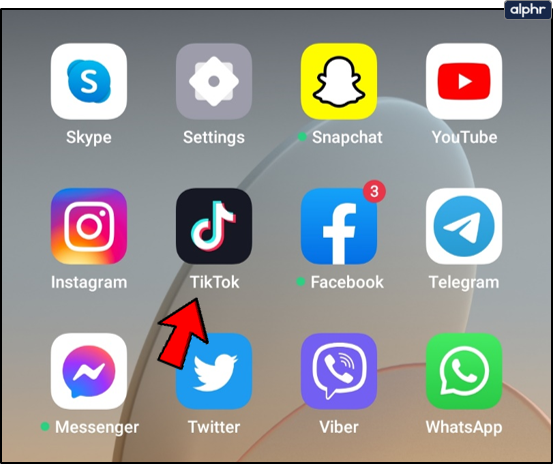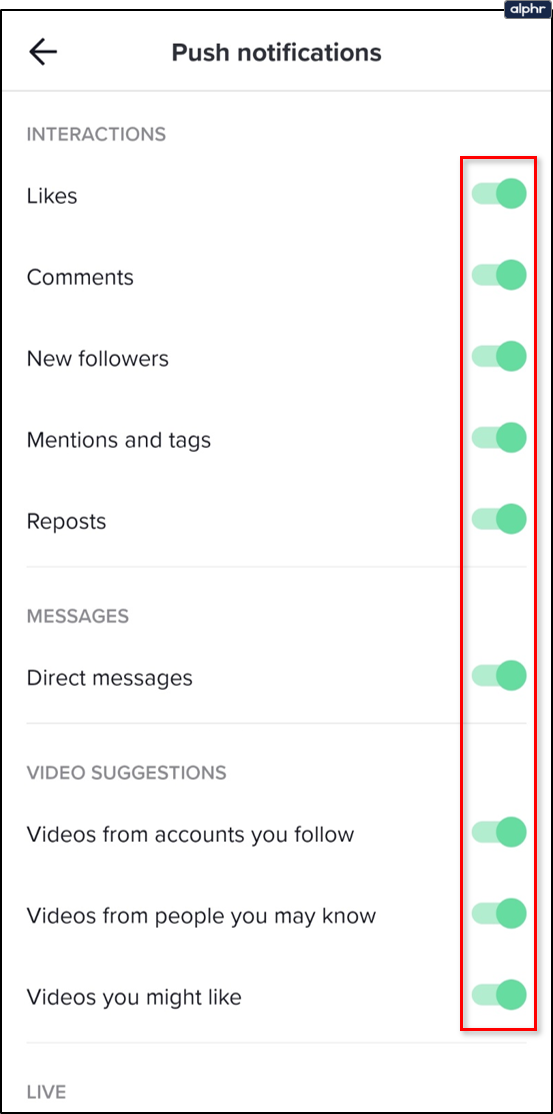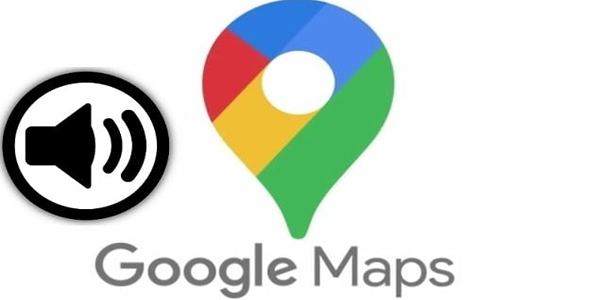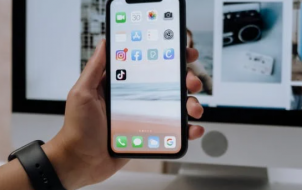TikTok’s increasing popularity made this video-making app one of the most downloaded on Google Play and the App Store. People like it because it’s easy to use, fun, and it allows you to express your creativity through short, funny videos.
Each time one of your videos gets a new like or a comment, the app lets you know. And what if you have a favorite TikToker whose posts you don’t want to miss? You can get a notification each time they post new stuff. If this feature is not working, we have some possible solutions for you.
What Notifications Does TikTok Offer?
TikTok offers a lot of functions and features including Notifications. Unlike other social media sites, you can choose which activities you would like to be notified about and mute those you’d rather ignore.
To start, let’s review TikTok’s notifications:
- Likes
- Comments
- New Followers
- Mentions
- Direct Messages
- New videos from those you’re following
- Suggested videos
- LIVE Video recommendations
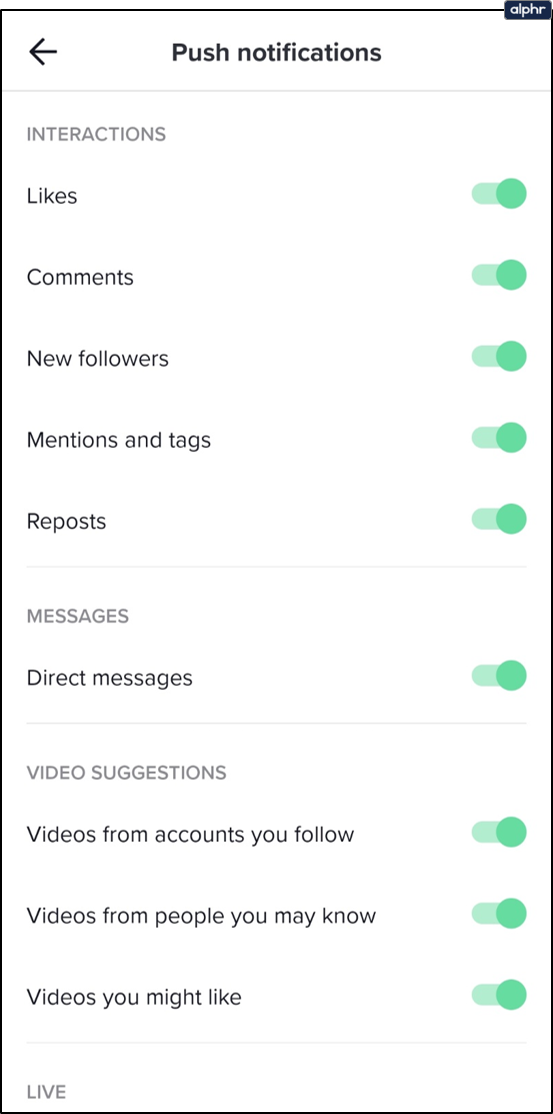
How to Turn TikTok Notifications On
To start, let’s make sure that your TikTok notifications are enabled. There are a few places to check. First, we’ll show you how to ensure notifications are enabled in the TikTok app. Then, we’ll show you how to ensure they’re enabled on your Android or iOS device.
Using the TikTok application, follow these steps:
- Tap on the Profile icon in the lower left-hand corner. Then, tap on the three horizontal lines in the upper right-hand corner.

- Select Settings & privacy and look for Push notifications on the next screen.

- Toggle the Push notifications on.

If all notifications are on, you’ll want to check your phone’s notifications. Android users can swipe down from the top of their screen and tap on the Apps option. Then, scroll down to TikTok and tap on Notifications. Make sure it says Allowed.
iOS users can also check TikTok’s notifications in the Settings app. Tap on TikTok then tap on Notifications. Toggle the Allow Notifications switch on so that it turns green.
What If Notifications Are Not Working?
From now on, you will receive notifications when this user posts a new video. But what if you’ve enabled this feature, but it’s not working?
Here are some possible fixes.
1. Pending Updates
Check the Google Play Store or the App Store for pending updates. An app may start bugging if you’ve missed an update or two.
2. TikTok Notifications Not Allowed
Check the notification settings within the app to make sure your push notifications are enabled.
3. Phone Notifications Not Allowed
Take a look at your phone notification settings to see if they allow TikTok to send you notifications.
4. Turn Off the Feature and Try Again
Go to the desired user’s profile and turn off the post notifications feature, then turn it on again. It may have been a temporary bug. Try using this feature with some other profiles to make sure it’s working.
5. Reinstall the App
Reinstalling the TikTok app helps in some cases. There may have been a bug during the installation, which causes some of the app features not to work correctly.
6. TikTok May Be Down
If this is the case, you should be patient. Every app needs regular maintenance, so post notifications and other features not working might be temporary.
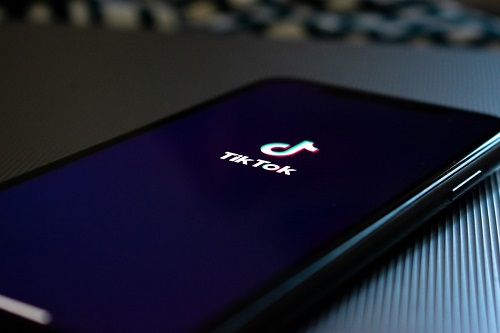
Checking the Notification Settings in TikTok
If you’re not sure how to check if your notifications are on, here’s a quick guide. Before you start troubleshooting further, start with the notification settings within the app. Follow these simple steps:
- Open the TikTok app on your smartphone.

- Tap on Profile in the bottom right corner of the Home screen.

- Once you’ve opened your profile, tap the three horizontal lines icon in the top right corner and select Settings and privacy at the bottom.

- In the Content & Activity section, choose Push notifications.

- Switch the toggle for all the interactions you want to receive notifications for. When it’s on, the toggle becomes green.

In this section, you can choose what you want to get notified about, like new Likes, Comments, Followers, Mentions, Direct Messages, and more.
If you happen to change your mind at some point and wish to turn off the notifications, follow these same steps, but switch the toggle to the other side in the last step.
Allow Notifications on Your Smartphone
Sometimes, there’s an issue with your phone that’s messing with your notifications, and not the app itself. Do the following if notifications are allowed for TikTok:
- From your Home screen, choose Settings.

- Depending on which phone you have, tap on Apps or App management.

- Scroll to find TikTok on the list. Or start typing TikTok in the search bar.

- Tap to open TikTok details and choose Manage notifications.

- Make sure to flip the toggle button next to Allow notifications to on.

Stay Up-to-Date
Post notifications are a useful feature if you don’t want to miss any content from your favorite profiles. It might be inconvenient when they’re not working, but these fixes will help you solve the issue.
Have you enabled TikTok post notifications for your favorite video makers? Are they working? Share your thoughts in the comments section below.
Disclaimer: Some pages on this site may include an affiliate link. This does not effect our editorial in any way.