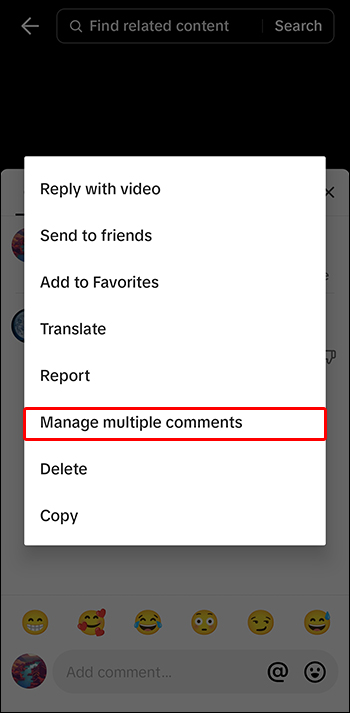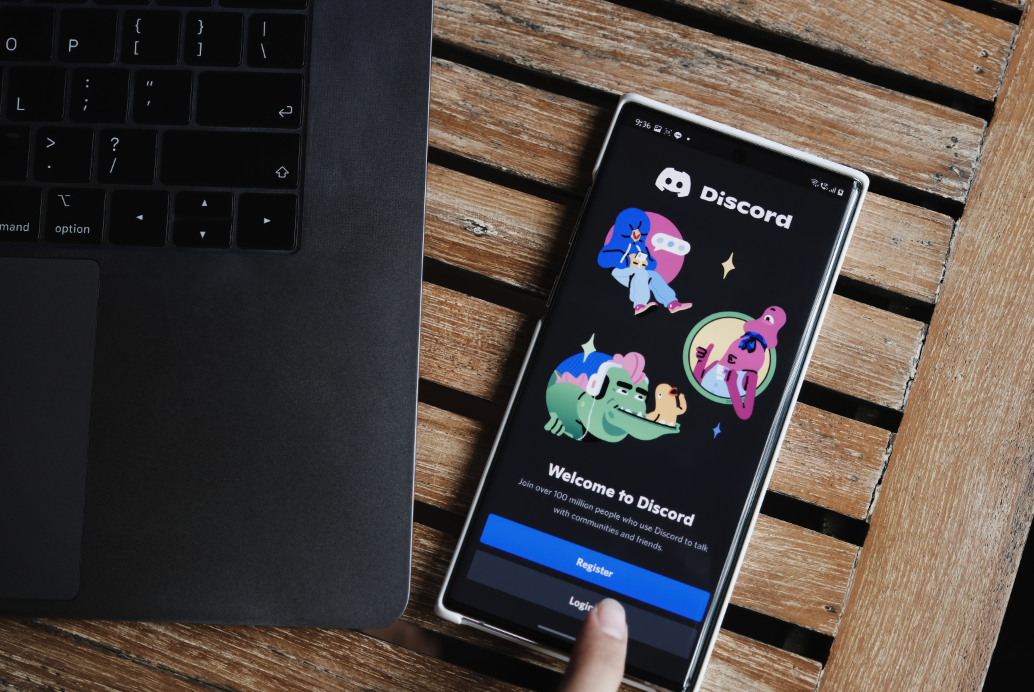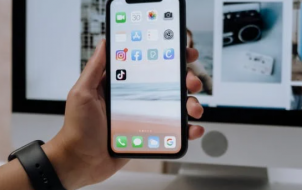Although TikTok enables you to make your account private and limit access to your content, most people use it to increase their online presence. It’s the number one social media platform for becoming internet-famous and boosting engagement on other platforms.
Unfortunately, exposing yourself to a large audience comes with the risk of being targeted by haters, stalkers, etc. To protect yourself from people wishing you harm on TikTok or to just remove annoying people from your account, it’s crucial to know how to block users.
How to Block a Single User on TikTok
It’s not unusual for people to find fame through TikTok. Online content creators are present-day celebrities. But with fame comes various challenges, such as hate, harassment, wrongful accusations, or even parasocial relationships. Even if you’re a small creator, as long as you’re posting online content, you can be the target of malicious comments.
However, you might just be looking for a way to remove one user from your “For You” page or stop them from viewing your content.
To block a single user on TikTok, do the following:
- Go to the user’s profile.

- Tap the “Share” arrow at the top right.

- Select “Block” in the new menu.

- Confirm your choice by tapping “Block” again in the pop-up window.

How to Block TikTok Users in Bulk
The phenomenon of “hate trains” is common on social media platforms. Once a more influential person finds something is bothering them with your content, others will jump on the bandwagon. As a result, you might be subject to malicious comments that just keep coming.
To spread positivity and prevent hate, TikTok introduced bulk comment deletion and bulk blocking back in 2021. You can delete up to 100 comments or block 100 accounts saying mean things under your video. If you wish the users to suffer some repercussions for their mean comments, you can also report them.
Here’s how to select up to 100 users and different ways to deal with them:
- Find your video with malicious comments.
- Open the comment section.

- Tap the little paper and pen icon in the left corner.

- Choose the users you’d like to block by selecting their comments.

- Tap “More.”

- Press “Block accounts.”

- Confirm the action by tapping “Block accounts” again.

If you only want to delete the comments, you can do that by following these steps:
- Go to your video with the mean comments.

- Long-press one of the comments you’d like to delete.

- Select “Manage multiple comments” from the pop-up.

- Choose the rest of the comments.

- Press “Delete.”

- Confirm by tapping “Delete” again or press “Cancel” if you’ve changed your mind.

To report multiple mean comments under your videos and have TikTok take some measures against the users, follow these steps:
- Navigate to the video with the comments.
- Open the comments.

- Press and hold the first comment you’d like to report.

- Tap “More.”
- Select “Report comments.”

How to Block Users on TikTok During a Live Stream
Live streams on TikTok are an exciting way to connect with your audience. However, some users might be there just to bother you and the rest of your viewers. They might be posting distasteful comments that ruin the fun and make you want to end your live before you’ve said everything you wanted to say.
Fortunately, you don’t have to end the live just to block these accounts. You can do it during the live in just a few clicks and even report the comments.
Here’s how to block users during a TikTok live stream:
- Find and click on the account in the comment section of your live stream.

- Press “Manage” in the corner of the pop-up showing their profile.

- Press “Block.”

In the last window, you can also press report or mute. The mute button contains options to mute someone for five seconds, 30 seconds, one minute, five minutes, or the rest of your stream. That applies only to the current live and won’t stay as a default setting for future lives. To fully remove a user, block them by following the steps above.
How to Find the List of Blocked Accounts on TikTok and Unblock Users
Accidental blocking isn’t news to app developers. That’s why most apps have the feature to unblock a user afterward. TikTok is the same. You can access the blocked account list and reverse the action in just a few clicks.
Here’s how to find the block list on your TikTok account and unblock accounts:
- Launch TikTok.

- Go to your profile.

- Tap the hamburger menu.

- Navigate to “Settings and privacy.”

- Select “Privacy.”

- Scroll down to “Blocked accounts.”

- Hit “Unblock.”

FAQs
Can the user I blocked on TikTok know that I blocked them?
For safety reasons, TikTok doesn’t allow other users to know when someone blocks them. They won’t be notified by the app, but they might realize it on their own. If your content is suddenly missing from their FYP or your account doesn’t appear once they search for it, they’ll know something is up.
Does TikTok delete comments and messages from blocked users?
Once you block a certain user on TikTok, it hides their comments, messages, profile, and videos from your view. Their videos won’t pop up on your FYP even if you used to follow them prior to blocking. In addition, they won’t be able to view your past messages either, just like the rest of your profile.
What to do if TikTok blocks my account?
In some cases, you might get blocked or restricted by TikTok itself. It usually comes as a result of policy violations, but sometimes you might be falsely restricted due to multiple reports done by other users. That’s one of the common methods users utilize to spread hate. If your block is temporary, you’ll most likely need to wait for two weeks to recover it. If it’s permanent, you should file an appeal.
Manage Your Online Privacy
Users can be blocked on TikTok for various reasons. It might be online harassment, unwanted content on your FYP, or just a relative you don’t want to see your videos. Whatever the case, TikTok lets you manage which accounts can interact with you on the app and who can view your content. You can block accounts through their profile, through the comment section, or during your live streams. And they won’t know a thing about it.
Have you already had to block someone on TikTok? Which method of blocking did you find most useful? Tell us in the comments section below.
Disclaimer: Some pages on this site may include an affiliate link. This does not effect our editorial in any way.