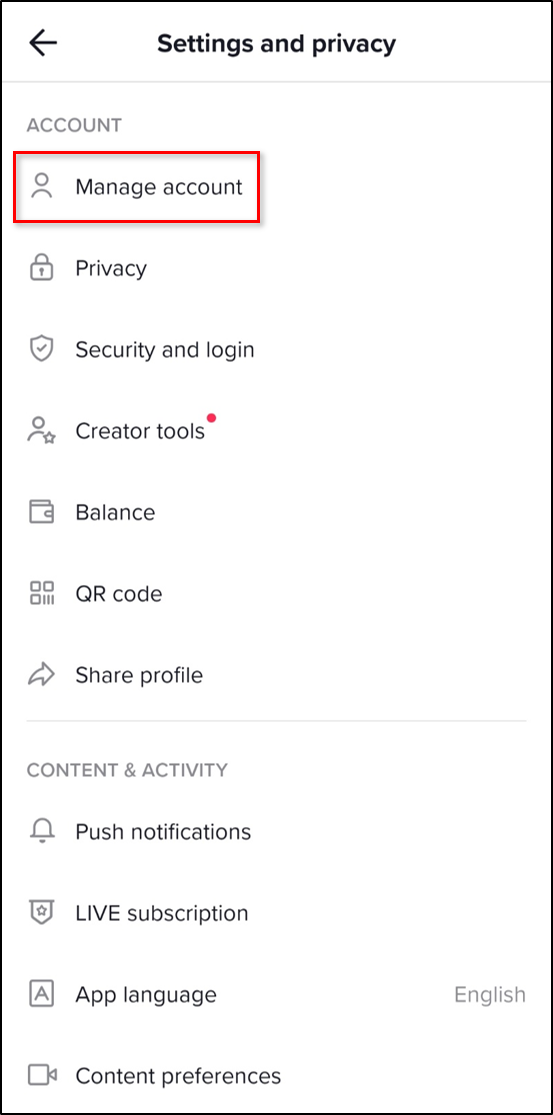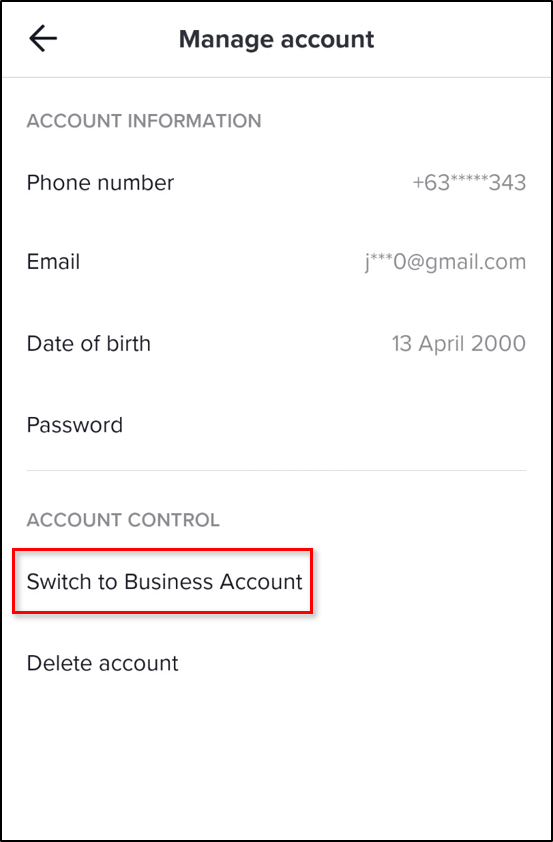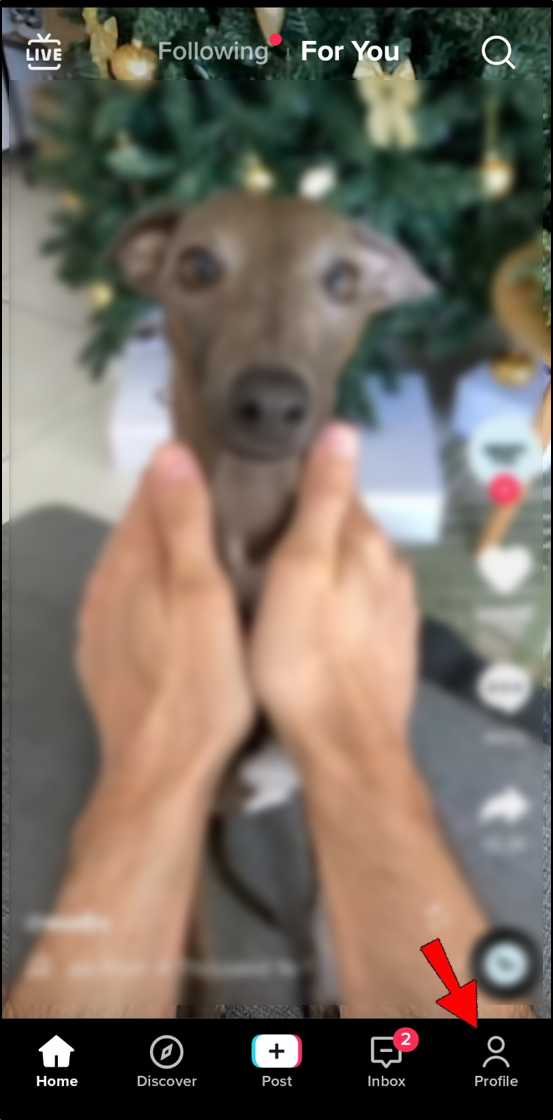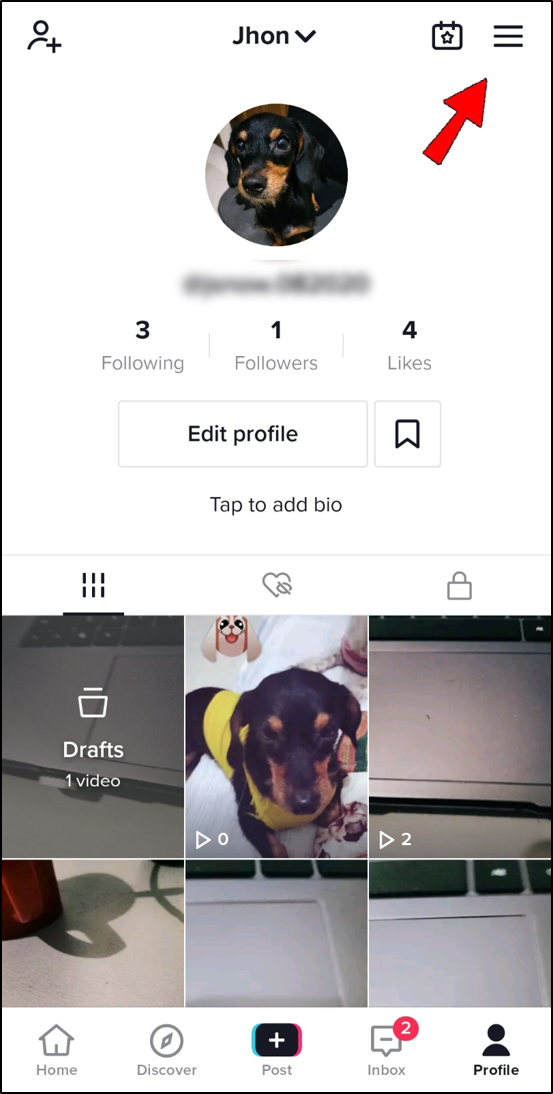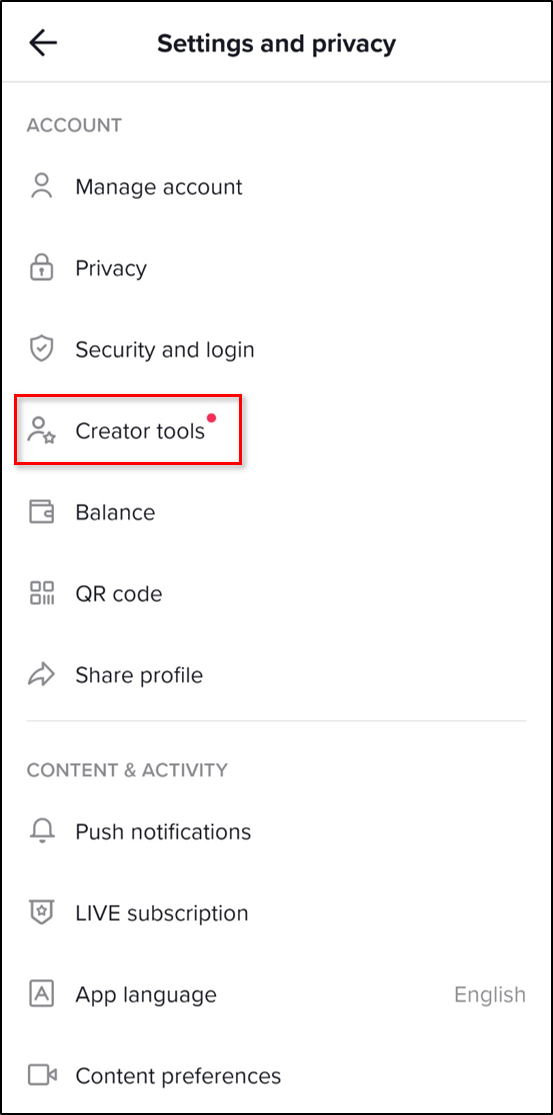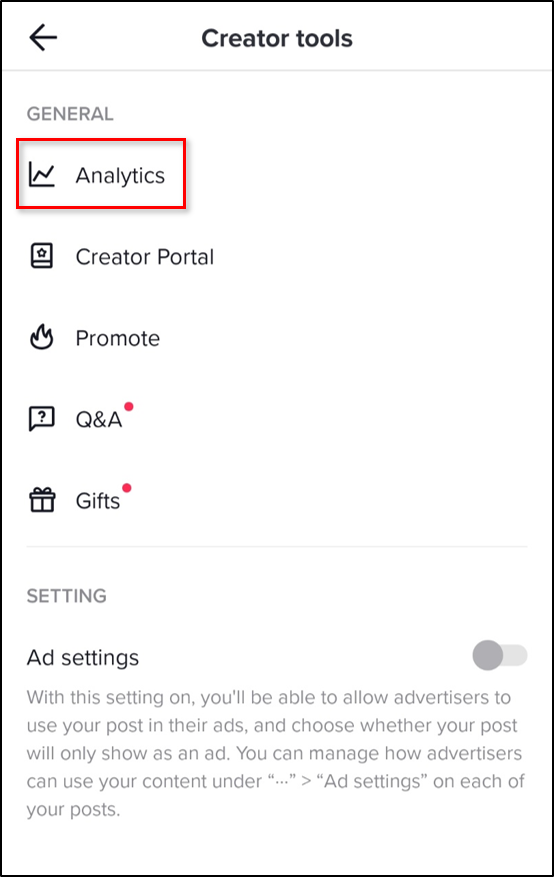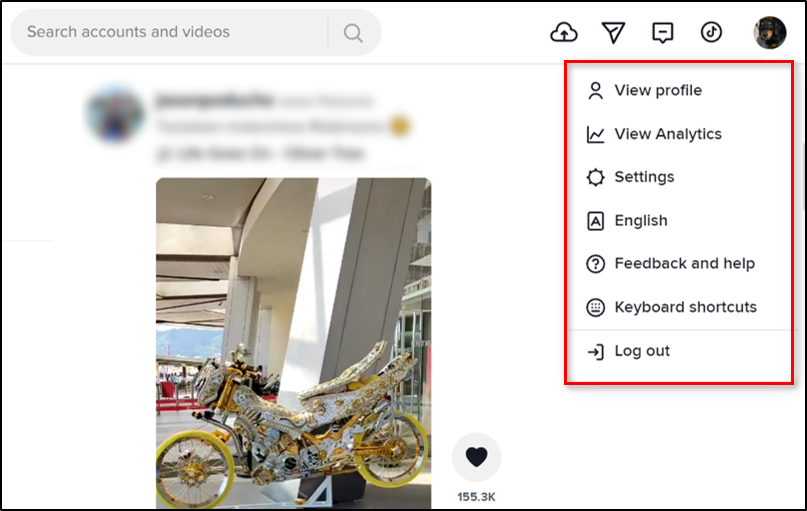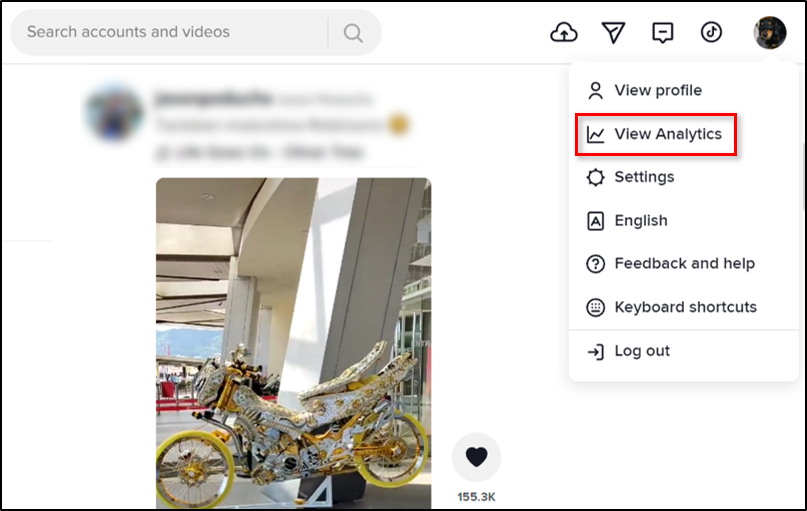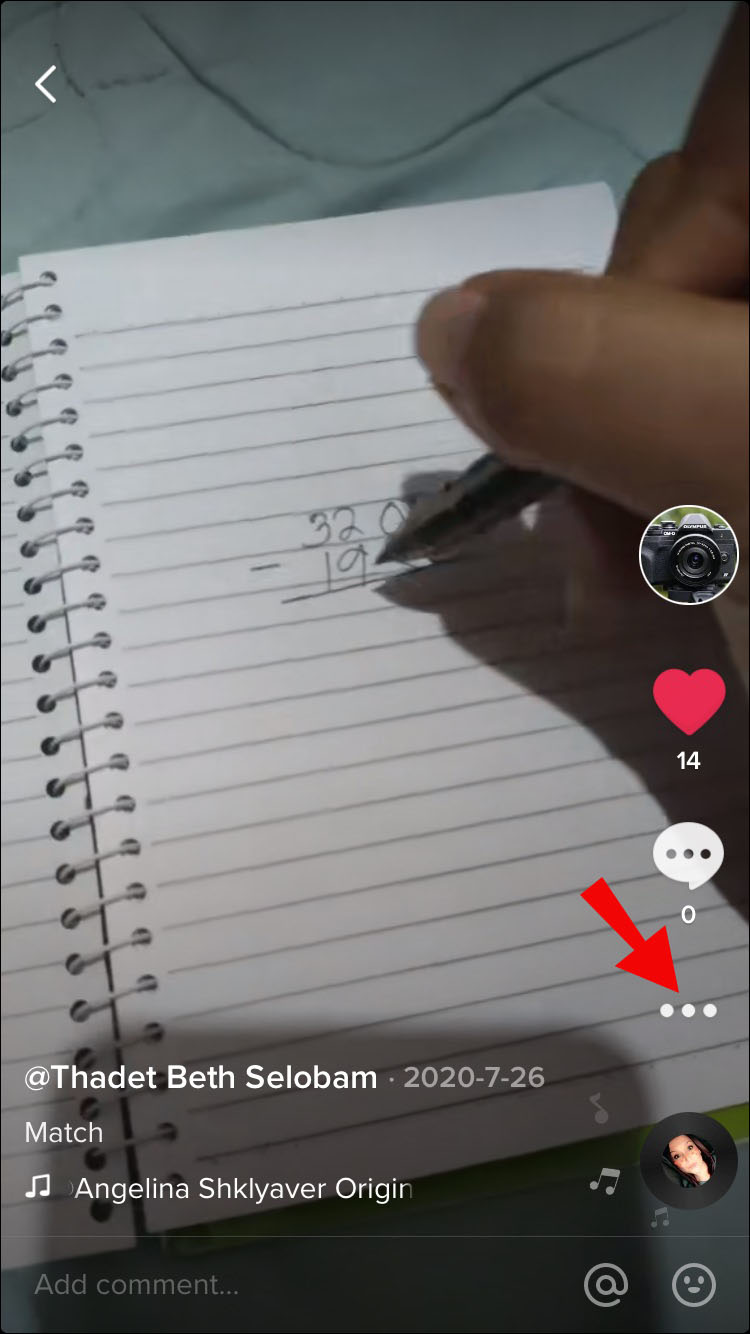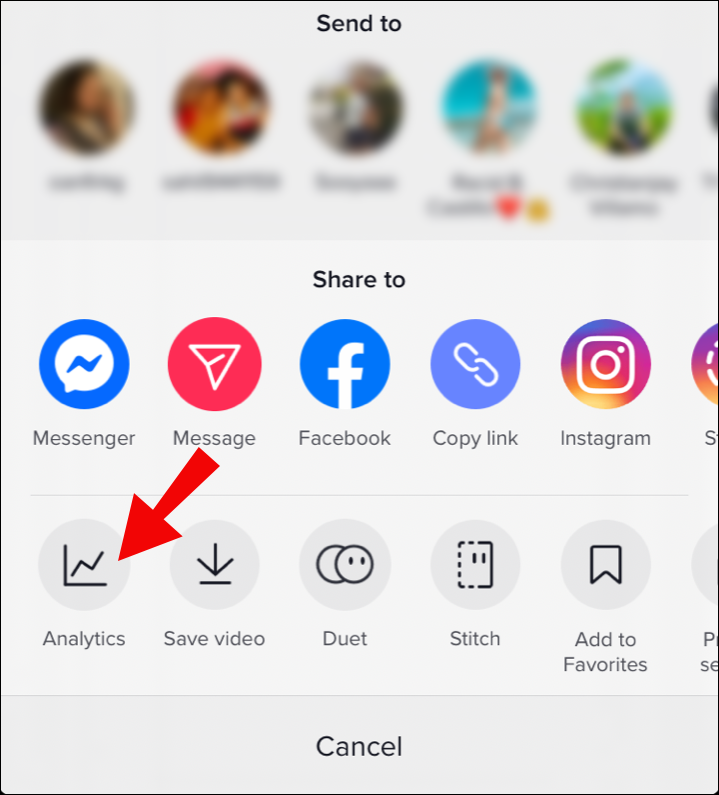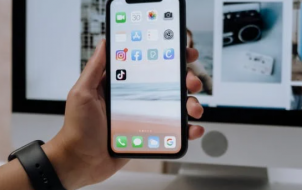Tracking your TikTok analytics is essential if you want to understand the impact and reach of your content. If this is something that speaks to you, you’ve come to the right place.
This article will provide useful instructions and tips for checking your TikTok analytics and stats. This is for the more advanced user who wants to do more than just check their previous video watch history. That way, you’ll know how to get the most out of your content.
How to Check Your TikTok Analytics and Stats
To check your TikTok analytics and stats, you’ll need to upgrade to a Pro account. Unfortunately, TikTok doesn’t allow regular users access to its analytics section. You should switch today if you’re out there to promote a brand and are still using a standard account.
Just follow these easy steps, and the doors to the TikTok analytics and stats will open:
- Head over to your profile page and click on the three horizontal lines in the upper right-hand corner of the screen. This will open your settings page.
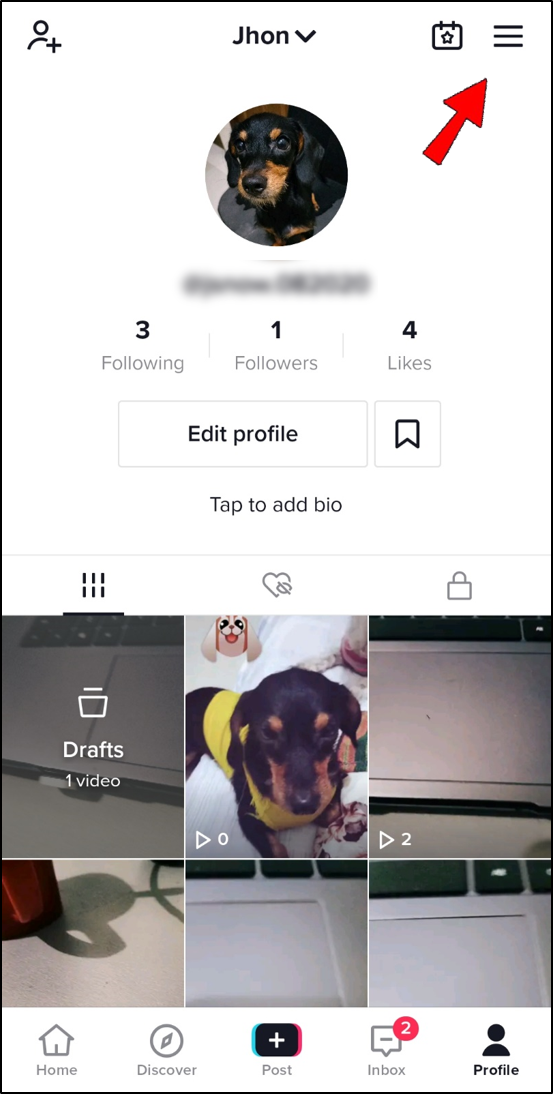
- Go to the Manage My Account section.

- Click or tap on Switch to Business Account.

- Follow the steps and choose the type that best matches your content.
- Verify your email to finish the upgrade. If you can’t access your mailbox at the moment, you can choose the Use phone option to receive a text message instead.
That’s all it takes – you have now upgraded your account to a Pro version. However, TikTok will only start recording your history from the moment the change was made. This means you can’t track analytics for your activity from when you had a regular account. It will take the app around seven days before it starts showing the insights. TikTok spends that time collecting data for your account.
Once you have everything set up, you can access your Analytics page by following the steps below:
On Mobile:
- Go to your profile on TikTok.

- Tap on the three horizontal lines in the upper right-hand corner.

- Tap on Creator tools on the next screen.

- You’ll see the Analytics section. Tap to gain access to your analytics and stats.

On Desktop:
- Hover over your profile on TikTok.

- You’ll see a small pop-up window show up.

- Select the View Analytics option.

You’ll have access to four types of data in your analytics: account overview, content insights, follower insights, and live overview.

Profile Overview Analytics
In this section, you’ll be able to track your video, profile views, and follower count. You can view data here for the past seven or 28 days.
You can do so at the top of the overview tab if you want to see how many times your videos were viewed in the given time frame. Under it, you’ll see the total number of followers for the same period. This part is crucial in pinpointing sudden traffic growth due to a specific video post.
For example, you can see that your video post from last Friday resulted in an increased number of followers for that very day. This gives you essential insights into your content’s engagement and what video type you should make more (or less) of.
Content Insights
In this section, you can track your video performance. You’ll gain insight into which content is the most engaging or trending. Beware that in the “Video Views” section, you’ll only be able to see data for the freshly posted content – over the last seven days. You can see metrics for videos posted more than seven days ago in the “Trending Videos” section.
When you tap on each video in either the “Video Views” or “Trending Videos” section, you’ll see details such as the number of shares, average time spent watching the video, its traffic source type, and more.
Another way to gain access to your older video analytics:
- Go to your TikTok profile and find a video you want to show analytics for.
- Click on the three dots next to it.

- Select the Analytics option.

Followers Insights
In this section, you can learn more about your followers’ demographics and gender. You can see how many followers you gained (or lost) over the past week. If you want to see your followers’ gender distribution, you can do so in the “Gender” section. You’ll also see a “Top territories” list showing the top five countries from which people engage with your content.
Another, if not the most useful, section of the “Followers” tab is the Follower Activity. Here, you can track your followers’ activity by the hour and by day. These metrics are essential in helping you time your future content so it gets the most engagement.
Note: To gain access to the “Followers” section, you need to have at least 100 followers.
Additional FAQs
Here are some more questions to help you better understand TikTok Analytics.
What Are TikTok Analytics?
TikTok Analytics is a special tool designed to help creators and businesses track the metrics around their content. It allows insight into useful data such as changes in follower numbers, a profile overview, and video analytics.
You can track how well your videos perform compared to your competitors or how many new followers you received after posting a new video. TikTok analytics is an essential tool for marketers or anyone who wants to have an impact on this social media network.
What Does Personal Profile Mean on TikTok Analytics?
A personal profile is just a traffic source type that tells you how your community found your content. Besides your personal profile, the audience can reach your content through the “For You” page or the “Following” tab.
How Do You Know if Your TikTok Followers Are Male or Female?
You can find that data in the “Followers” section of your Analytics if you want to check whether your followers are male or female. Simply head over to Analytics > Followers > Gender. You’ll see a pie chart representing your followers’ gender. You’ll also get a percentage number for each group.
Can You Check Your TikTok View History?
Although there is no direct option on your TikTok app that will let you go over watched video history, there is a workaround. Check out our full guide on checking your watch history in TikTok.
Why Can’t I See Analytics on TikTok?
To gain access to TikTok Analytics, you’ll have to switch to the Pro Account.
1. Go to the Settings and Privacy page in your TikTok.

2. Head over to the Manage Account section.

3. Tap or click on Switch to Business Account.
After doing so, you’ll be able to see your analytics under the “Pro Account” page in your settings. If you’re using TikTok on your desktop, just hover over your profile picture in the upper right-hand corner and click on “View Analytics.”
What Do Marketers Need to Know About TikTok?
You should start using Analytics today if you’re a marketer looking to promote your product or brand on TikTok. You can make great use of this tool no matter your industry.
For example, if you’re selling hair products to females in the US, you can track your marketing campaign through TikTok analytics. If most of your engagement comes from males residing in Canada, you know it’s time to rebuild your marketing strategy.
Each detail of the metrics you find on your analytics page can help you achieve better results. For example, knowing what type of content received the most reactions or views will help you better understand your audience’s needs.
Learn From Your Content and Make It Better
Take your TikTok profile to the next level – start gaining insight into your followers’ metrics. By regularly learning from your page analytics, you can make room for more engaging content that will outdo your competitors. In this article, we’ve provided you with an overview of how to check your analytics and get the most out of them.
Which TikTok analytics section is essential for you? How do analytics help you improve the content your share in the app? Let us know in the comments section below.
Disclaimer: Some pages on this site may include an affiliate link. This does not effect our editorial in any way.